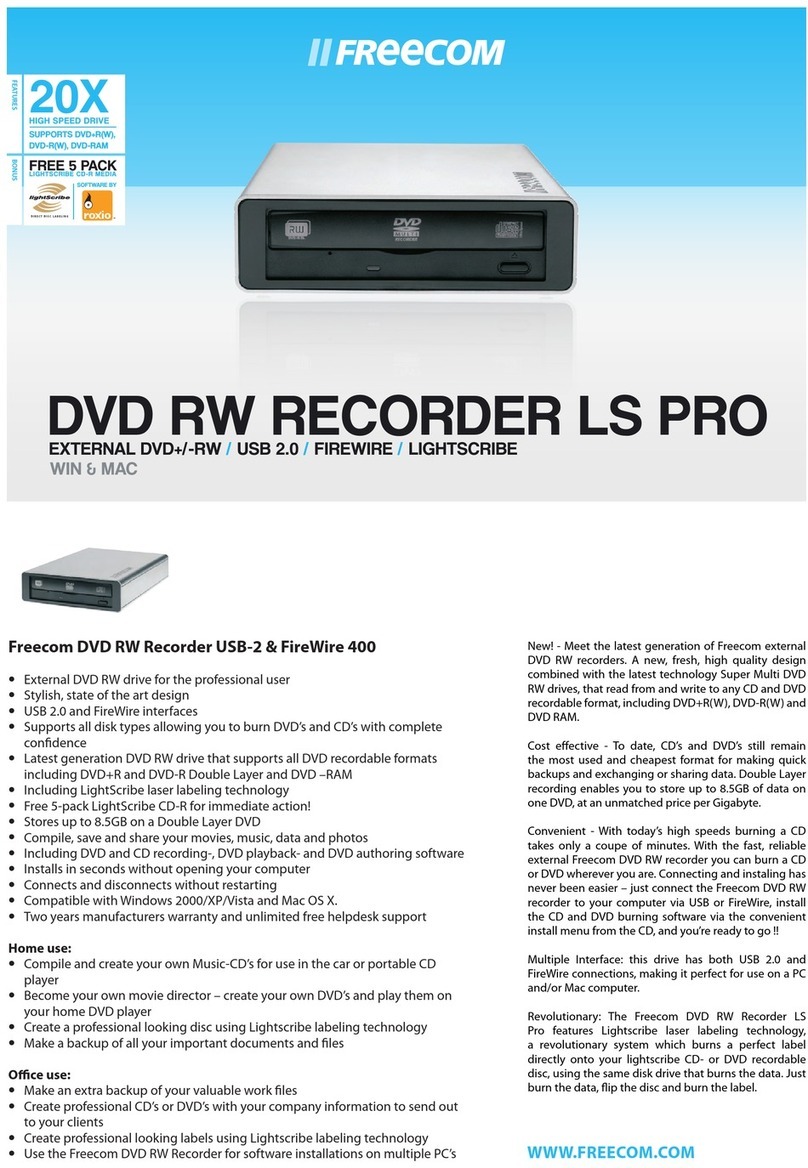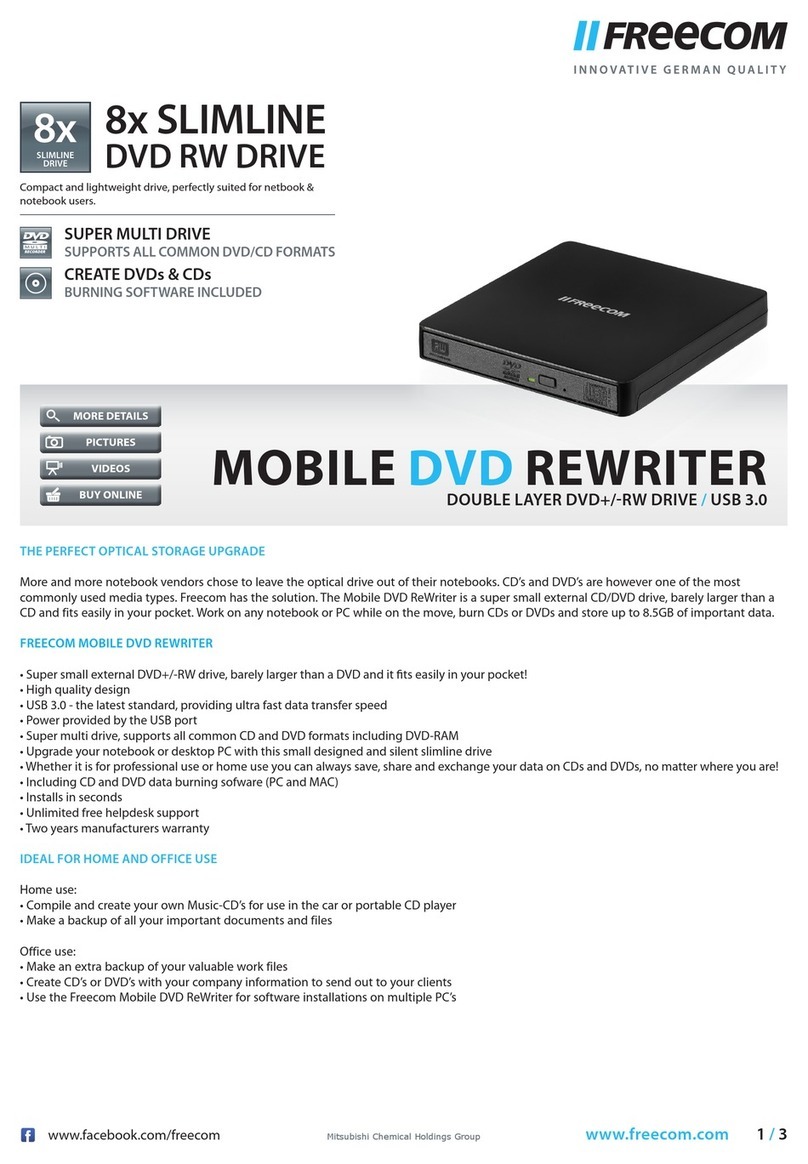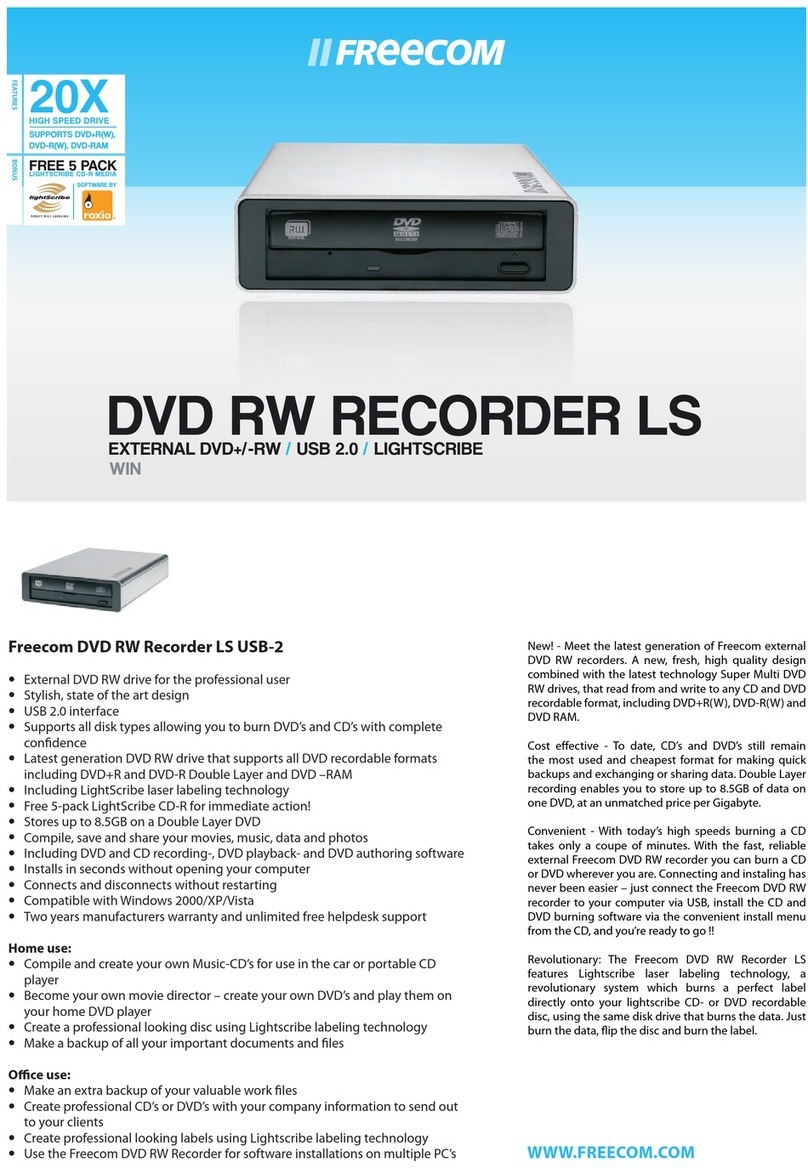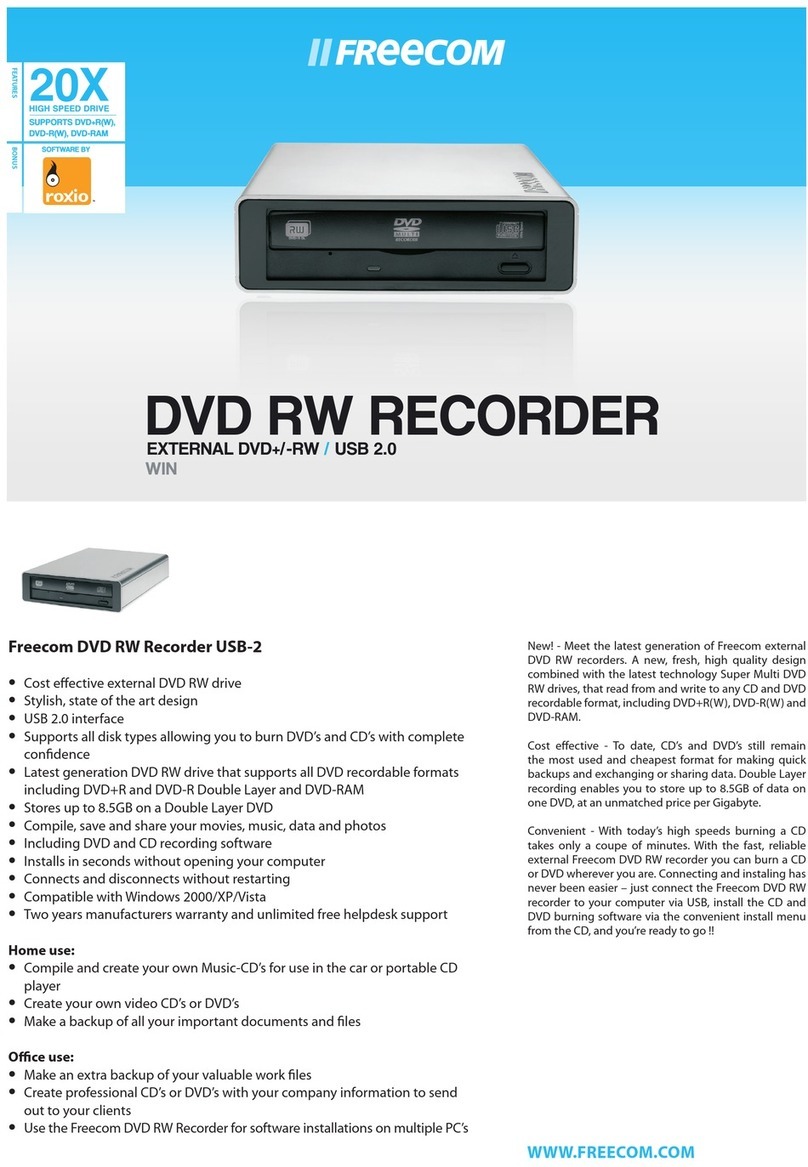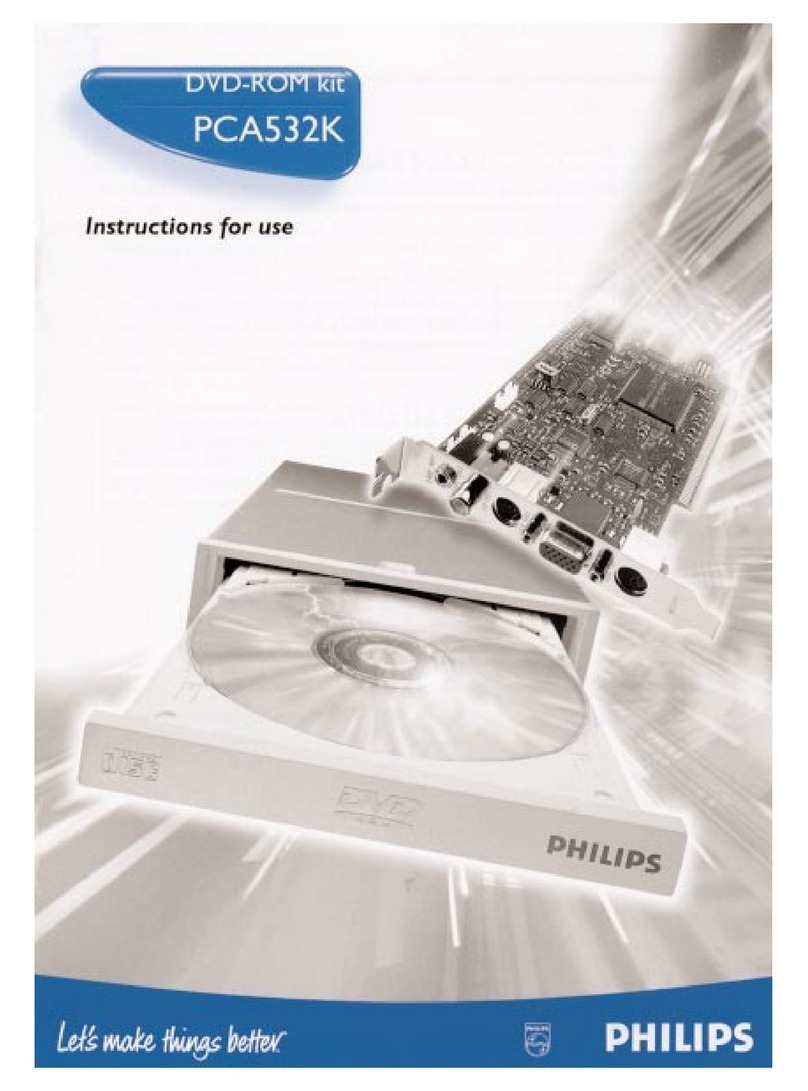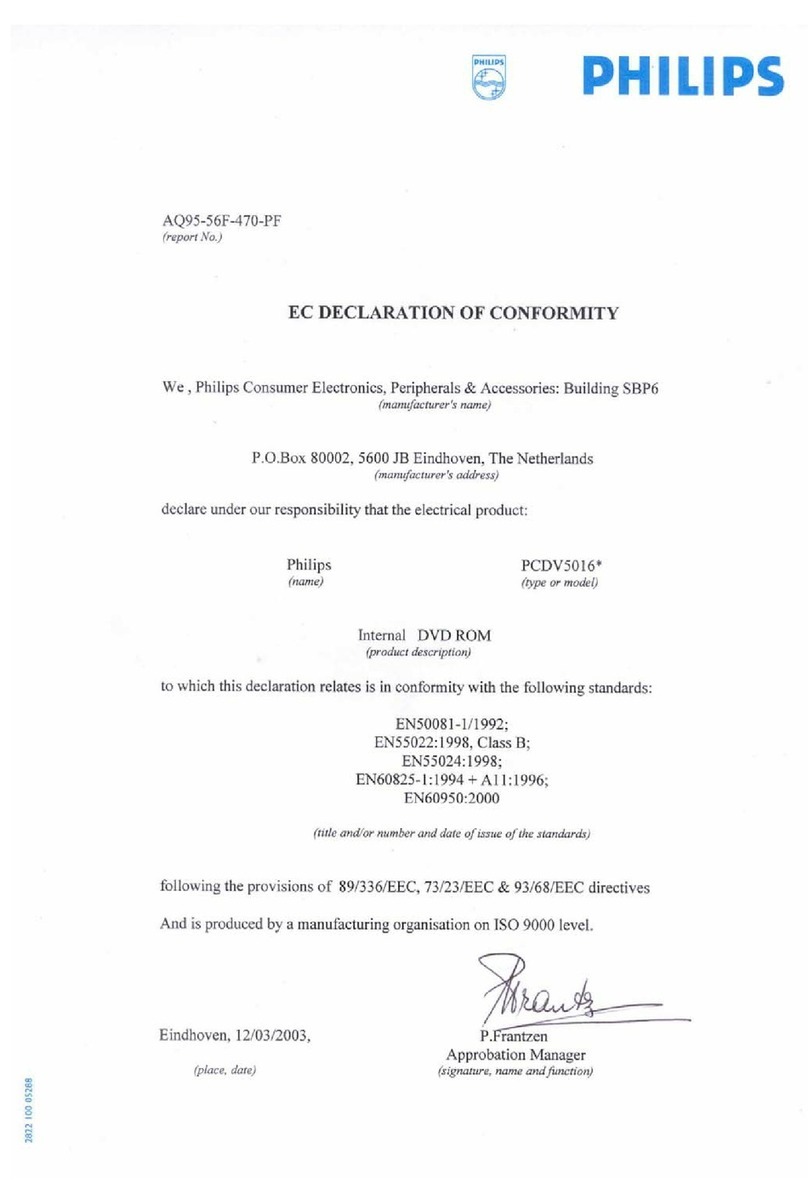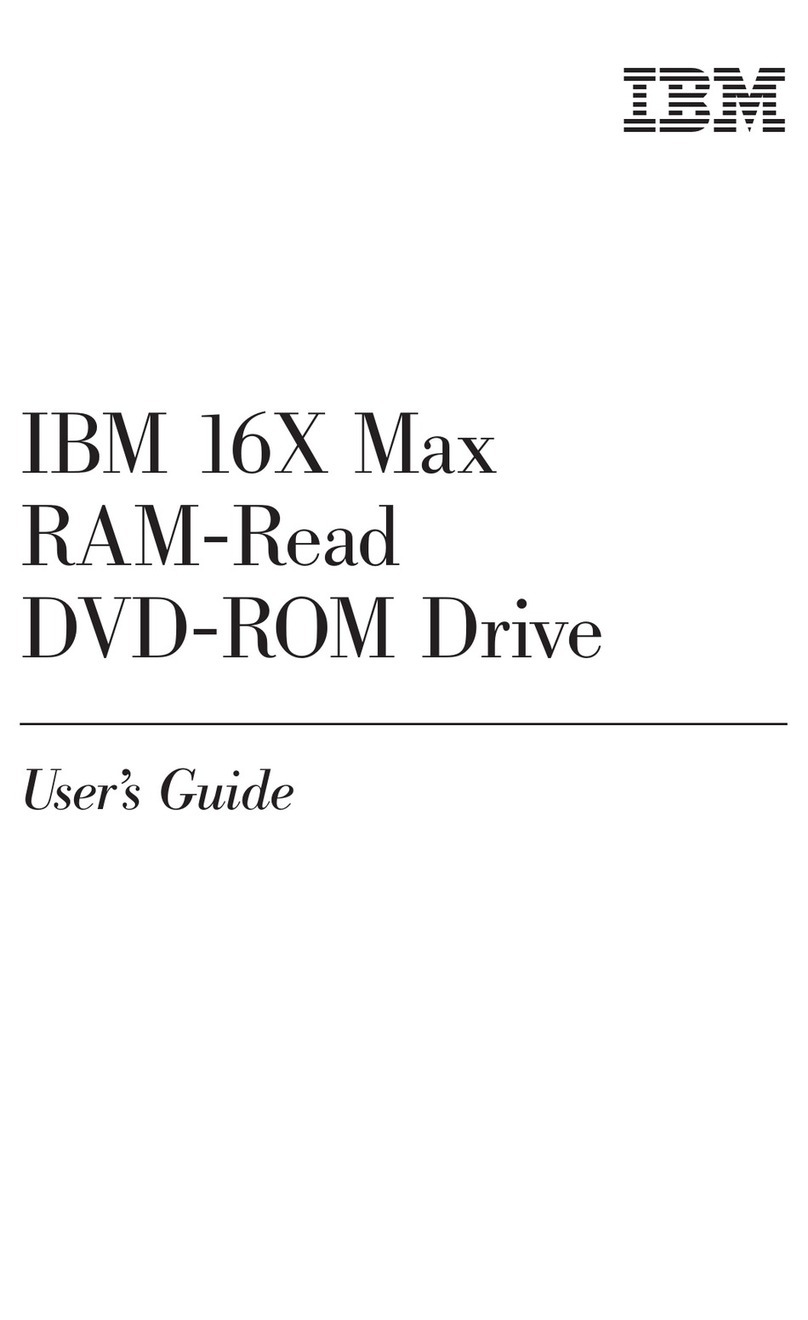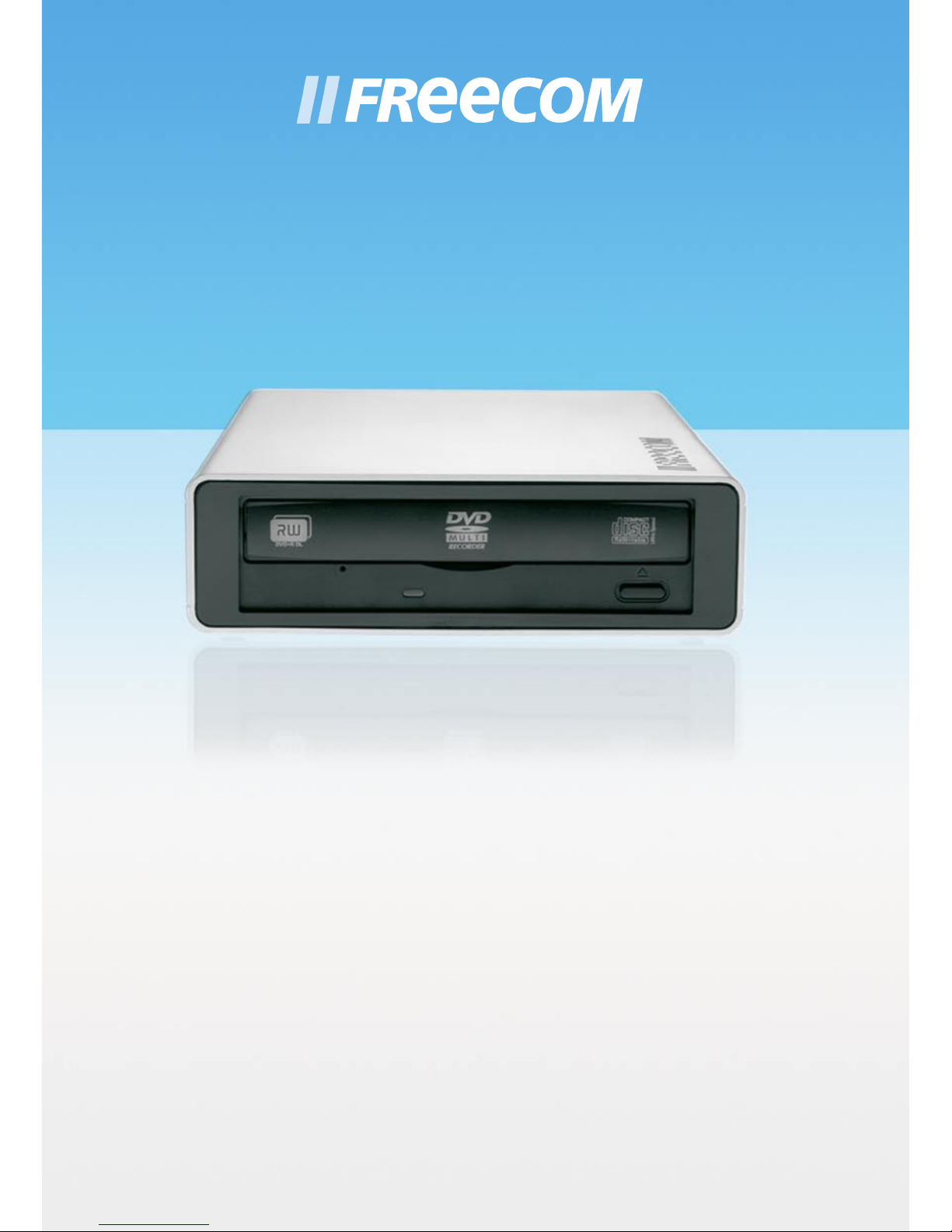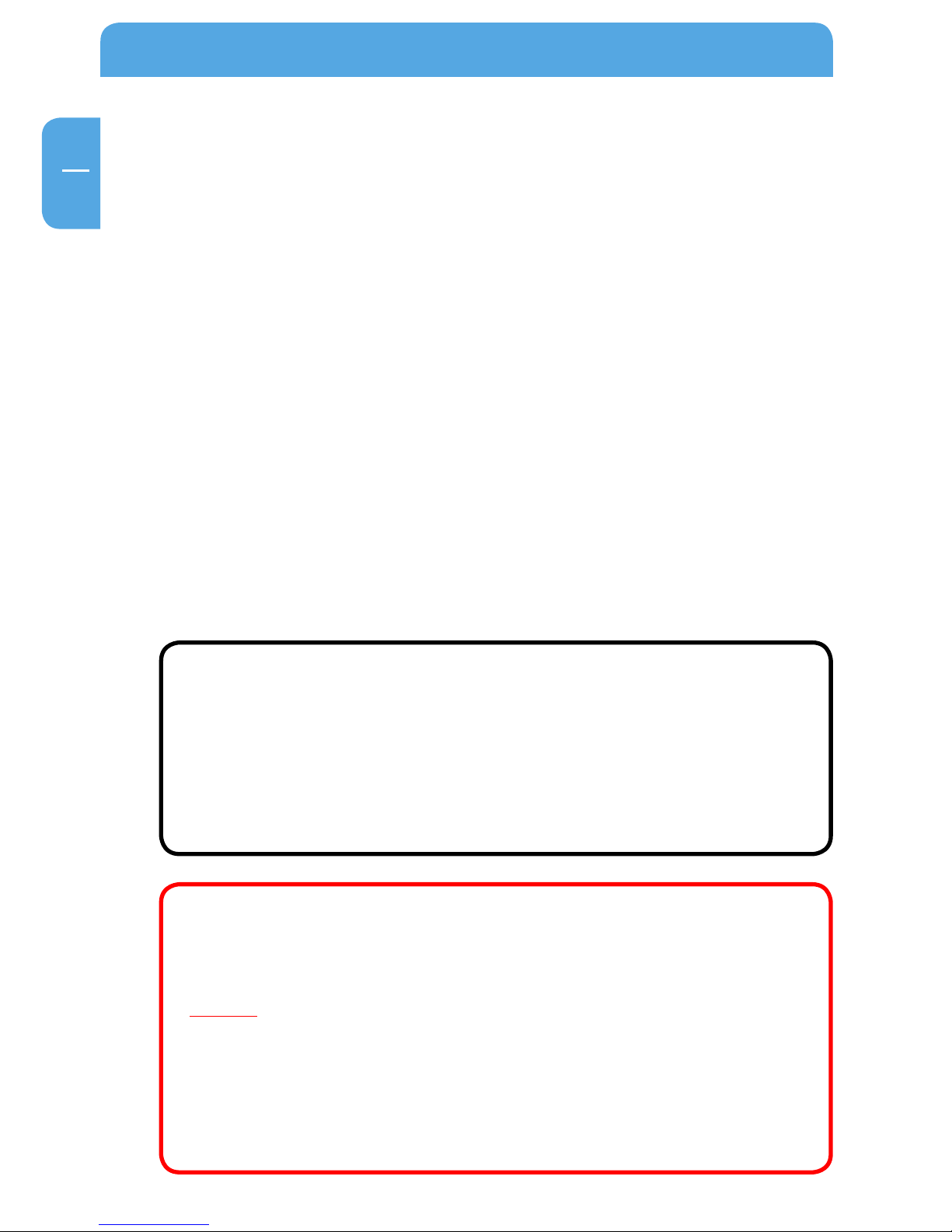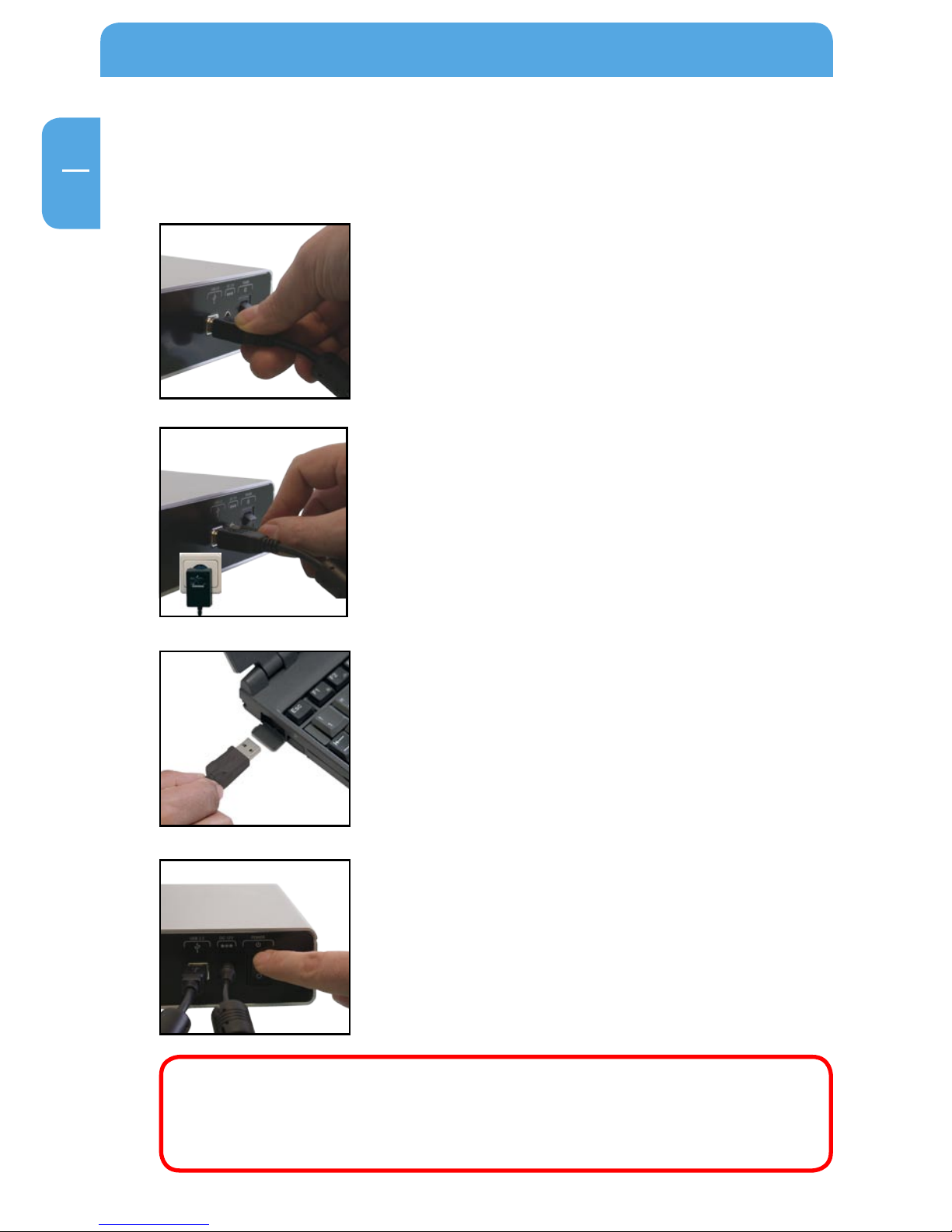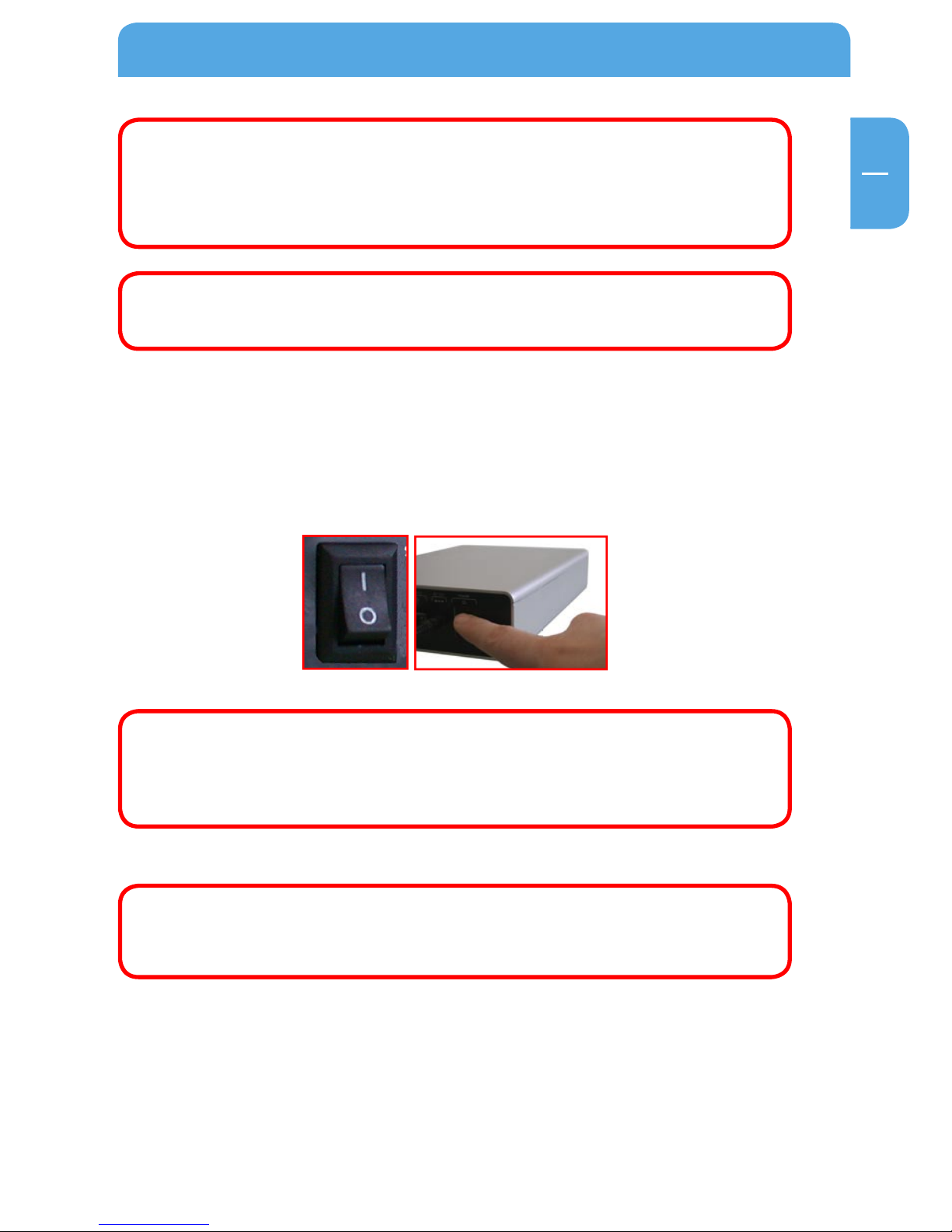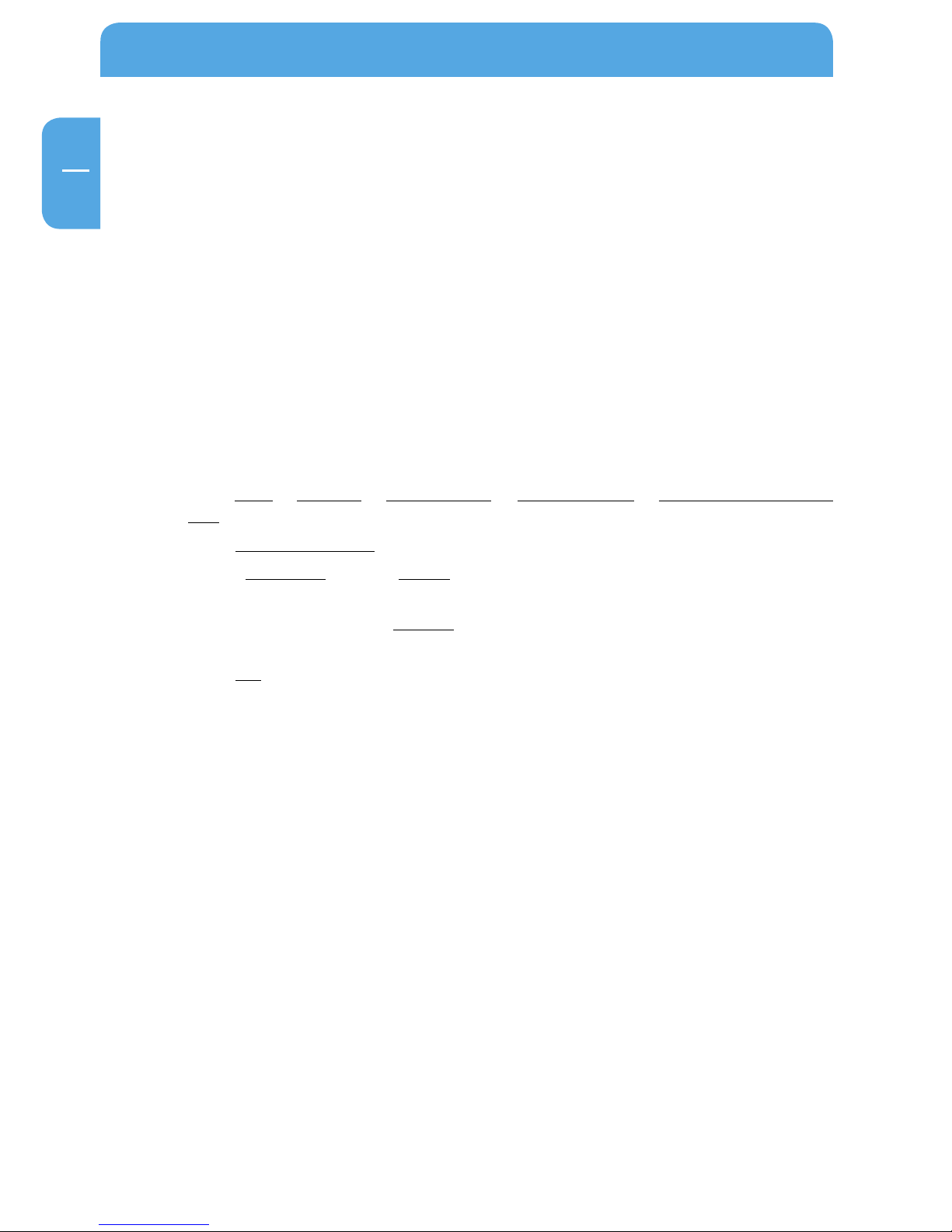5
Media standards
• DVD single/dual layer, DVD-R, DVD+R, DVD-RW, DVD+RW, CD-DA, CD-ROM, CD-ROM
XA, CD Extra, CD-I, Mixed-ModeCD, VideoCD, PhotoCD, CD TEXT, Bootable CD, Disc
At Once, Session At once, Track At Once, Multi-Session.
Precautionary Measures and General Notes
• After transport, particularly at low outside temperatures, condensation can form
which can lead to a malfunctioning. For that reason, you should not begin operation
until the drive and CDs/DVDs have reached room temperature.
• Operate the Freecom drive only in a horizontal position, to prevent damage to the
media or mechanical parts.
• Operate the device only at temperatures ranging from 10 - 45 °C.
• Do not use the device in a dusty and humid environment.
• Protect the drive from shocks and other mechanical eects!
• The device should not be operated in the vicinity of strong electromagnetic radiation
sources (loudspeakers, mobile telephones etc.).
• Due to the high data transfer rates, the cable length should not exceed 1 m. Error-free
transmission cannot be guaranteed for longer cables.
• The DVD RW Recorder is USB 2.0 compliant. While USB 2.0 supports CD recording
speeds higher than 4x, if this drive is connected to a USB 1.1 port the maximum CD
recording speed is 4x.
General information