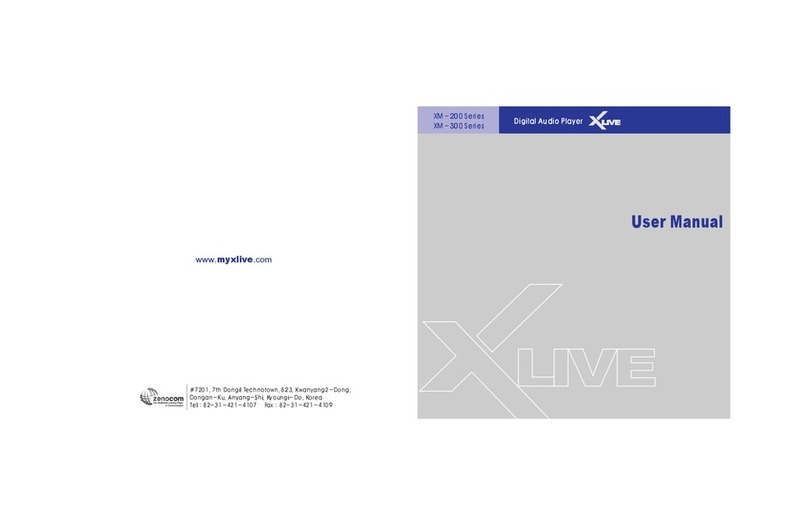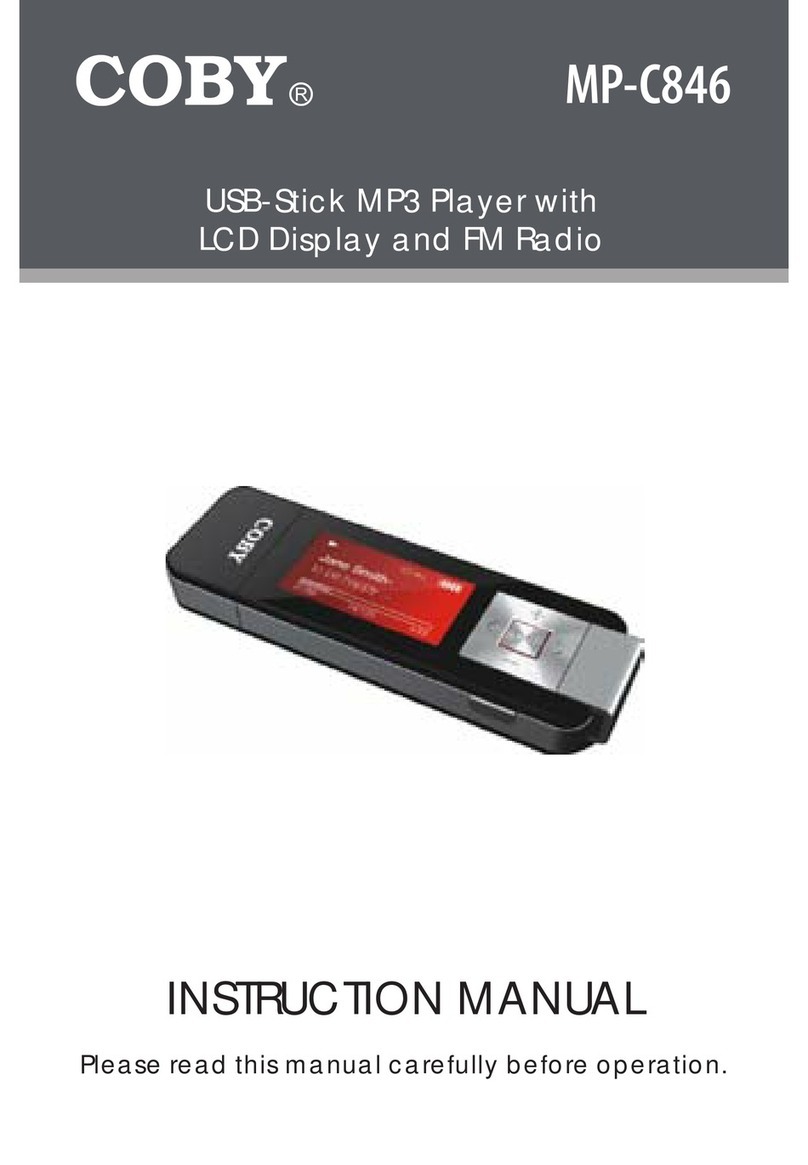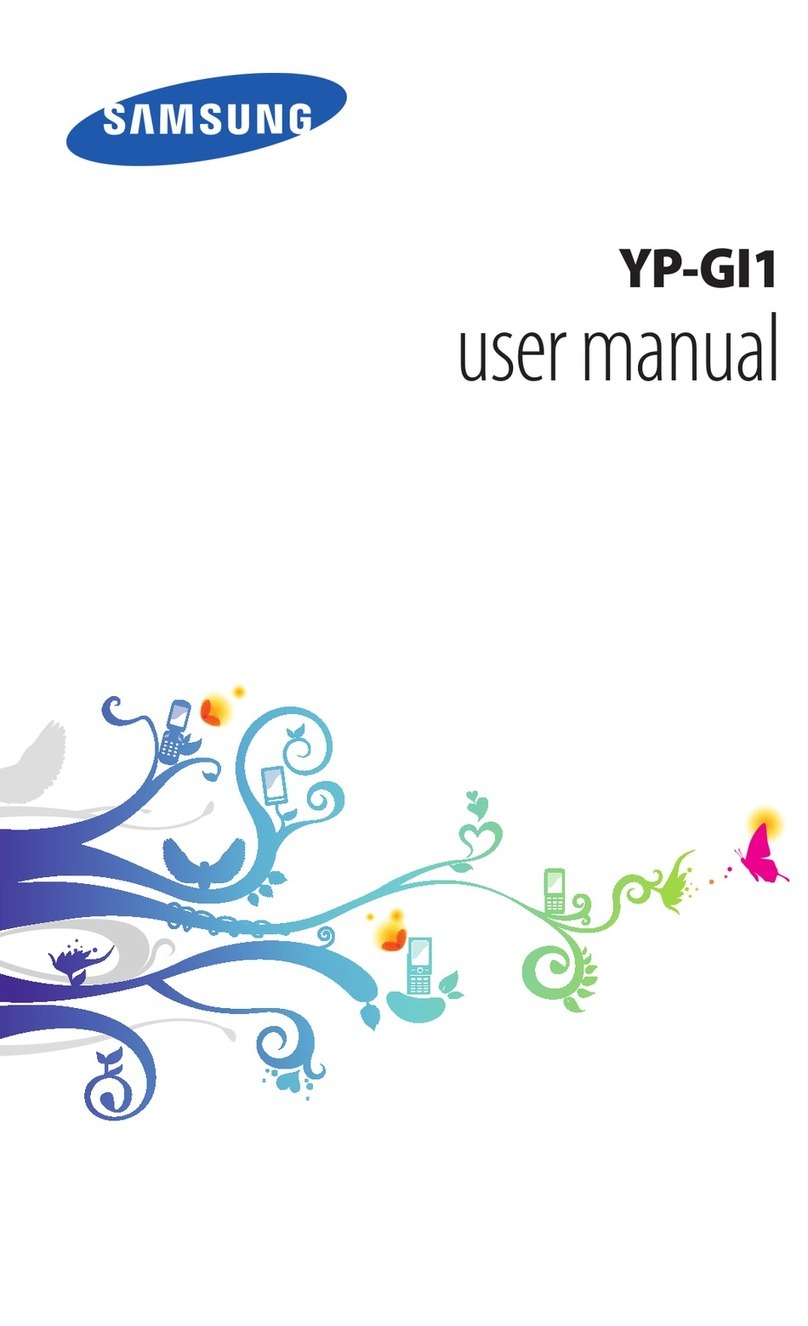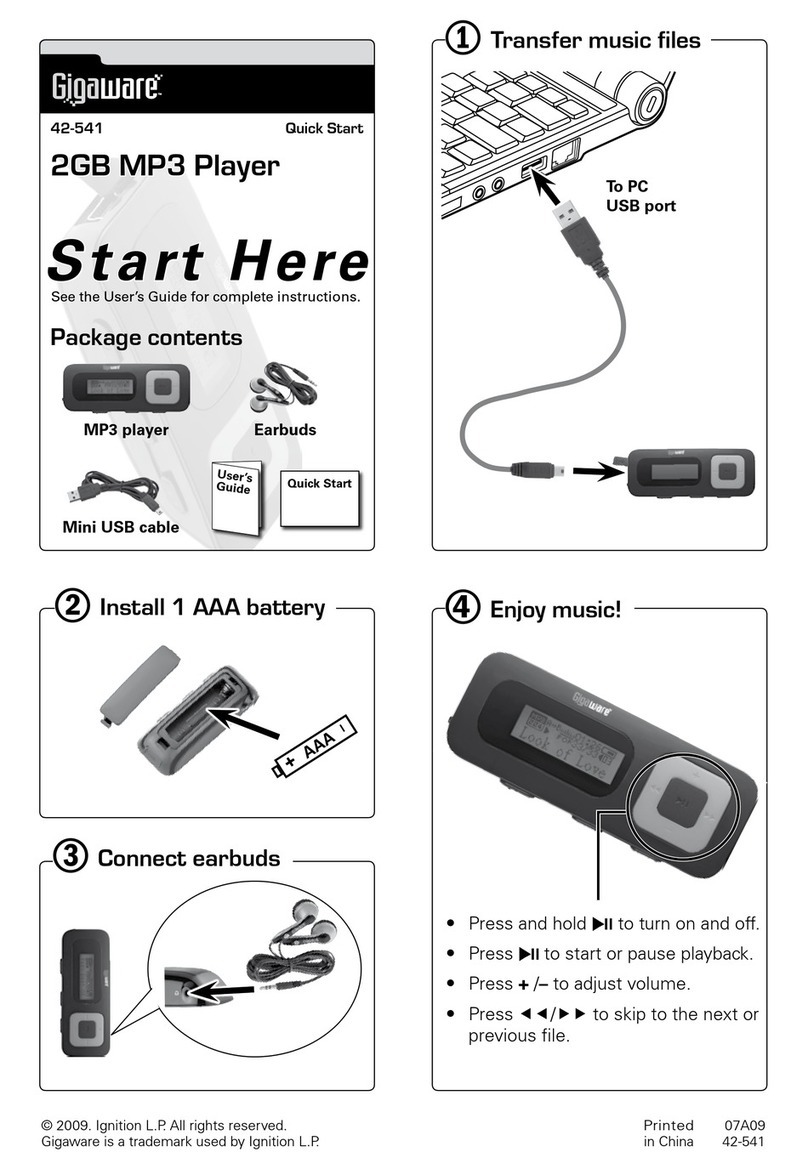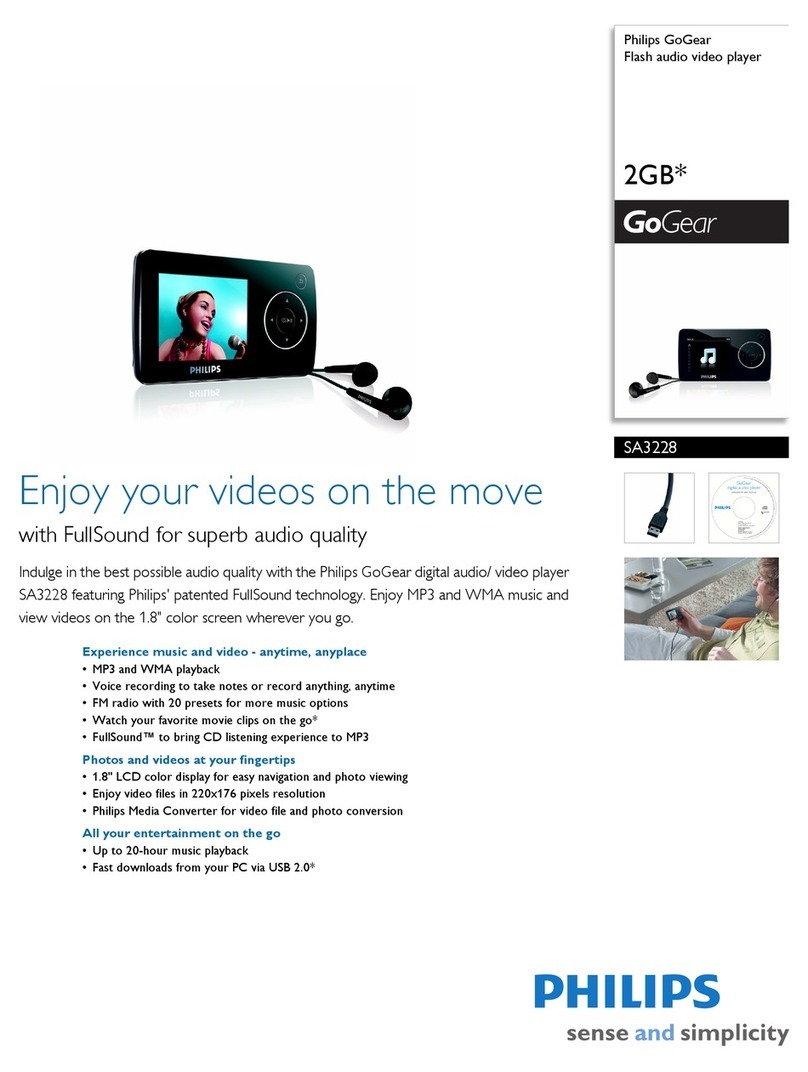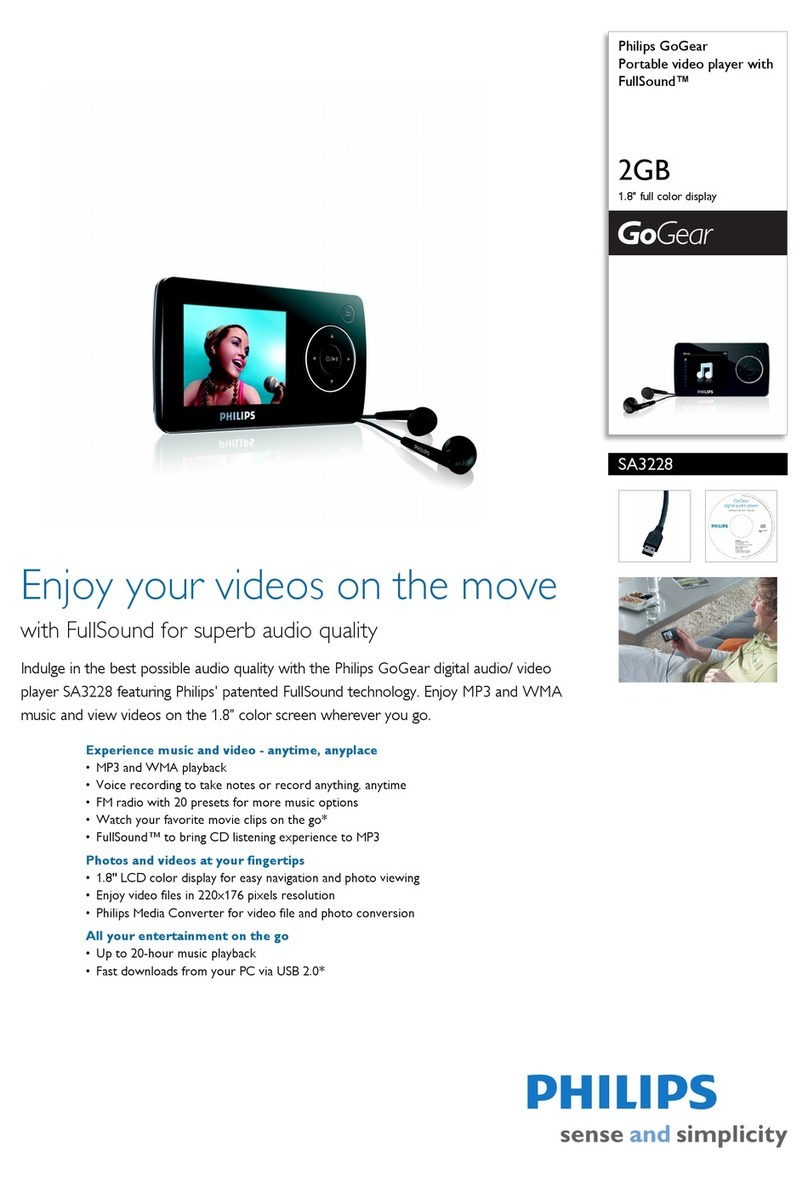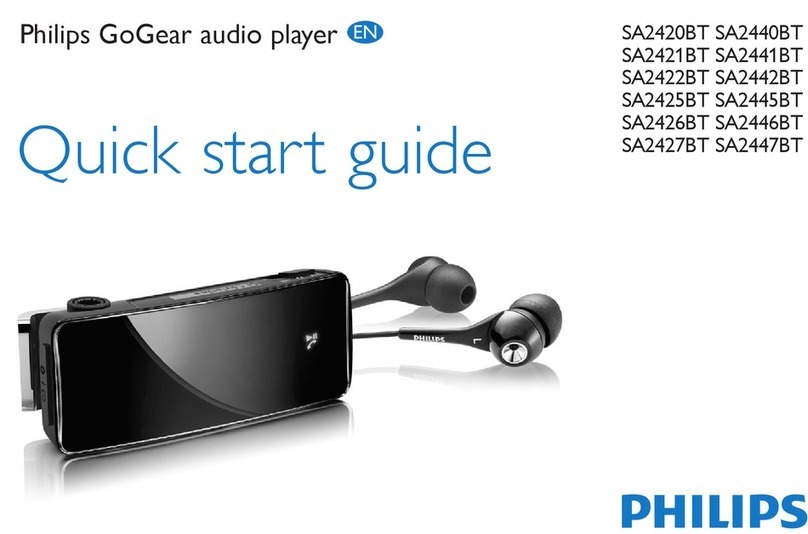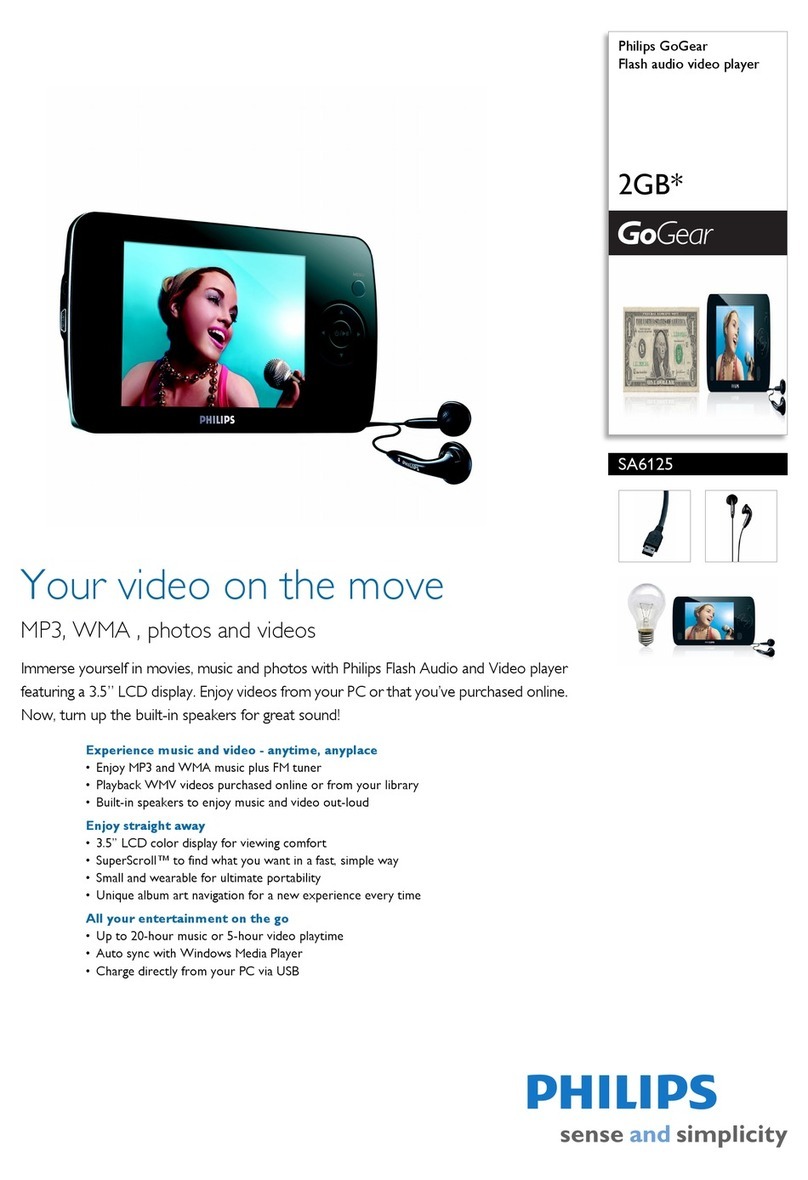Freecom FLASH PLAYER 128 MB User manual
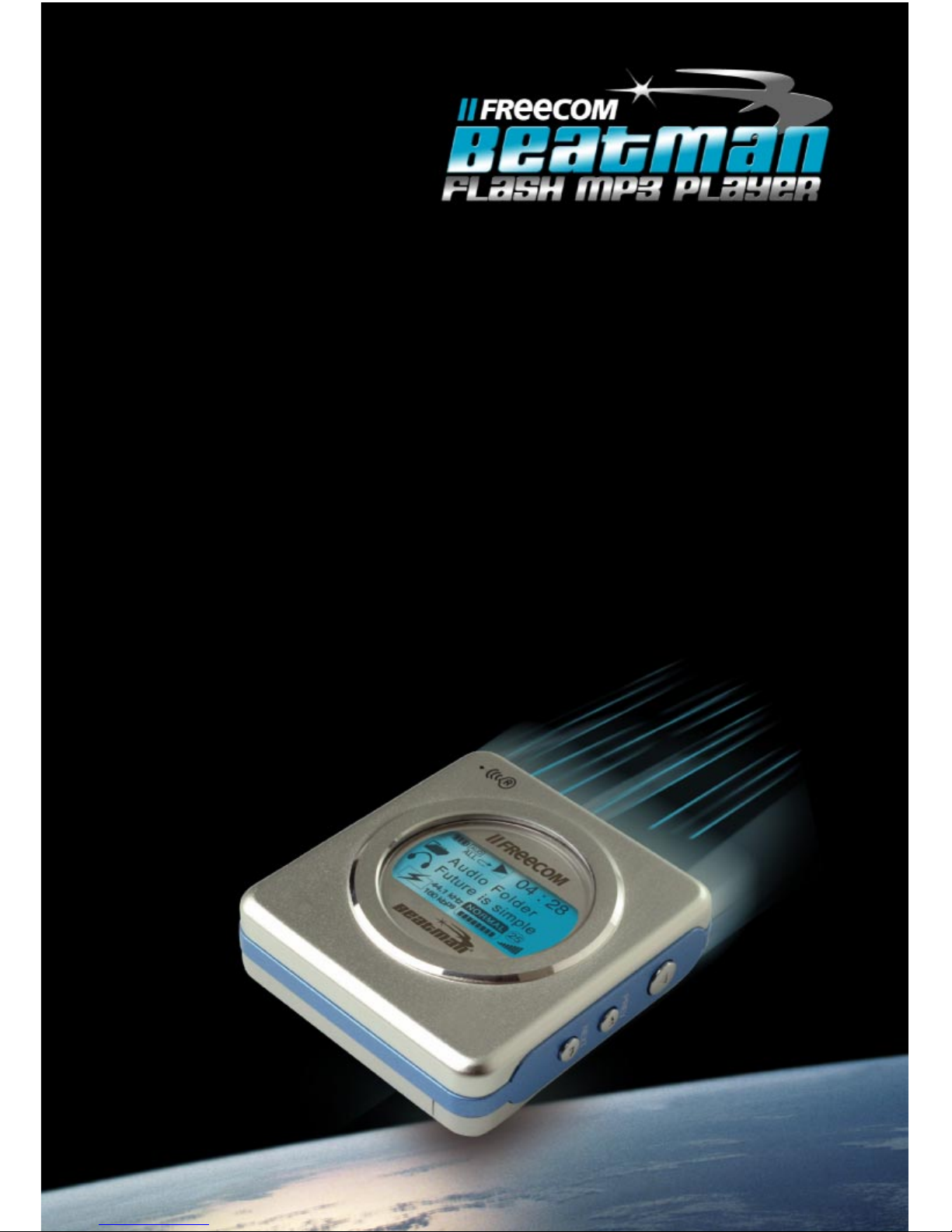
Users Manual
Rev. 350
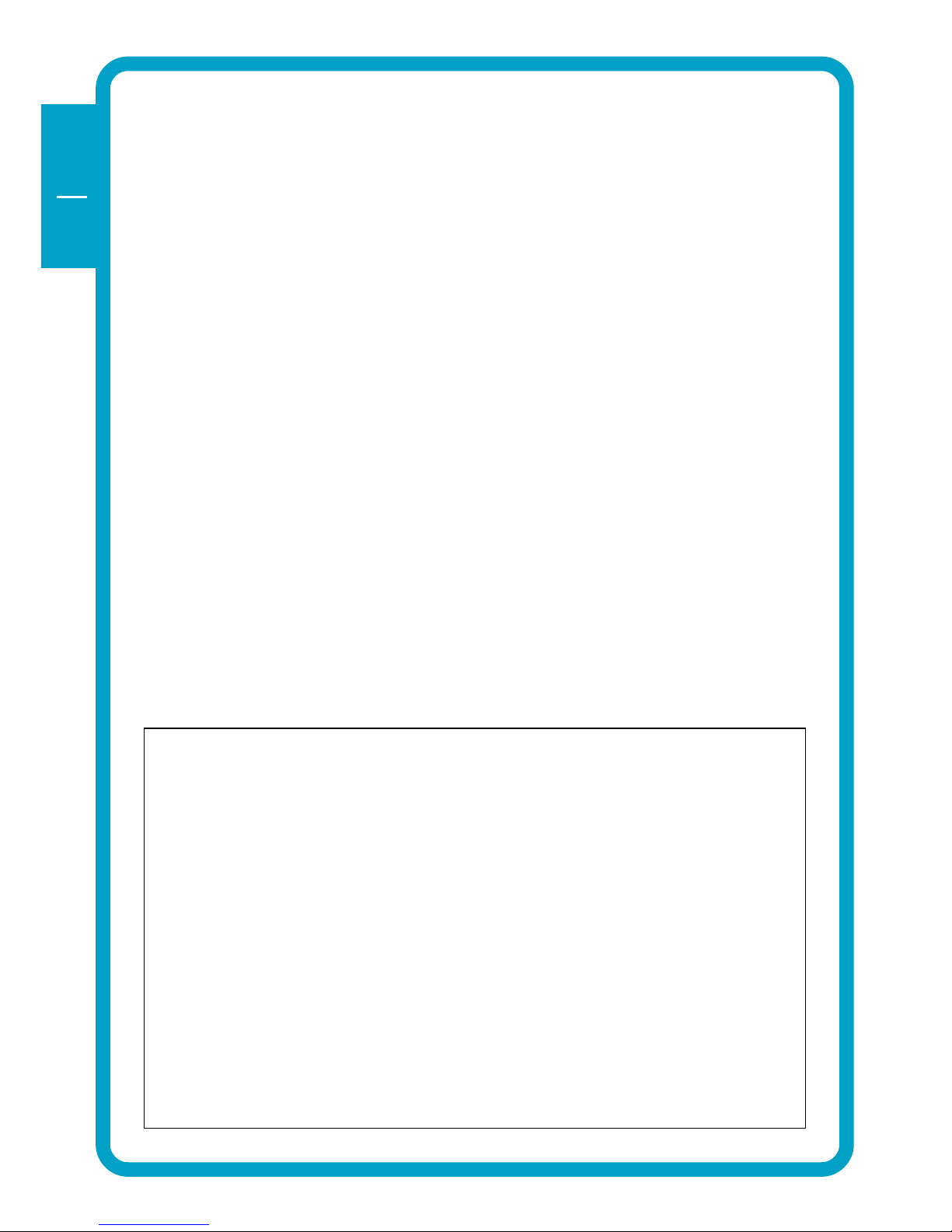
2
GB
USA
Dear user!
Thank you for choosing the Freecom Beatman Flash 128 FM MP3/WMA
Digital Audio Player, the ultra small, skip-free solution for enjoying music
everywhere you go, whatever you do. Please read the operating instructions
carefully before starting to use your Freecom Beatman Flash 128 FM.
Freecom Technologies Germany
www.freecom.com
WARNING!
All rights reserved. The products named in this manual are only used for
identification purposes and may be trademarks or registered trademarks of the
respective companies. This device was designed for home or office use.
We reserve the right to upgrade our products in keeping with technological
advances.
When using headphones
Avoid damaging your hearing: do not play your headset at a high volume.
Hearing experts advise against continuous extended play. If you experience a
ringing in your ears, reduce the volume or discontinue use.
Do not use while operating a motorized vehicle. It may create a traffic hazard
and it is illegal in many areas. You should be extremely cautious or temporarily
discontinue use in potentially hazardous situations. Even if your headphones
are of an "open air" type, do not turn up the volume so high that you cannot
hear what is going on around you.

3
GB
USA
USER MANUAL
Contents of the box .................................................................. page 4
Minimum system requirements ................................................ page 5
Precautionary measures ............................................................ page 5
Device description ..................................................................... page 6
Display panel ............................................................................. page 7
CHAPTER 1:
Start up - Hardware Installation ............................................... page 8
CHAPTER 2:
Installation of the Digital Audio Manager software .............. page 10
CHAPTER 3:
Driver Installation ...................................................................... page 12
CHAPTER 4:
Every day use ............................................................................. page 19
CHAPTER 5:
Troubleshooting ........................................................................ page 35
Contents
© 2003 Freecom Technologies

4
GB
USA
Software CD Quick Install Guide Duracell Ultra M3
AAA size battery
Sennheiser headphones USB cable for Neck-strap
connection to PC
Warranty card cover labels
Contact your local Freecom dealer/retailer or the Freecom Support Center for
your country if any of the above items are missing from your box. Do not forget
to register your Freecom Beatman Flash 128 FM by visiting www.freecom.com or
by filling out the warranty card.
Contents of the box
Before starting to use your Freecom Beatman Flash 128 FM, please check the
box for the following contents.
Freecom Beatman Flash 128 FM MP3/WMA player
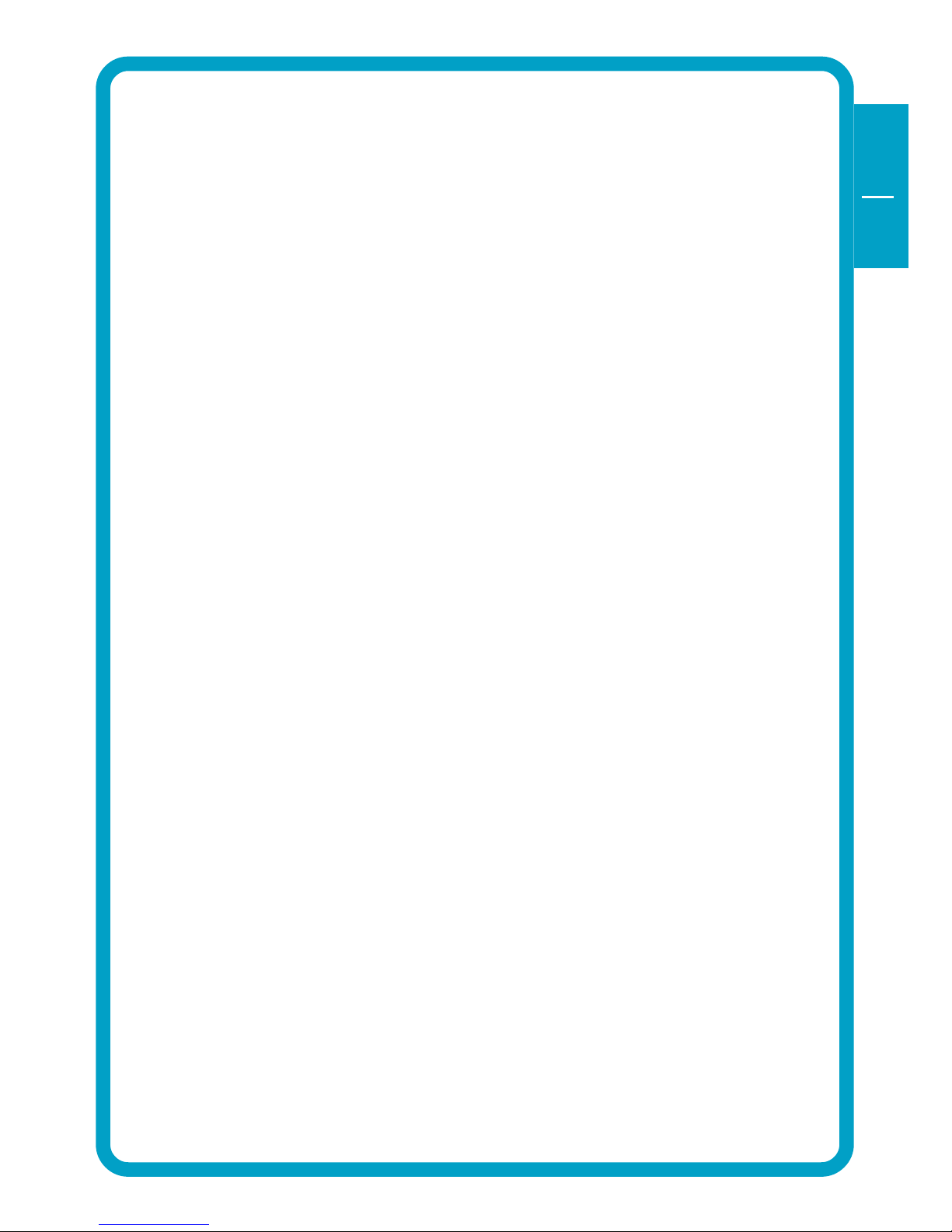
5
GB
USA
Precautionary measures
Minimum System Requirements for Digital Audio Manager Software
Intel Pentium 133 MHz
32 MB RAM
40 MB free hard drive space
CD-ROM drive
Windows 98 SE, ME, 2000 or XP
Available USB port
Precautionary measures
To ensure that your Freecom Beatman Flash 128 FM functions properly,
please take note of the following precautions. If these are not followed, you
may void your warranty and damage the Beatman Flash 128 FM.
Do not drop the Freecom Beatman Flash 128 FM or expose it to other
kinds of excessively heavy shocks, as this may result in the unit malfunc-
tioning.
Do not use the Freecom Beatman Flash 128 FM when the ambient
temperature is below 10°C or above 45°C and in direct sun-light.
If the Freecom Beatman Flash 128 FM is moved from a cool environment
to a warmer environment, please allow it to acclimatize to the ambient
temperature before operating the device. Failing to do so may lead to
condensation within the enclosure, which in turn may cause it to
malfunction.
Do not place liquids or drinks on the Beatman Flash 128 FM. When liquids
are spilled and get in contact with the electronics within the device
enclosure, it will damage the Beatman Flash 128 FM and will cause it to
malfunction.
Do not use the Beatman Flash 128 FM in a dusty environment. Dust inside
the enclosure may damage the internal electronics and result in a
malfunction.
Opening the Beatman Flash 128 FM will void the warranty.
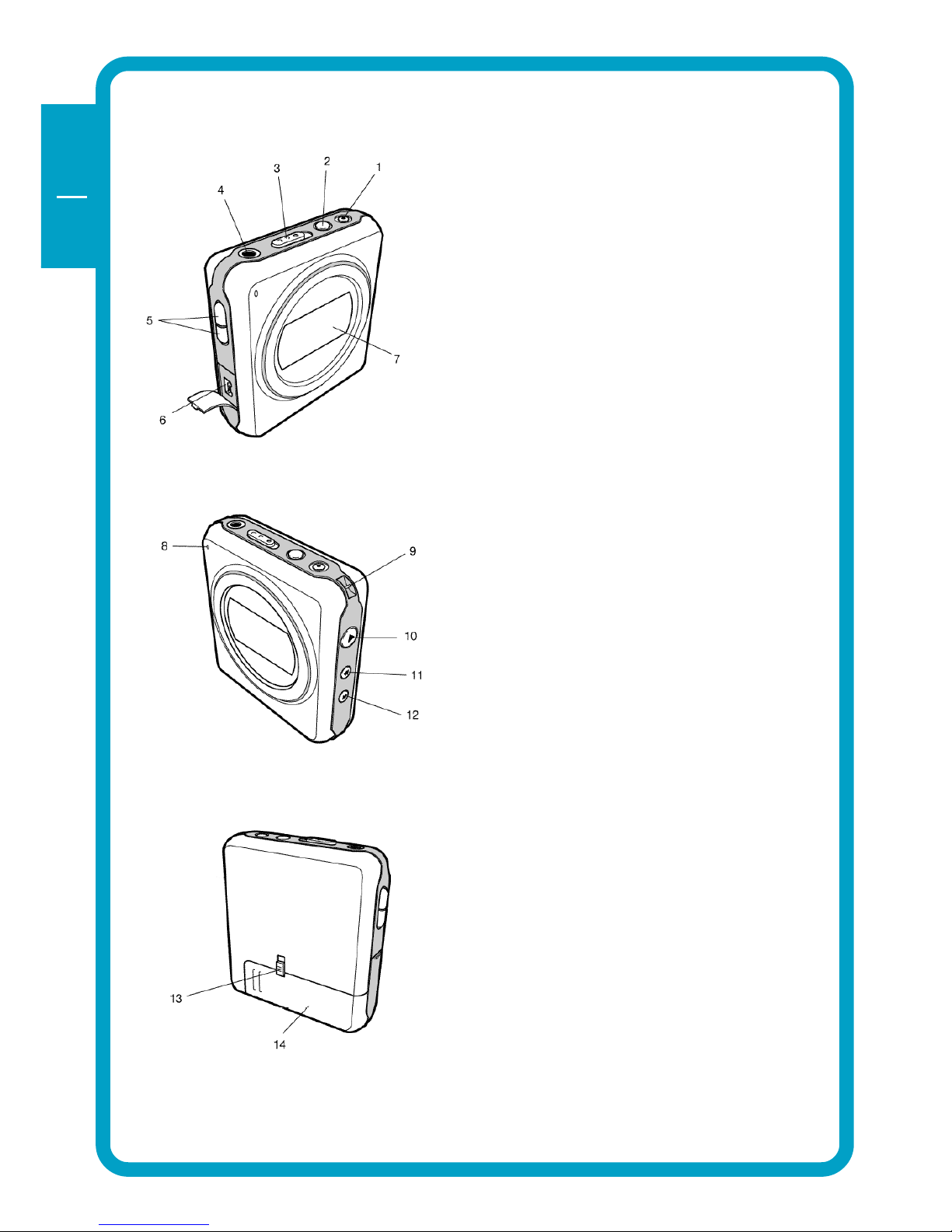
6
GB
USA
Device description
1 Rec (voice recording) /
Repeat A-B button
2 Mode / Equalizer /
Navigation button
3 Hold switch
4 Headphone connector
5 Volume control (up/down)
6 USB connector
7 LCD Display
8 Microphone
9 Neck strap holder
10 Power On / Play / Pause / Power
Off button
11 Previous / Fast backward
12 Next / Fast forward
13 Battery lock switch
14 Battery cover

7
GB
USA
Display panel
1 BATTERY indicator
2 PLAY TYPE (audio/voice) indicator
3 HOLD indicator
4 REPEAT MODE indicator
5 REPEAT SETTING indicator
6 PLAY STATUS indicator
7 PLAYING TIME indicator
8 CURRENT FOLDER indicator
9 CURRENT SONG indicator
10 CURRENT FILE TYPE indicator
11 CURRENT SAMPLING FREQUENCY indicator
12 BIT RATE indicator
13 EQUALIZER SETTING indicator
14 VOLUME indicator
Display panel
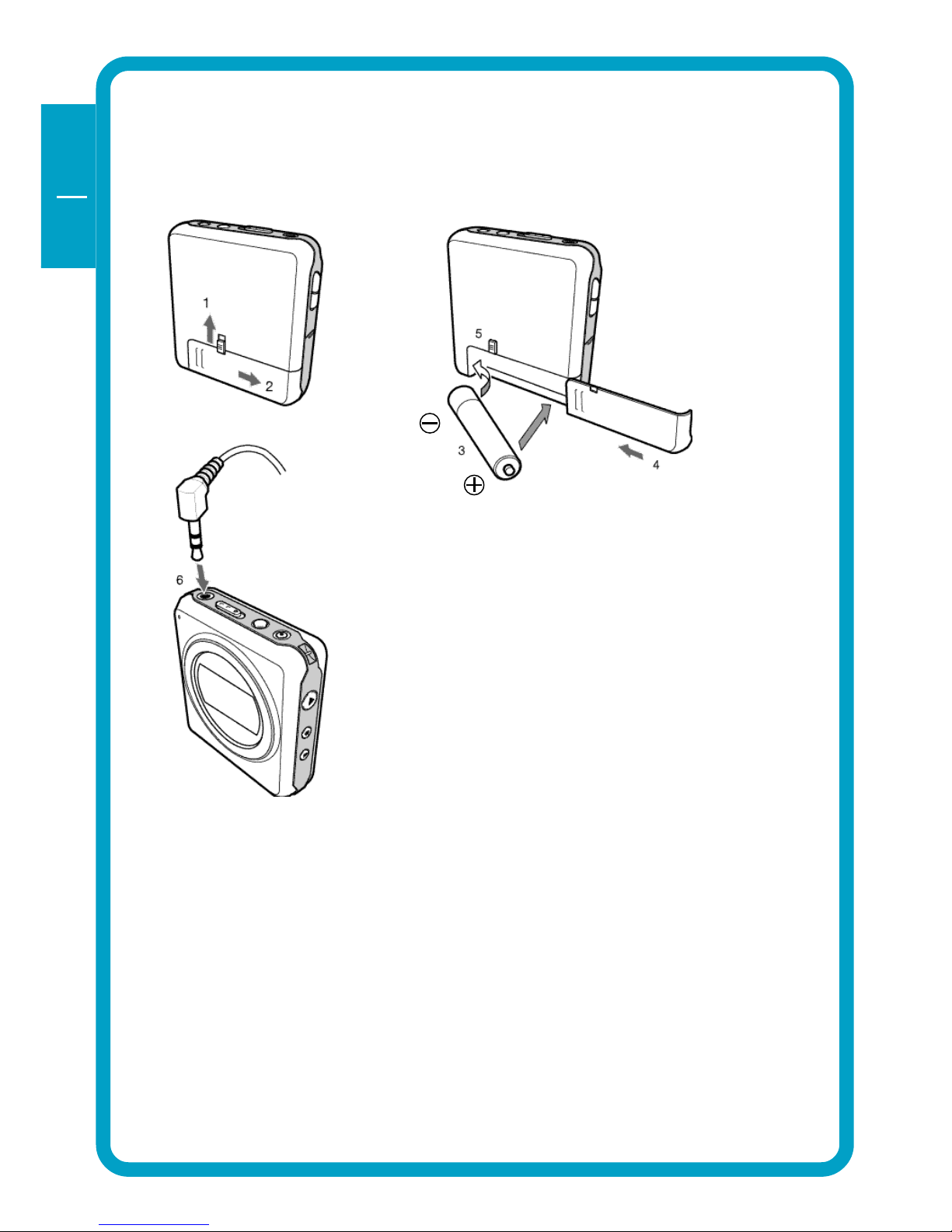
8
GB
USA
1
CHAPTER 1: Start up - Hardware Installation
1.1 Inserting battery & connecting headphone
1. Unlock battery cover by sliding the battery hold switch in the direction
shown.
2. Slide the battery cover in the direction shown to open the battery cover.
3. Insert one AAA-size battery as shown, with the side touching the spring
inside the battery cover.
Note: Batteries contain chemical substances. When empty, they
should be properly disposed of.
4. Slide the battery cover back.
5. Lock the battery cover by sliding the lock-switch back.
6. Insert the headphone jack into the headphone connector, as shown.
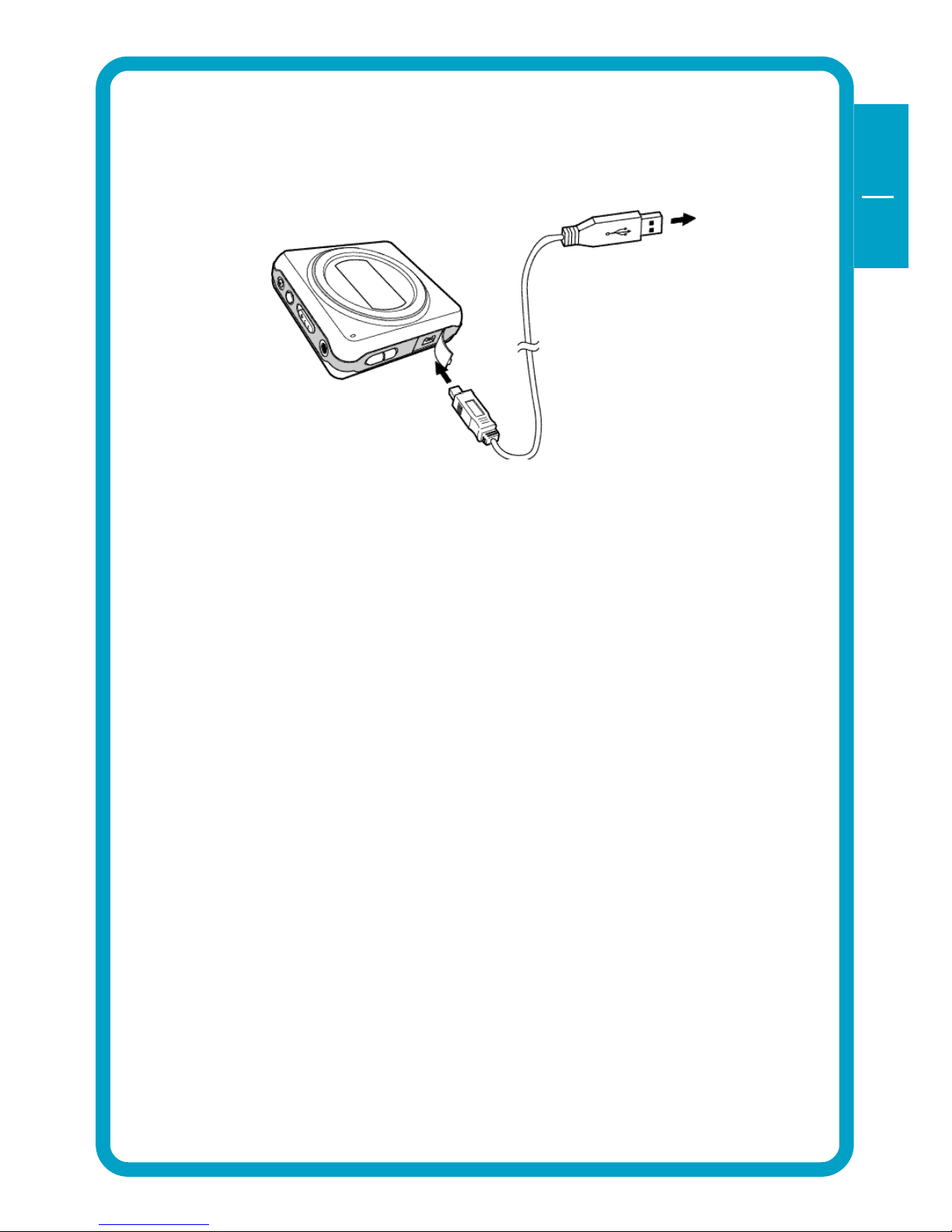
9
GB
USA
1
1.2 Connecting the Beatman Flash 128 FM to your PC
1. Insert the large USB connector into a USB port (USB 1.1 or 2.0) of your PC
2. Insert the small USB connector into the USB connector of the Beatman
Flash 128 FM.
Note: If you connect the USB cable when the Beatman Flash 128 FM
is still playing, it may cause the unit to malfunction. To avoid this,
please only connect the USB cable when the Beatman Flash 128 FM
is in Power Off or Pause mode.
Connect the Beatman Flash 128 FM to your PC

10
GB
USA
2
CHAPTER 2: Installing the Digital Audio Manager
software
Note: check www.freecom.com for the latest software-versions and up-
dates.
IMPORTANT: If you have installed the Digital Audio Manager soft-
ware from the Beatman Flash 64 MB model (Freecom article number
19034), please uninstall this software first before installing the
Digital Audio Manager software for the Beatman Flash 128 FM-model.
1. Insert the Freecom software CD into your CD-ROM drive.
Click "Digital Audio Manager Software" to continue.
2. Select destination directory (we advise you to accept the default selec-
tion) and click "Next" to continue

11
GB
USA
2
3. Cick "Next" to continue
4. Cick "Next" to continue
5. Click "Finish" to finish installation. You can access Digital Audio Man-
ager from the Programs menu in the Windows Start menu.
Installation of the Digital Audio Manager software

12
GB
USA
3
CHAPTER 3: Driver Installation
3.1 Installing Windows 98 SE USB driver
1. Make sure the Freecom Beatman Flash 128 FM is connected to the PC by
using the supplied USB connection cable.
2. Switch the Freecom Beatman Flash 128 FM on.
3. The "Add New Hardware Wizard" opens and a "USB Device" is found.
Click on "Next".
4. In the next window select "Search for the best driver for your device.
(Recommended)".
Click on "Next".

13
GB
USA
3
Installing driver Windows 98 SE
5. Click "Browse". Select the CD-ROM drive with the Digital Audio Player
software.
Continue by clicking on "Next".
6. Follow the instructions on screen.The necessary files will be installed.
Click on "Finish" to complete the installation.
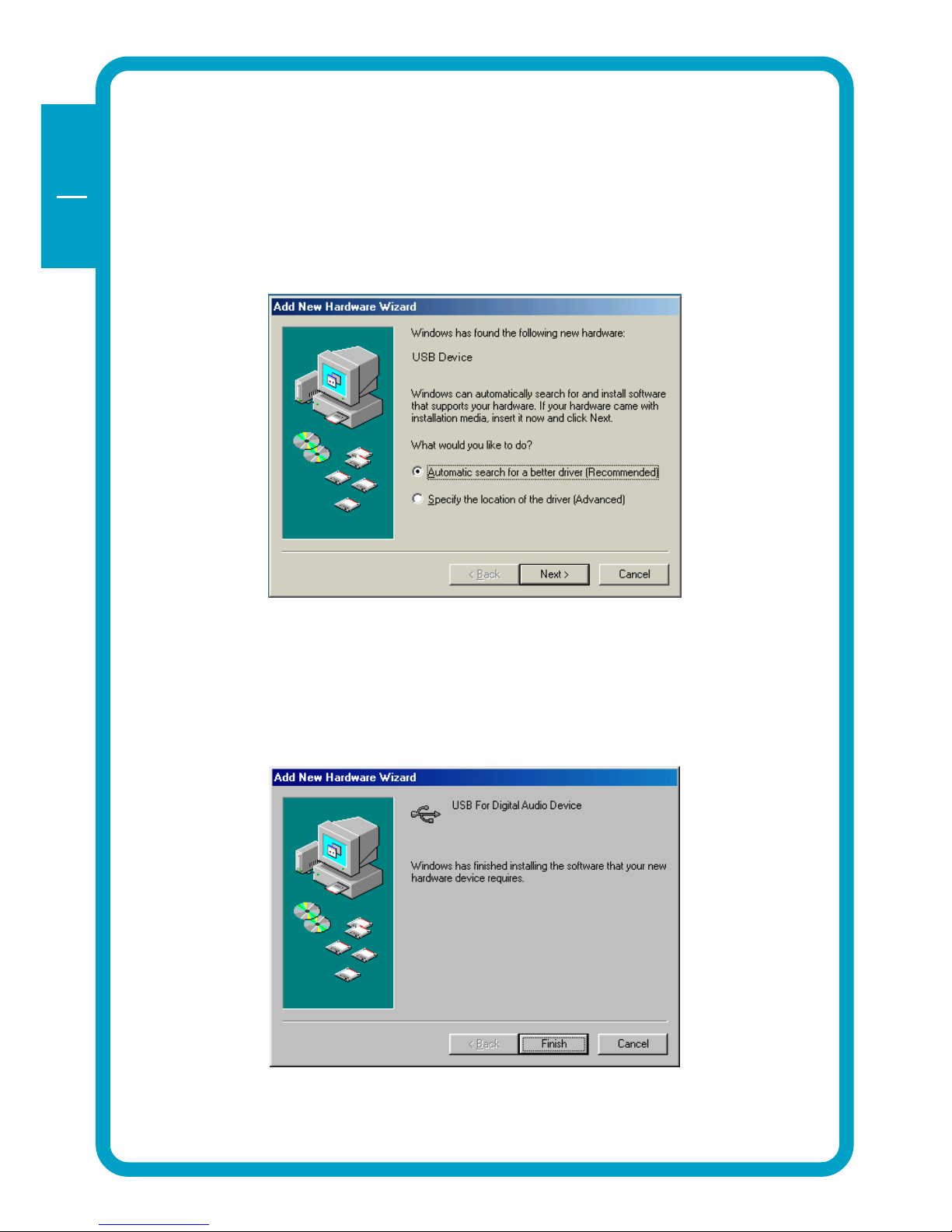
14
GB
USA
3
3.2 Installing Windows Me USB driver
1. Make sure the Freecom Beatman Flash 128 FM is connected to the PC by
using the supplied USB connection cable.
2. Switch the Freecom Beatman Flash 128 FM on.
3. The "Add New Hardware Wizard" opens and a "USB Device" is found.
Click on "Next".
4. The necessary files will be installed. Click on "Finish" to complete the
installation.
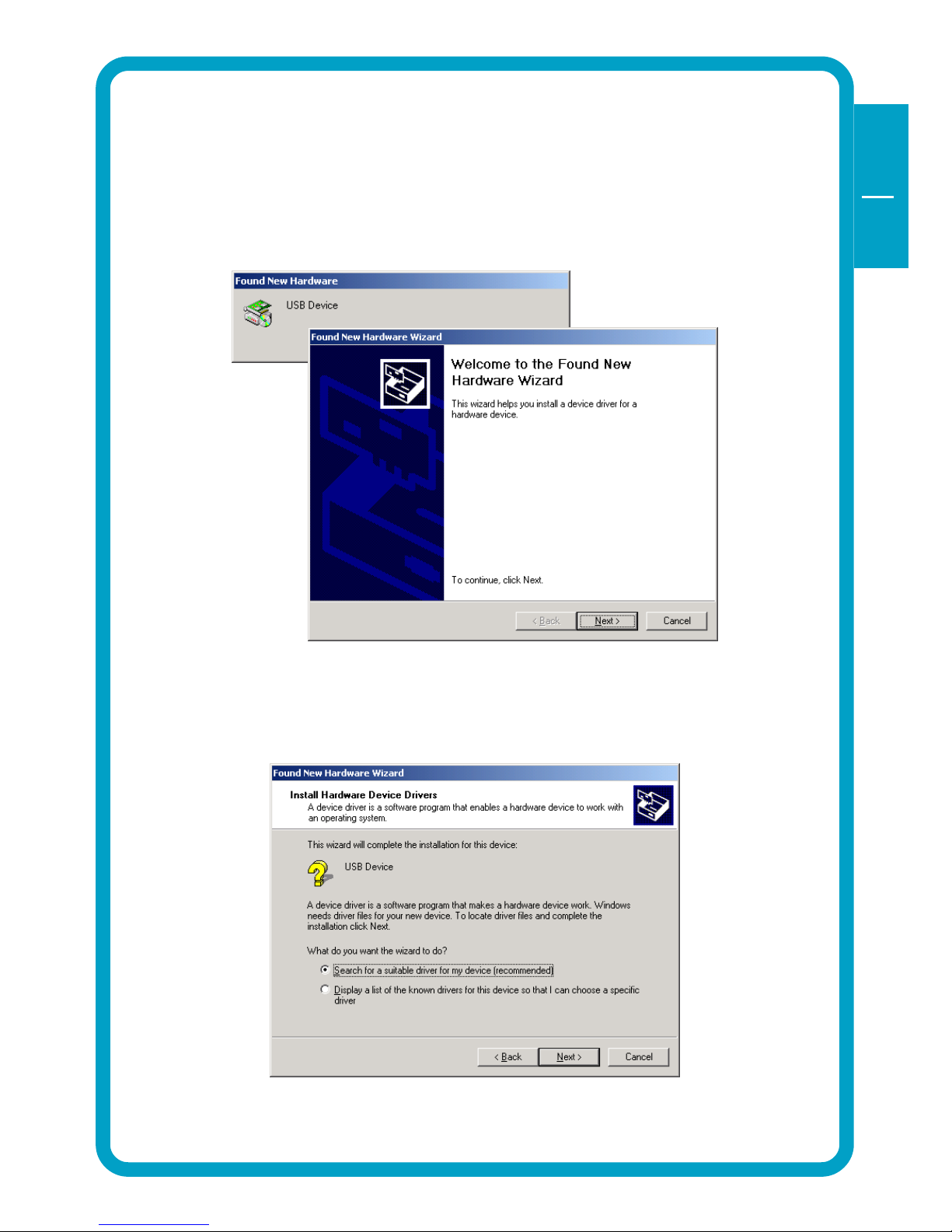
15
GB
USA
3
3.3 Installing Windows 2000 USB driver
1. Make sure the Freecom Beatman Flash 128 FM is connected to the PC by
using the supplied USB connection cable.
2. Switch the Freecom Beatman Flash 128 FM on.
3. The "Add New Hardware Wizard" opens and a "USB Device" is found.
Click on "Next".
4. In the next window select "Search for a suitable driver for my device
(recommended).
Click on "Next".
Installing driver Windows 2000

16
GB
USA
3
5. Make sure that the checkbox "CD ROM drive" is activated in the next
window.
Continue by clicking on "Next".
6. In the next window a massage is shown, that a driver for an USB device
is found.
Click on "Next".
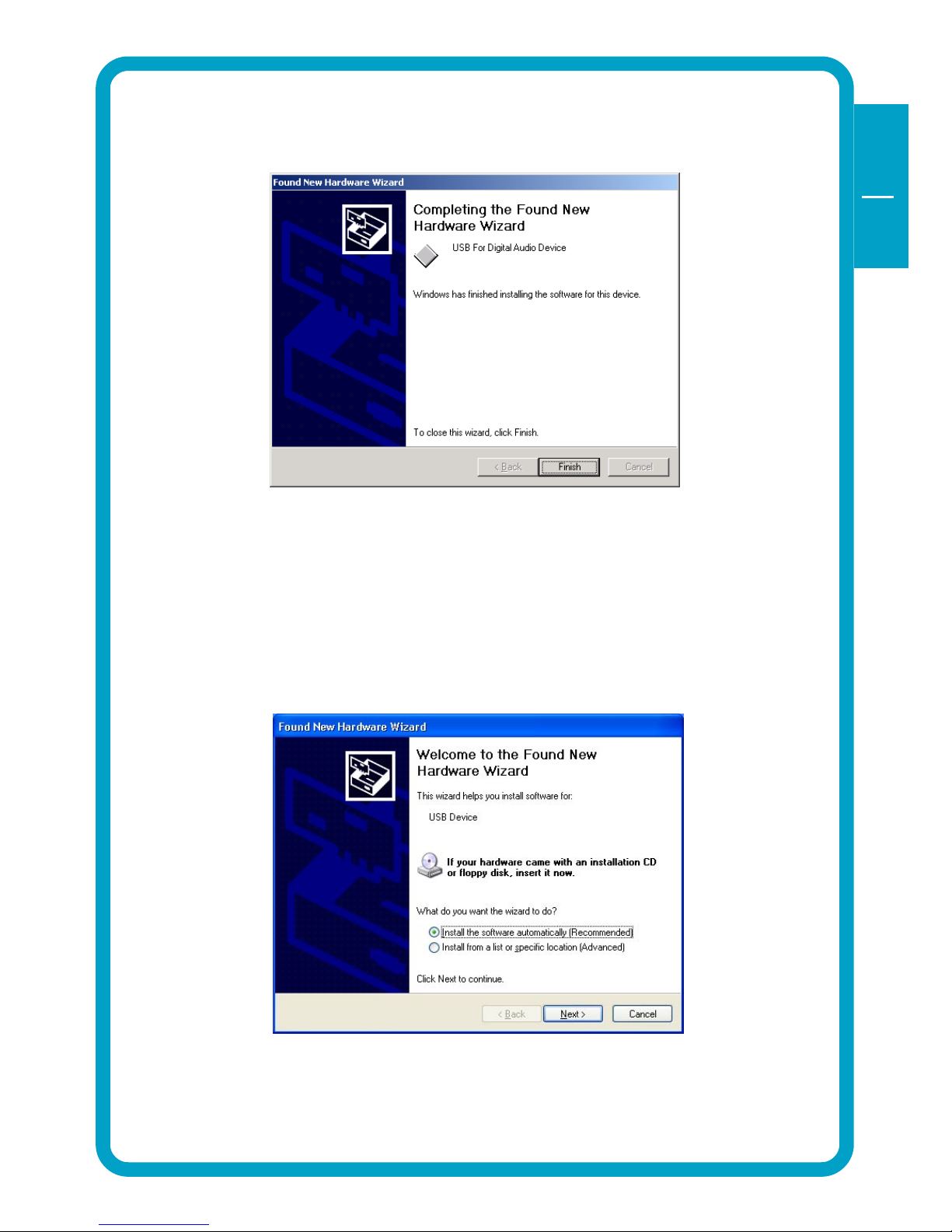
17
GB
USA
3
7. The necessary files will be installed. Click on "Finish" to complete the
installation.
3.4 Installing Windows XP USB driver
1. Make sure the Freecom Beatman Flash 128 FM is connected to the PC by
using the supplied USB connection cable.
2. Switch the Freecom Beatman Flash 128 FM on.
3. The "Add New Hardware Wizard" opens and a "USB Device" is found.
Click on "Next".
Installing USB driver under Windows XP
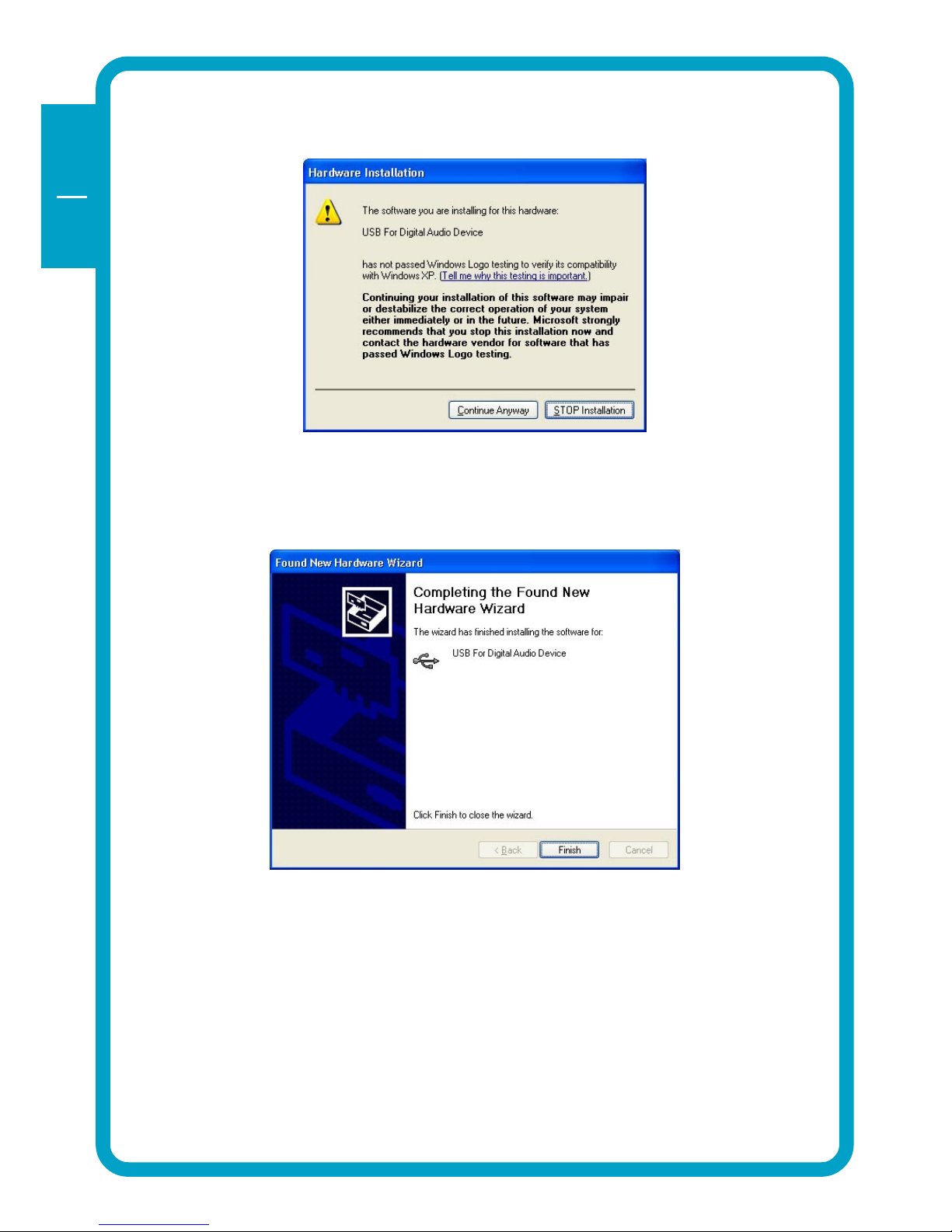
18
GB
USA
3
4. Click "Continue Anyway".
5. The necessary files will be installed. Click on "Finish" to complete the
installation.
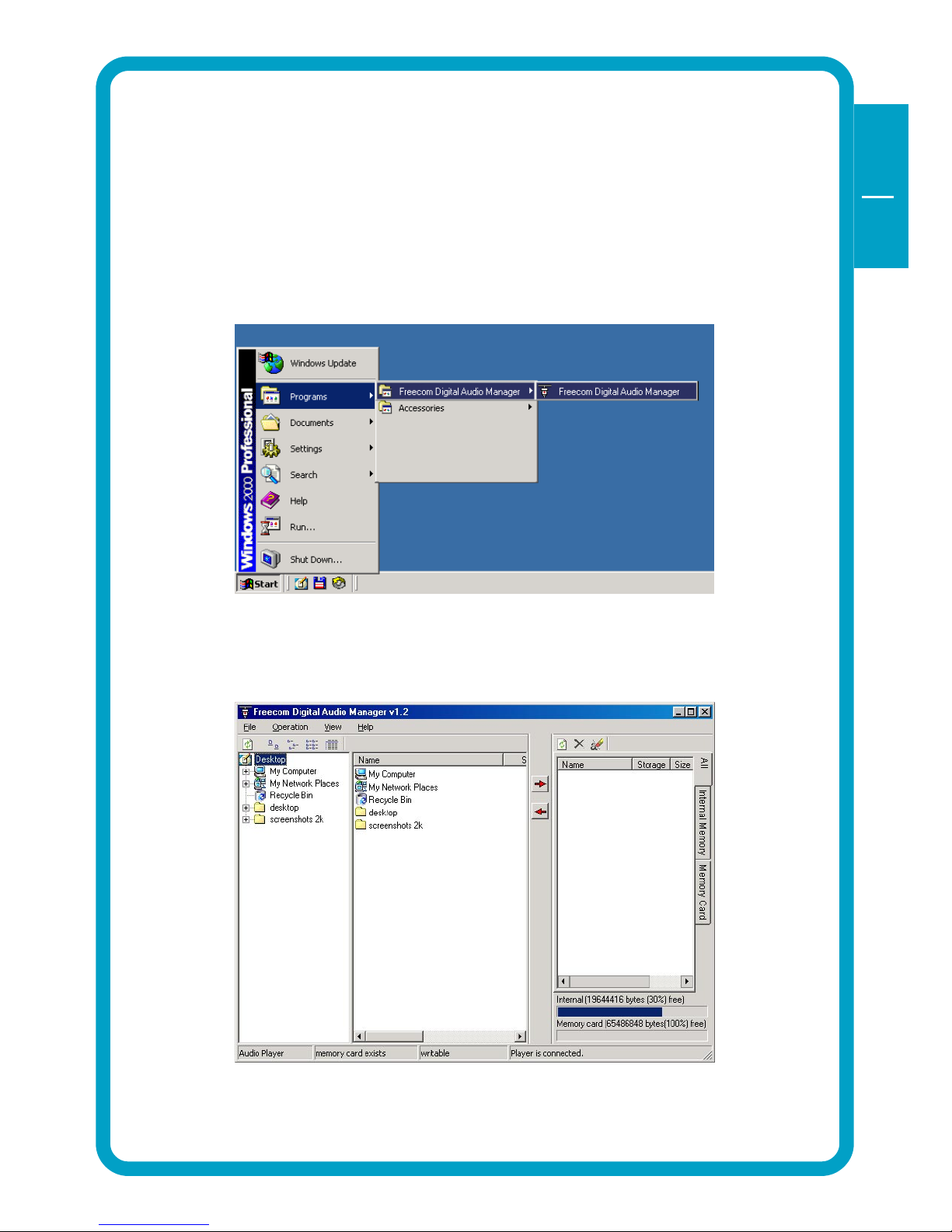
19
GB
USA
4
CHAPTER 4: Every day use
4.1 Starting the program
Please select the "Freecom Digital Audio Manager":
1. Click "Start" - "Programs" - "Freecom Digital Audio Manager" - "Freecom
Digital Audio Manager".
2. Select the music files you want to transfer and "drag and drop" them to
the screen on the right.
3. To transfer / change / remove files or to format the memory, please select
the operation menu
Every day use

20
GB
USA
4
4.2 Description of the menus
MENU SUBMENU DESCRIPTION
OPERATION DOWNLOAD SELECTED FILES Download selected data or
FROM PC TO PLAYER files from PC into memory
(Drag & Drop)
UPLOAD SELECTED FILES FROM Upload selected data or files
PLAYER TO PC *) from memory of Player to PC
(drag & drop)
REMOVE SELECTED FILES FROM Delete selected data or files
from PLAYER memory of Player
REMOVE ALL FILES Delete all data or files from
memory of Player
FORMAT Format all memory of Player
FORMAT ALL MEMORIES Format all selected data or files
in memory of Player
CANCEL OPERATIONS IN QUEUE Cancel operation of selected
DOWNLOAD/UPLOAD/DELETE
in queue
CANCEL ALL OPERATIONS Cancel all operations of
DOWNLOAD/UPLOAD/DELETE
in queue
VIEW MEMORY Option for viewing selected
memory in internal/external
memory. You can select and
view one of [NAME,STORAGE,
SIZE, DATA]
PC Option for viewing data in
PC. You can select and view
one of [BIG ICON, SMALL,
ICON, LIST, REPORT]
ABOUT ABOUT Information on Digital Audio
Manager software
*) Note: When "UPLOAD SELECTED FILES FROM PLAYER TO PC" is selected:
1. MP3 and WMA files can not be uploaded from Player to PC.
2. Voice files will be converted into .wav and stored on the PC.
This manual suits for next models
1
Other Freecom MP3 Player manuals
Popular MP3 Player manuals by other brands
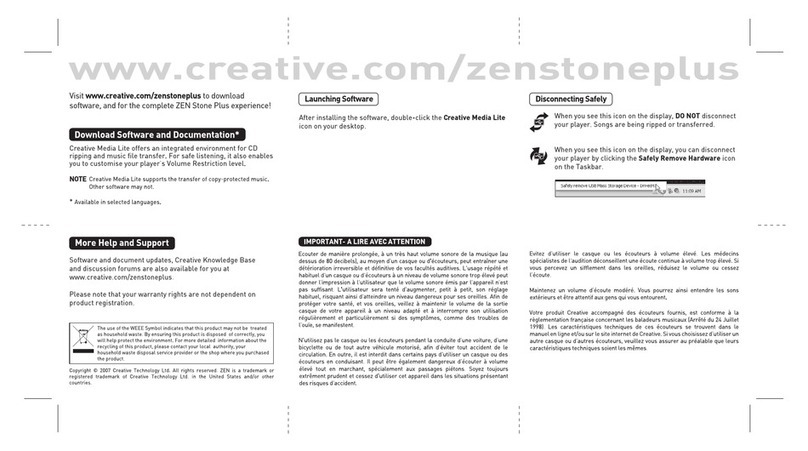
Creative
Creative ZEN Zen Stone Plus 4GB quick start
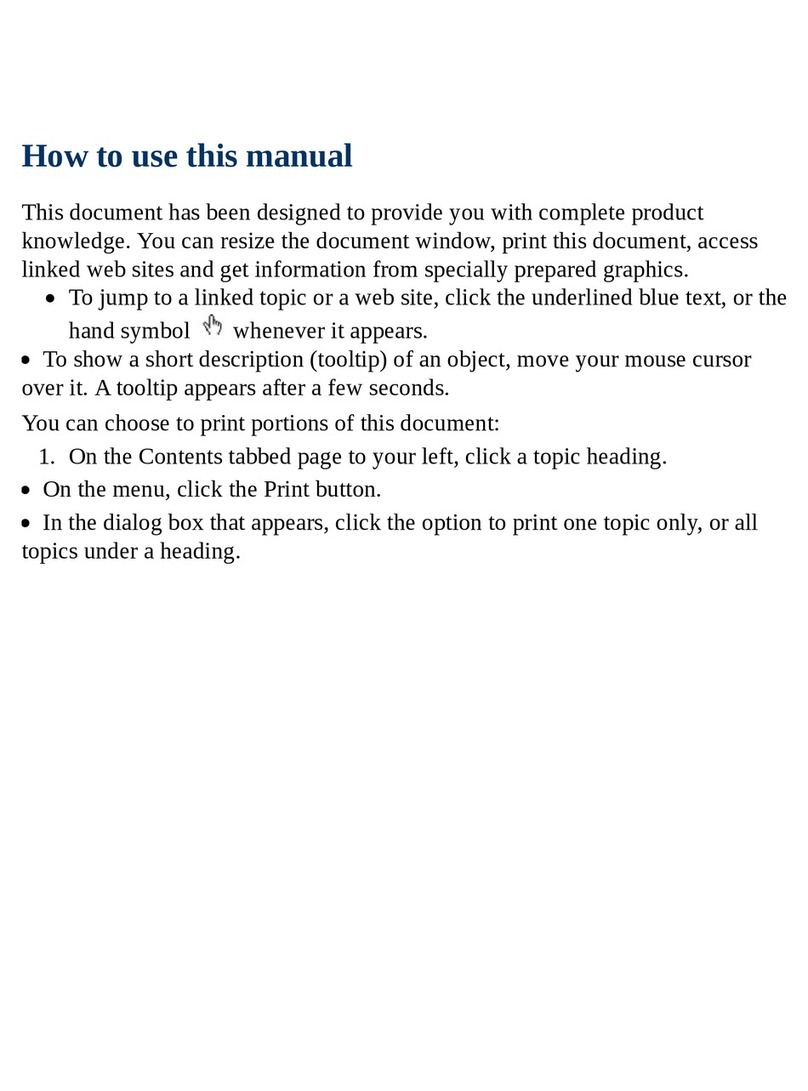
Creative Zen
Creative Zen Neeon user guide

Samsung
Samsung YP-K3 Service manual

Sony
Sony NW-ZX300 instruction manual
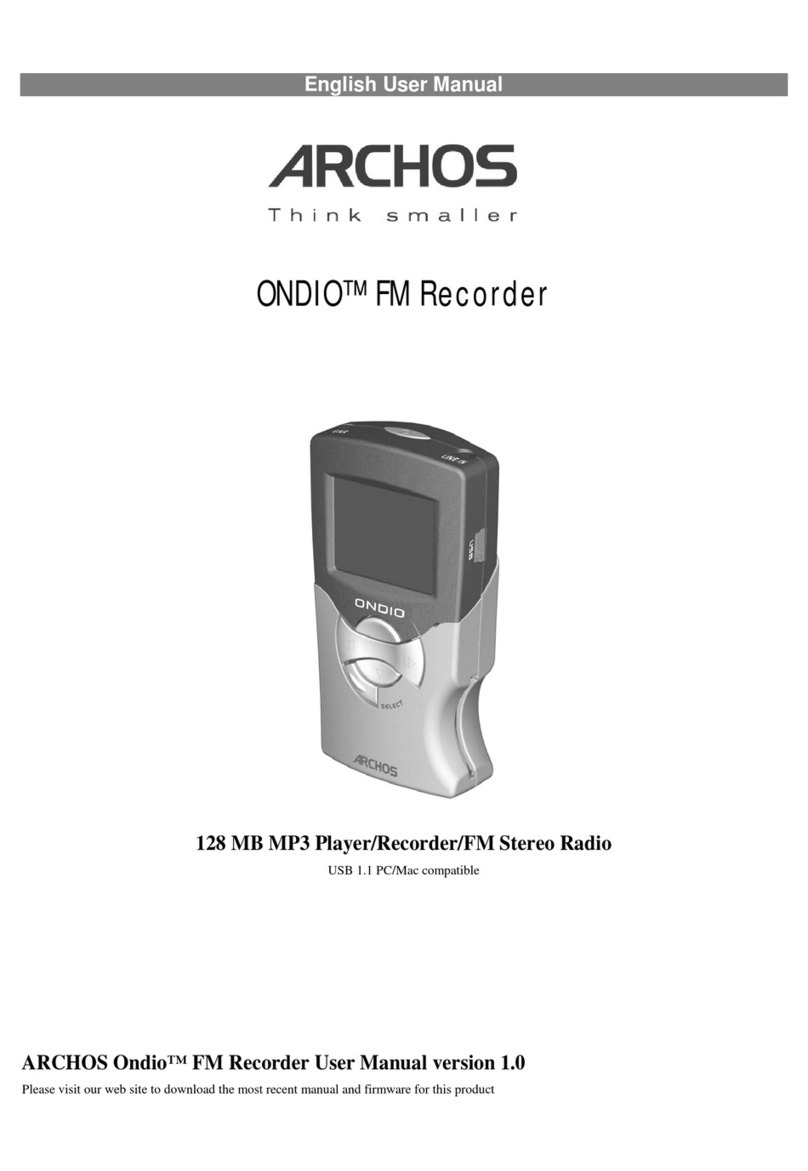
Archos
Archos Key FM Recorder 128 MB MP3 Player/Recorder/FM Stereo... user manual

Sonic Studio
Sonic Studio Amarra Four Setup and installation guide