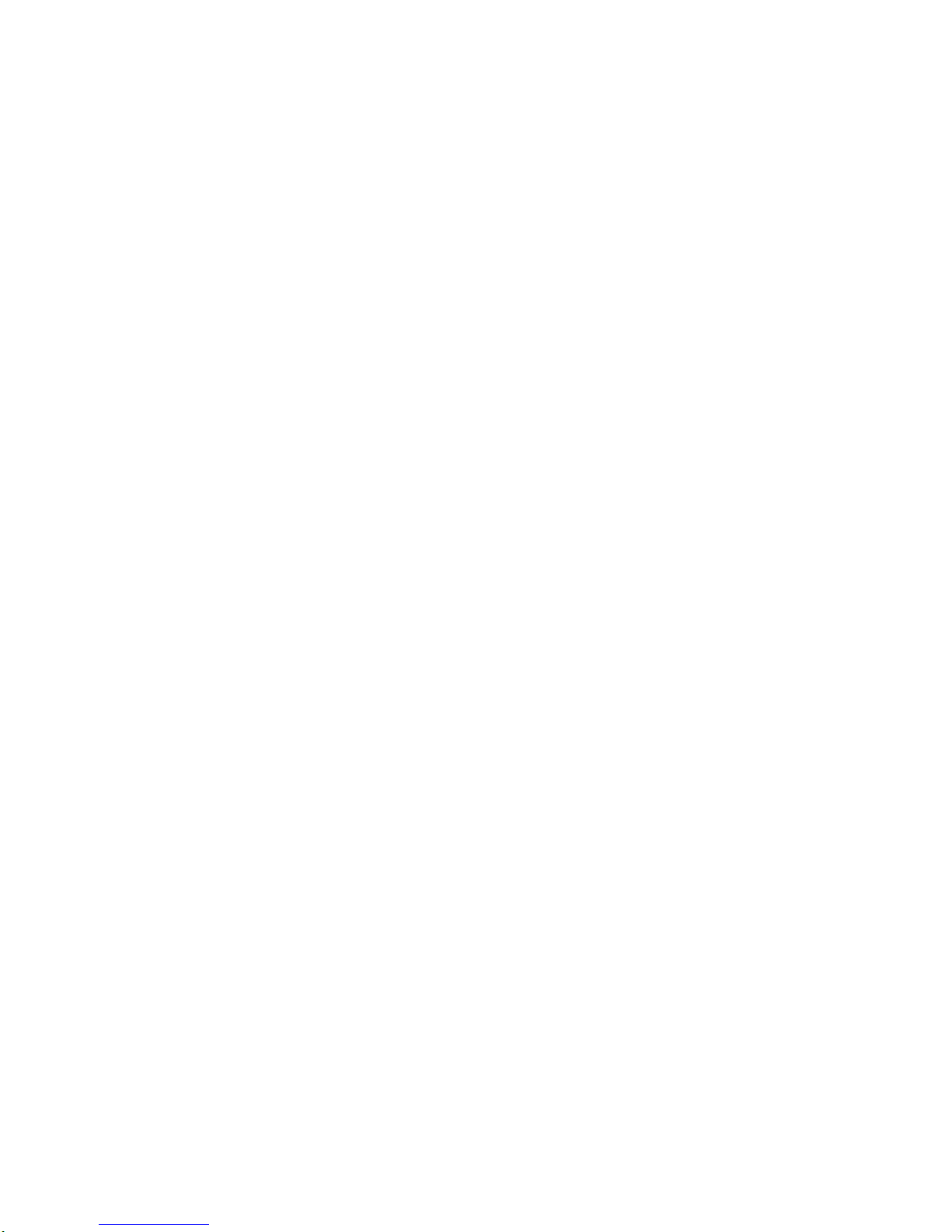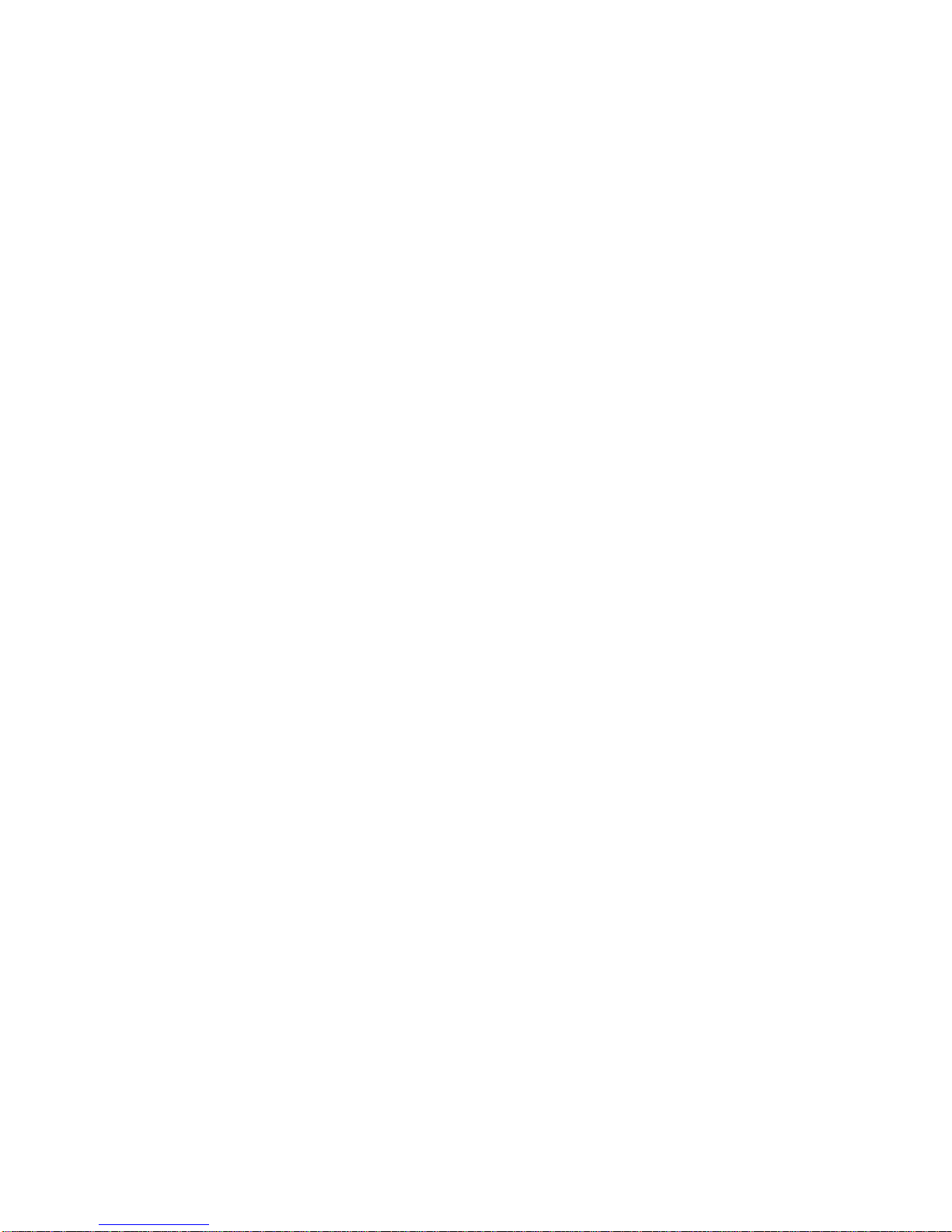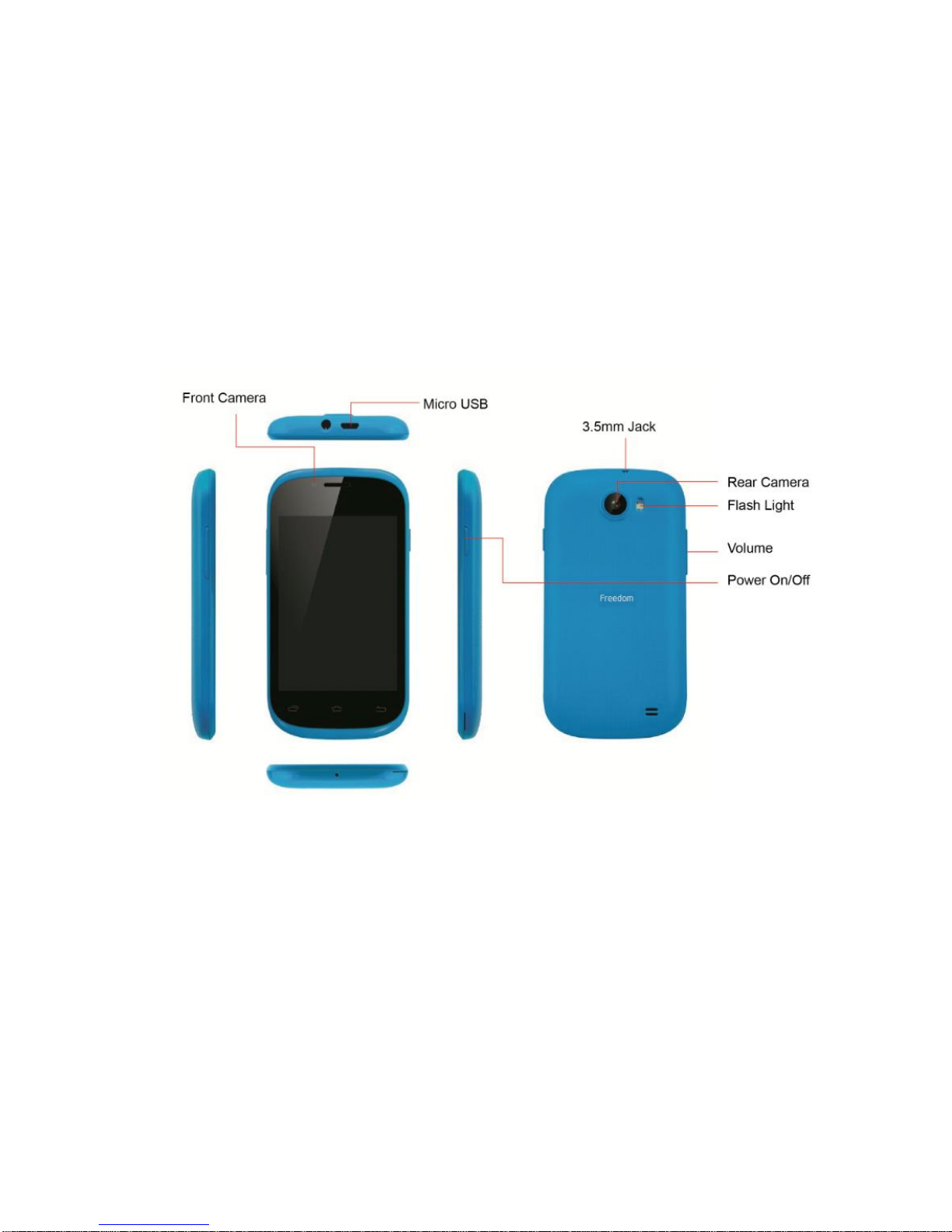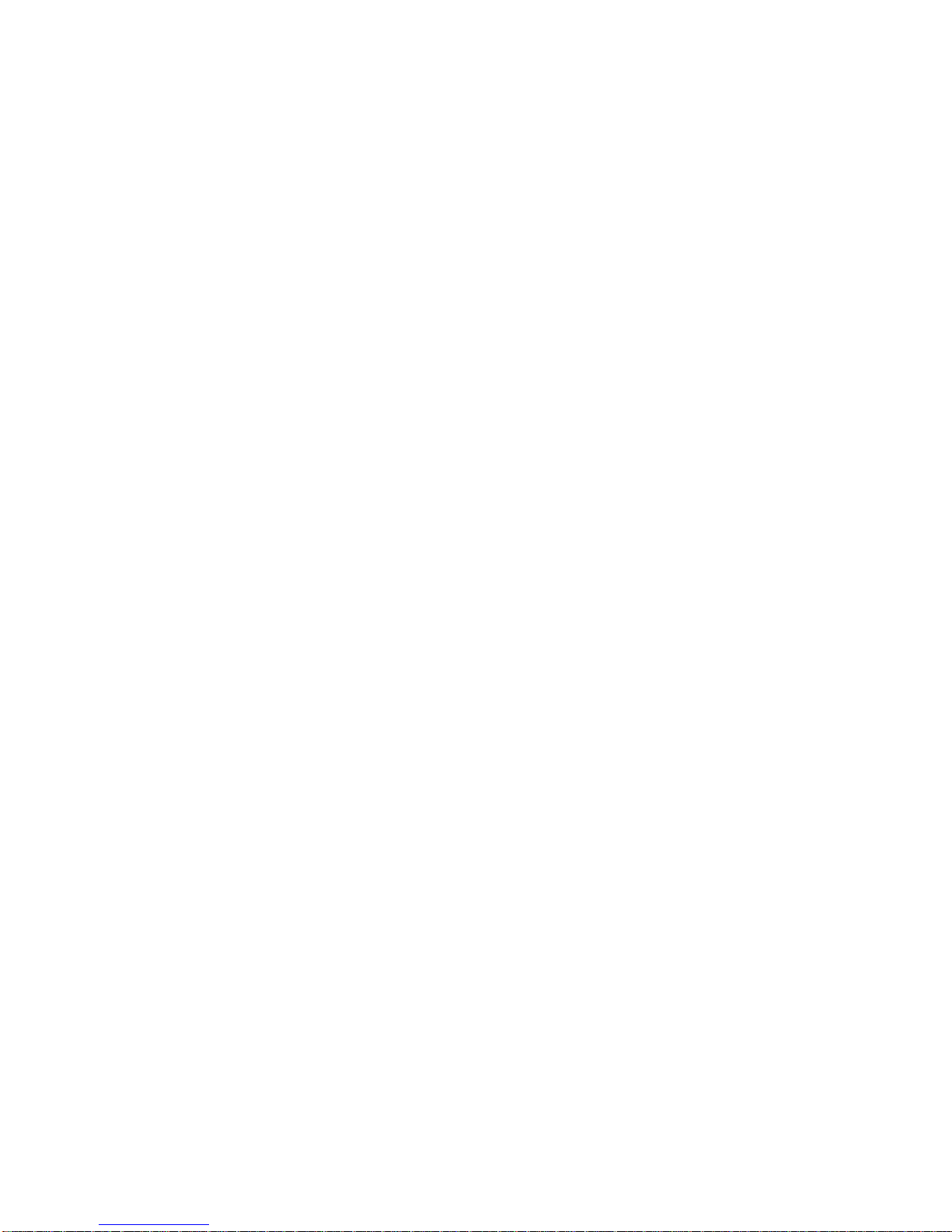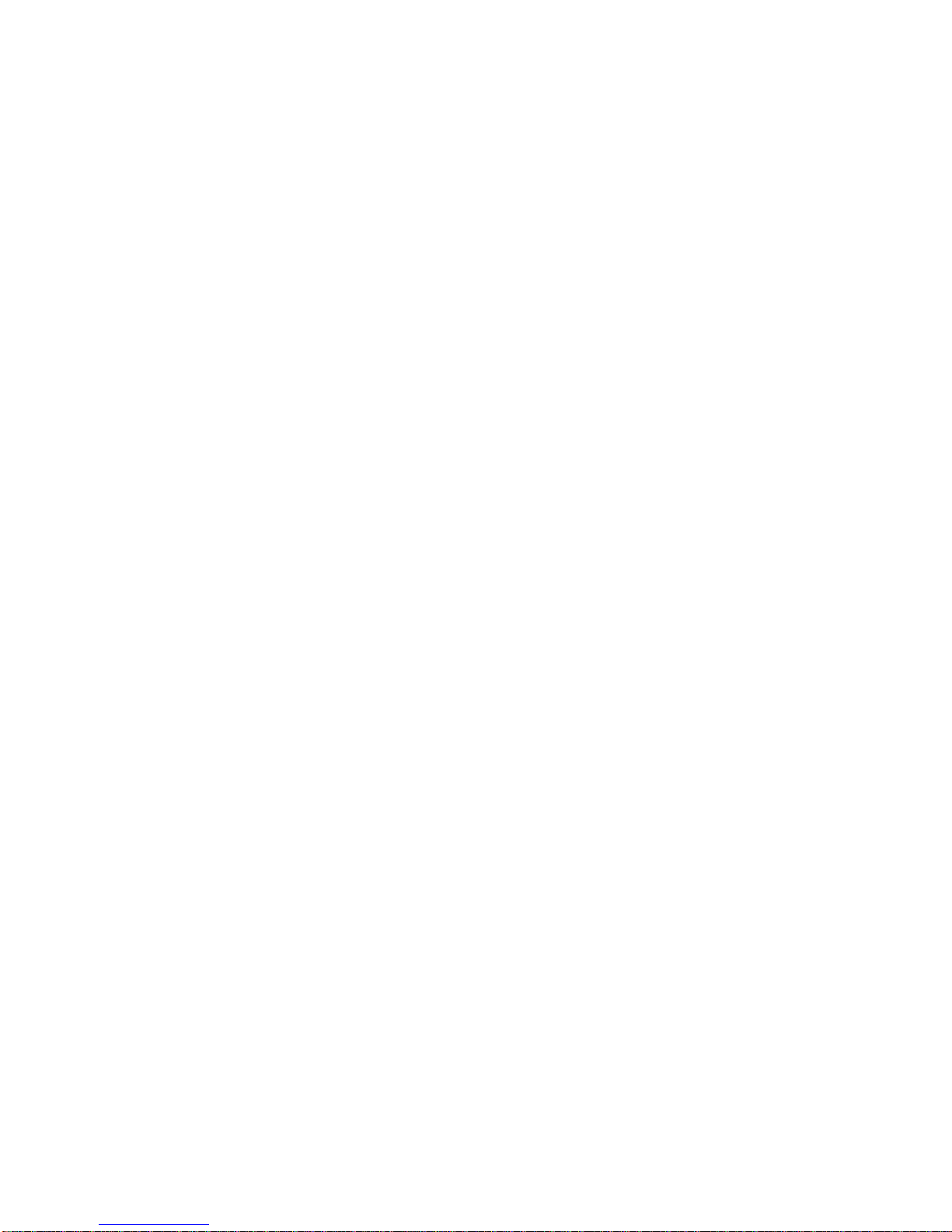-6-
To guarantee the optimal performance of your battery, please stick to the following rules:
Turn off radios that you aren’t using. If you aren’t using Wi-Fi, Bluetooth, or GPRS, use the Setting
application to turn them off.
Turn down screen brightness and set a shorter screen timeout.
If you don’t need them, turn off automatic syncing for Gmail, Calendar, Contacts, and other
applications.
Note: On the Home screen, press Menu icon and touch Settings > About phone > Battery use. The
Battery Use screen lists the applications that have been using the battery, from greatest to least battery use.
The top of the screen displays the time since you were last connected to a charger or, if you’re currently
connected to one, how long you were running on battery power before you connected to a charger. Then each
application or service that used battery power during that time is displayed, in order of the amount of power
they used. Touch an application in the Battery Use screen to learn details about its power consumption.
Different applications offer different kinds of information.
1.4 Linking to the Networks and devices
Your phone can connect to a variety of networks and devices, including mobile networks for voice and
data transmission, Wi-Fi data networks, and Bluetooth devices, such as headsets. You can also connect your
phone to a computer, to transfer files from your phone’s SD card and share your phone’s mobile data
connection via USB.
Connecting to mobile networks
When you assemble your phone with a SIM card, your phone is configured to use your provider’s
mobile networks for voice calls and for transmitting data.