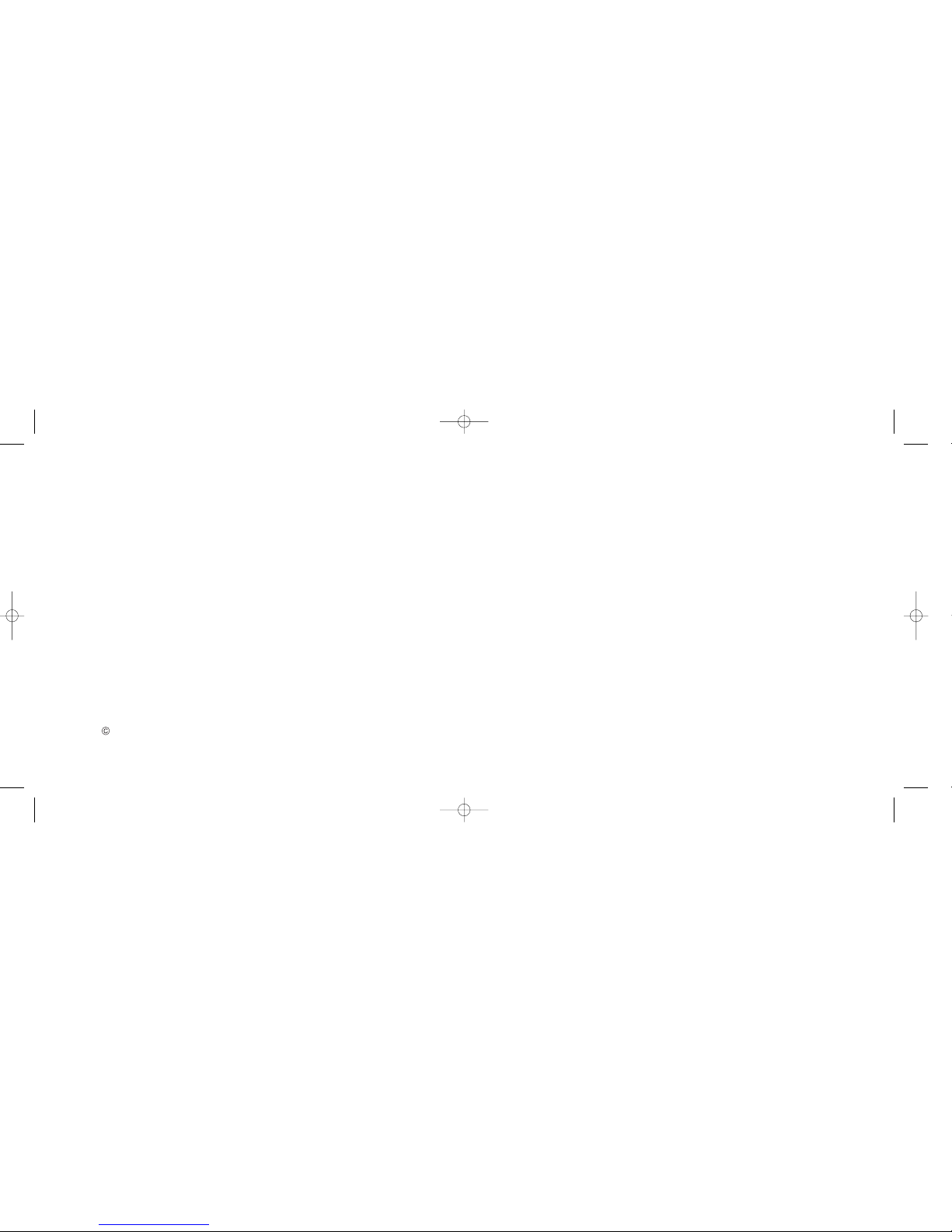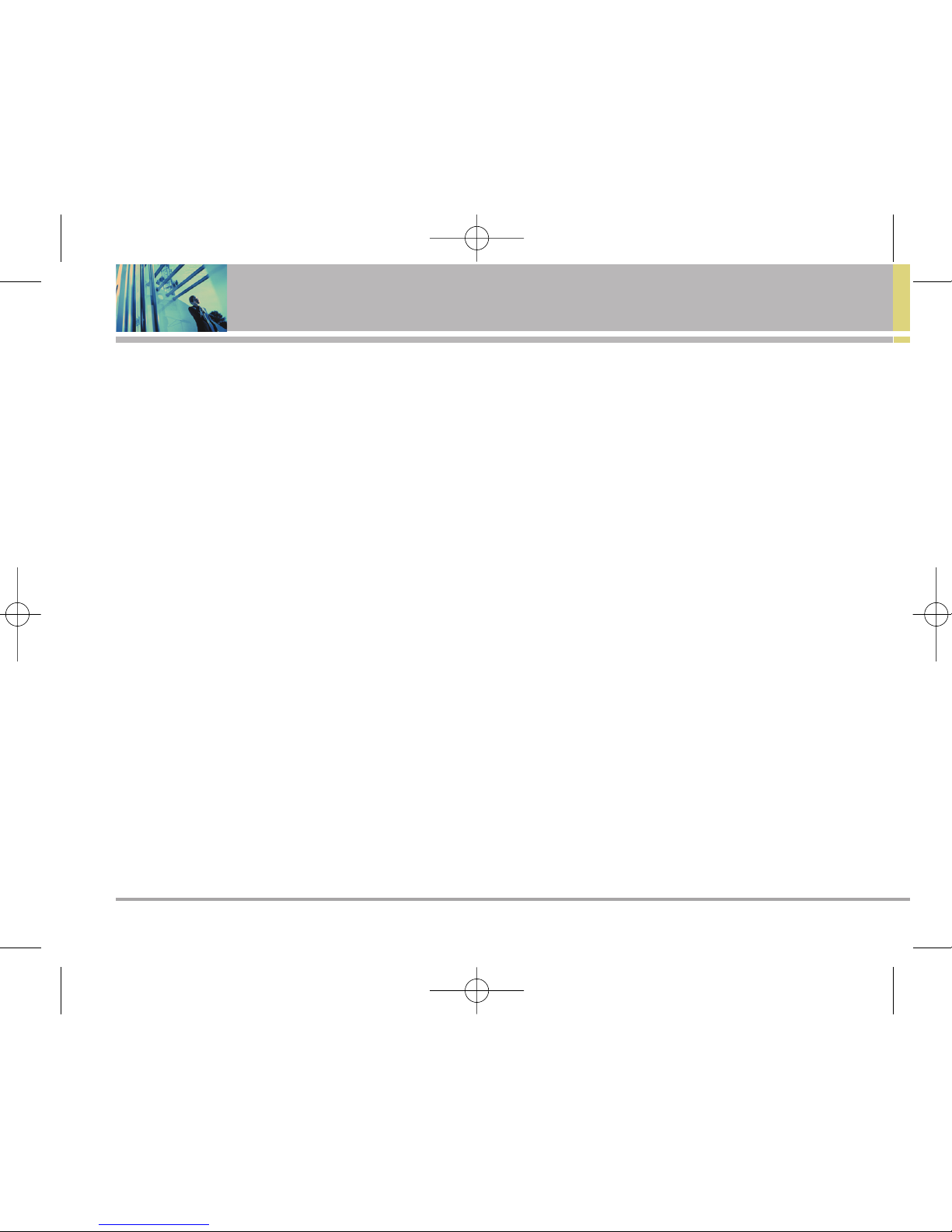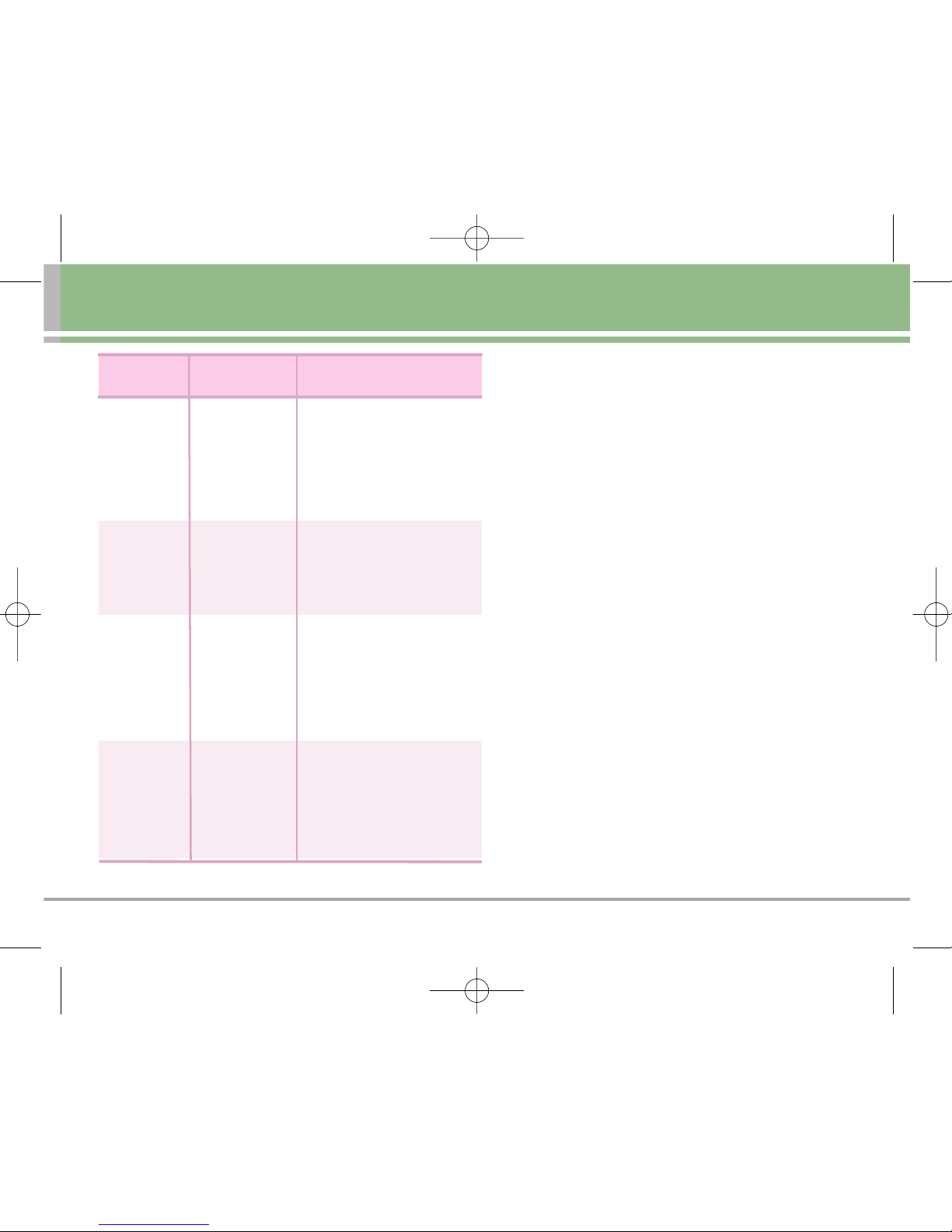6Migo
Welcome
Other Information
This user’s guide provides important information on the
use and operation of your phone. Please read all the
information carefully prior to using the phone for the best
performance and to prevent any damage to or misuse of
the phone. Any unapproved changes or modifications will
void your warranty.
FCC Part 15 Class B Compliance
This device and its accessories comply with part 15 of
FCC rules. Operation is subject to the following two
conditions: (1) This device and its accessories can not
cause harmful interference, and (2) this device and its
accessories must accept any interference received,
including interference that causes undesired operation.
Technical Details
The Migo is an all digital phone that operates on both
Code Division Multiple Access (CDMA) frequencies:
cellular services at 800 MHz and Personal
Communication Services (PCS) at 1.9 GHz. Also, the Migo
works on Digital-Dual Mode.
CDMA technology uses a feature called DSSS (Direct
Sequence Spread Spectrum) that enables the phone to
keep communication from being crossed and to use one
frequency channel by multiple users in the same specific
area. This results in a 10-fold capacity increase when
compared with analog mode. In addition, features such
as soft / softer handoff, hard Handoff, and dynamic RF
power control technologies combine to reduce call
interruptions.
The Cellular and PCS CDMA networks consist of MSO
(Mobile Switching Office), BSC (Base Station Controller),
BTS (Base Station Transmission System) and MS (Mobile
Station). The following table lists some major CDMA
standards.
*TSB-74: Protocol between an IS-95A system and ANSI J-
STD-008
1xRTT system receives twice as many subscribers in the
wireless section as IS-95. Its battery life is twice as long as
IS-95. High-speed data transmission is also possible.