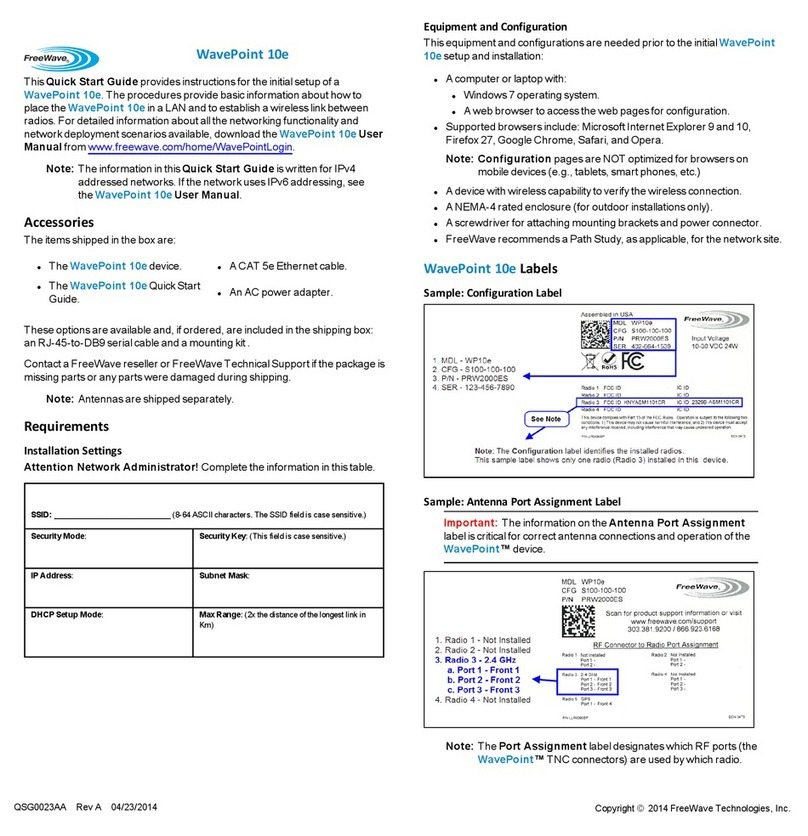Quickstart Guide
5395 Pearl Parkway, Boulder, CO 80301 | info@freewave.com | 866.923.6168 | www.freewave.com
11. Once on the Networking conguration page, edit the
network settings to work on you network as follows:
a. Change the IP address such that the rst three num-
ber elds match that of your home network. For ex-
ample, if your home network is 192.168.1.X, change
the rst three values to 192, 168, and 1. Set the last
number to a value that is unique to your network.
“150” is likely an open address if you have a stan-
dard-size home network. Likewise, if your network
is 10.0.0.X, set the rst three values to 10, 0, and 0,
with the fourth number being unique to your network
(once again, “99” is a safe bet). Note: Advanced net-
works may have a special subnet mask. If you believe
this to be the case on your network, contact the net-
work administrator for the subnet values to use.
b. Next, change your “Default Gateway” values to
match the “Default Gateway” of your system, the IP
found in step 4:
c. Click “Save Settings” at the bottom of the page.
Utilizing the Fusion Wi-Fi Bridge
12. You should now be able to use
the Fusion as a Wi-Fi bridge on
the ZumLink network. Click on
your Wi-Fi interfaces icon on
the Start bar, and “FusionWiFi”
should be available.
13. This is currently an open, non-password-protected
Wi-Fi access point. You can now connect to this device
as you would with a regular Wi-Fi router. Fusion will
direct your Wi-Fi trafc over the ZumLink network to the
ZumLink Gateway, and then on to the internet.
Wi-Fi Conguration
The nal step is to congure the Fusion’s Wi-Fi parameters
such as security, passwords, broadcast, SSID, etc.
14. Navigate to the Wi-Fi section of the conguration page:
Use this page to choose an SSID name, set security to
Open, WPA, or WPA2, and set a password for the Wi-Fi
network.
The Fusion Wi-Fi Bridge is now be congured and ready
to use with Wi-Fi devices. The conguration will remain
static through power cycles, so when the device is powered
up, it will automatically start the Wi-Fi AP, connect to the
ZumLink network, and be ready to connect Wi-Fi devices to
the network!
The system we have created in this guide has a single
endpoint, in larger systems with many endpoints, the
Wi-Fi user will now be connected to the on-premises
network, connecting the Wi-Fi device to any other Endpoint
connections, such as SCADA equipment and on-premises
gateways!