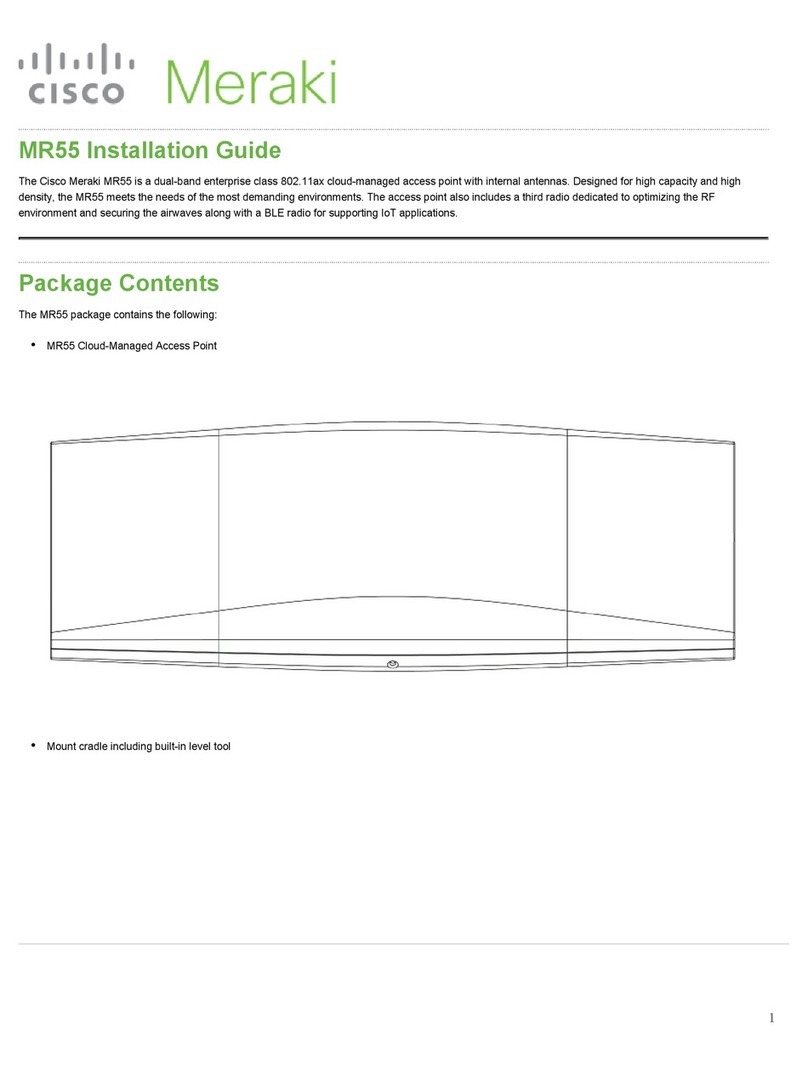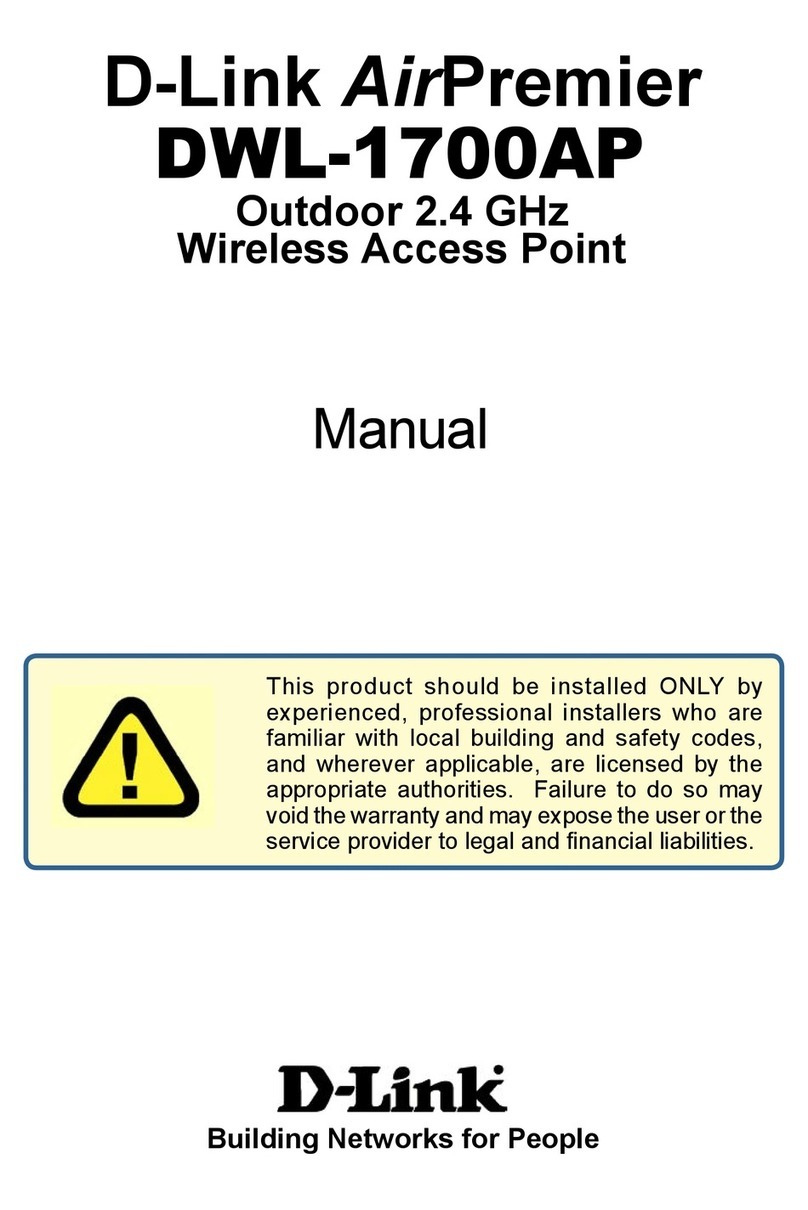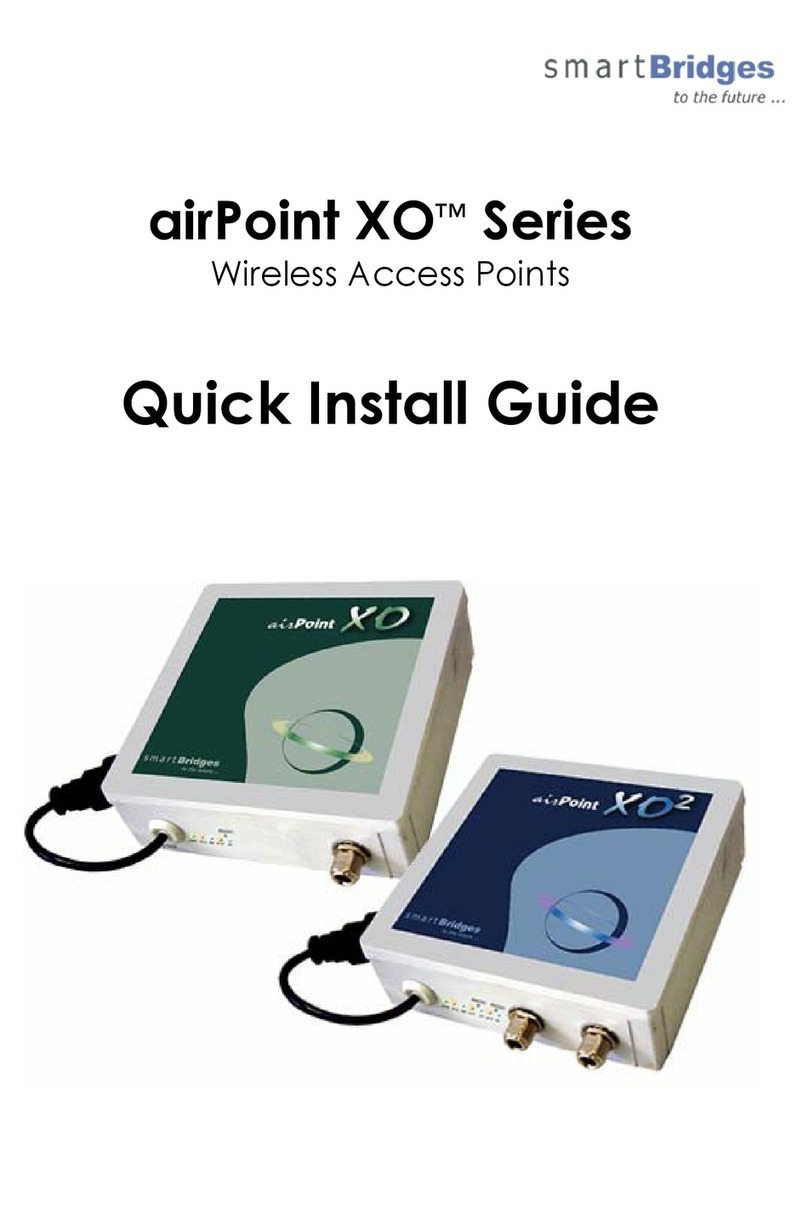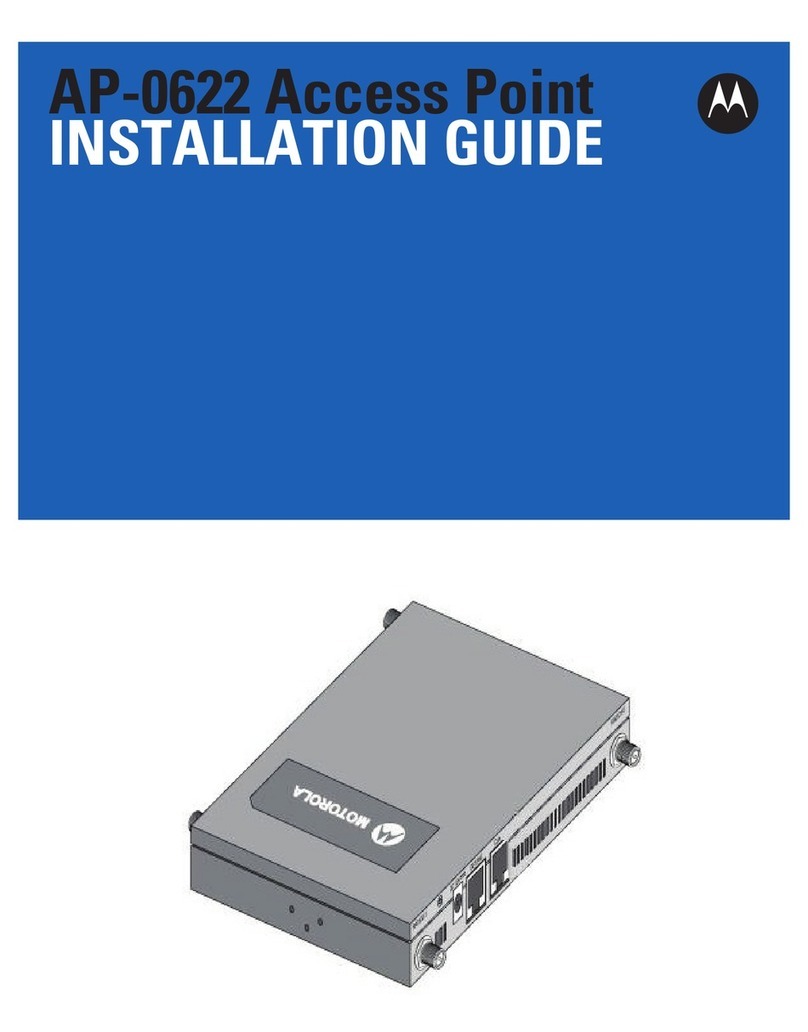H3C WA5530i User manual



















Table of contents
Other H3C Wireless Access Point manuals

H3C
H3C WA6620X User manual
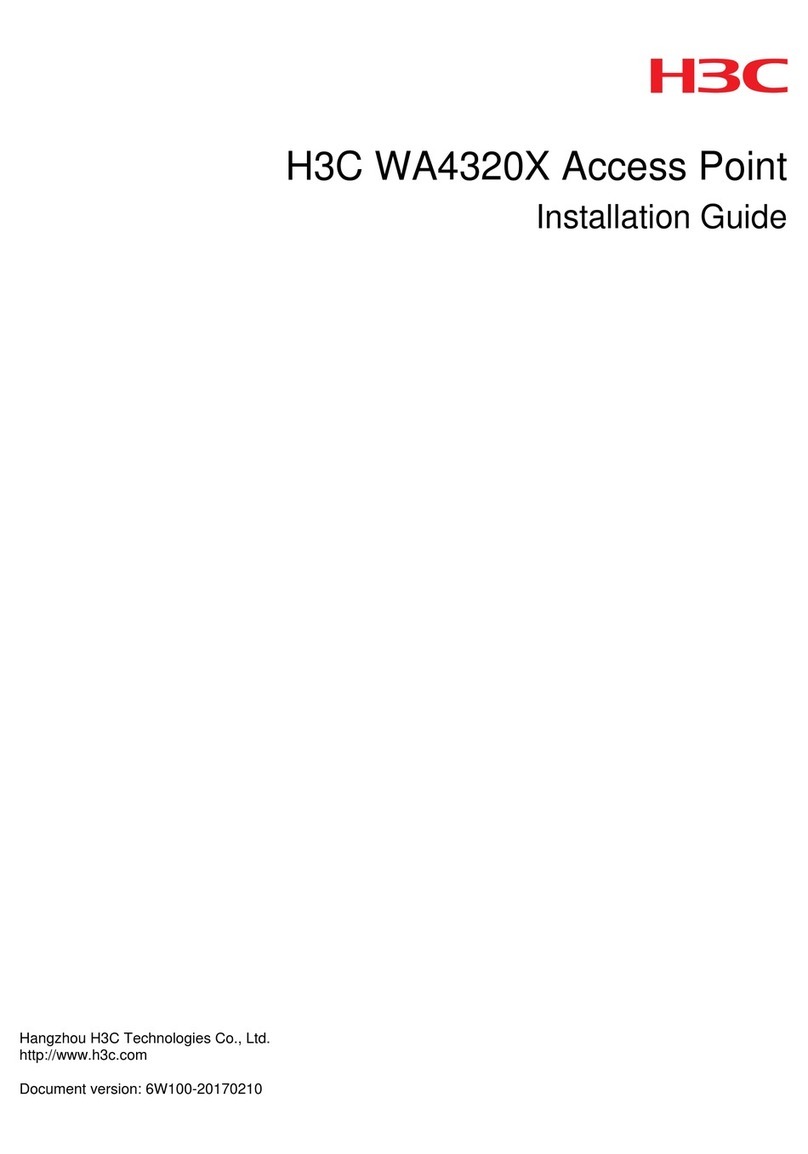
H3C
H3C WA4320X User manual
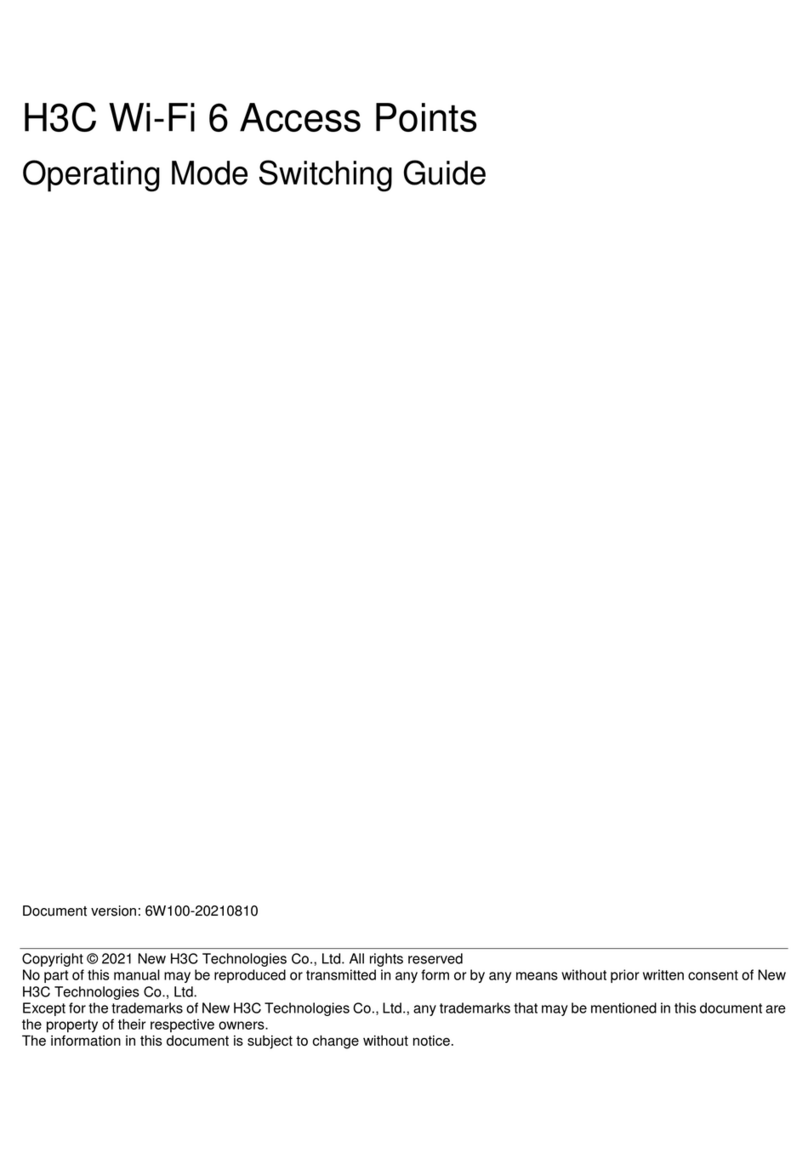
H3C
H3C 6W100 User manual
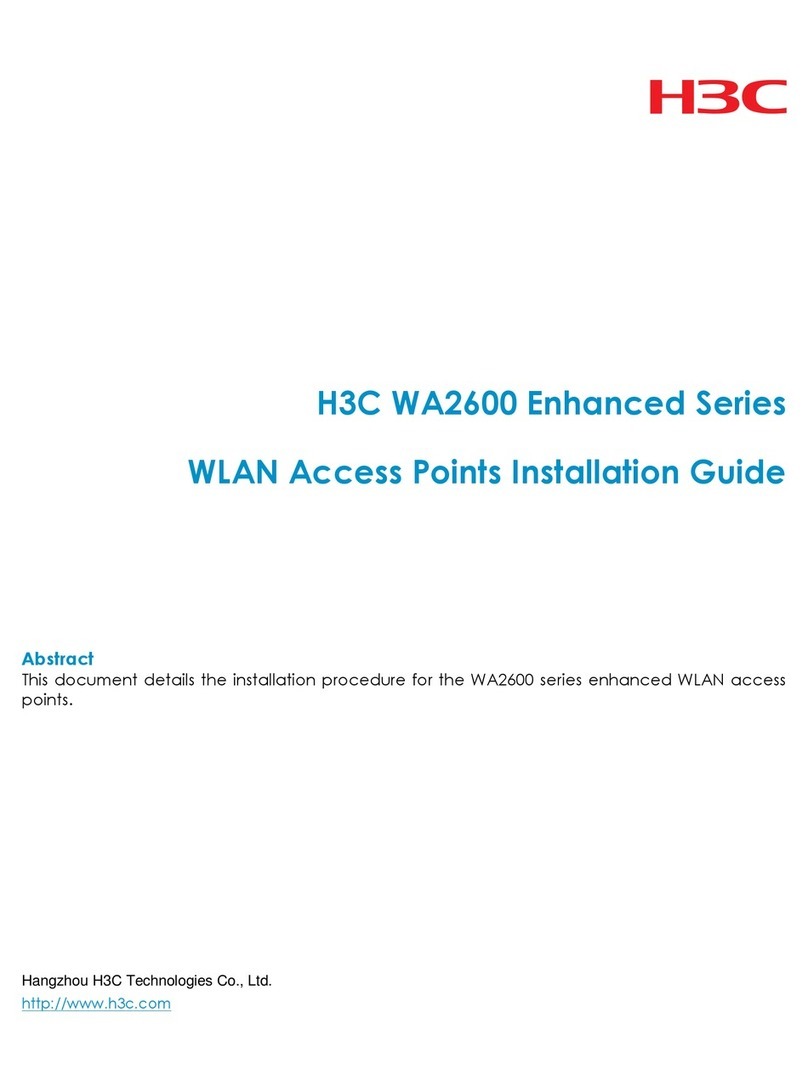
H3C
H3C WA2600 Series User manual

H3C
H3C WA2110-AG Operator's manual
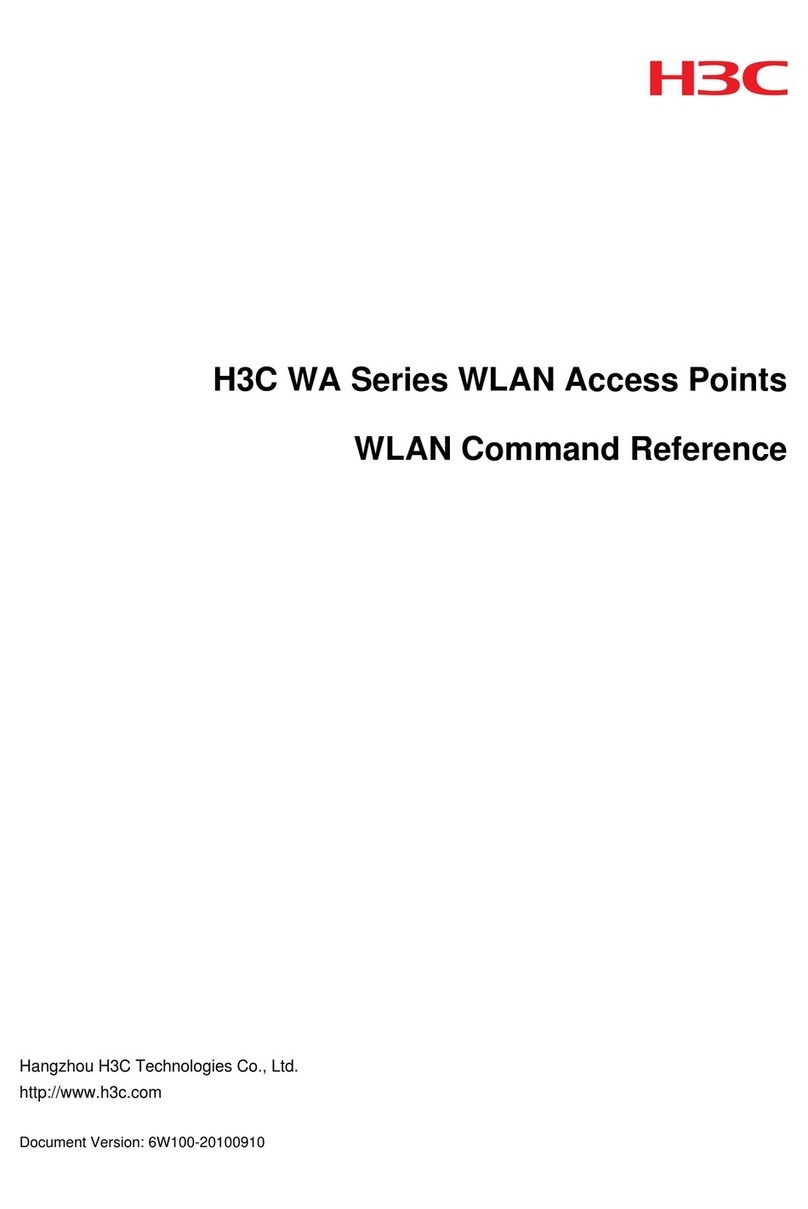
H3C
H3C WA Series Installation manual

H3C
H3C WA2200 Series User manual

H3C
H3C WA6600 Series Instruction Manual
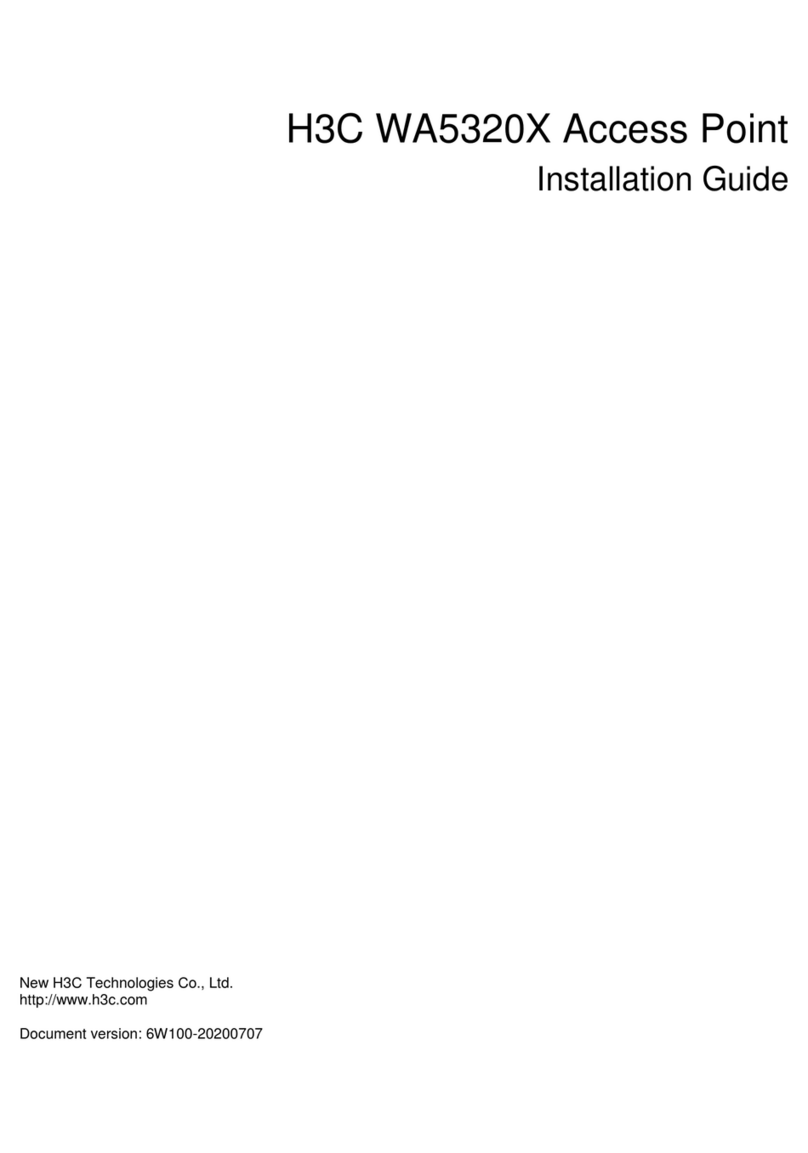
H3C
H3C WA5320X User manual

H3C
H3C WA2200 Series User manual

H3C
H3C WA510H User manual

H3C
H3C WA6320H-HI User manual
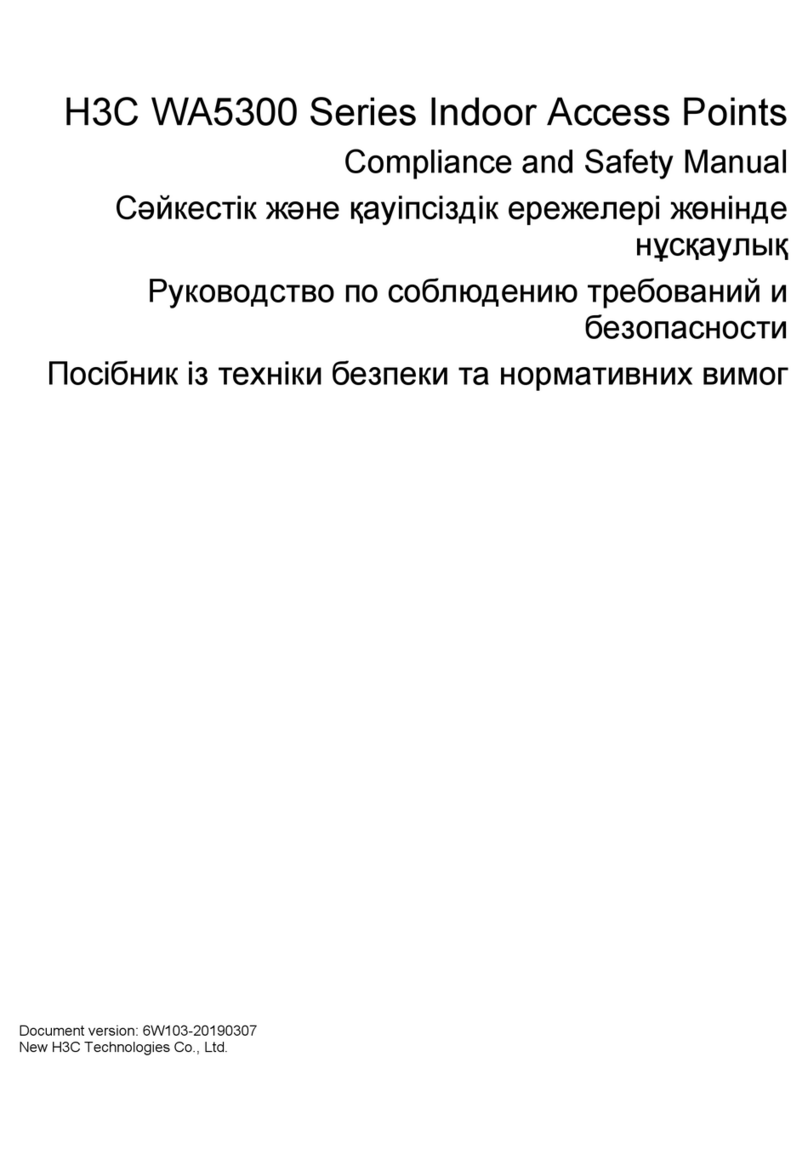
H3C
H3C WA5300 Series Instruction Manual

H3C
H3C WA6320 User manual
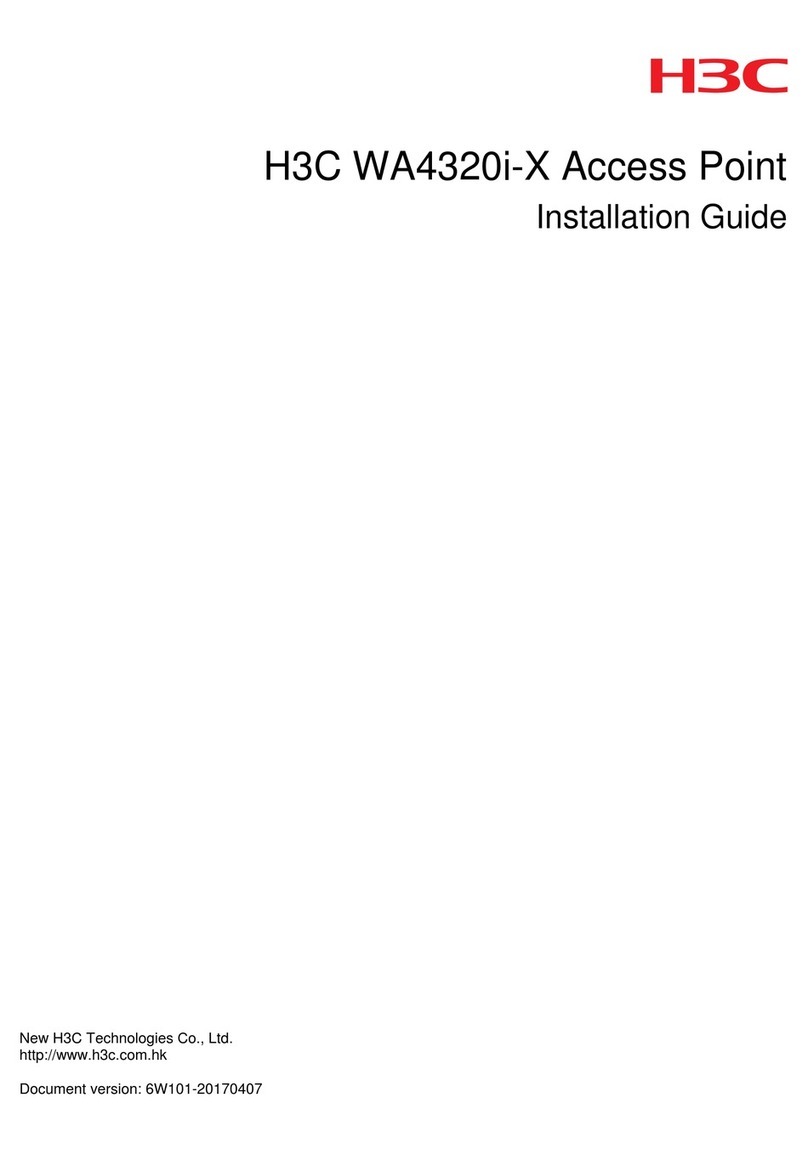
H3C
H3C WA4320i-X User manual
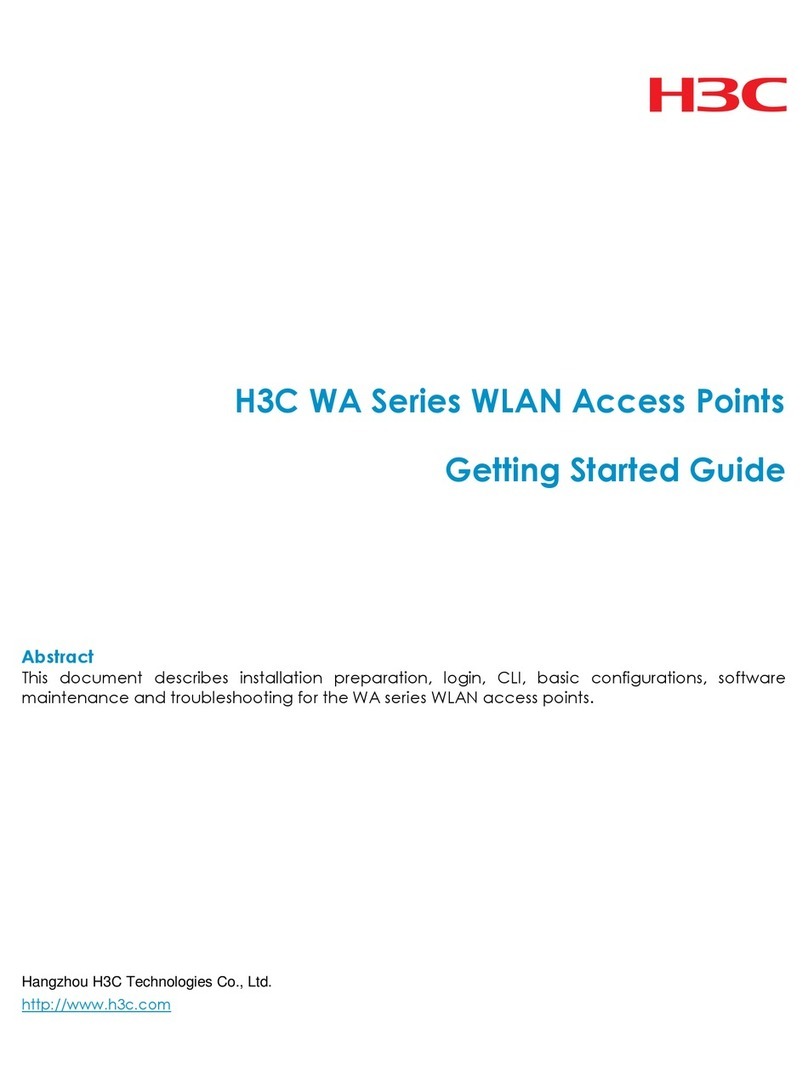
H3C
H3C WA Series User manual

H3C
H3C WA2620-AGN User manual

H3C
H3C WA2612-AGN User manual

H3C
H3C WA5330 User manual

H3C
H3C WA2210-AG_INDOORSINGLEBANDAP User manual
Popular Wireless Access Point manuals by other brands

Cisco
Cisco WAP4410N - Small Business Wireless-N Access... datasheet
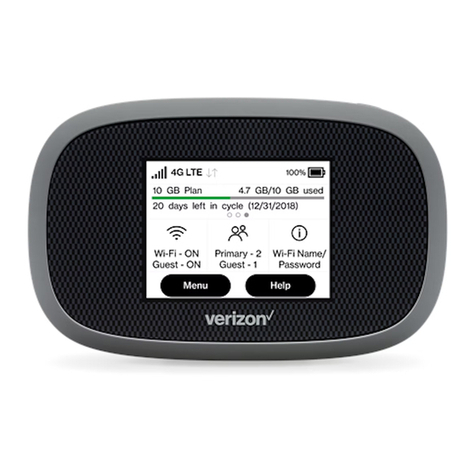
Verizon
Verizon Jetpack MiFi 8800L instructions

Niveo Professional
Niveo Professional NWA220 user manual

Intellinet
Intellinet 524735 Brochure & specs

Comtrend Corporation
Comtrend Corporation GMK4500 user manual
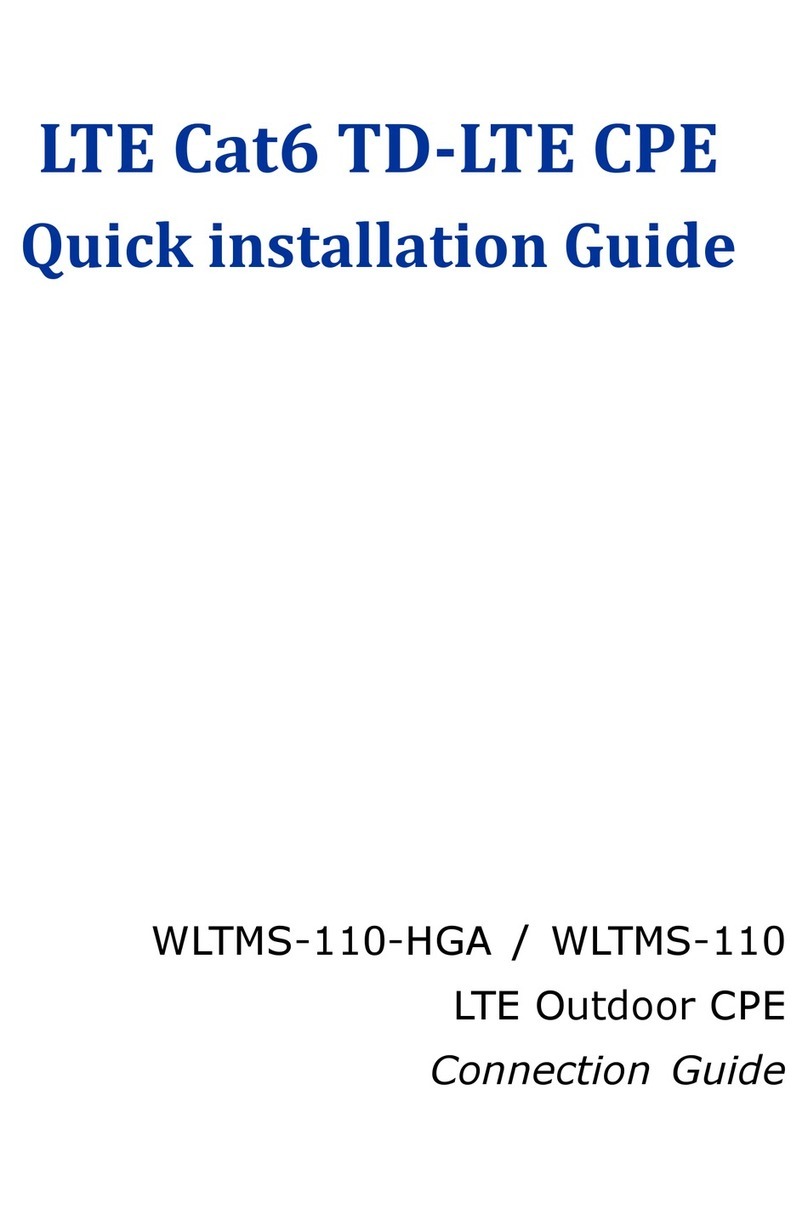
Gemtek
Gemtek WLTMS-110-HGA Quick installation guide
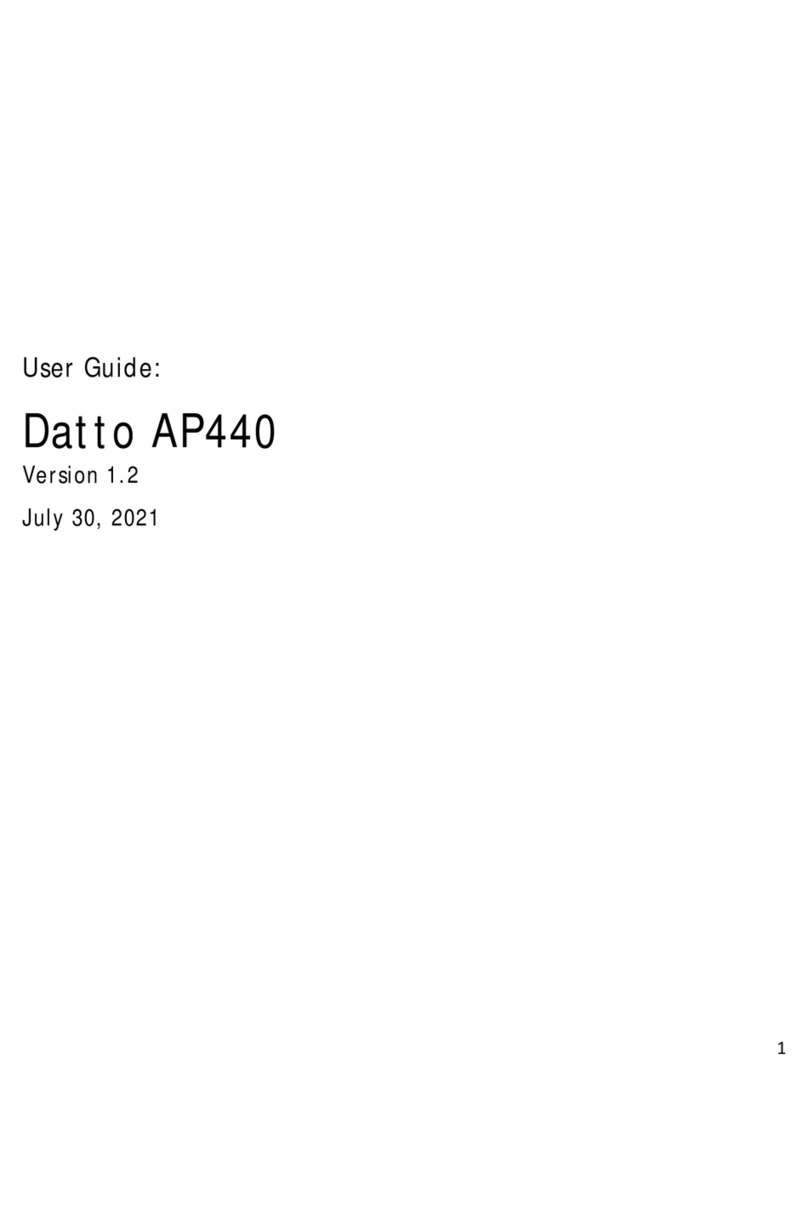
Datto
Datto AP440 user guide

Ubiquiti
Ubiquiti airFiber AF-11 quick start guide

Tango Broadband Wireless
Tango Broadband Wireless M900S installation guide
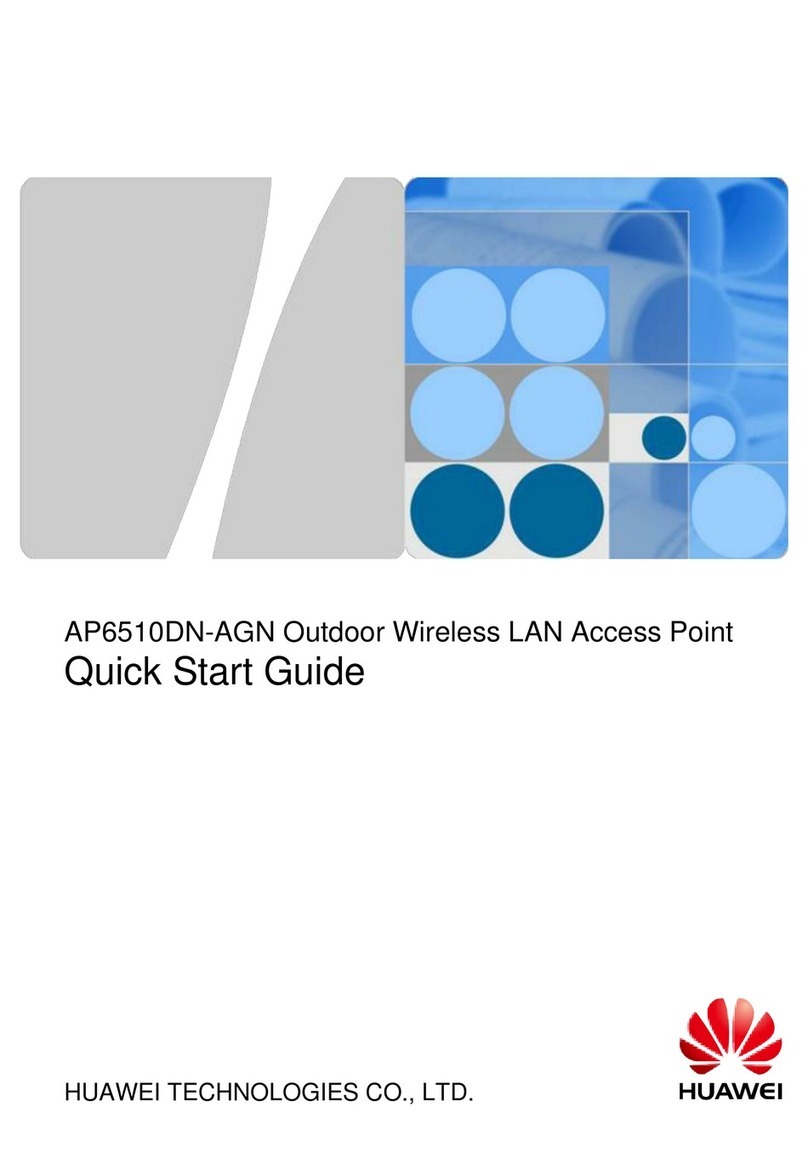
Huawei
Huawei AP6510DN-AGN quick start guide
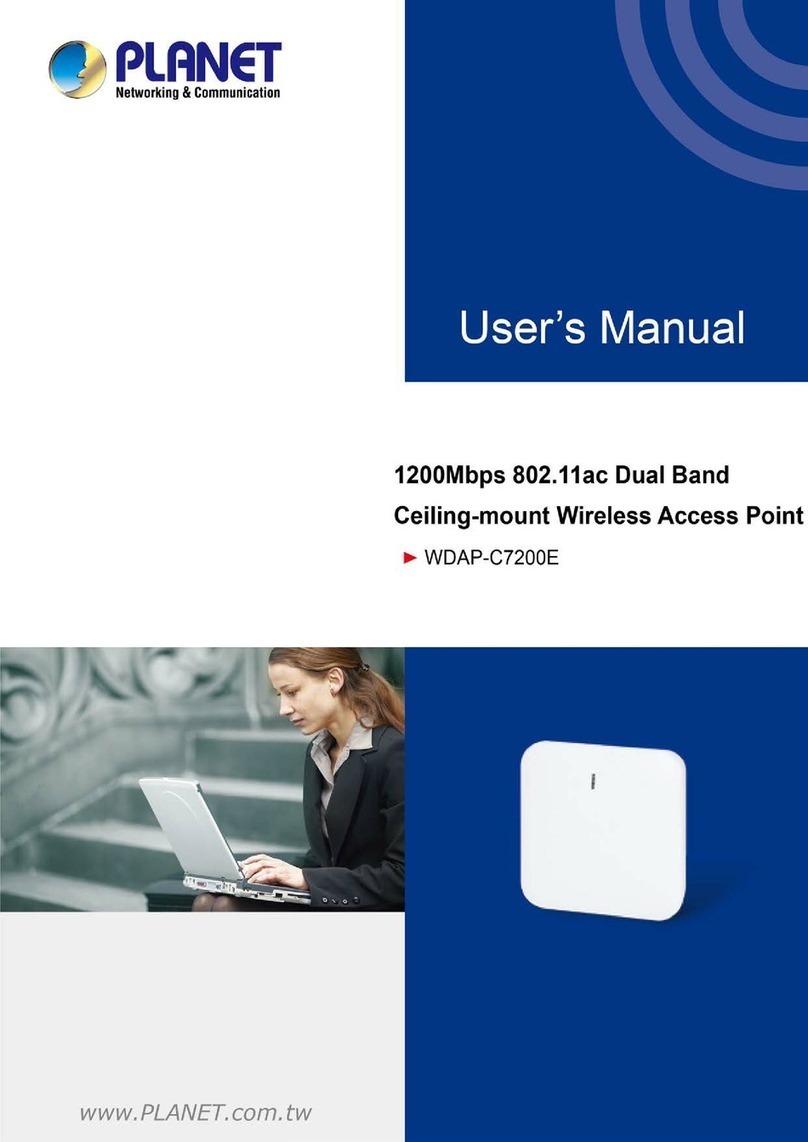
Planet Networking & Communication
Planet Networking & Communication WDAP-C7200E user manual

Alcatel-Lucent Enterprise
Alcatel-Lucent Enterprise OmniAccess Stellar AP1311 Series installation guide