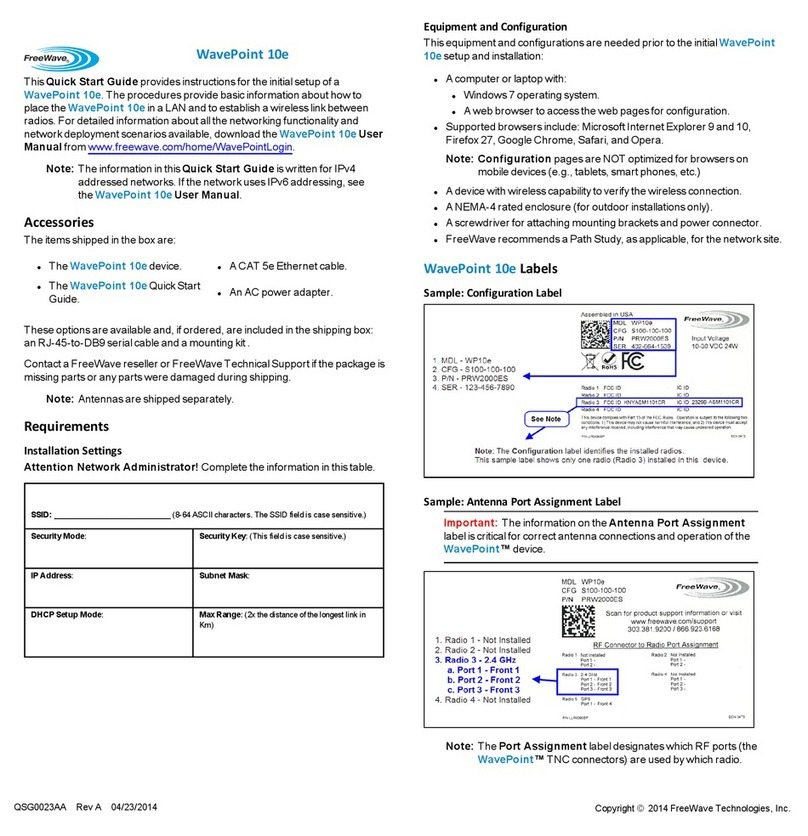Figure 19: Upgrade Confirmation window
6. Click Upgrade to start the upgrade process.
AProcessing bar appears.
Figure 20: System Restart window
7. In the Restarting window, wait for the restart countdown to complete.
The Login window opens.
8. Enter the default Username and Password (admin for both) and click
Login.
The Device Status window opens.
The new firmware version is identified in the Device Information area.
9. If applicable, continue with other changes for the WP201-100.
10. When the WP201-100 changes are completed, logout of the WP201-100.
11. Return the computer back to its original IP Address by reversing the steps
in Setup the Computer IP Address Configuration (on page 2).
12. Disconnect the Ethernet cable from the Network port of the PoE+ Injector
and the Ethernet port on the computer.
Change the Wireless Mode
1. In the Access Panel on the left, click Wireless.
The Wireless window opens.
Figure 21: Wireless window
2. Click the Operation Mode list box arrow for the designated frequency and
select the applicable Mode for the WP201-100.
3. Scroll to the bottom of the window and click Save.
AProcessing bar appears.
The Wireless window refreshes.
The Changes tab shows the accumulated number of pending changes
ready to apply.
Change the WP201-100 IP Address
4. In the Access Panel on the left, click Basic.
The Basic window opens.
5. Select the Static IP option button to use the IP address specified in the IP
Address text box.
6. In the IP Address text box, enter an IP Address that is
in the same subnet range but a DIFFERENT IP Address than the
WP201-100 AND
different than the computer IP Address.
Note: The default WP201-100 IP Address is 192.168.1.1. The default
subnet mask is 255.255.255.0.
Example: Enter an IP Address from 192.168.1.1 to 192.168.1.254
(but NOT 192.168.1.1) and the Subnet Mask to 255.255.255.0.
Warning! Make a note of the new WP201-100 IP Address in a
secure location. The new IP Address CANNOT be easily
recovered. Contact FreeWave Customer Support for WP201-
100 IP Address recovery assistance.
7. Optional: In the Gateway text box, enter the Default Gateway of the
WP201-100.
8. Optional: In the Primary DNS text box, enter the primary DNS address for
either the IPv4 or IPv6 WP201-100.
9. Optional: In the Secondary DNS text box, enter the secondary DNS
address for either the IPv4 or IPv6 WP201-100.
10. Click Save to save the changes.
AProcessing bar appears.
The Basic window refreshes.
The Changes tab shows the accumulated number of pending changes
ready to apply.
Save the Configuration Changes
11. Click the Changes tab.
The Unsaved window opens.
Important!: The change count and the changes listed in the image are
examples only. The list identifies different information depending on the
changes applied to the WP201-100.
12. Click Apply to integrate changes identified in the Unsaved Changes List
to the WP201-100.
AProcessing bar appears.
When the processing is completed, the WP201-100 will automatically
logout.
The browser window re-opens with the new IP Address in the browser
address bar and an active WP201-100 Login window.
13. Enter the default Username and Password (admin for both) and click
Login.
The Device Status window opens.
14. If applicable, continue with other changes for the WP201-100.
15. When the WP201-100 changes are completed, logout of the WP201-100.
16. Return the computer back to its original IP Address by reversing the steps
in Setup the Computer IP Address Configuration (on page 2).
17. Disconnect the Ethernet cable from the Network port of the PoE+ Injector
and the Ethernet port on the computer.
WP201-100 Wall or Pole Installation
Note: Download the WP201-100 Wall or Pole Installation How-to documents
from http://support.freewave.com/.
Learn More
For additional product information about the WAVEPRO WP201, visit http://support.freewave.com/.
For additional assistance, contact a local reseller, or contact FreeWave Technologies, Inc. at 303.381.9200 or
1.866.923.6168, or by e-mail at moreinfo@freewave.com.
FreeWave Technologies, Inc. reserves the right to make changes to this document or the product described
within it without notice. FreeWave assumes no responsibility or liability for the use of this document or the
infringement of any copyright or other proprietary right.
The WP201 complies with FCC Part 15 rules. Operation is subject to the following two conditions: 1) This
device may not cause harmful interference and 2) this device must accept any interference received,
including interference that may cause undesired operation.
WP201 must be professionally installed using only the included equipment and is only approved for use when
installed in devices produced by FreeWave or third party OEMs with the express written approval of
FreeWave Technologies, Inc. Changes or modifications should not be made to the device.
FreeWave Technologies, Inc.
5395 Pearl Parkway, Suite 100
Boulder CO 80301
www.freewave.com
Local: 303.381.9200
Toll Free: 1.866.923.6168
Fax: 303.786.9948
QSG0027AA Rev Aug-2017 Page 4 of 4 Copyright © 2017 FreeWave