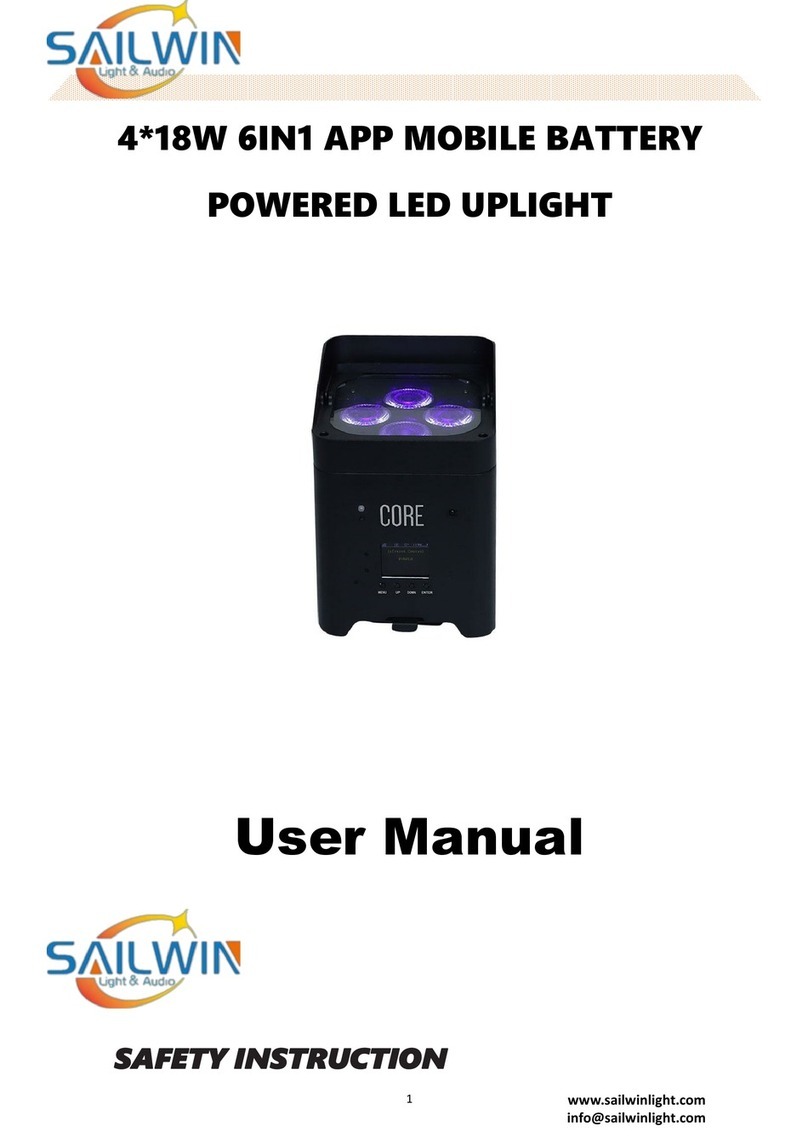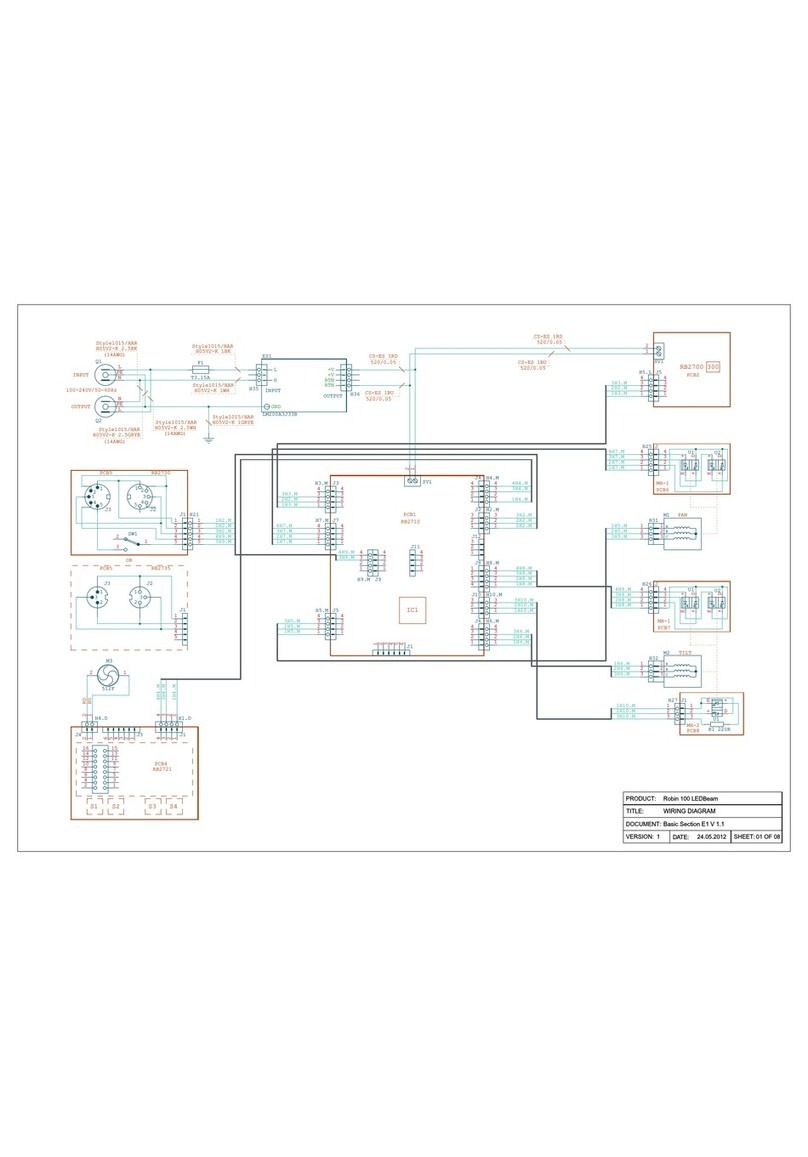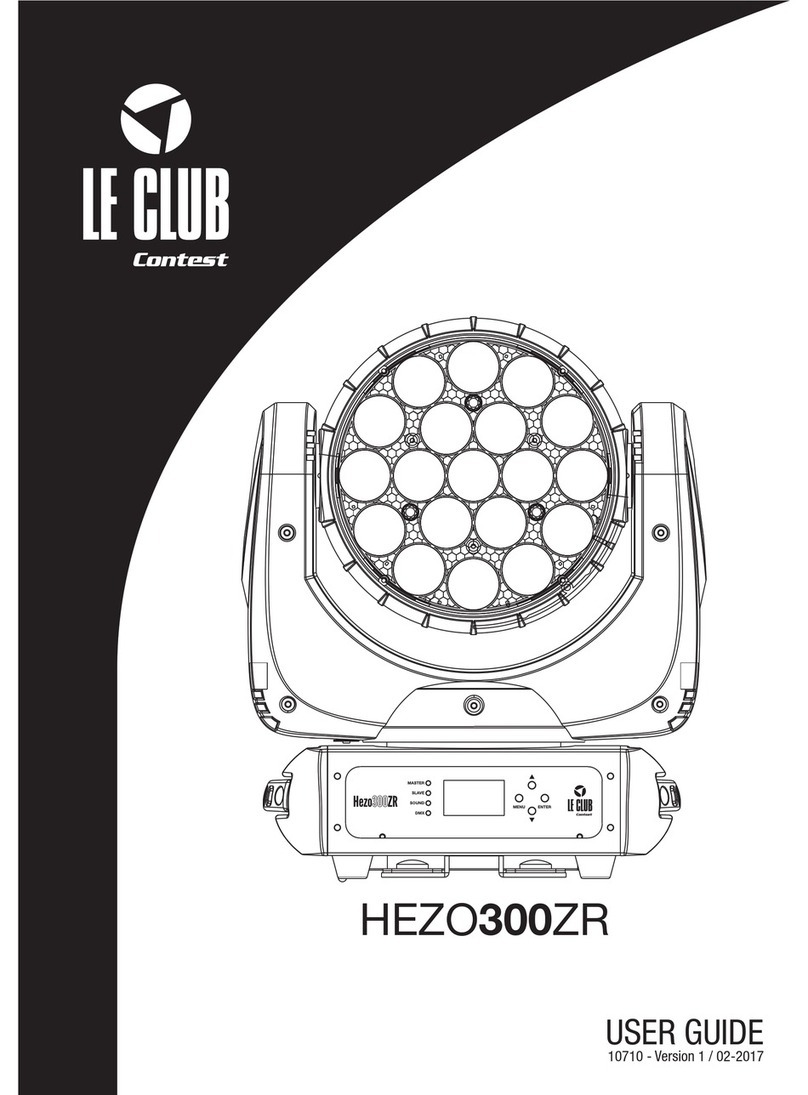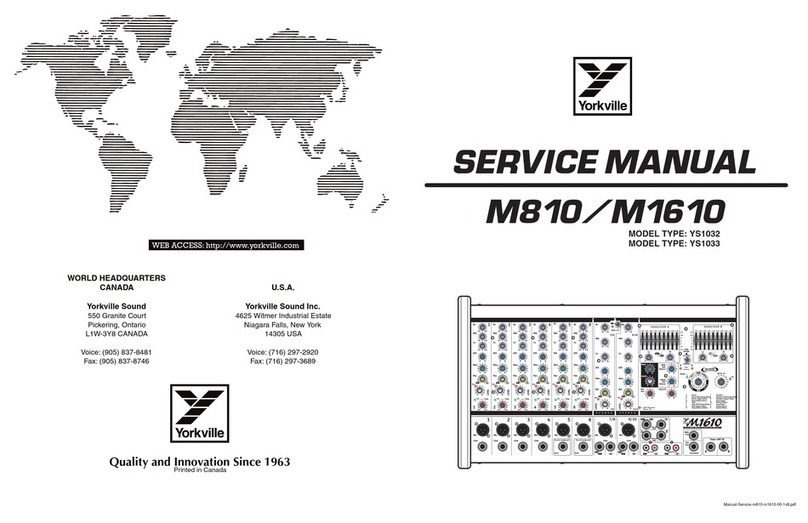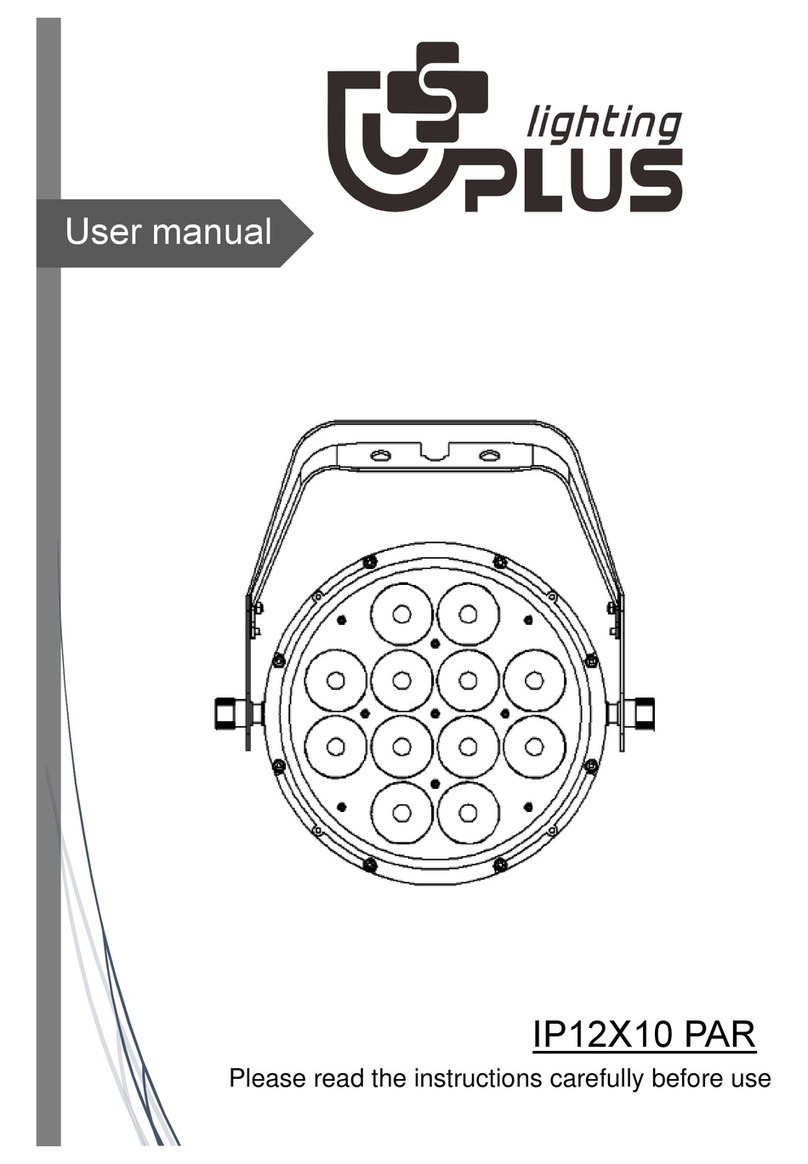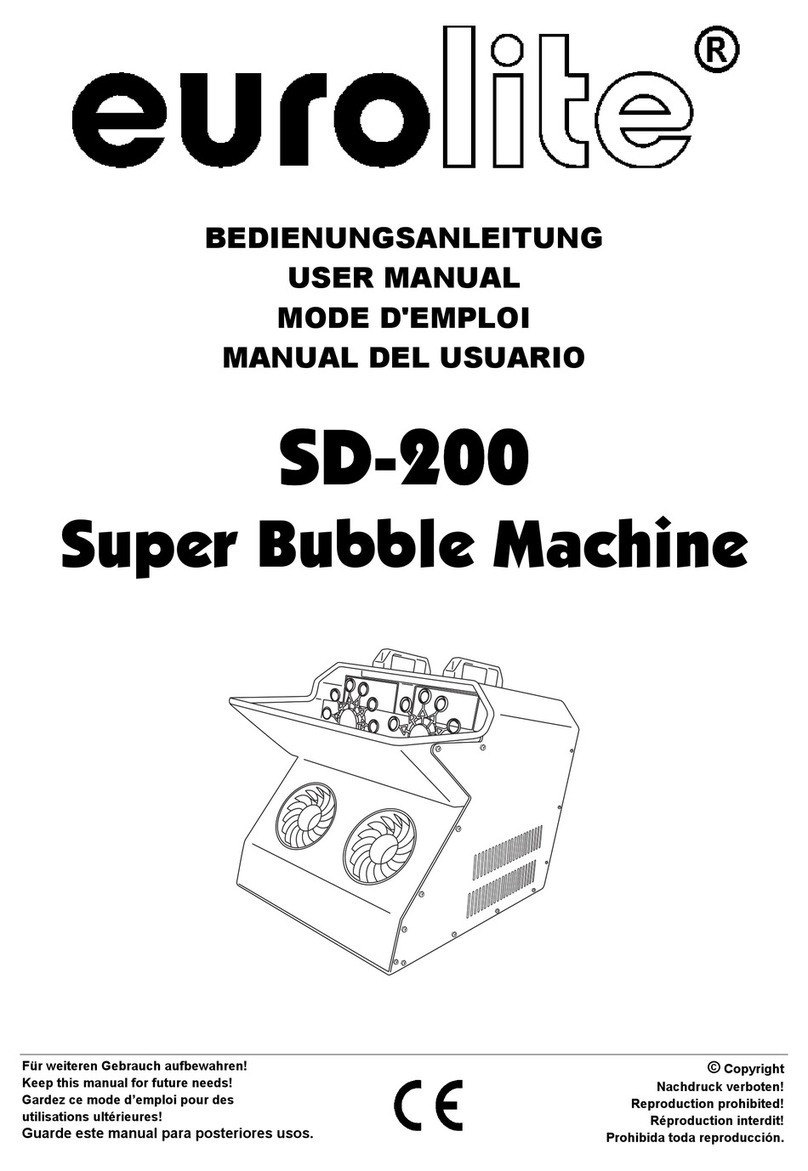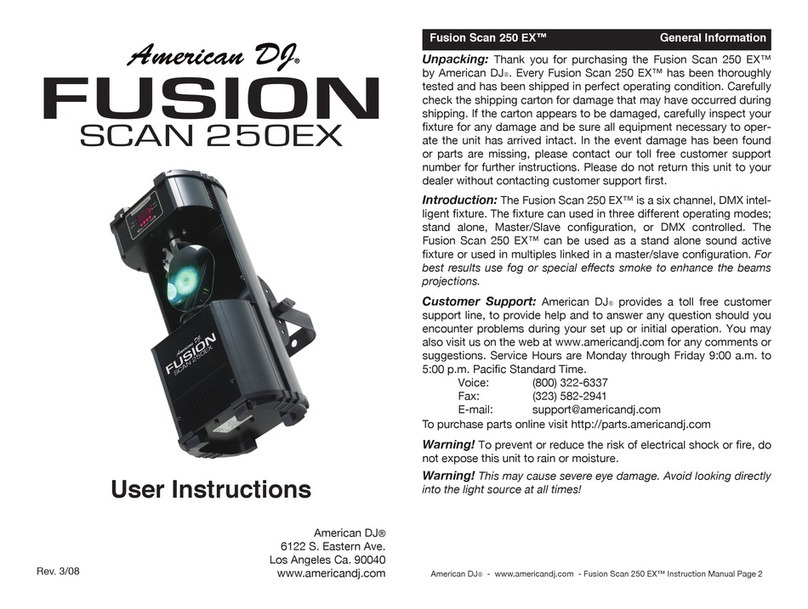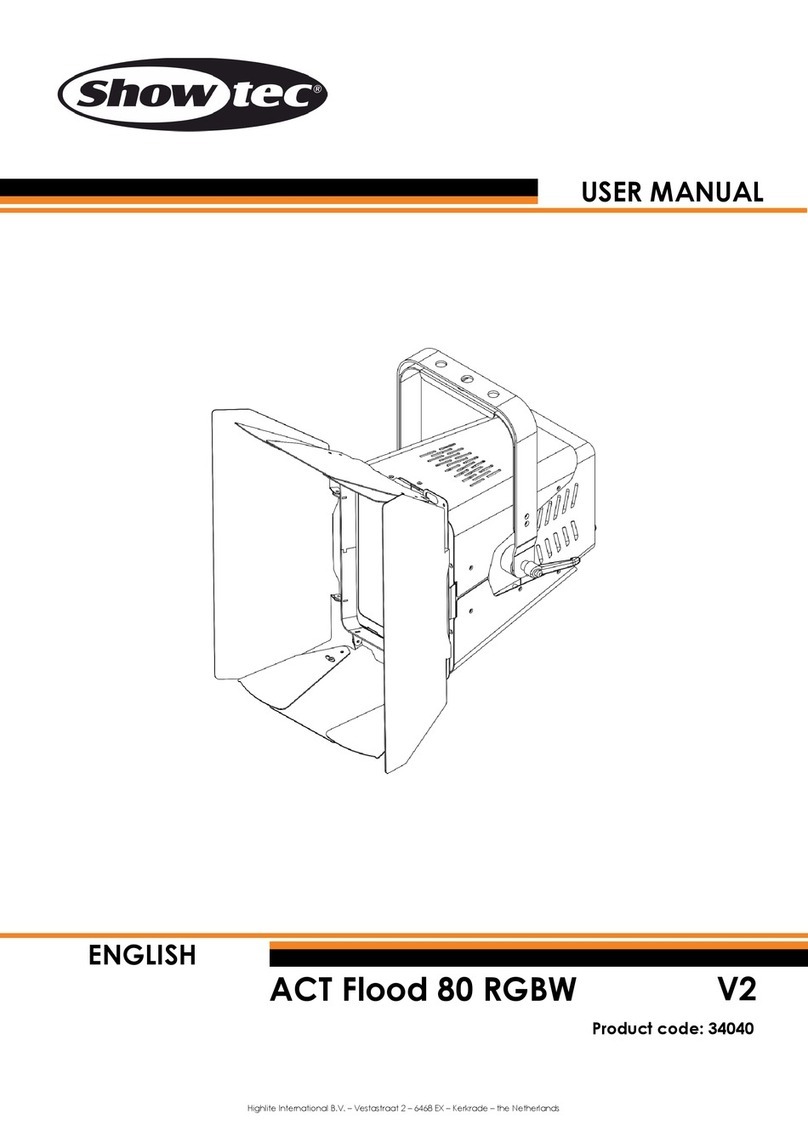Frontier TranzPort Guide
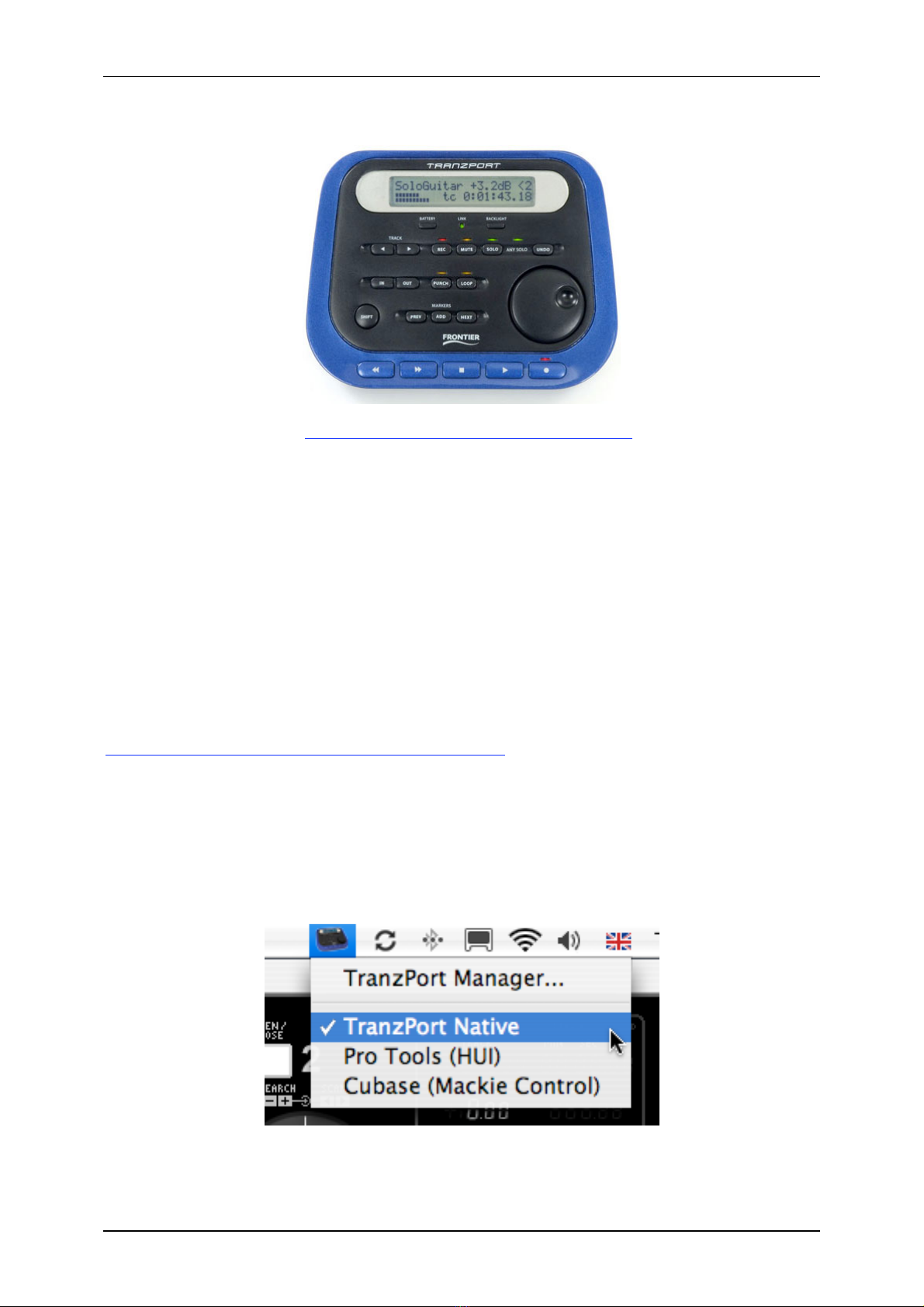
Using a TranzPort with DJ-1800
Page 1 of 7
Using a TranzPort with DJ-1800
The Frontier Design TranzPort (http://www.frontierdesign.com/Products/TranzPort/) is a wireless DAW (Digital
Audio Workstation) MIDI controller. Unlike most MIDI controllers, it uses high-frequency RF technology, so the
controller doesn’t have to be physically connected to your computer. As a DJ, this enables you to wander away
from your DJ laptop (within wireless range), whilst still being able to control your mix.
We have found that the TranzPort has very low latency when used to control DJ-1800, even though it is a
wireless controller. As a result, it is a useful device to control DJ-1800 if you need to leave your DJ computer for a
short while.
The TranzPort has 19 MIDI buttons, some of which have LEDs to indicate their status. It also features a jog wheel
for precise position finding. Additionally, the TranzPort has a 40-character LCD display for showing the current
song, position and controller settings (see below).
To use a TranzPort with DJ-1800 v3.0 or later under OS X, install the TranzPort by following its included software
instructions. This documentation has been written using the TranzPort drivers v1.4.2, updated 2007-04-11, and
available here:
http://www.frontierdesign.com/Products/TranzPort/Downloads
Once the TranzPort is installed and your computer has restarted, you can plug in the TranzPort’s USB base. You
can now launch DJ-1800. The lights on the TranzPort will flash on and off to indicate that the controller has
been recognized by DJ-1800, and the version of DJ-1800 you are using will display briefly on the TranzPort’s
LCD display.
Please note that the TranzPort must be set to “native mode” to work with DJ-1800. To set the TranzPort to native
mode, use the TranzPort menubar item, as shown below:

Using a TranzPort with DJ-1800
Page 2 of 7
TranzPort controls for DJ-1800
The TranzPort’s controls were originally designed for use with pro audio editing applications such as Cubase,
Logic and Pro Tools. As a result, the buttons on the TranzPort are labelled to match the functionality of these
kinds of applications.
DJ-1800 has a different feature set from these audio applications, and so we have repurposed many of the
TranzPort’s buttons for other purposes. This means that a button’s use within DJ-1800 may not match its label
on the TranzPort. We hope that it won’t take long to get used to the DJ-1800 controls and to use these even
though they don’t match the labels on the TranzPort.
The TranzPort is used to control the “current” CD Player in DJ-1800. This is the CD Player with a blue “focus”
ring around it when viewed on screen. We have also included buttons to change the “current” CD player (see
below).
Some of the TranzPort’s buttons perform different actions when the TranzPort’s Shift button is held down.
These actions are shown in the diagram below. Where no alternative Shift action is specified, this indicates that
holding down Shift has no effect on the button.

Using a TranzPort with DJ-1800
Page 3 of 7
Name on
layout above Equivalent to
Channel Vol The TranzPort’s jog wheel controls the current CD Player’s mixer volume fader whilst
this key is held down
Channel Gain The TranzPort’s jog wheel controls the current CD Player’s mixer gain knob whilst this
key is held down
Display Posn. Selects the “song position” display mode for the TranzPort LCD display
(the red LED is lit if this mode is selected)
Display CF Selects the “crossfader” display mode for the TranzPort LCD display
(the yellow LED is lit if this mode is selected)
Display Live Selects the “what is live” display mode for the TranzPort LCD display
(the green LED is lit if this mode is selected)
Next Player Selects next CD Player (1 2 3 4 1)
Prev Player Selects previous CD Player (1 4 3 2 1)
Pitch - Decrease the pitch by 0.01% on the current CD player
Pitch + Increase the pitch by 0.01% on the current CD player
Bend - Clicking on the “Pitch Bend –“ button on the current CD player
Bend + Clicking on the “Pitch Bend +” button on the current CD player
Pitch on / off Turns Pitch Shift on / off for the current CD player
(the yellow LED displays whether Pitch Shift is turned on or not)
Pitch zero Moves the Pitch Shift knob to the middle of the Pitch Shift slider for the current CD
player
CF Fade L Move the Crossfader knob towards the left
CF Fade R Move the Crossfader knob towards the right
CF Snap L Move the Crossfader knob fully to the left and leave it there
CF Center Move the Crossfader knob instantly to the middle of the Crossfader
CF Snap R Move the Crossfader knob fully to the right and leave it there
Crossfader Moving the Crossfader knob to the right (when spun clockwise) or to the left (when
spun anti-clockwise)
Search Spinning the Search (jog) wheel of the current CD player
Prev Track Clicking on “Prev Track” button on the current CD player
Next Track Clicking on “Next Track” button on the current CD player
First Track Loading the first track in the current CD player
Last Track Loading the last track in the current CD player
Cue Clicking on Cue button for the current CD Player
Play / Pause Clicking on Play / Pause button for the current CD Player
Mixer Cue Clicking on the current CD Player’s “Cue” button on the mixer
(the red LED displays whether the CD Player is selected for mixer cue or not)
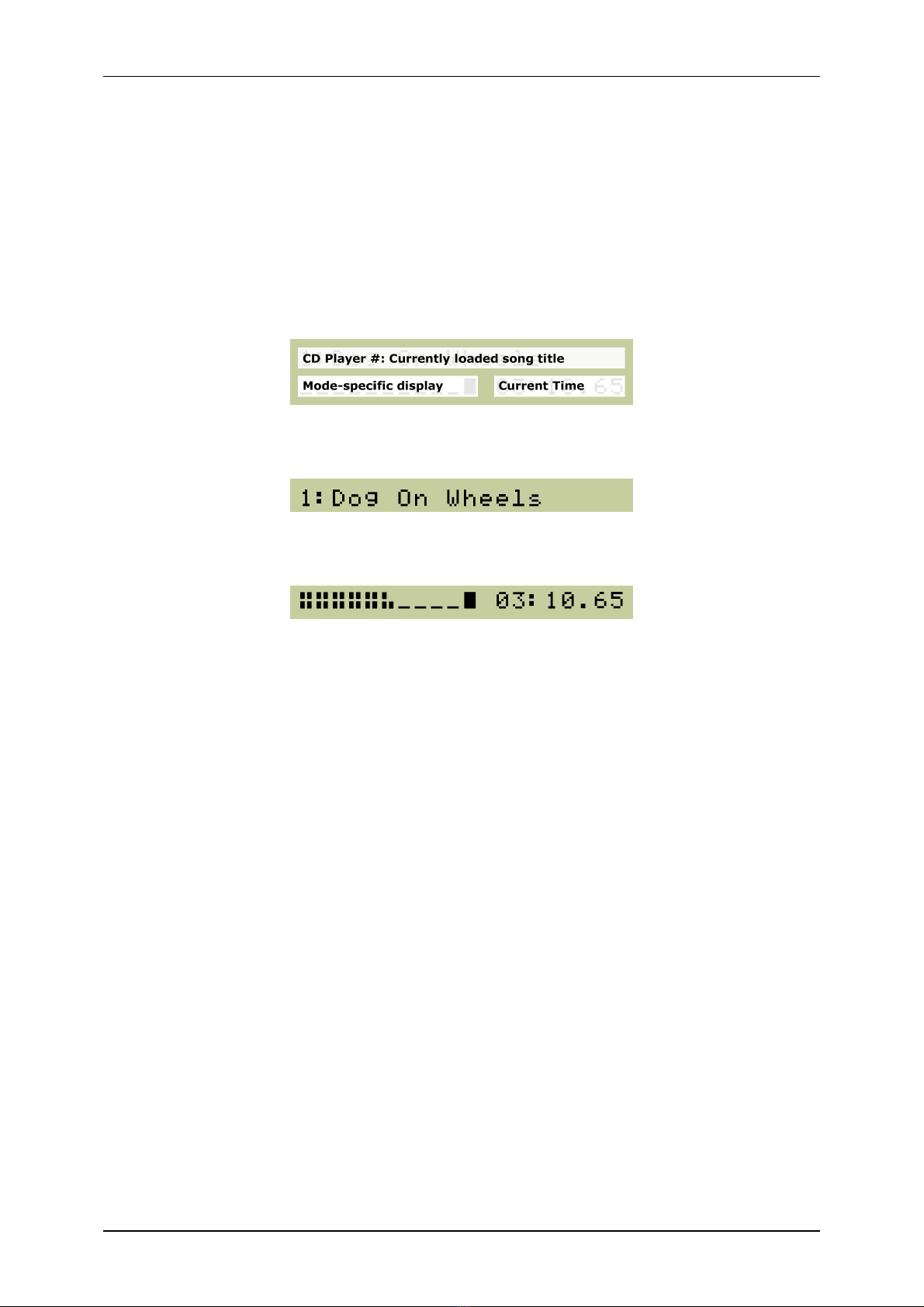
Using a TranzPort with DJ-1800
Page 4 of 7
TranzPort LCD display modes in DJ-1800
DJ-1800 uses the TranzPort’s 40-character LCD display to show information about the current CD player, song
name, and song time. Additionally, the LCD display can be used to show information about one of the
following three things:
oSong playback progress
oCrossfade position
oWhich of the four DJ-1800 CD Players are currently playing and live
We have optimised the use of the TranzPort LCD display to enable a DJ to control their mix when they are
unable to see their computer screen.
The top line of the TranzPort LCD display always shows the number of the current CD Player (1 to 4), followed
by a colon, followed by the name of the currently-loaded song for that CD Player:
The bottom line of the LCD display shows the mode-specific display on the left (see below), and the time
display for the current CD Player on the right:
Note that the time display will match the on-screen DJ-1800 time display – so if you change the time display
mode for a CD Player in DJ-1800 (for example, from Elapsed to Remain), then the TranzPort will update its time
display to match the on-screen display.
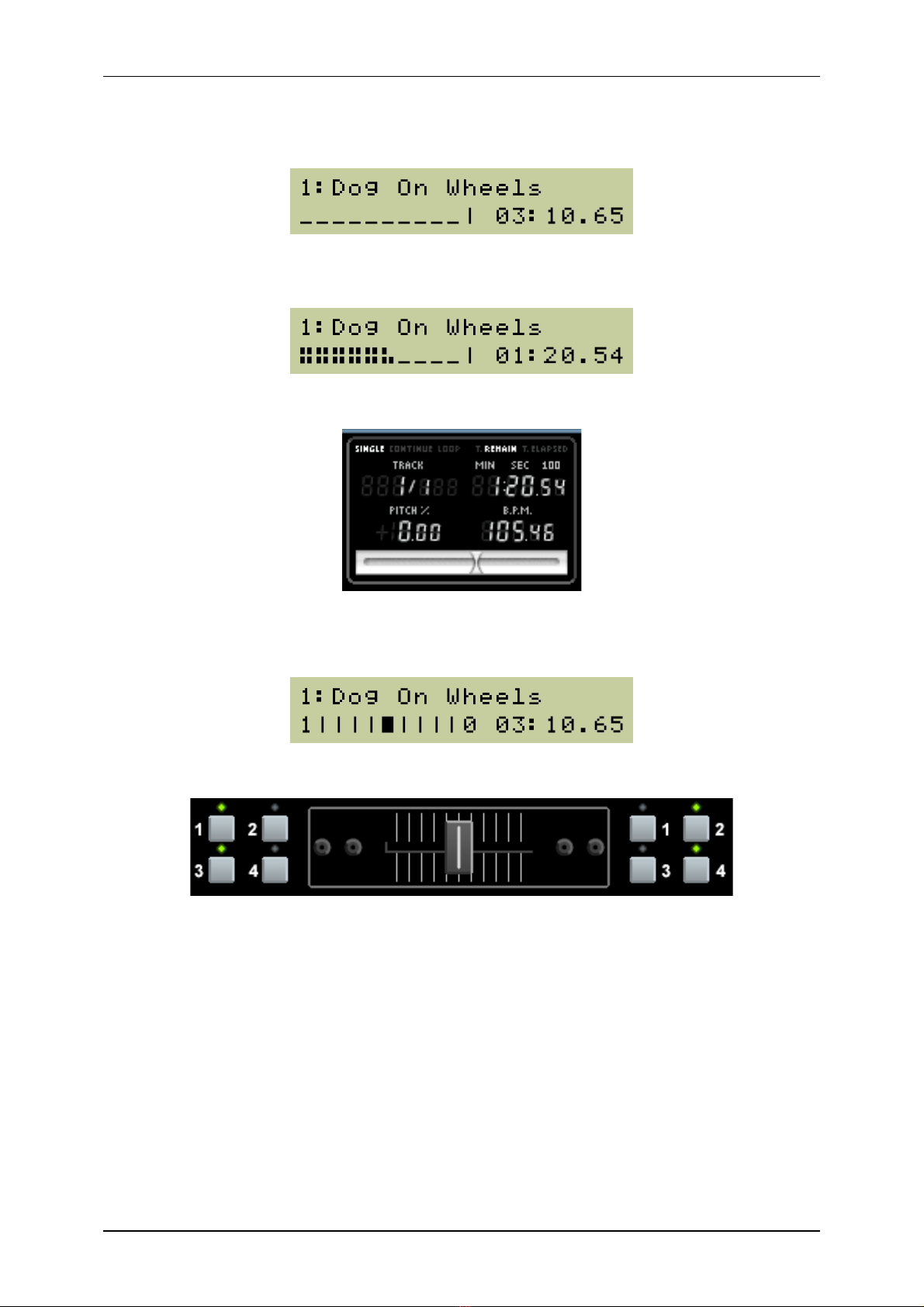
Using a TranzPort with DJ-1800
Page 5 of 7
“Song position” display mode
When the TranzPort is in “Song position” display mode, it will show the information below:
The bottom left section of the display shows the current progress through the song. In the picture above, the
song is at the very beginning. As the song plays, the progress increases, as shown below:
The position of the song matches the position on the DJ-1800 song progress bar, as shown below.
“Crossfader” display mode
When the TranzPort is in “Crossfader” display mode, it will show the information below:
This matches the on-screen DJ-1800 Crossfader display:
On the TranzPort LCD screen, the crossfader has a “1” at its left-hand side. This indicates that the current CD
Player (CD Player 1, in this case) is selected for use on the left-hand side of the DJ-1800 crossfader, as can be
seen in the picture above.
Conversely, the LCD version of the crossfader has a “0” at the right. This indicates that the current CD player
isn’t selected for the right-hand side of the crossfader, as can be seen in the picture above.
These 1’s and 0’s enable you to see, on the TranzPort LCD screen, what will happen if you move the crossfader
to the left or to the right. So, in the example above, if you move the crossfader to the right, then the CD Player’s
volume will decrease to zero as it approaches the right-hand side of the crossfader.

Using a TranzPort with DJ-1800
Page 6 of 7
In the example below, the crossfader has been moved all the way to the right. The “I” indicates the middle
point of the crossfader:
“What is live” display mode
When the TranzPort is in “What is live” display mode, it will show the information below:
This mode provides a quick overview of the status of all four CD Players. It still displays the current CD Player
number, track name and time, as before. But, in the bottomleft of the screen it shows an overview of all four
players.
The status of each player is indicated by a letter:
A (capital) CD Player is playing, and its ‘live’ volume is greater than zero
a (lowercase) CD Player is playing, but its ‘live’ volume is zero
P (capital) CD Player is paused, and its ‘live’ volume is greater than zero
p (lowercase) CD Player is paused, but its ‘live’ volume is zero
C (capital) CD Player is cued, and its ‘live’ volume is greater than zero
c (lowercase) CD Player is cued, but its ‘live’ volume is zero
Space (nothing) CD Player has no song loaded
So, in the example shown above:
oCD Player 1 has a song loaded; it is paused, and will have an audible volume when it plays
oCD Player 2 has a song loaded; it is cued, but its ‘live’ volume is currently zero
oCD Player 3 has a song loaded; it is cued, and will have an audible volume when it plays
oCD Player 4 has no song loaded.
A CD Player’s ‘live’ volume might be zero for one or more of several reasons:
oIf the CD Player’s channel volume fader is set to zero on the DJ-1800 mixer
oIf the Master volume fader is set to zero on the DJ-1800 mixer
oIf the CD Player is not selected on the DJ-1800 crossfader
oIf the CD Player is selected on one side of the DJ-1800 crossfader, but the crossfader is at the opposite
side

Using a TranzPort with DJ-1800
Page 7 of 7
Active control display
Some of the DJ-1800 button mappings will temporarily update the TranzPort LCD screen to show their effect.
So, for example, if you press the “pitch down” button on the TranzPort, the TranzPort’s LCD screen will display
the effect this is having on the current CD Player’s pitch value. The display will hold the final value for one
second when the button is released.
The buttons or controls that have this effect are:
oPitch Bend minus and plus
oPitch minus and plus
oPitch Zero
oCF Fade L and R, CF Centre, CF Snap L and R (when Crossfader display mode is not selected)
oCrossfader (when moving the TranzPort jog wheel)
oChannel Vol (when moving the TranzPort jog wheel)
oChannel Gain (when moving the TranzPort jog wheel)