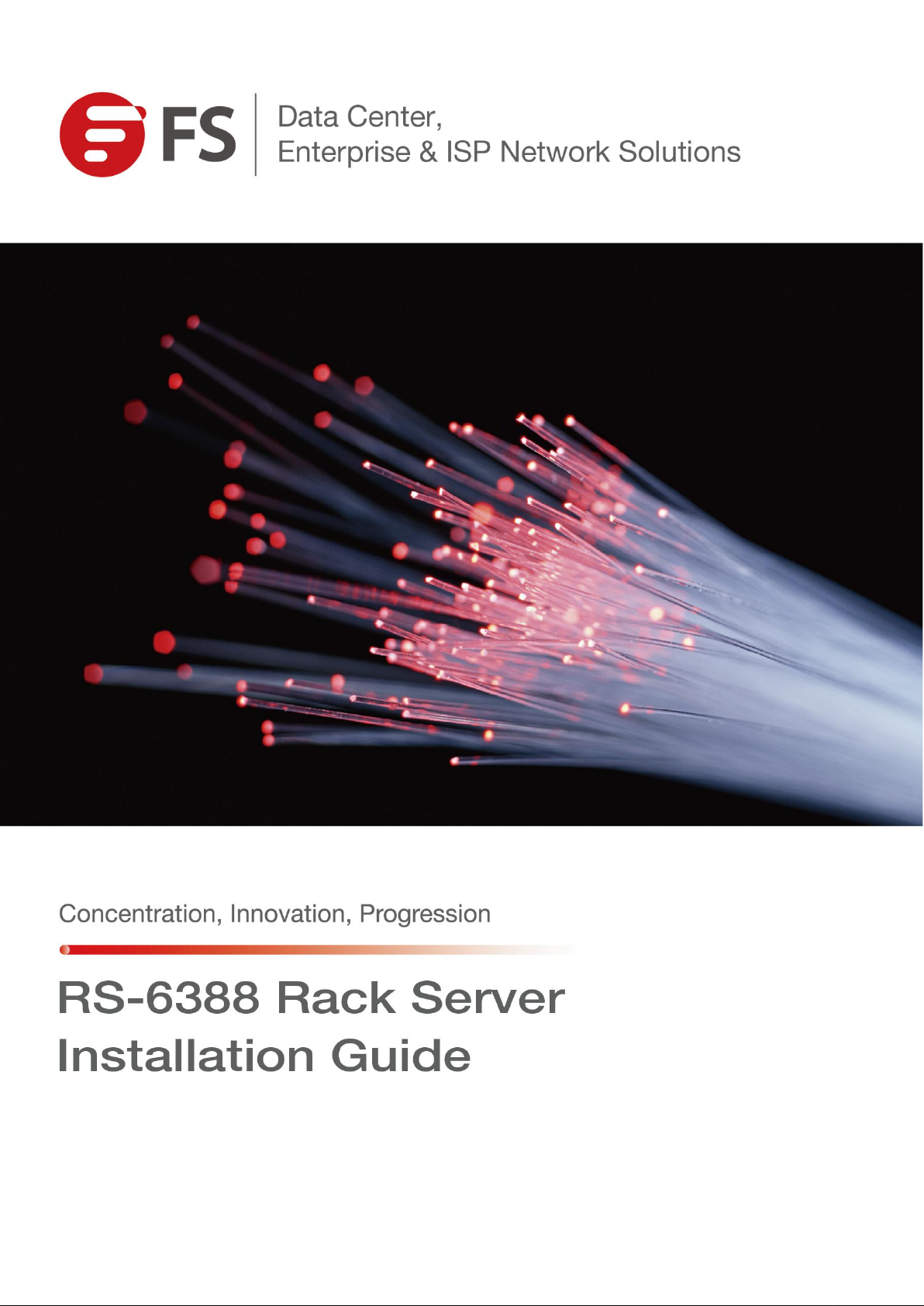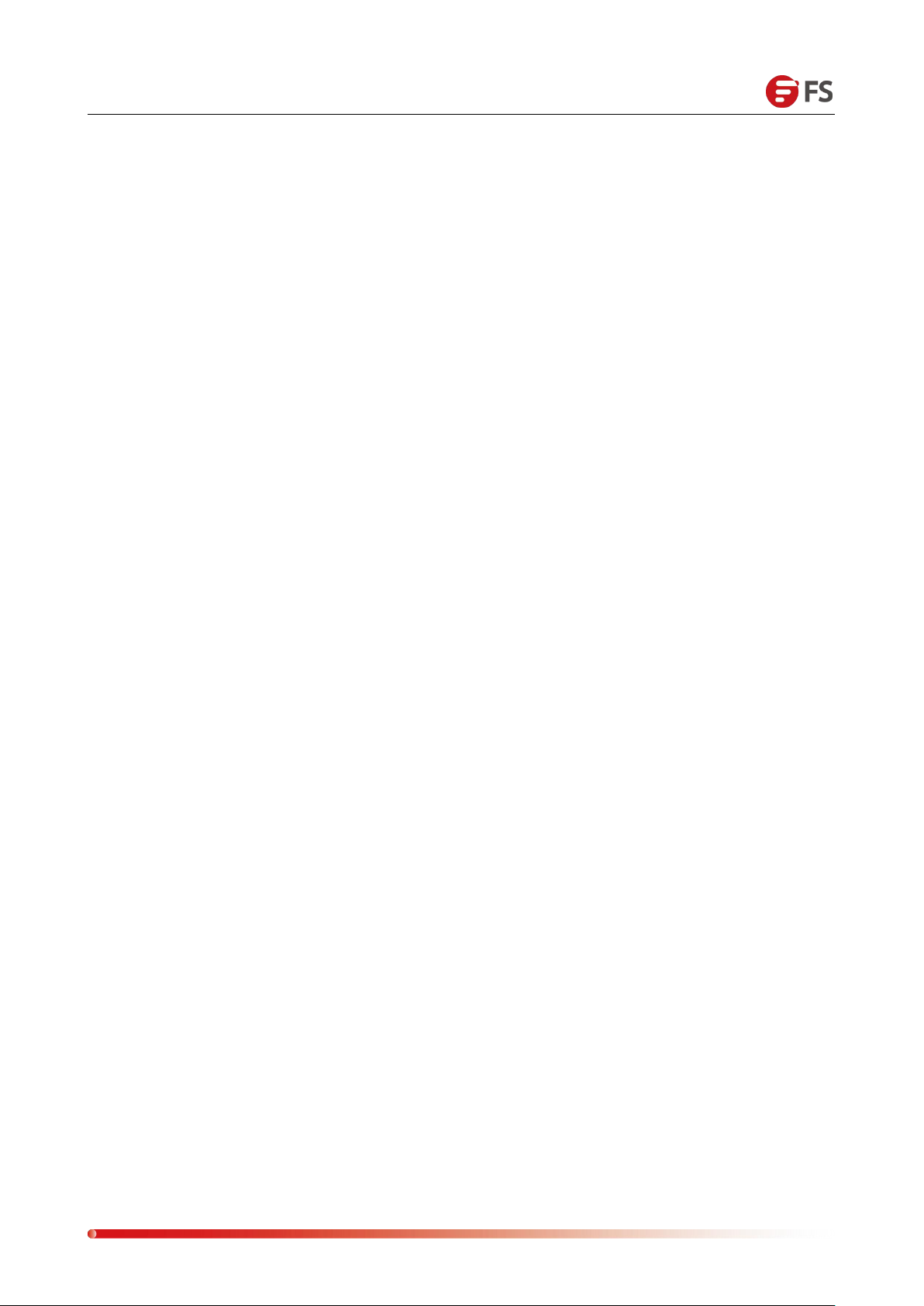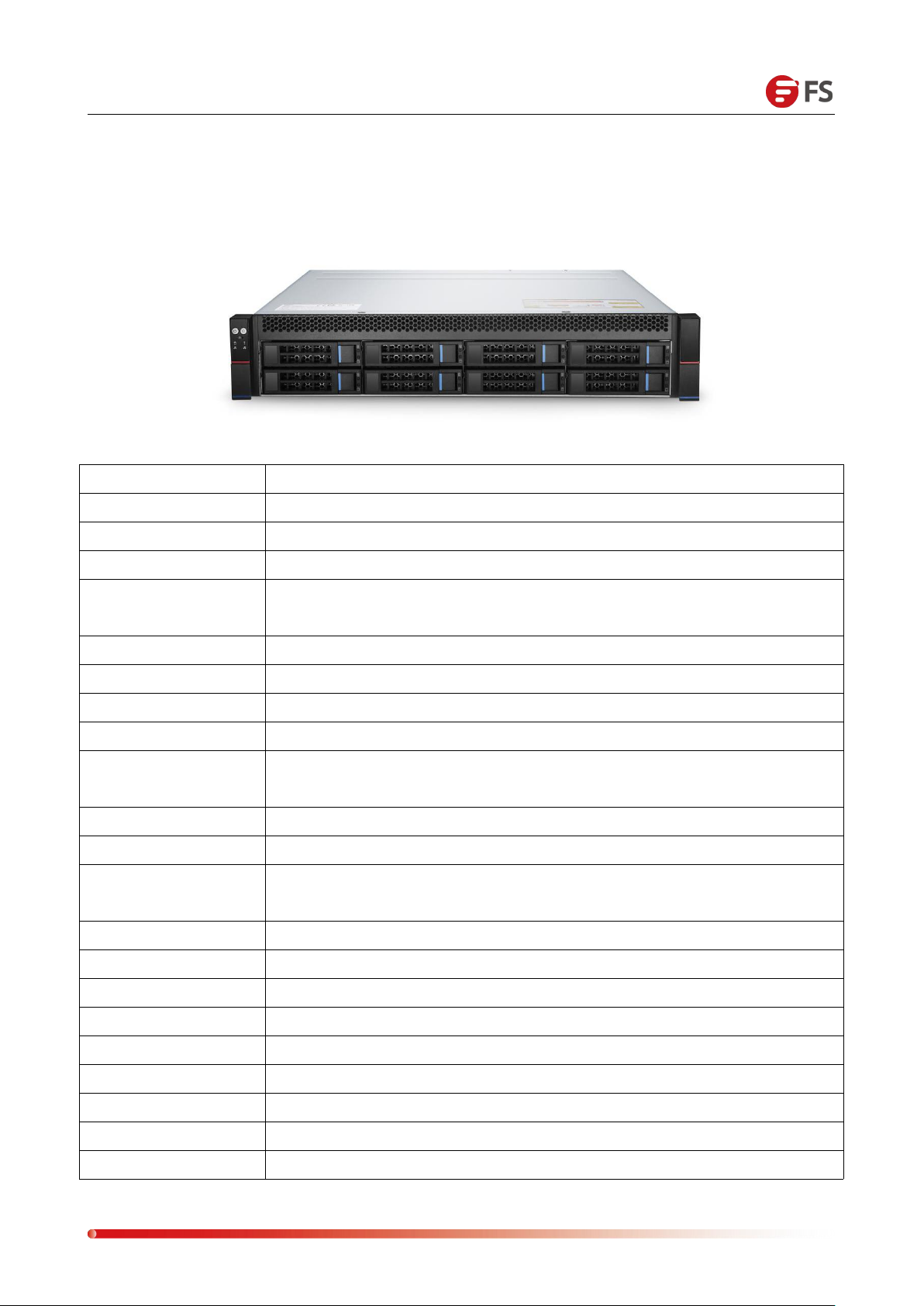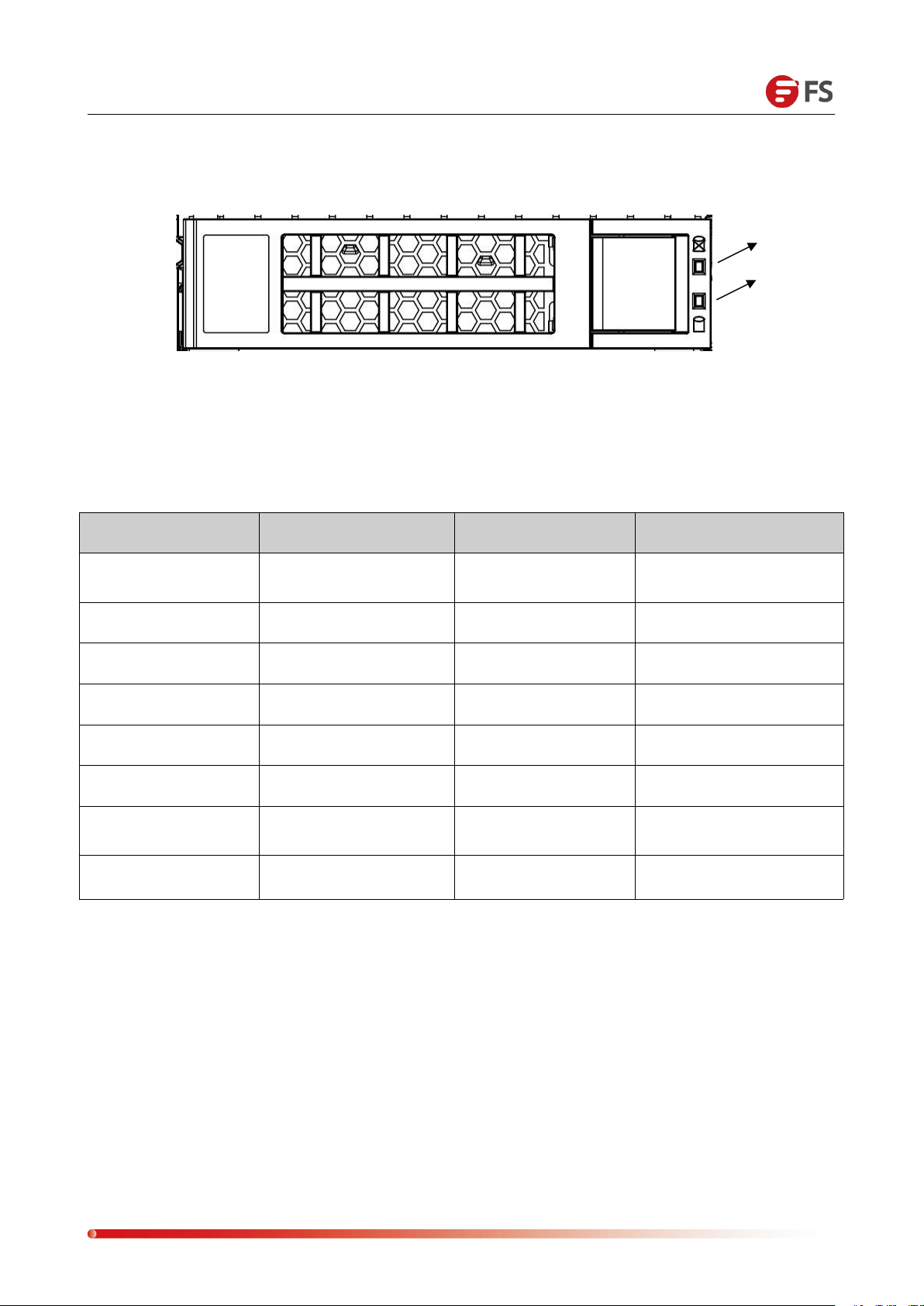Data Center, Enterprise & ISP Network Solutions
CONTENTS
Chapter ⅠOverview.................................................................................................................................................3
Chapter ⅡFeatures.................................................................................................................................................. 4
2.1 Product Introduction................................................................................................................................................ 4
2.2 Product Specifications.............................................................................................................................................. 5
Chapter ⅢHardware Description..................................................................................................................... 6
3.1 Front Panel.................................................................................................................................................................. 6
3.2 Mainboard...................................................................................................................................................................8
Chapter ⅣController Module Installation.................................................................................................25
4.1 CPU Installation....................................................................................................................................................... 25
4.2 CPU Heatsink Installation...................................................................................................................................... 29
4.3 Memory Installation................................................................................................................................................30
4.4 PIKE Card and Expansion Card Installation....................................................................................................... 32
Chapter ⅤChassis Installation.........................................................................................................................34
5.1 Backplane and SPIB Board Installation.............................................................................................................. 34
5.2 Fan Installation.........................................................................................................................................................36
5.3 Controller Module Installation............................................................................................................................. 37
5.4 Hard Disk Installation............................................................................................................................................. 38
Chapter ⅥSystem Cabinet Installation.......................................................................................................40
6.1 Overview....................................................................................................................................................................40
6.2 Rail Mounting........................................................................................................................................................... 40