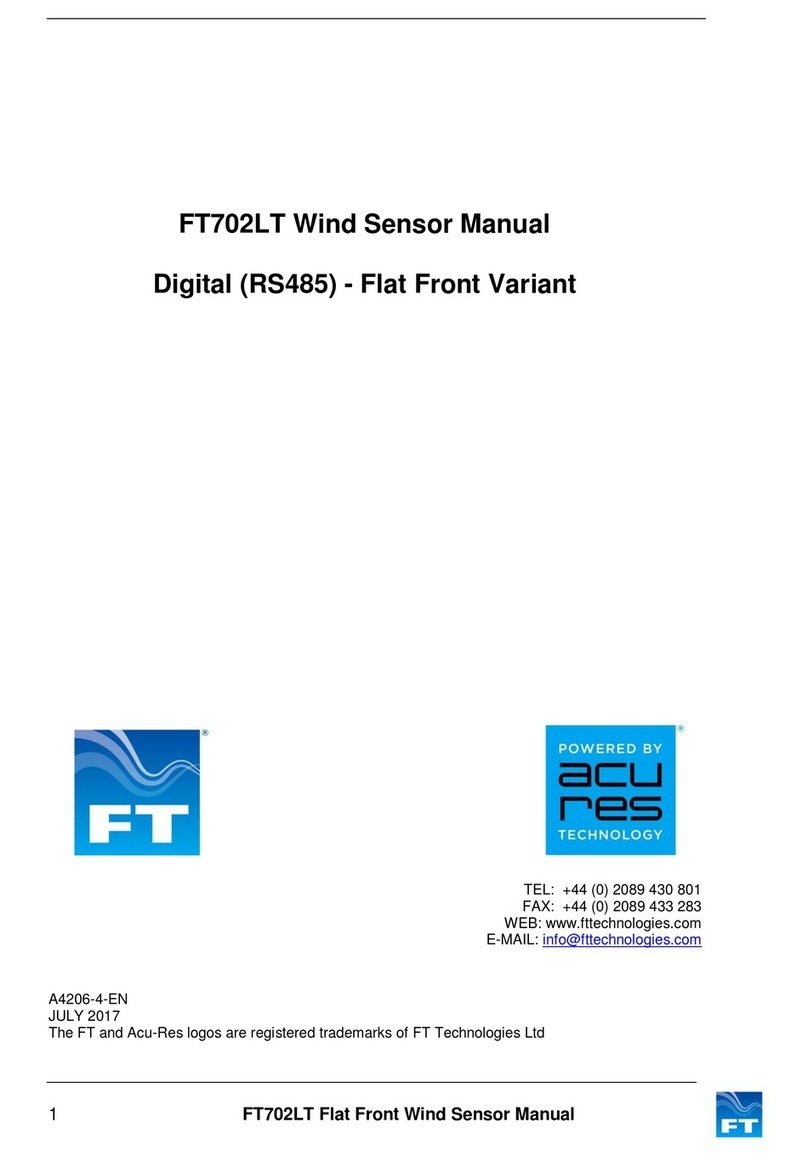1 Acu-Vis 2.0 Software
Warning: Users should perform a risk assessment and be suitably trained before attempting to use any
electrical equipment. Personal injury may result from unsuitable working practices. FT are not
responsible for the unsafe configuration and operation of sensors with non-standard settings
Warning: Modifying settings may alter the performance of FT wind sensors, ensure the user understands
the potential risks
FT can provide Acu-Test Evaluation Kits and power supplies to assist users with connection, development and
test of the FT sensors. The kit connects the sensor to a power supply and a Windows PC using virtual COM ports.
The USB test cables convert RS485HD to USB.
FT054 For RS485HD sensors with 5-pin connectors
FT055 For 4-20mA sensors with 8-pin connectors
The Acu-Test FT054 and FT055 cables are not designed for long-term datalogging use. Do not integrate the Acu-
Test cable into long-term datalogging surveys.
Please be aware that FT sensors can have various different software versions and settings available. Some
features may not be available for configuration. The key differences will be listed in the Appendix at the end of
this document.
Figure 1: The FT054 (top) and FT055 (bottom)
The Acu-Test Evaluation Kit includes a USB test cable and a CD containing the Acu-Vis software installation files
and user manuals. An external power supply capable of 6-30VDC and 4A is necessary, the FT062 power supply
may be used where the use of a benchtop electronics power supply is unsuitable.
Note: The FT062 power supply requires a regional C13-style adaptor for mains connection. See Figure 2