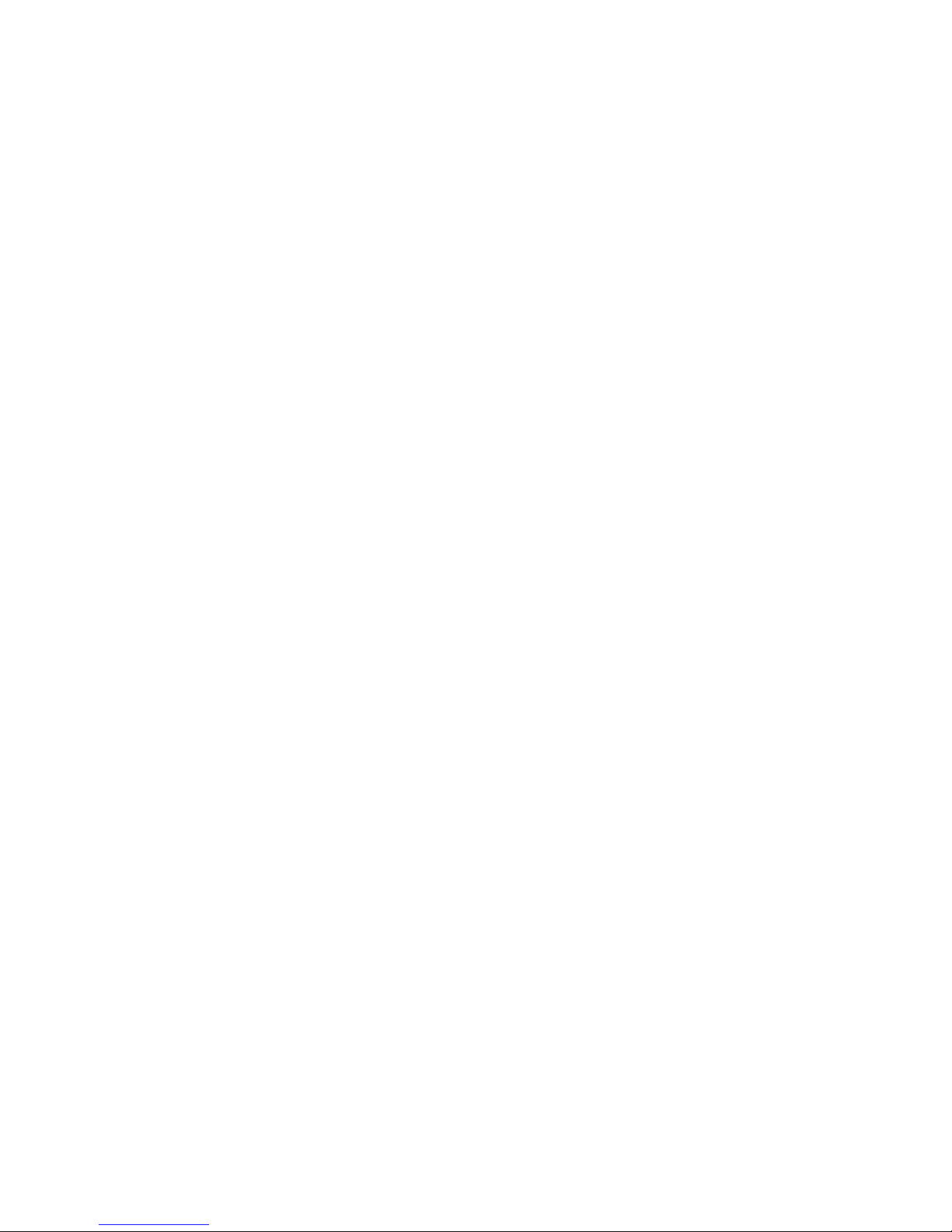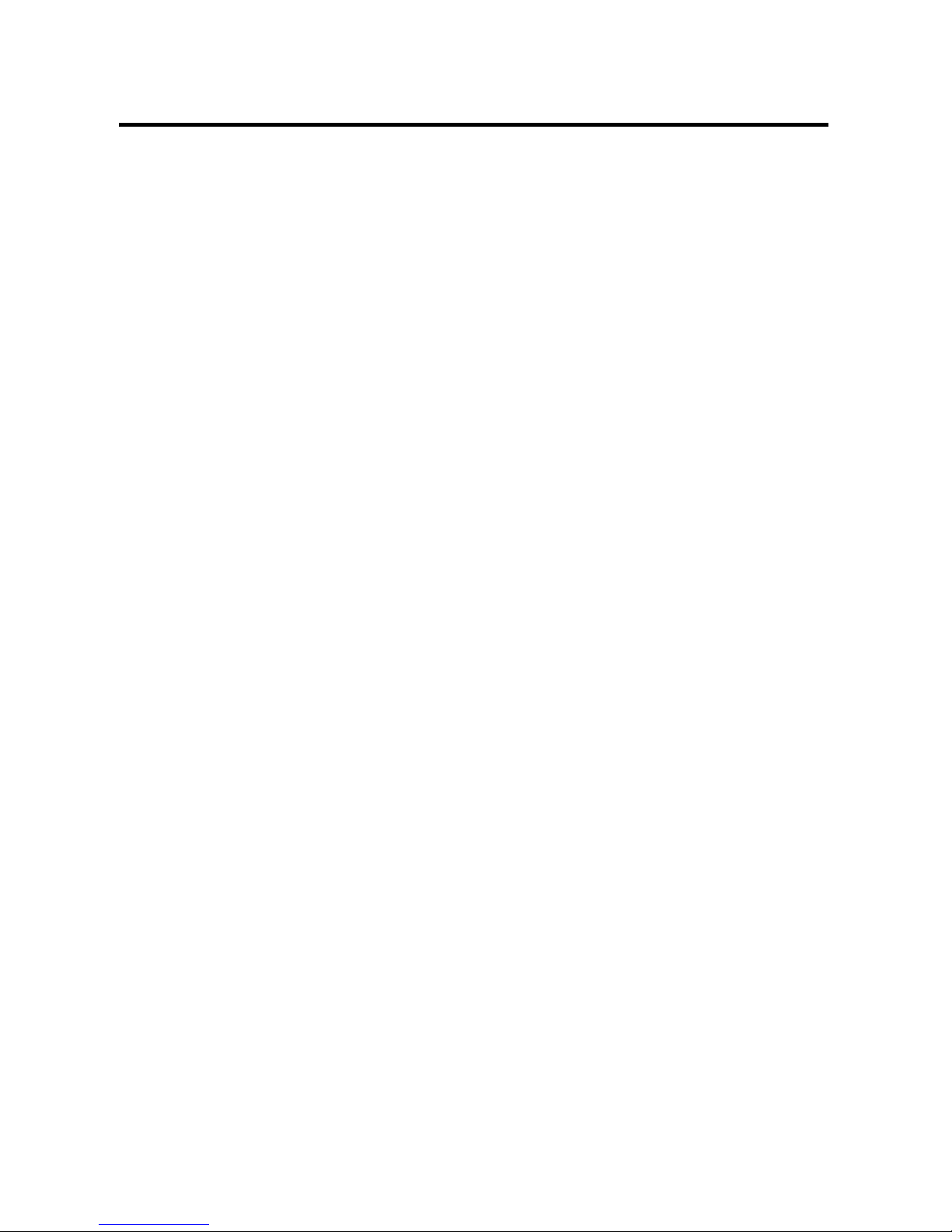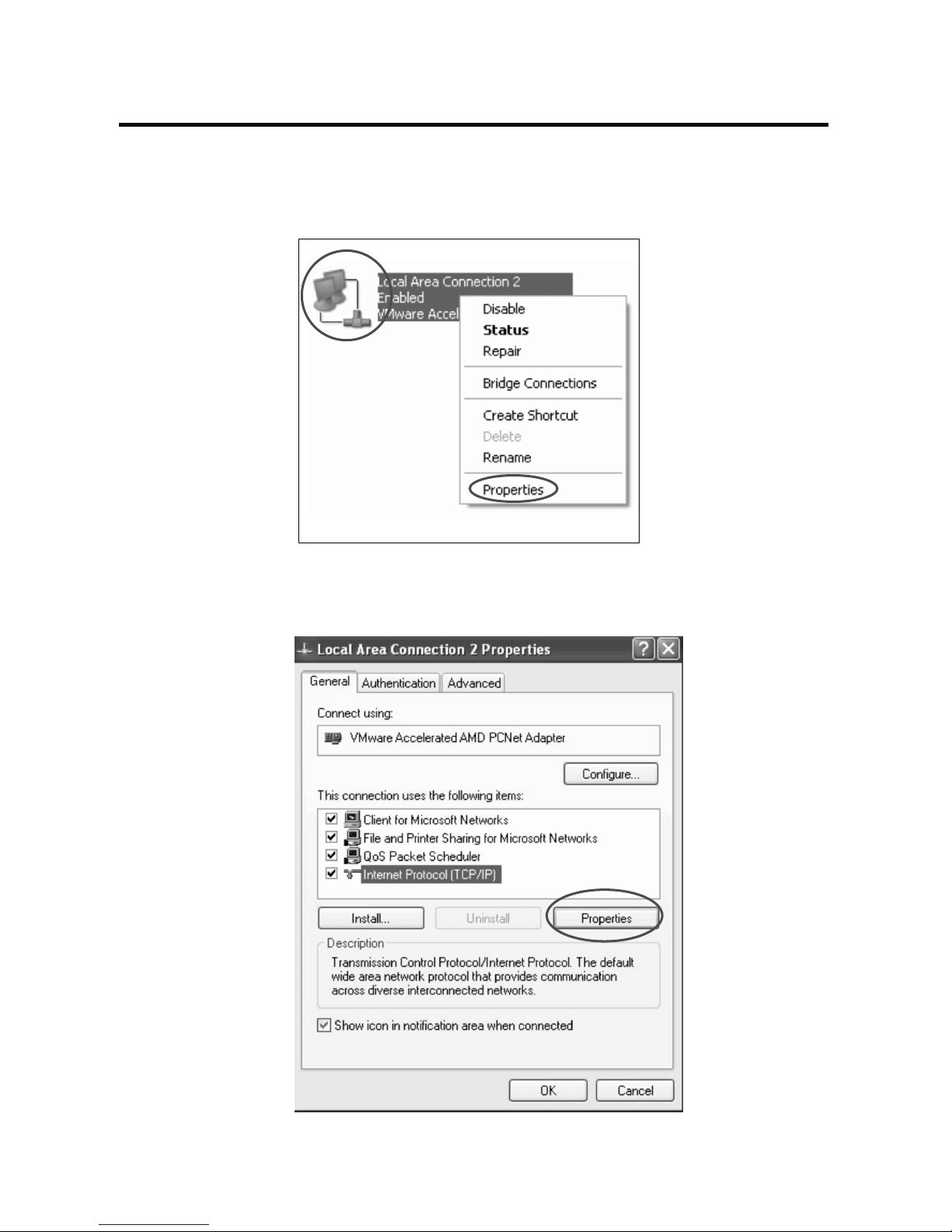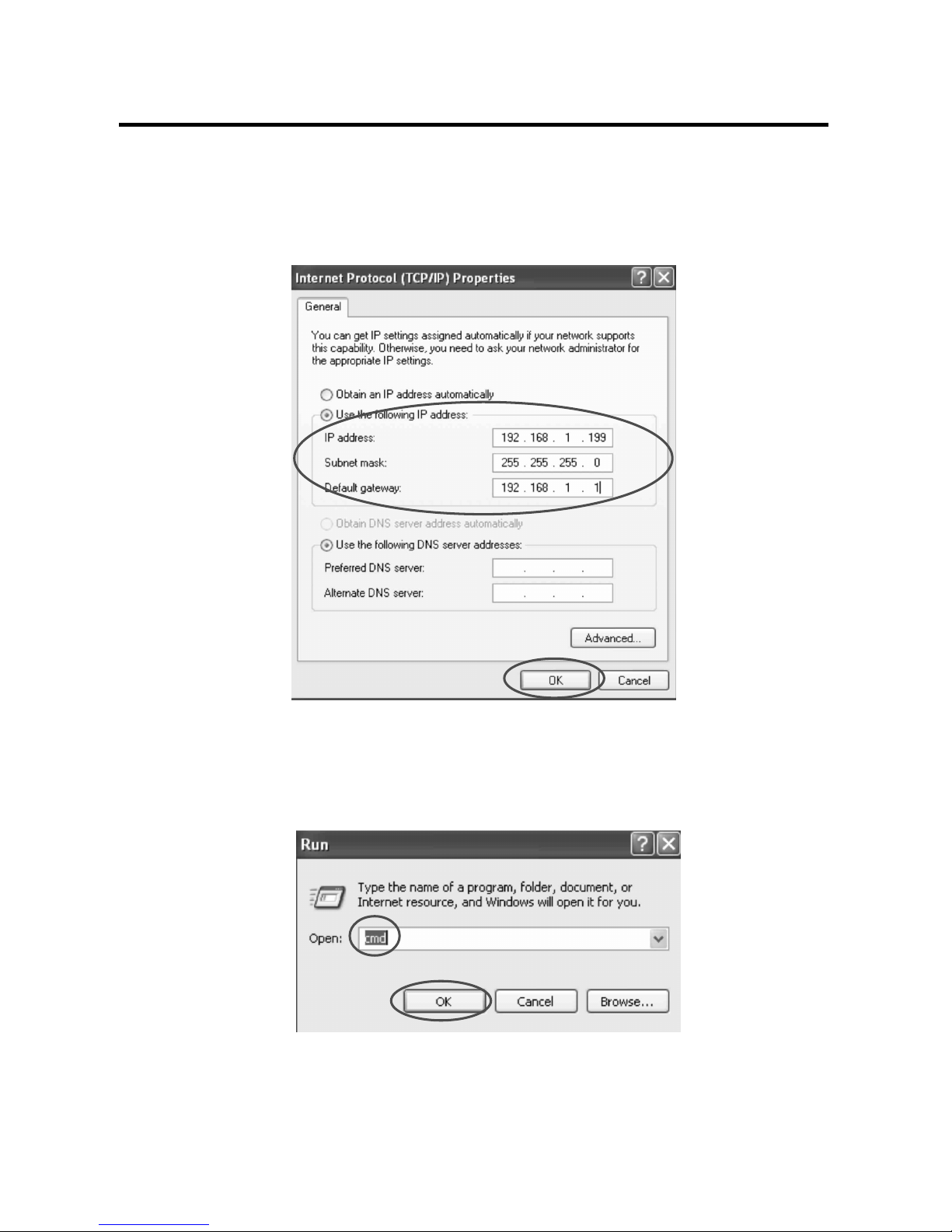-7-
★USERNAME:admin
★PASSWORD: ( N/A)
(3). IE LOGIN
To Login:
1. In IPCameraSearcher, click the IP address of the indicated .
2. In IE, type the IP address of the indicated IP address.
LAN Card
(4). Internet Homepage Interface Operation Guide
If login succeeded, the viewer will be appeared as below:
1.PLAY/PAUSE:Play/Stop view。
2.REC:record the file in AV format (Please refer to below Video & Audio Settings
to set the file saving path)。
3.SNAPSHOT:Snapshot the picture on screen in a JPG file. (Refer to below Video
& Audio Settings to set a path to save JPG file.)
*If the path is ending by a “\”, it is a directory path.
*If the path is ending without a “\”, the path will link to a prefixed file name.
4.SETUP:Set system value. For futher value setup, please refer to System Setup.
5.The Language displayed is assigned by the system
6.Remote Controller: Please refer to Remote controller Guide.
7.By mouse clicking the picture, the picture size can be adjusted by the size of
browsing window.