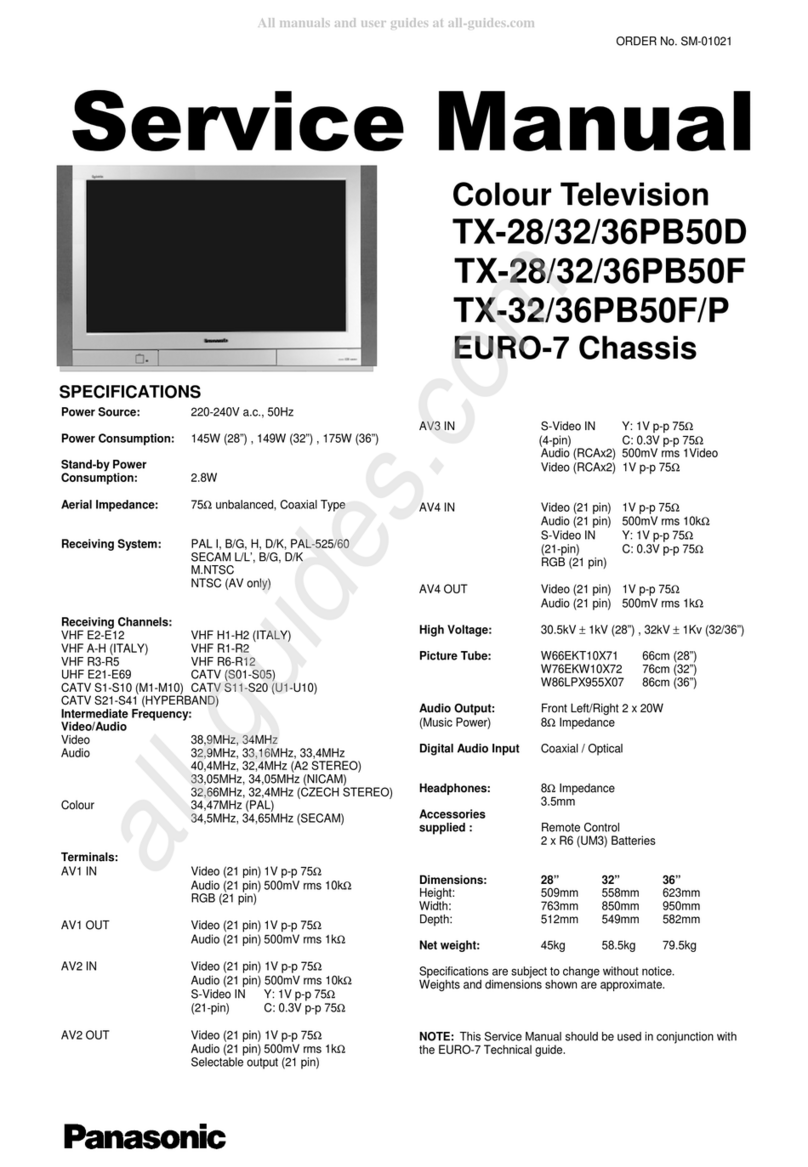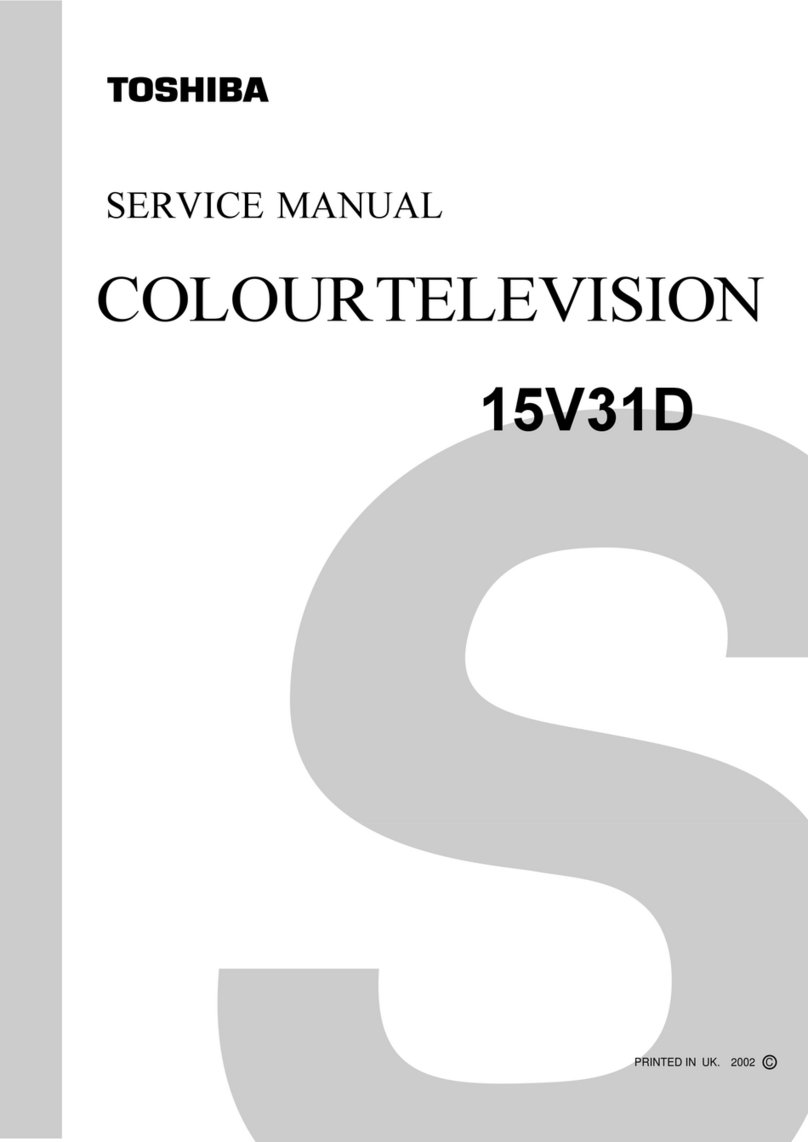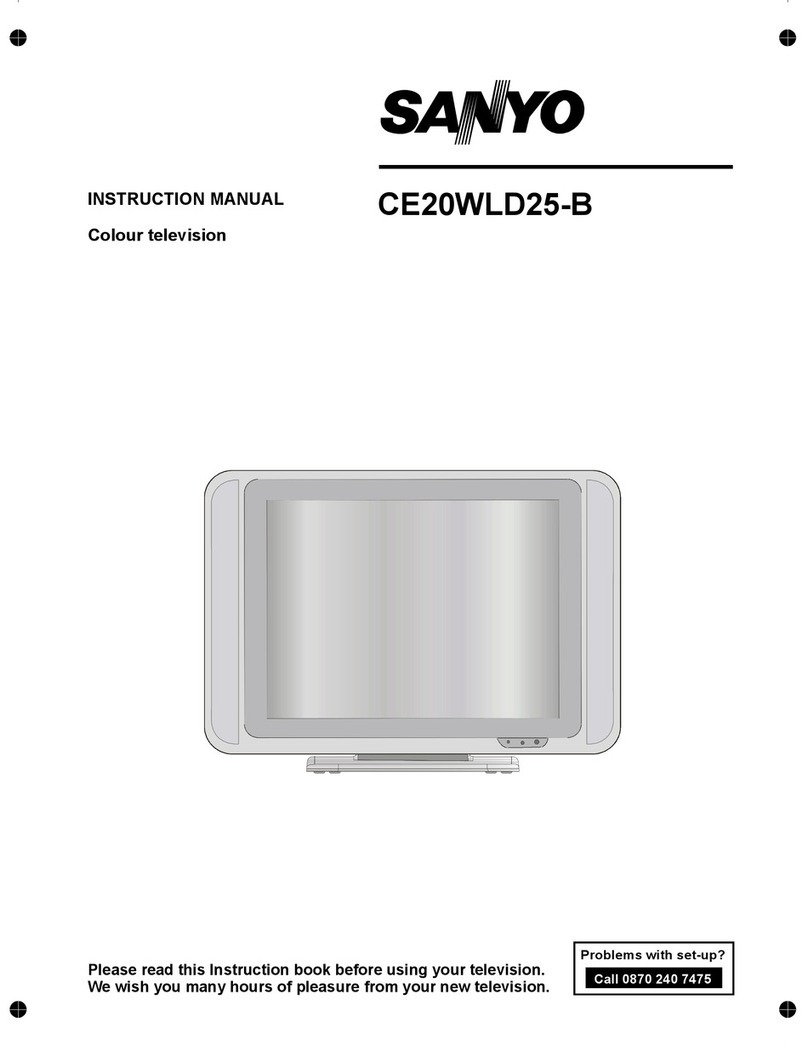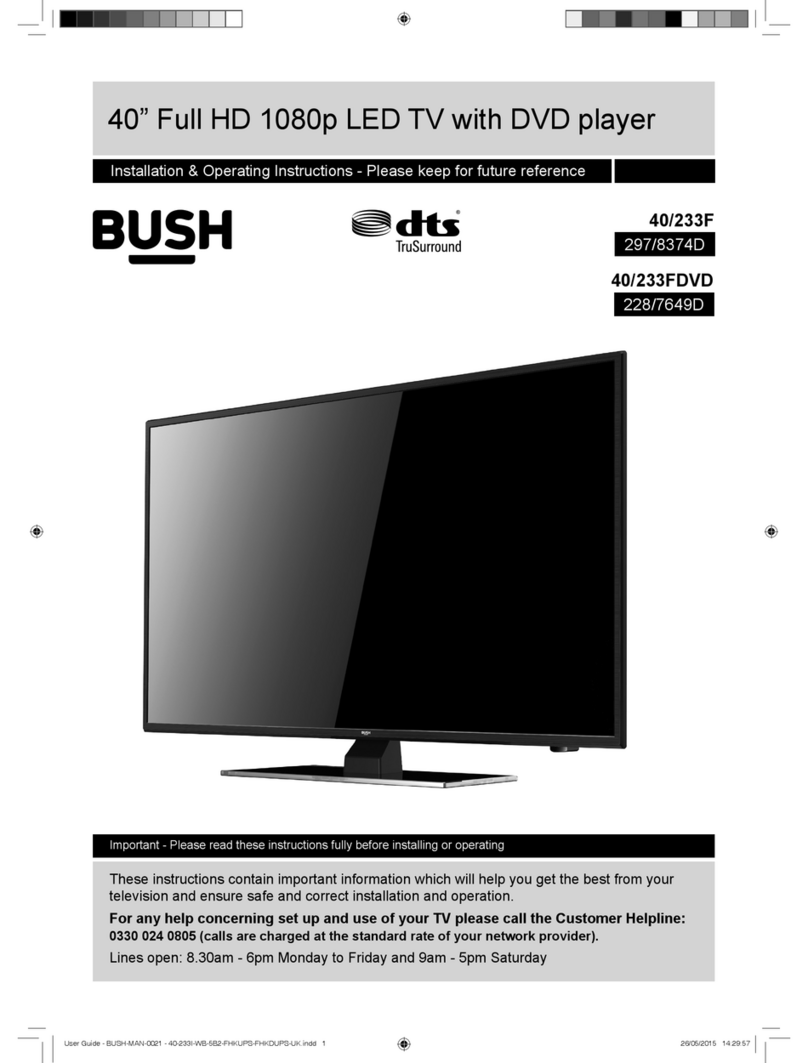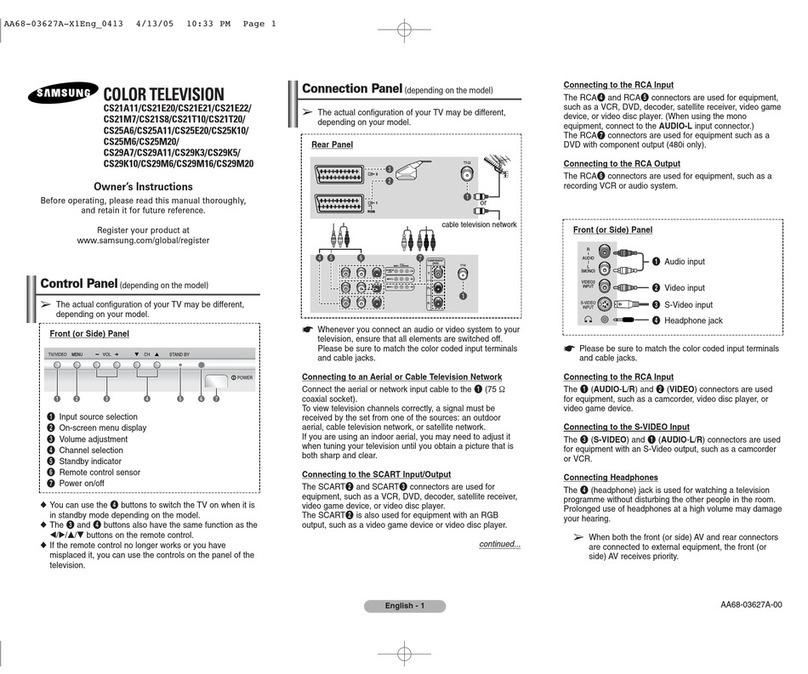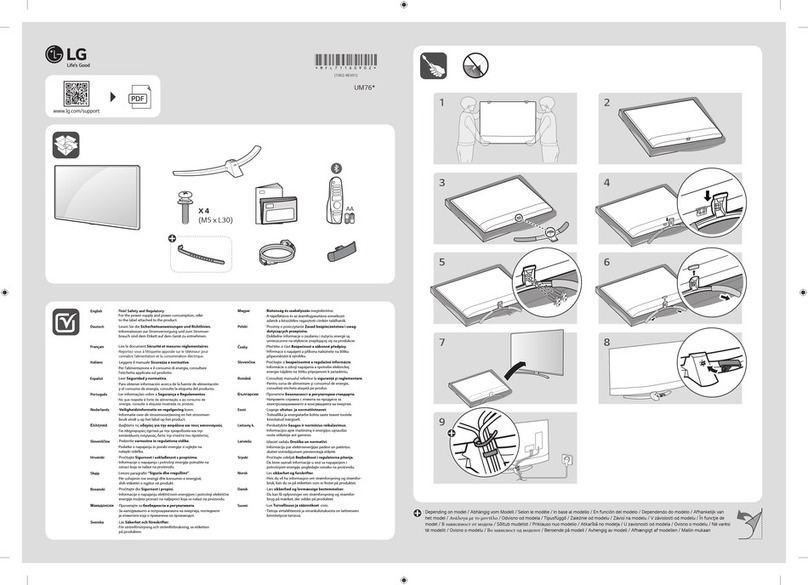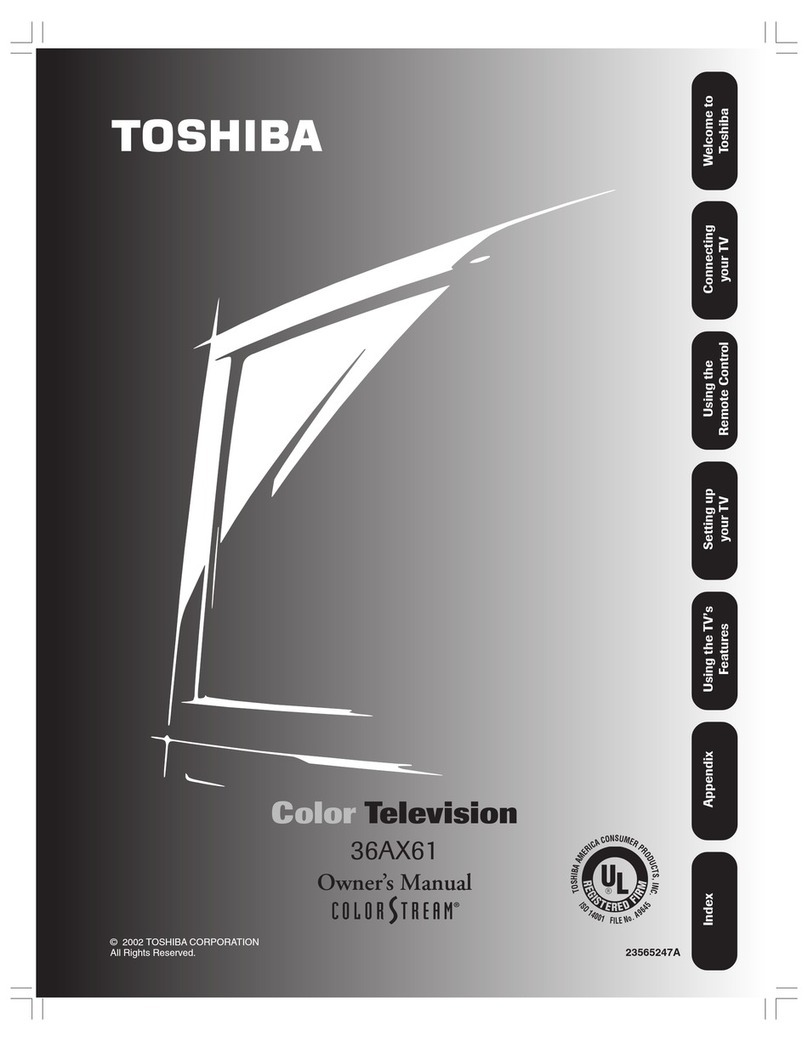Fujicom PDP TV User manual

USER MANUAL
Waste electrical products must not
be disposed of with household
waste. This equipment must be
returned to the retail store for safe
disposal or it can be taken to your
local recycling centre

USER MANUAL
Waste electrical products must not
be disposed of with household
waste. This equipment must be
returned to the retail store for safe
disposal or it can be taken to your
local recycling centre

2 3
Safety warnings...........................................................................
Accessories.................................................................................
Do / Don’t do................................................................................
PDP TV Panel.............................................................................
Remote control.............................................................................
Application instruction of remote control.........................................
Connecting to antenna or TV radio network.....................................
Connecting digital TV Set Top Box..................................................
Picture........................................................... ............................
Sound.........................................................................................
Function....................................................................................
TV ............................................................................................
SOURCE....................................................................................
Connection to exterior devices.......................................... ..........
Trouble shooting.........................................................................
3
3
4
5
7
8
9
9
10
11
12
13
PC ............................................................................................
14
Advance ................................................................................. ..
14
15
16
17
PDP TV Panel(continued)........................................................
6
Accessories
User manual
Power cord AV connectioncable
The lightning flash with arrowhead symbol, within an equilateral
triangle, is intended to alert the user to the presence of insinuated
dangerous voltage within the product's enclosure that may be
of sufficient magnitude to constitute a risk of electric shock to
persons.
WARNING:
TO REDUCE THE RISK OF FIRE OR ELECTRIC SHOCK, DO NOT EXPOSE THIS APPARATUS TO RAIN
OR MOISTURE.
The exclamation point within an equilateral triangles is intended
to alert the user to the presence of important operating and
maintenance (servicing) instructions in the literature
accompanying the appliance
CAUTION:
TO REDUCE THE RISK OF ELECTRIC SHOCK, DO NOT
REMOVE COVER(OR BACK). REFER SERVICING TO
QUALIFIED SERVICE PERSONNEL
WARNING
RISK OF ELECTRIC SHOCK
DO NOT OPEN
Before using thisproduct, read andfollow all warnings and instructions.
This product is not intended for use by young children or infirm persons unless they are
adequately supervised bya responsible personto ensure that they use thisproduct safely.
Young children should besupervised to ensurethat they do not play withthis product.
This symbol indicates "dangerous voltage" inside the product that presents a risk of electric
shock or personalinjury.
This product isintended for householduse only and not for commercialor industrial use.
Safety Warnings
Remote control/batteries
P
.STD
SOURCEDISPLAY
S.STD
SLEEP MUTE
1
4
7
2
5
8
0
3
6
9
MENU
VOL
PROGRAM

2 3
Safety warnings...........................................................................
Accessories.................................................................................
Do / Don’t do................................................................................
PDP TV Panel.............................................................................
Remote control.............................................................................
Application instruction of remote control.........................................
Connecting to antenna or TV radio network.....................................
Connecting digital TV Set Top Box..................................................
Picture........................................................... ............................
Sound.........................................................................................
Function....................................................................................
TV ............................................................................................
SOURCE....................................................................................
Connection to exterior devices.......................................... ..........
Trouble shooting.........................................................................
3
3
4
5
7
8
9
9
10
11
12
13
PC ............................................................................................
14
Advance ................................................................................. ..
14
15
16
17
PDP TV Panel(continued)........................................................
6
Accessories
User manual
Power cord AV connectioncable
The lightning flash with arrowhead symbol, within an equilateral
triangle, is intended to alert the user to the presence of insinuated
dangerous voltage within the product's enclosure that may be
of sufficient magnitude to constitute a risk of electric shock to
persons.
WARNING:
TO REDUCE THE RISK OF FIRE OR ELECTRIC SHOCK, DO NOT EXPOSE THIS APPARATUS TO RAIN
OR MOISTURE.
The exclamation point within an equilateral triangles is intended
to alert the user to the presence of important operating and
maintenance (servicing) instructions in the literature
accompanying the appliance
CAUTION:
TO REDUCE THE RISK OF ELECTRIC SHOCK, DO NOT
REMOVE COVER(OR BACK). REFER SERVICING TO
QUALIFIED SERVICE PERSONNEL
WARNING
RISK OF ELECTRIC SHOCK
DO NOT OPEN
Before using thisproduct, read andfollow all warnings and instructions.
This product is not intended for use by young children or infirm persons unless they are
adequately supervised bya responsible personto ensure that they use thisproduct safely.
Young children should besupervised to ensurethat they do not play withthis product.
This symbol indicates "dangerous voltage" inside the product that presents a risk of electric
shock or personalinjury.
This product isintended for householduse only and not for commercialor industrial use.
Safety Warnings
Remote control/batteries
P
.STD
SOURCEDISPLAY
S.STD
SLEEPMUTE
1
4
7
2
5
8
0
3
6
9
MENU
VOL
PROGRAM

4 5
Note:
This handling descriptionis printed prior to product development.
When a partof the productspecification must bechanged to improveoperability or other functions,
priority is givento the productspecification itself. Insuch instances, theinstruction manual may not
entirely match allthe functions ofthe actual product.
Therefore, the actualproduct and packaging, as well asthe name andillustration, may differ from
the manual.
The screen shownas an examplein this manual may be different from theactual screen display.
A fewbright dots anddark dots may appear on theTV screen, it is normalappearance.
Always power this product from an outlet with the same rating (voltage and frequency) as
Indicated on the rating label in the back of the product.
If this product has been damaged (including cord or plug) take it to an accredited service
technician for inspection, and if necessary, repair.
Turn off and disconnect the power cable before cleaning or storing this product.
Ensure this product does not get wet or splashed.
Only use the A/C power adapter supplied with your product, or a replacement
recommended by a qualified technician.
Don't do:
Do not place naked flames, such as lighted candles, on the unit.
Do not place objects filled with liquids, such as vases, on the unit.
Do not install this product on top of other electrical equipment, on uneven surfaces .
Do not use or store this product in a place where it is subject to direct sun, heat,
excessive dust or vibration.
Do not use this product with wet hands.
Do not clean this product with water or other liquids.
Do not block or cover these slots and holes in the cabinet.
Do not push foreign objects into cabinet slots or holes.
The screen surface is easily scratched. Do not touch the screen with hands or any hard
object.
Do not pull the power cord when disconnecting power. Turn off the switch on the socket
and pull the plug not the cord.
Do not attempt to open this product yourself. There are no user serviceable parts inside.
PDP TV Panel
1.Volume controlbuttons ( VOL )
2.Channel selection buttons( CH )
3.Menu / Confirmbutton (MENU)
4. Input sourceselection button (SOURCE)
5.Power / Standbybutton ( )
Do:

4 5
Note:
This handling descriptionis printed priorto product development.
When a partof the productspecification must be changed to improveoperability or other functions,
priority is givento the productspecification itself. Insuch instances, theinstruction manual may not
entirely match allthe functions ofthe actual product.
Therefore, the actualproduct and packaging, as well as the name andillustration, may differ from
the manual.
The screen shownas an examplein this manual may be different from theactual screen display.
A fewbright dots anddark dots may appear on theTV screen, it is normalappearance.
Always power this product from an outlet with the same rating (voltage and frequency) as
Indicated on the rating label in the back of the product.
If this product has been damaged (including cord or plug) take it to an accredited service
technician for inspection, and if necessary, repair.
Turn off and disconnect the power cable before cleaning or storing this product.
Ensure this product does not get wet or splashed.
Only use the A/C power adapter supplied with your product, or a replacement
recommended by a qualified technician.
Don't do:
Do not place naked flames, such as lighted candles, on the unit.
Do not place objects filled with liquids, such as vases, on the unit.
Do not install this product on top of other electrical equipment, on uneven surfaces .
Do not use or store this product in a place where it is subject to direct sun, heat,
excessive dust or vibration.
Do not use this product with wet hands.
Do not clean this product with water or other liquids.
Do not block or cover these slots and holes in the cabinet.
Do not push foreign objects into cabinet slots or holes.
The screen surface is easily scratched. Do not touch the screen with hands or any hard
object.
Do not pull the power cord when disconnecting power. Turn off the switch on the socket
and pull the plug not the cord.
Do not attempt to open this product yourself. There are no user serviceable parts inside.
PDP TV Panel
1.Volume controlbuttons ( VOL )
2.Channel selection buttons( CH )
3.Menu / Confirmbutton (MENU)
4. Input sourceselection button (SOURCE)
5.Power / Standbybutton ( )
Do:

6 7
PDP TV Panel(continued) Remote control
a)POWER
AC power input terminal
b)HDMI
High definition multi media interface
c)VGA
Input terminal of simulation signal of PC
d)PC AUDIO and HDMI AUDIO
Sound input terminal of RGB input and HDMI
e)AV2 L/R
Color difference component input terminal and AV2 input terminal
f)AV1 L/R YPBPR
Color difference component input terminal and AV1 input terminal and audio input terminal
g)S-VIDEO
Color and brightness separation input terminal
h)SCART IN
SCART input terminal ,suit for European export machine.
i)VHF/UHF
Antenna/close circuit TV network port(75 Ohm VHF/UHF)
j)Power On/Off
Power On/Off
bcdghij
e
f
a
If there is light around the TV, the remote control may fail orwork abnormally.
If long time not touse the remote, please remove the battery.
P.STD
SOURCE DISPLAY
S.STD
SLEEP MUTE
1
4
7
2
5
8
0
3
6
9
MENU
VOL
PROGRAM
Power button
Numeric button
Channel setup
Picture mode button Sound mode button
Right
Down
Channel selection button
Up
LEFT
Signal source selection button
Volume adjusting button
Sleep button
Mute button
Return channel button
Program information
Main menu
NICAM function button

6 7
PDP TV Panel(continued) Remote control
a)POWER
AC power input terminal
b)HDMI
High definition multi media interface
c)VGA
Input terminal of simulation signal of PC
d)PC AUDIO and HDMI AUDIO
Sound input terminal of RGB input and HDMI
e)AV2 L/R
Color difference component input terminal and AV2 input terminal
f)AV1 L/R YPBPR
Color difference component input terminal and AV1 input terminal and audio input terminal
g)S-VIDEO
Color and brightness separation input terminal
h)SCART IN
SCART input terminal ,suit for European export machine.
i)VHF/UHF
Antenna/close circuit TV network port(75 Ohm VHF/UHF)
j)Power On/Off
Power On/Off
bcdghij
e
f
a
If there is light around the TV, the remote control may fail orwork abnormally.
If long time not touse the remote, please remove the battery.
P.STD
SOURCE DISPLAY
S.STD
SLEEP MUTE
1
4
7
2
5
8
0
3
6
9
MENU
VOL
PROGRAM
Power button
Numeric button
Channel setup
Picture mode button Sound mode button
Right
Down
Channel selection button
Up
LEFT
Signal source selection button
Volume adjusting button
Sleep button
Mute button
Return channel button
Program information
Main menu
NICAM function button

8 9
Application instruction of remote control
In order to receive TV program, signal should be
received from oneof the followingsignal sources:
Outdoor antenna.
Cable TV network.
Satellite broadcast network
1.In these three cases, the input cable of antenna or TV
network should be plugged in the 75 Ohm coaxial
cable jack atthe rear sideof PDP TV.
2.
When installing PDP TV , 75 Ohm coaxial Cable
must be used. If other coaxial cable is used, there may
be noise andimage disturbances.
Indoor antenna isNOT recommended for this TV
quality
In order toreceive digital TV programs, adigital TV STB
must be connectedto the rearof the PDPTV.
Connect the coaxialcable connector to
The output terminal.
The antenna inputterminal.
For further instruction refer to the receiver instruction
manual
Connecting digital TV Set Top Box
Connecting to antenna or TV radio network
Cable TV network
Or
The rear of TV
RF(75 )
The of TVmust be used
Video Audio
L R
Digital TV receiver
RF(75 )
POWER: Power on/off button , press once to turnthe TV on and pressagain to turnthe TV off.
SLEEP: Sleep button ,setting TV power off time.
MUTE: Mute button ,press once todisable the audio and press againto enable the audio.
0,1-9:TV channel selectionbutton.
-/--:TV channel rangeselection button, selectTV channel by entering 1,2 or 3 digits.
: Previous channel button, return tothe previous channel watched.
SOURCE: Signal source selectionbutton (TV/AV/SVIDEO/YPBPR/PC/HDMI).
P.STD: P.STD button ,setting the picturemode for TV/AV/SVIDEO/YPBPR/PC/HDMI input mode.
S.STD: S.STD button ,setting the soundmode.
DISPLAY: Press display buttonto view the current channel. Pressagain to remove channel information.
MENU: OSD menu button, to enterthe TV setup menu.
/(UP/Down): Up and downbutton of OSDmenu. To change theOSD menu itemsand to increaseor
decrease the channel.
/ (Left/Right): Left and rightbutton of the OSD menu. To select the OSDmenu items andto increase or
decrease the volume.
VOL+/-: Volume adjustingbutton, to increaseor decrease the volume.
PROGRAM+/-: Channel selection button,to increase ordecrease channel.
I/II: NICAM function button,to select thesound mode

8 9
Application instruction of remote control
In order to receive TV program, signal should be
received from oneof the followingsignal sources:
Outdoor antenna.
Cable TV network.
Satellite broadcast network
1.In these three cases, the input cable of antenna or TV
network should be plugged in the 75 Ohm coaxial
cable jack atthe rear sideof PDP TV.
2.
When installing PDP TV , 75 Ohm coaxial Cable
must be used. If other coaxial cable is used, there may
be noise andimage disturbances.
Indoor antenna isNOT recommended for this TV
quality
In order toreceive digital TV programs, adigital TV STB
must be connectedto the rearof the PDPTV.
Connect the coaxialcable connector to
The output terminal.
The antenna inputterminal.
For further instruction refer to the receiver instruction
manual
Connecting digital TV Set Top Box
Connecting to antenna or TV radio network
Cable TV network
Or
The rear of TV
RF(75 )
The of TVmust be used
Video Audio
L R
Digital TV receiver
RF(75 )
POWER: Power on/off button , press once to turnthe TV on and pressagain to turnthe TV off.
SLEEP: Sleep button ,setting TV power off time.
MUTE: Mute button ,press once todisable the audio and press againto enable the audio.
0,1-9:TV channel selectionbutton.
-/--:TV channel rangeselection button, selectTV channel by entering 1,2 or 3 digits.
: Previous channel button, return tothe previous channel watched.
SOURCE: Signal source selectionbutton (TV/AV/SVIDEO/YPBPR/PC/HDMI).
P.STD: P.STD button ,setting the picturemode for TV/AV/SVIDEO/YPBPR/PC/HDMI input mode.
S.STD: S.STD button ,setting the soundmode.
DISPLAY: Press display buttonto view the current channel. Pressagain to remove channel information.
MENU: OSD menu button, to enterthe TV setup menu.
/(UP/Down): Up and downbutton of OSDmenu. To change theOSD menu itemsand to increaseor
decrease the channel.
/ (Left/Right): Left and rightbutton of the OSD menu. To select the OSDmenu items andto increase or
decrease the volume.
VOL+/-: Volume adjustingbutton, to increaseor decrease the volume.
PROGRAM+/-: Channel selection button,to increase ordecrease channel.
I/II: NICAM function button,to select thesound mode

10 11
Picture
1.Press the MENU button to enter the Picture menu screen.
(Fig.1-1)
4.Press the / button to select Contrast .
Press the / button to adjust the value of
contrast on the control bar. (Fig. 1-3)
5.Press the / button to select Saturation .
Press the / button to adjust the value of
saturation on the control bar. (Fig. 1-4)
6.Press the / button to select Sharpness .
Press the / button to adjust the value of
sharpness on the control bar. (Fig.1-5)
7.Press the / button to select Hue .
Press the / button to adjust the value of hue on
the control bar. (Fig. 1-6)
Note Only when the color system of input video signal
is NTSC, this option is available.
8.Press the MENU button to return to the upper menu.
2.Press the button to select Picture mode .
Press the / button to set the picture mode
( Normal, Soft, Vivid or User).
3.Press the / button to select Brightness .
Press the / button to adjust the value of
brightness on the control bar.(Fig.1-2)
Sound
7.Press the MENU button to return to upper menu.
1.Press the MENU then the / button to enter the
Sound menu screen.(Fig.2-1)
2.Press the button to select Sound mode .
Press the / button to set the sound mode
( Normal, News, Movie or User).
3.Press the / button to select Volume .
Press the / button to adjust the value of
volume on the control bar.(Fig.2-2)
4.Press the / button to select Bass .
Press the / button to adjust the value of
bass sound on the control bar.(Fig.2-3)
5.Press the / button to select Treble .
Press the / button to adjust the value of
treble on the control bar.(Fig.2-4)
6.Press the / button to select Balance .
Press the / button to adjust the value of
balance on the control bar.(Fig.2-5)
Fig.1-1) Fig.2-1)
Fig.1-2) Fig.2-2)
Fig.1-3) Fig.2-3)
Fig.1-4) Fig.2-4)
Fig.1-5) Fig.2-5)
Fig.1-6)
MENU
MENU
MENU
MENU
MENU
MENU
MENU
MENU
MENU
MENU
MENU

10 11
Picture
1.Press the MENU button to enter the Picture menu screen.
(Fig.1-1)
4.Press the / button to select Contrast .
Press the / button to adjust the value of
contrast on the control bar. (Fig. 1-3)
5.Press the / button to select Saturation .
Press the / button to adjust the value of
saturation on the control bar. (Fig. 1-4)
6.Press the / button to select Sharpness .
Press the / button to adjust the value of
sharpness on the control bar. (Fig.1-5)
7.Press the / button to select Hue .
Press the / button to adjust the value of hue on
the control bar. (Fig. 1-6)
Note Only when the color system of input video signal
is NTSC, this option is available.
8.Press the MENU button to return to the upper menu.
2.Press the button to select Picture mode .
Press the / button to set the picture mode
( Normal, Soft, Vivid or User).
3.Press the / button to select Brightness .
Press the / button to adjust the value of
brightness on the control bar.(Fig.1-2)
Sound
7.Press the MENU button to return to upper menu.
1.Press the MENU then the / button to enter the
Sound menu screen.(Fig.2-1)
2.Press the button to select Sound mode .
Press the / button to set the sound mode
( Normal, News, Movie or User).
3.Press the / button to select Volume .
Press the / button to adjust the value of
volume on the control bar.(Fig.2-2)
4.Press the / button to select Bass .
Press the / button to adjust the value of
bass sound on the control bar.(Fig.2-3)
5.Press the / button to select Treble .
Press the / button to adjust the value of
treble on the control bar.(Fig.2-4)
6.Press the / button to select Balance .
Press the / button to adjust the value of
balance on the control bar.(Fig.2-5)
Fig.1-1) Fig.2-1)
Fig.1-2) Fig.2-2)
Fig.1-3) Fig.2-3)
Fig.1-4) Fig.2-4)
Fig.1-5) Fig.2-5)
Fig.1-6)
MENU
MENU
MENU
MENU
MENU
MENU
MENU
MENU
MENU
MENU
MENU

12 13
Function
5.Press the / button to select Reset .
Press the button.
All the settings resume to factory default value and it
exit the setting screen automatically.
Note: Do this operation only it is necessary.
2
4.Press the / button to select Timer .
Press the button to enter the timer setting screen.
(Fig.3-2)
Press the / button to select the hour /minute part
of Current (time), Off Time, On Time and On Channel.
Press the / button to set the value of selected item.
6.Press the MENU button to return to upper menu.
1.Press the MENU then the / button to enter the
Function menu screen. (Fig.3-1)
2.Press the button to select Language .
Press the / button to set the desired
OSD language.
9.Press the MENU button to return upper menu.
Note: This menuis avaliable only when the SOURCE
menu is setto TV .
1.Press the MENU then the / button to enter the TV
menu screen. (Fig.4-1)
2.Press the button to select Auto Tune .
Press the button , auto tunning begins. (Fig. 4-2)
5.Press the / button to select Skip .
Press the / button to set to On or Off .
6.Press the / button to select Color System .
Press the / button to set the color system
(Auto, PAL, SECAM).
7.Press the / button to select Sound System .
Press the / button to set the sound system
(Auto, B/G, I, D/K, L/LL).
0
0
8.Press the / button to select Channel Swap .
Press the button, adjust screen appears.
Example: Exchange the stations stored in channel 3
and 12. (Fig.4-5)
Press the / button to select Channel 1 ,
Press the / button to set the letter to 3 .
Press the / button to select Channel 2 ,
Press the / button to set the letter to 12 .
Press the / button to select Swap ,
Press the button, exchange finished.
3.Press the / button to select Manual Tune .
Press the button, Manual Tune screen appears.
Press the / button to select Channel , Search
or Store in turn.
Press the button to set the options to proper value.
"Store OK" appears when the station is saved in the internal
memorize. (Fig. 4-3)
4.Press the / button to select Fine Tune .
Press the button, Fine Tune screen appears.
Press the / button to select Fine Tune .
Press the / button, fine tune scans begins.
After fine tune stops, press the / button to select
Store .
Press the / button, "Store OK" appears. (Fig.4-4)
11
87 MHz87 MHz
6464
00
64 MHz64 MHz
Fig.3-1)
Fig.3-2)
Fig.4-1)
Fig.4-2)
Fig.4-3)
Fig.4-4)
Fig.4-5)
TV
3.Press the / button to select Blue Back(ground) .
Press the / button to set to On or Off .
On: blue screen Off: noise screen
Note: This option is available only when the main source
is set to TV .
MENU
MENU
MENU
MENU
MENU
MENU
MENU
Store

12 13
Function
5.Press the / button to select Reset .
Press the button.
All the settings resume to factory default value and it
exit the setting screen automatically.
Note: Do this operation only it is necessary.
2
4.Press the / button to select Timer .
Press the button to enter the timer setting screen.
(Fig.3-2)
Press the / button to select the hour /minute part
of Current (time), Off Time, On Time and On Channel.
Press the / button to set the value of selected item.
6.Press the MENU button to return to upper menu.
1.Press the MENU then the / button to enter the
Function menu screen. (Fig.3-1)
2.Press the button to select Language .
Press the / button to set the desired
OSD language.
9.Press the MENU button to return upper menu.
Note: This menuis avaliable only when the SOURCE
menu is setto TV .
1.Press the MENU then the / button to enter the TV
menu screen. (Fig.4-1)
2.Press the button to select Auto Tune .
Press the button , auto tunning begins. (Fig. 4-2)
5.Press the / button to select Skip .
Press the / button to set to On or Off .
6.Press the / button to select Color System .
Press the / button to set the color system
(Auto, PAL, SECAM).
7.Press the / button to select Sound System .
Press the / button to set the sound system
(Auto, B/G, I, D/K, L/LL).
0
0
8.Press the / button to select Channel Swap .
Press the button, adjust screen appears.
Example: Exchange the stations stored in channel 3
and 12. (Fig.4-5)
Press the / button to select Channel 1 ,
Press the / button to set the letter to 3 .
Press the / button to select Channel 2 ,
Press the / button to set the letter to 12 .
Press the / button to select Swap ,
Press the button, exchange finished.
3.Press the / button to select Manual Tune .
Press the button, Manual Tune screen appears.
Press the / button to select Channel , Search
or Store in turn.
Press the button to set the options to proper value.
"Store OK" appears when the station is saved in the internal
memorize. (Fig. 4-3)
4.Press the / button to select Fine Tune .
Press the button, Fine Tune screen appears.
Press the / button to select Fine Tune .
Press the / button, fine tune scans begins.
After fine tune stops, press the / button to select
Store .
Press the / button, "Store OK" appears. (Fig.4-4)
11
87 MHz87 MHz
6464
00
64 MHz64 MHz
Fig.3-1)
Fig.3-2)
Fig.4-1)
Fig.4-2)
Fig.4-3)
Fig.4-4)
Fig.4-5)
TV
3.Press the / button to select Blue Back(ground) .
Press the / button to set to On or Off .
On: blue screen Off: noise screen
Note: This option is available only when the main source
is set to TV .
MENU
MENU
MENU
MENU
MENU
MENU
MENU
Store

14 15
Move
1.Press the MENU button then the / to enter PC
menu screen.
2.Press the button to select H Position .
Press the / button to set the proper screen
position in horizontal.
3.Press the / button to select V Position .
Press the / button to the proper screen
position in vertical.
4.Press the / button to select Clock .
Press the / button to adjust the clock of
the screen..
5.Press the / button to select Phase .
Press the / button to adjust the phase of
the screen.
6.Press the / button to select Auto Adjust .
Press the button , the unit will adjust above
options automatically.
Note: This menuis available only when the SOURCE
menu is set to PC .
7.Press the MENU button to return to upper menu.
SOURCE
Press the SOURCE button to enter the signal SOURCE menu.
Press the / button to select signal source.
Press the / button to confirm.
Press the MENU button to exit signal source menu.
PC
MENU
8.Press the MENU button to return to upper menu.
5.Press the / button to select OSD Transparence .
Press the / button to adjust the OSD menu
screen's transparence.
6.Press the / button to select OSD Duration .
Press the / button to adjust the OSD menu
duration time on the screen .
7.Press the / button to select PIP .
Press the button to enter PIP setting screen.
(Fig.5-2)
Fig.5-2)
Move
OFF
ond Main
MENU
Advance
2.Press the button to select Scale .
Press the / button to set the proper display scale
(16:9, 4:3).
3.Press the / button to select 3D NR .
Press the / button to set the 3DNoise reduction
setting of pictures (High, Mid, Low, Off)
4.Press the / button to select Color Temp. .
Press the / button to set the desired color
temperature (Normal, Cool, Warm, User).
Fig.5-1)
1.Press the MENU then the / button to enter the
Advance menu screen. Fig. 5-1)
3D NR
Scale
PIP
Color Temp.
OSD Duration
OSD Transparence
MENU
7.1 Press the / button to select PIP Mode .
Pres s the / button to select the PIP Mode .
7.2 Press the / button to select SUB Source .
Pres s the / button to select the SUB Source .
7.3 Press the / button to select PIP Size .
Pres s the / button to change the PIP size.
7.4 Press the / button to select PIP Position .
Press the / button to change the PIP position.
7.5 Press the / button to select .
Press the / button to change the
Sound Source
sound source.

14 15
Move
1.Press the MENU button then the / to enter PC
menu screen.
2.Press the button to select H Position .
Press the / button to set the proper screen
position in horizontal.
3.Press the / button to select V Position .
Press the / button to the proper screen
position in vertical.
4.Press the / button to select Clock .
Press the / button to adjust the clock of
the screen..
5.Press the / button to select Phase .
Press the / button to adjust the phase of
the screen.
6.Press the / button to select Auto Adjust .
Press the button , the unit will adjust above
options automatically.
Note: This menuis available only when the SOURCE
menu is set to PC .
7.Press the MENU button to return to upper menu.
SOURCE
Press the SOURCE button to enter the signal SOURCE menu.
Press the / button to select signal source.
Press the / button to confirm.
Press the MENU button to exit signal source menu.
PC
MENU
8.Press the MENU button to return to upper menu.
5.Press the / button to select OSD Transparence .
Press the / button to adjust the OSD menu
screen's transparence.
6.Press the / button to select OSD Duration .
Press the / button to adjust the OSD menu
duration time on the screen .
7.Press the / button to select PIP .
Press the button to enter PIP setting screen.
(Fig.5-2)
Fig.5-2)
Move
OFF
ond Main
MENU
Advance
2.Press the button to select Scale .
Press the / button to set the proper display scale
(16:9, 4:3).
3.Press the / button to select 3D NR .
Press the / button to set the 3DNoise reduction
setting of pictures (High, Mid, Low, Off)
4.Press the / button to select Color Temp. .
Press the / button to set the desired color
temperature (Normal, Cool, Warm, User).
Fig.5-1)
1.Press the MENU then the / button to enter the
Advance menu screen. Fig. 5-1)
3D NR
Scale
PIP
Color Temp.
OSD Duration
OSD Transparence
MENU
7.1 Press the / button to select PIP Mode .
Pres s the / button to select the PIP Mode .
7.2 Press the / button to select SUB Source .
Pres s the / button to select the SUB Source .
7.3 Press the / button to select PIP Size .
Pres s the / button to change the PIP size.
7.4 Press the / button to select PIP Position .
Press the / button to change the PIP position.
7.5 Press the / button to select .
Press the / button to change the
Sound Source
sound source.

16 17
Connecting to exterior devices
RCA terminalis used toconnect the output device of DVD(480I/480p/576I/576p/720P/1080I)
Notes:
1.Y-PB-PR /AV1/ S-VIDEO use a common Audio in.
2.AV2 use a common Audio in.
3.Y-PB-PR of DVD is corresponding to Y-PB-PR of PDP TV.
R2 L2 Av2
R1 L1 Av1
R2 L2 Av2
4.Scart to Scartfrom a VCR
5.DVI to HDMIand using thePC audio
6.PC to VGAalso using the PC audio
7.AV IN and YPBPR from aDVD
HDMI VGA PC AUDIO
Y
PB
PR
R1 L1 Av1
AUDIO
HDMI DVI
R L
HDMI VGA
VGA
This product composes up to 2.2 million cells and a few cell defects may occur
in the manufacture of the panel. Several dead pixels on the panel are deemed
acceptable by the industry standards. In line with manufacturers and would not
mean that the panel is faulty. Few dead pixels on the panel will not be changed
or refunded. We hope you will understand that the product that corresponds to
this standard is regarded as acceptable.
NOTE:
Y
PB
PR
SCART
SCART
SCART

16 17
Connecting to exterior devices
RCA terminalis used toconnect the output device of DVD(480I/480p/576I/576p/720P/1080I)
Notes:
1.Y-PB-PR /AV1/ S-VIDEO use a common Audio in.
2.AV2 use a common Audio in.
3.Y-PB-PR of DVD is corresponding to Y-PB-PR of PDP TV.
R2 L2 Av2
R1 L1 Av1
R2 L2 Av2
4.Scart to Scartfrom a VCR
5.DVI to HDMIand using thePC audio
6.PC to VGAalso using the PC audio
7.AV IN and YPBPR from aDVD
HDMI VGA PC AUDIO
Y
PB
PR
R1 L1 Av1
AUDIO
HDMI DVI
R L
HDMI VGA
VGA
This product composes up to 2.2 million cells and a few cell defects may occur
in the manufacture of the panel. Several dead pixels on the panel are deemed
acceptable by the industry standards. In line with manufacturers and would not
mean that the panel is faulty. Few dead pixels on the panel will not be changed
or refunded. We hope you will understand that the product that corresponds to
this standard is regarded as acceptable.
NOTE:
Y
PB
PR
SCART
SCART
SCART
Table of contents
Other Fujicom TV manuals