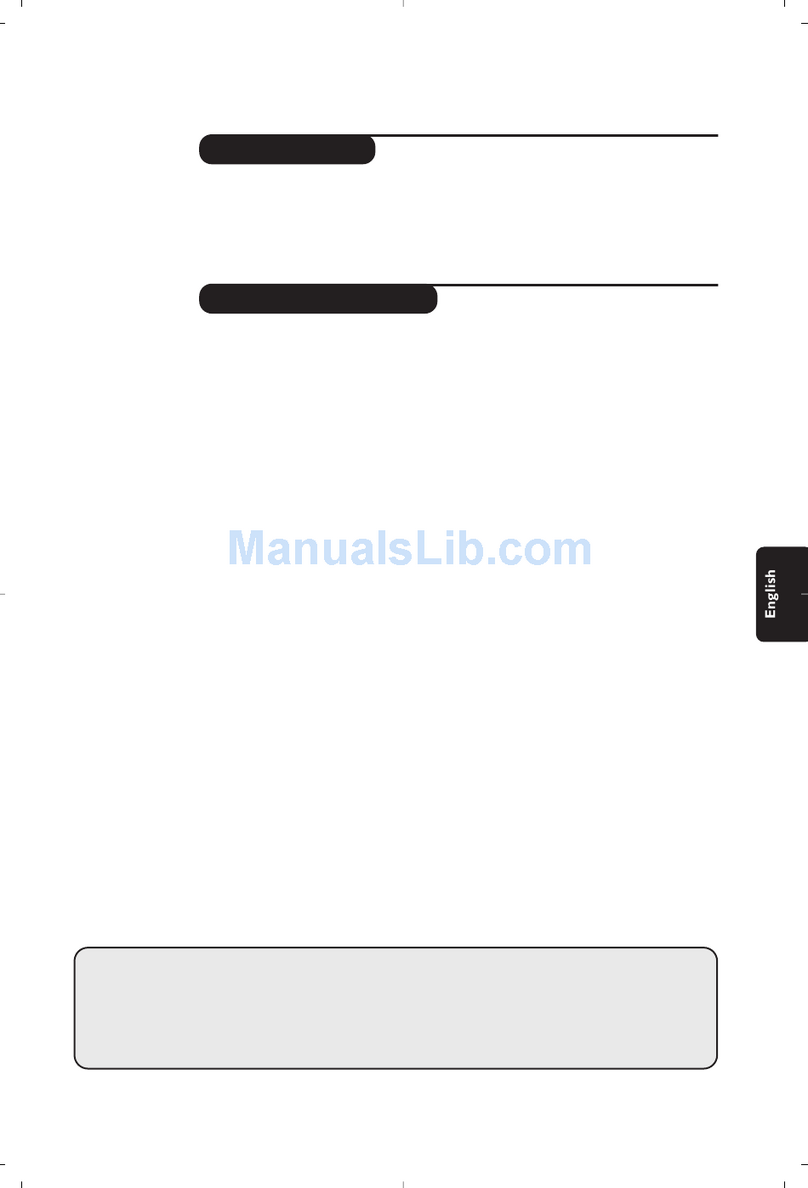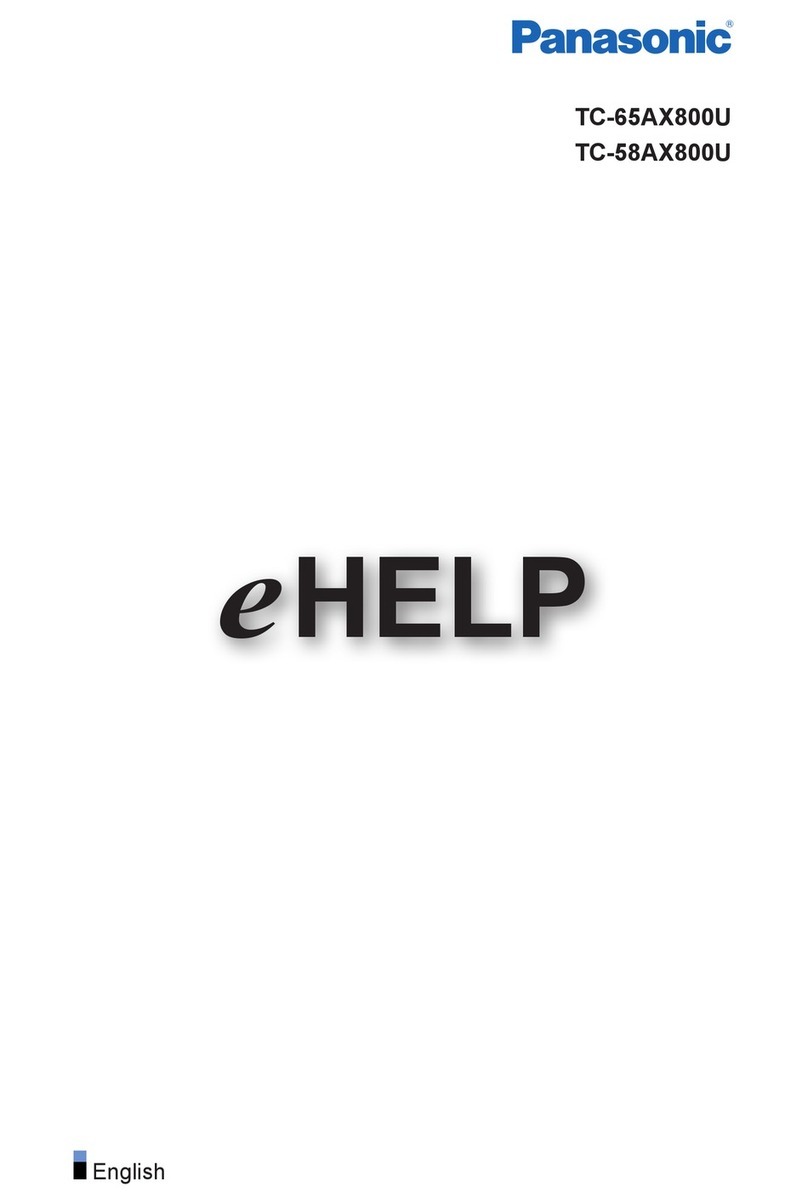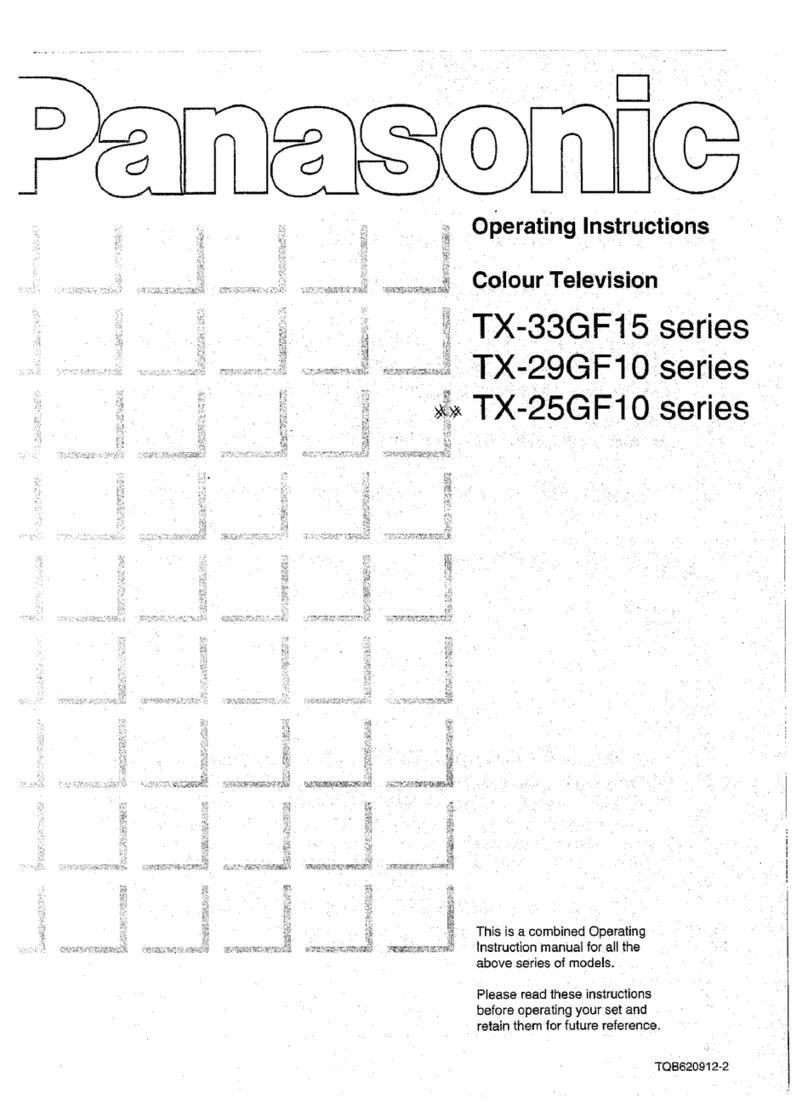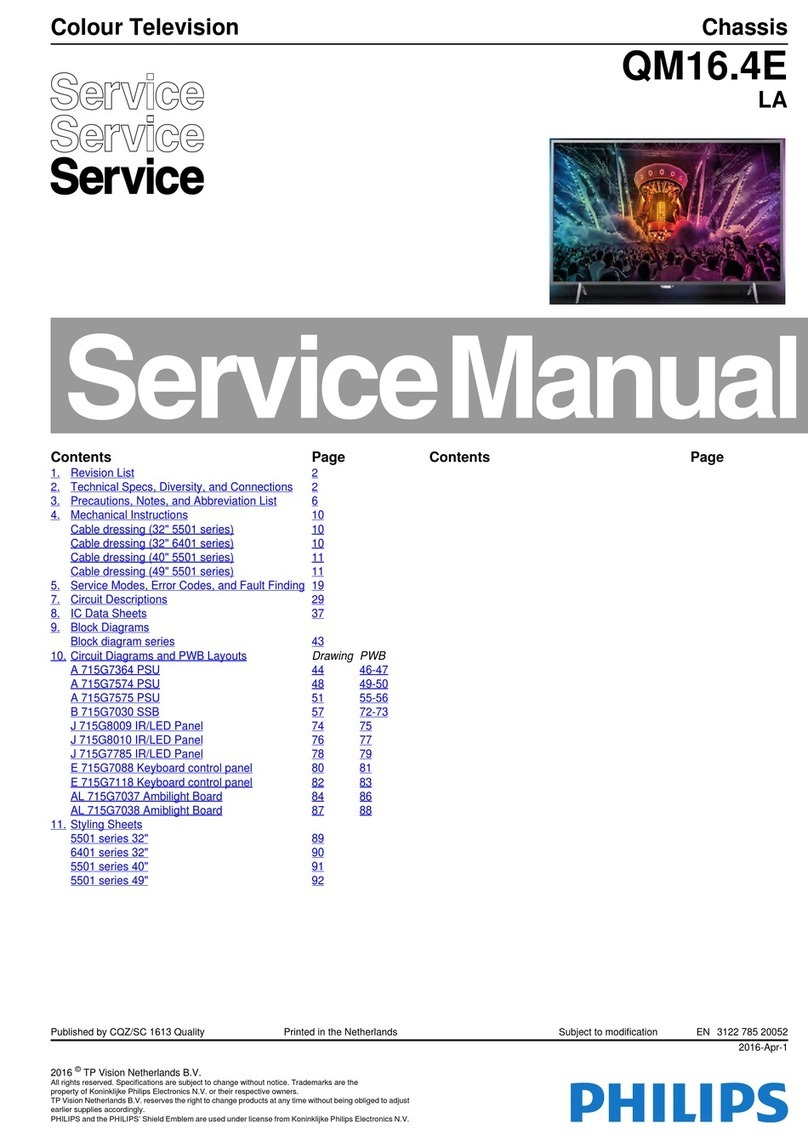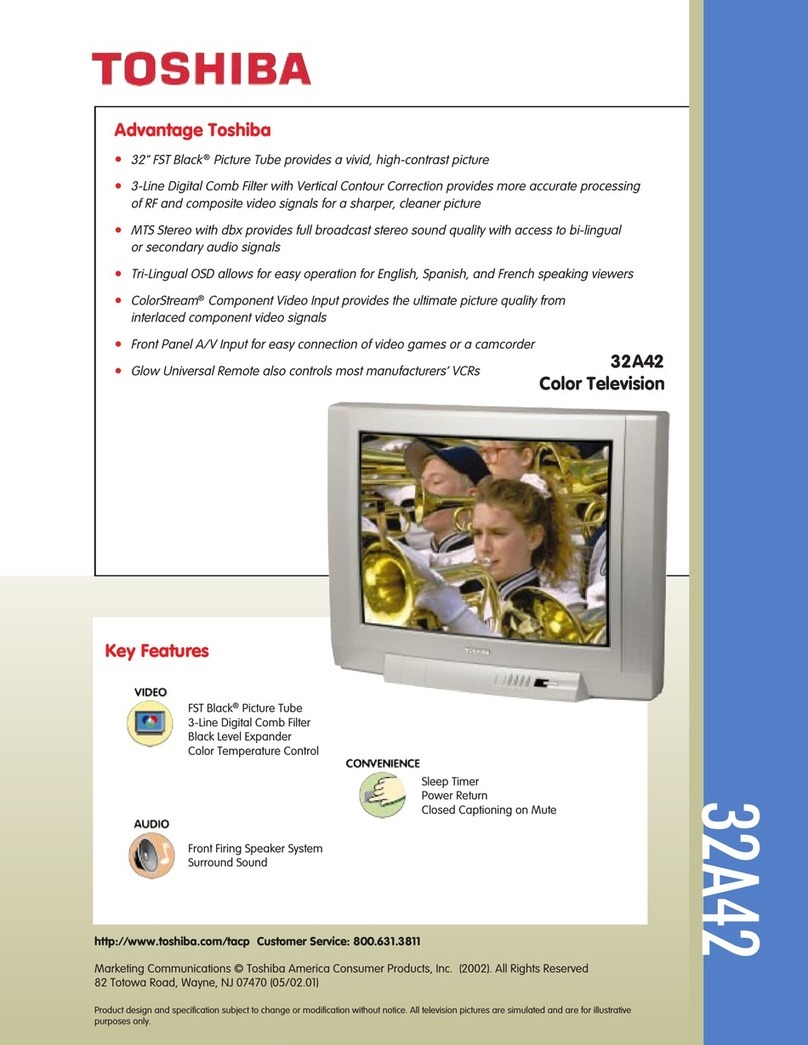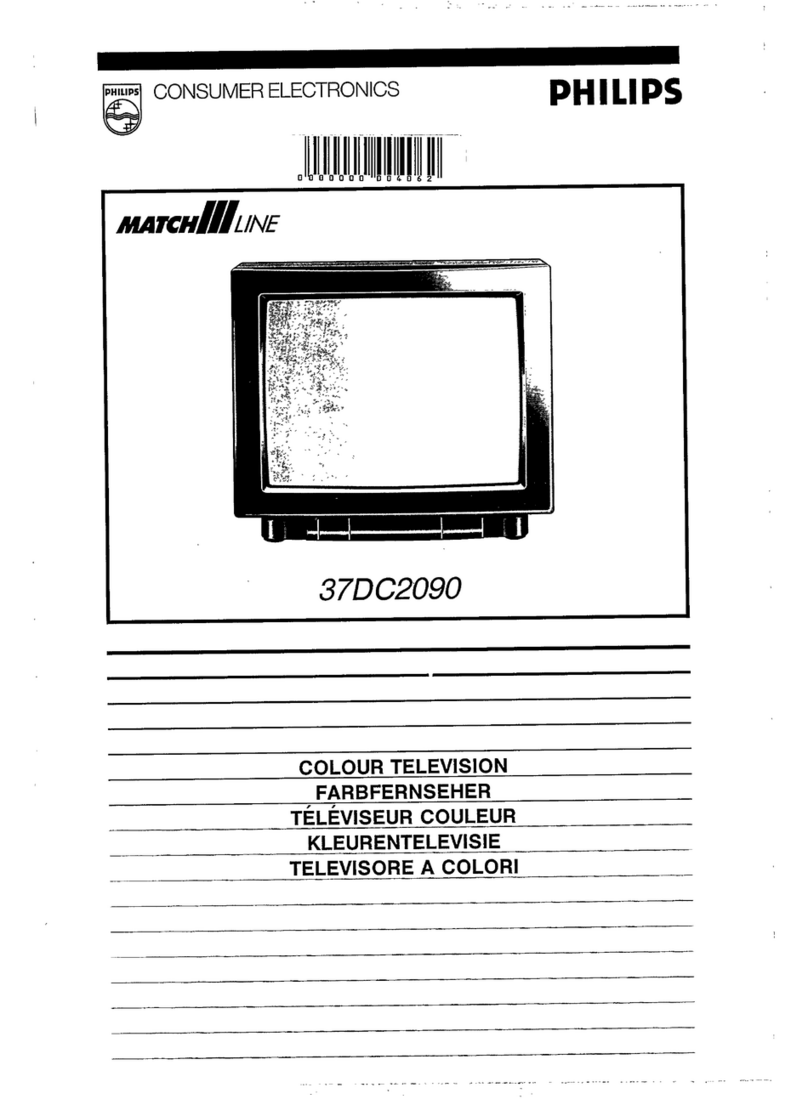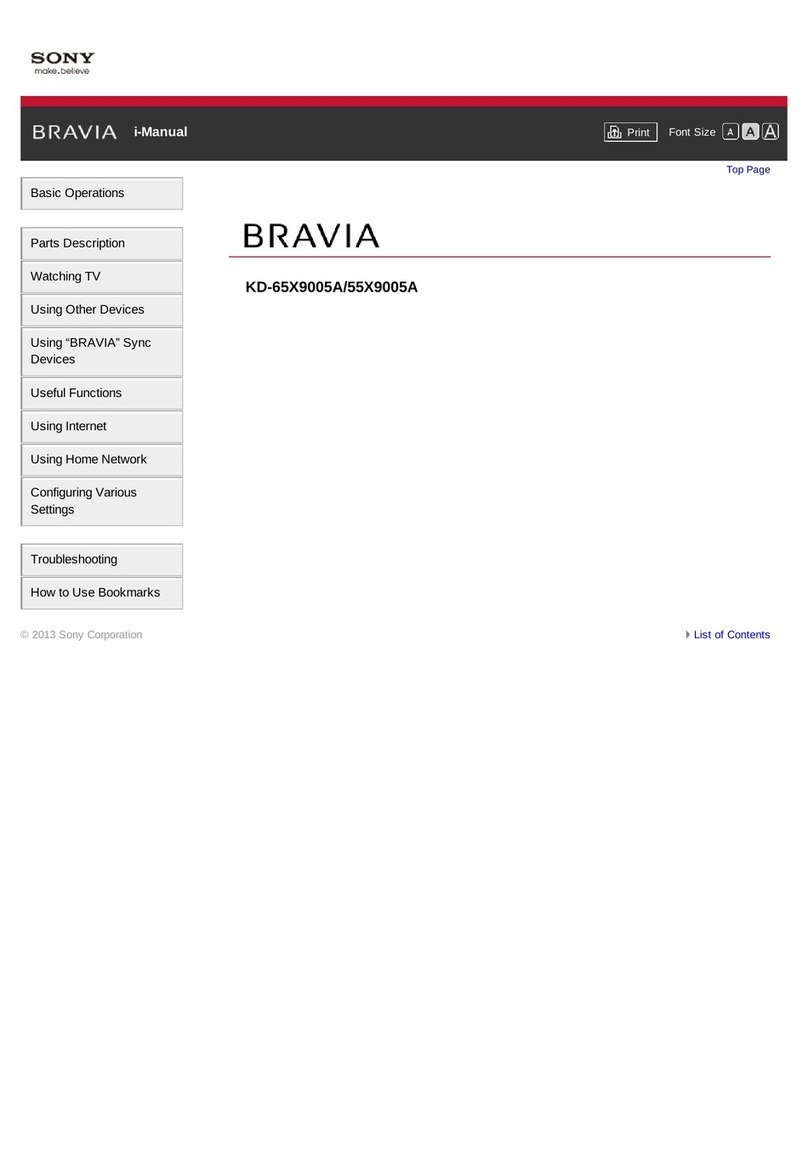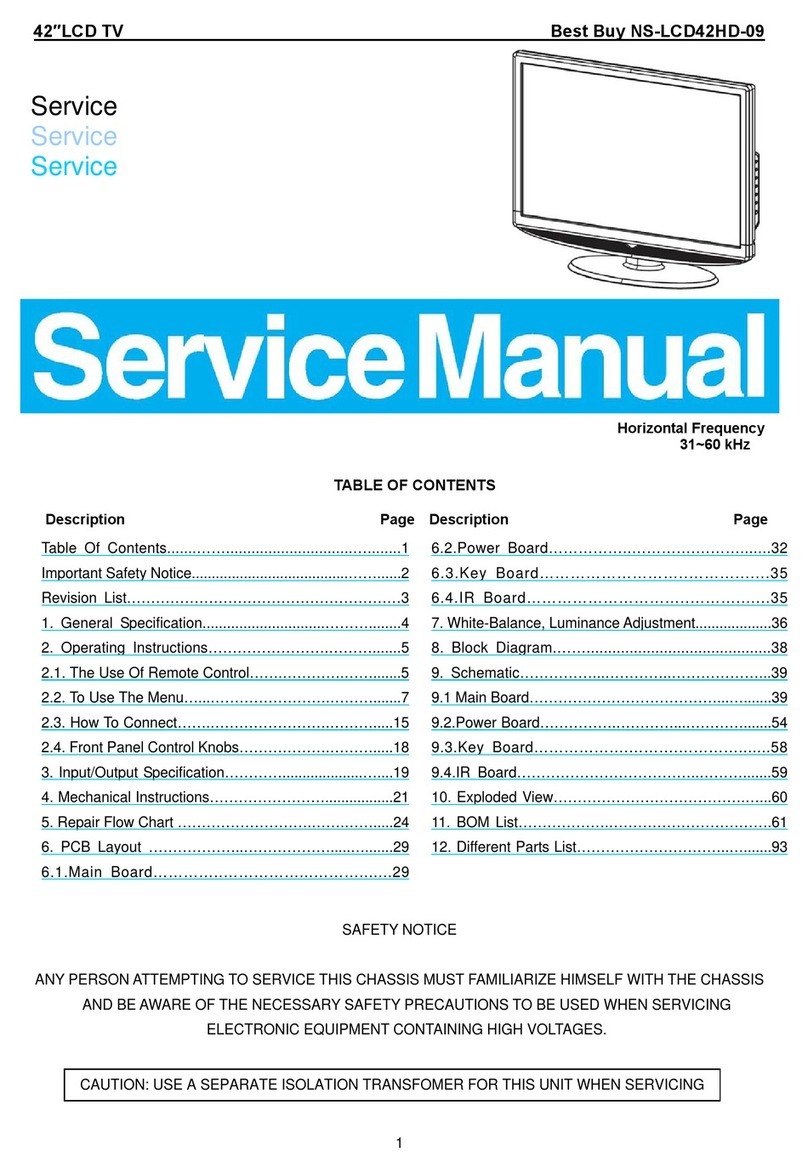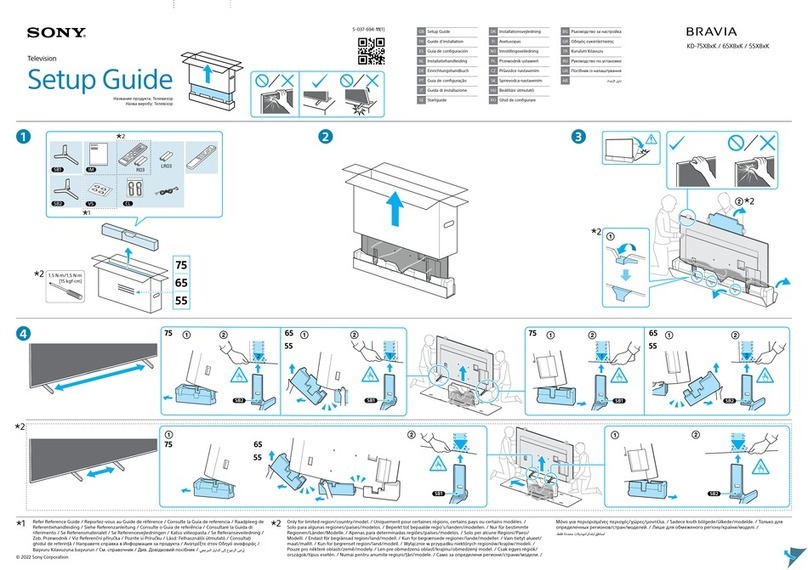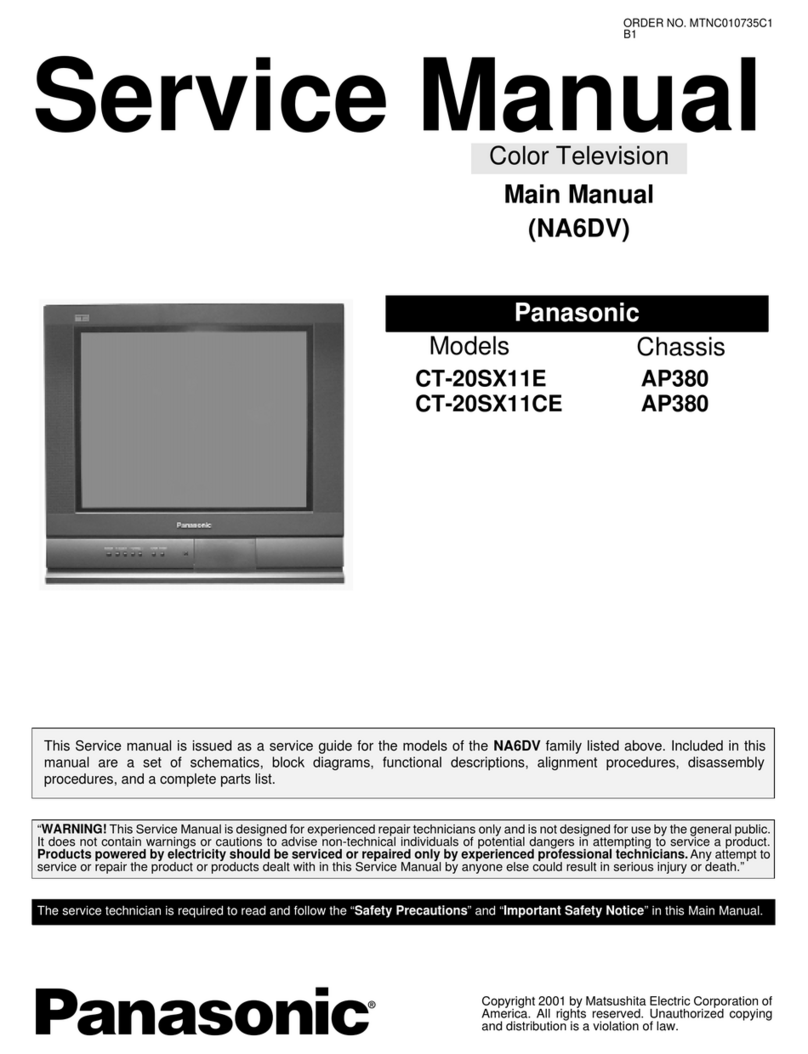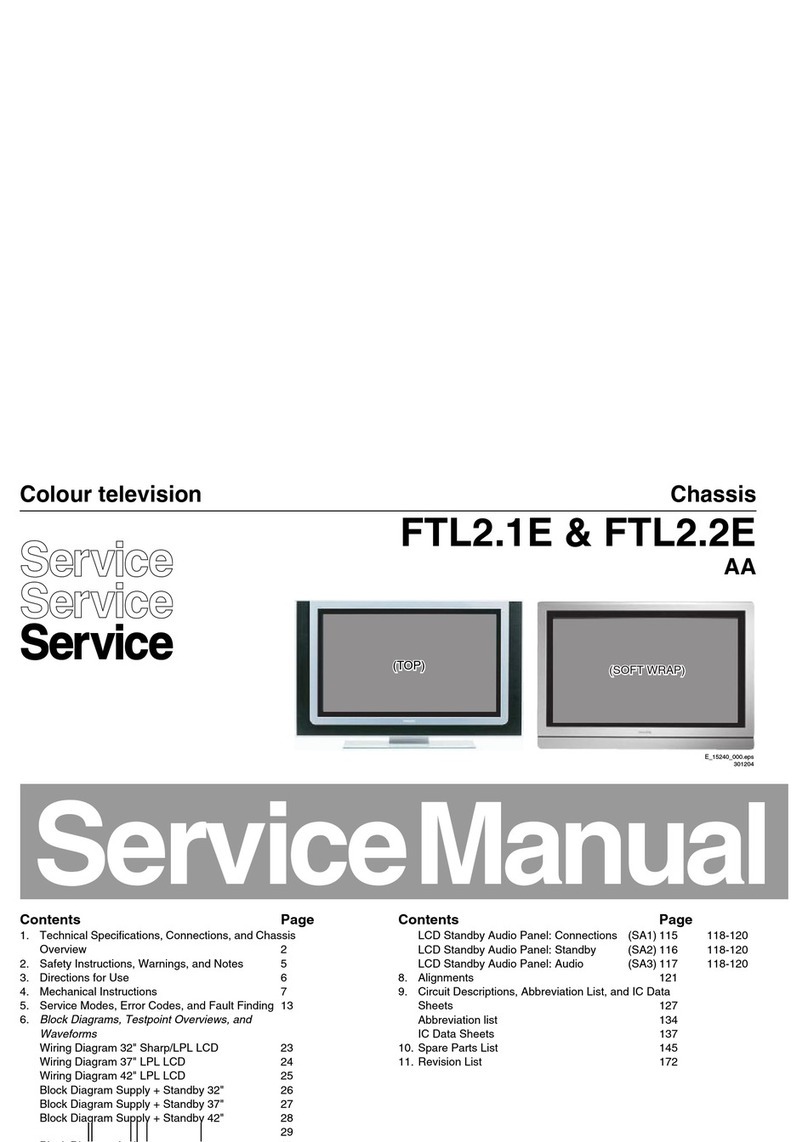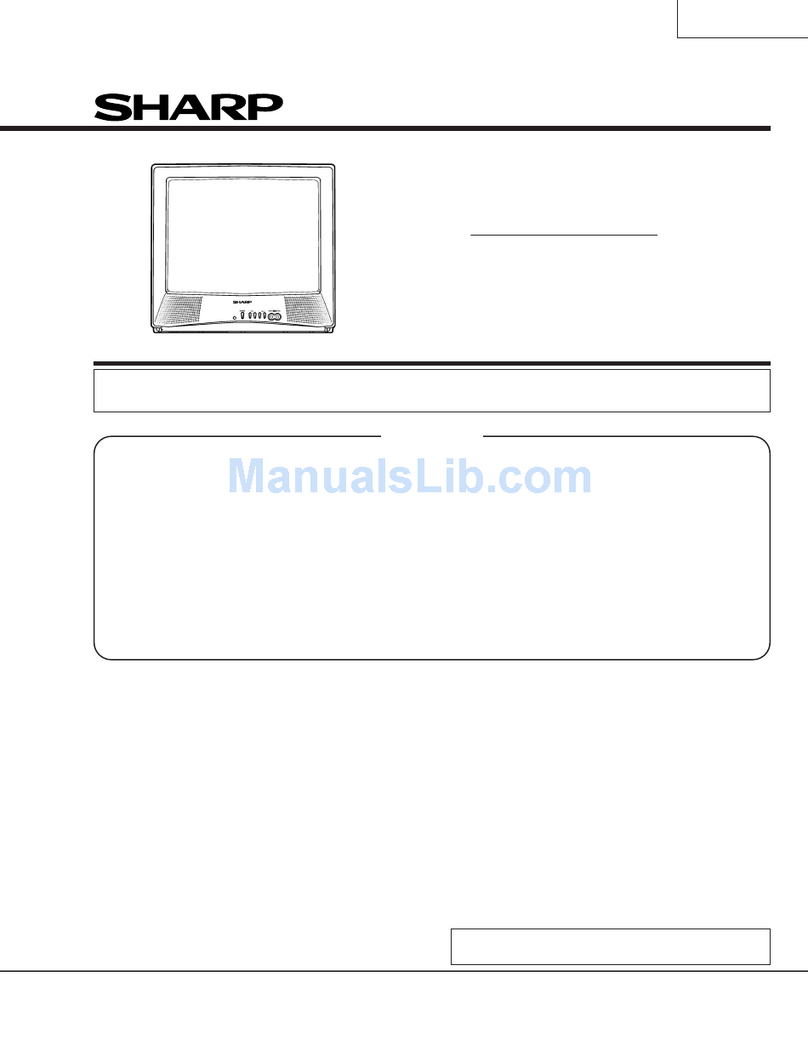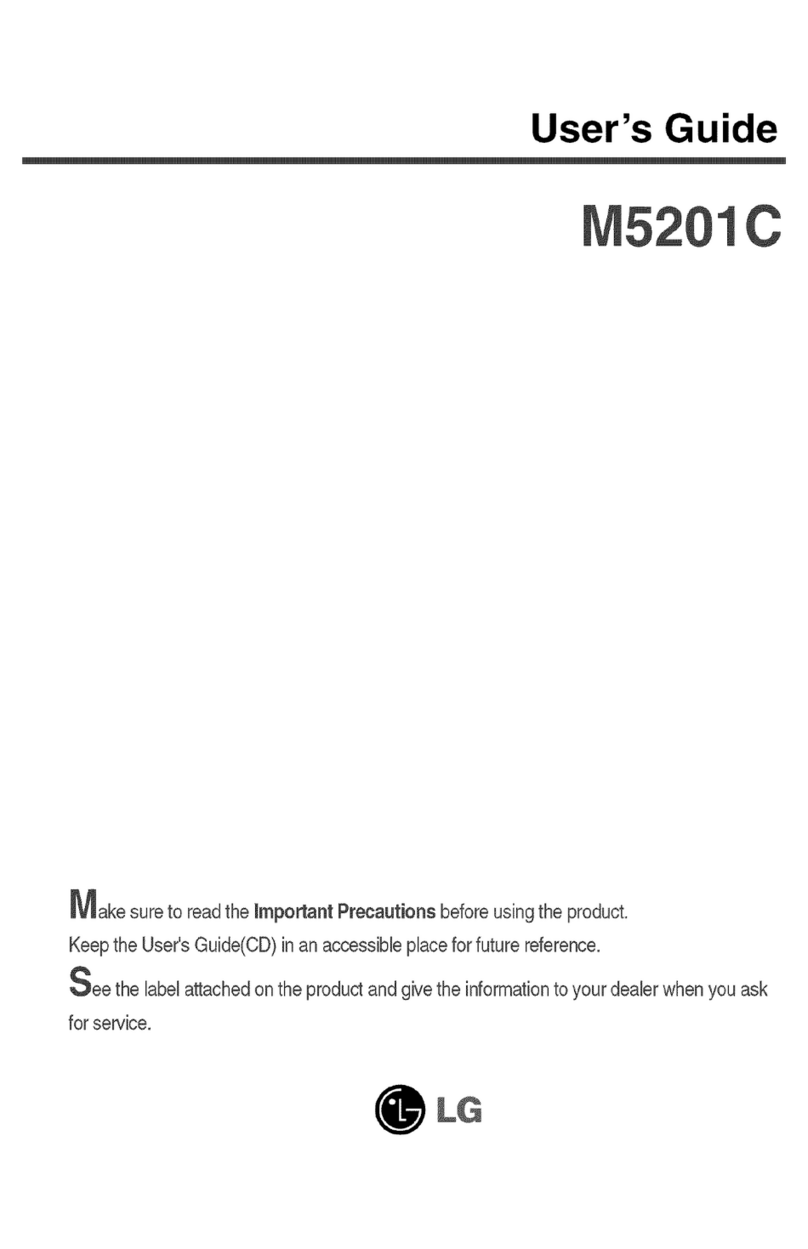Fujicom FJ2205 User manual

COLOUR TELEVISION WITH REMOTE CONTROL
OPERATING INSTRUCTIONS
FJ2205

English - 1 -
Contents 14:9................................................................... 15
Cinema ............................................................. 15
Subtitle.............................................................. 15
Zoom................................................................. 15
Teletext................................................................. 15
Tips....................................................................... 16
Image Persistence............................................ 16
No Power.......................................................... 16
Poor Picture...................................................... 16
No Picture......................................................... 16
Sound ............................................................... 16
Remote Control................................................. 16
Input Sources.................................................... 16
Appendix A: PC Input Typical Display Modes....... 17
Appendix B: AV and HDMI Signal Compatibility
(Input Signal Types).............................................. 18
Specifications ....................................................... 19
Accessories............................................................ 2
Features ................................................................. 2
Introduction............................................................. 2
Preparation............................................................. 2
Safety Precautions ................................................. 2
Power Source..................................................... 2
Power Cord......................................................... 2
Moisture and Water ............................................2
Cleaning.............................................................. 3
Heat and Flames ................................................3
Lightning............................................................. 3
Replacement Parts............................................. 3
Servicing............................................................. 3
Waste Disposal................................................... 3
Information for Users in European Union
Countries ............................................................ 3
Disconnecting the Device...................................3
Headphone Volume............................................ 3
Installation........................................................... 3
LCD Screen........................................................ 3
Warning .............................................................. 3
Overview of the Remote Control ............................ 4
LCD TV and Operating Buttons.............................. 5
Viewing the Connections- Back Connectors ..........5
Viewing the Connections - Side Connectors..........6
Power Connection.................................................. 6
Aerial Connection................................................... 6
Connecting the LCD TV to a PC............................. 7
Connecting to a DVD Player................................... 7
Using Side AV Connectors ..................................... 8
Connecting Other Equipment via Scart.................. 8
Inserting Batteries into the Remote Control ...........8
Switching the TV On/Off.........................................8
To Switch the TV On........................................... 8
To Switch the TV Off...........................................8
First Time Installation.............................................. 9
Input Selection........................................................ 9
Basic Operations.................................................... 9
Operation with the Buttons on the TV................. 9
TV Menu System.................................................. 10
Picture Menu..................................................... 10
Sound Menu ..................................................... 10
Feature Menu ....................................................11
Source Menu .................................................... 13
PC Mode Menu System........................................ 14
PC Position Menu............................................. 14
Displaying TV Information .................................... 14
Mute Function....................................................... 14
Picture Mode Selection......................................... 15
Freezing Picture ................................................... 15
Zoom Modes......................................................... 15
Auto .................................................................. 15
16:9................................................................... 15
4:3..................................................................... 15
Panoramic......................................................... 15
01_MB45_[GB]_(01-TV)_1900UK_ANALOG_BRONZE11_22880W_10067059_50162270.indd 101_MB45_[GB]_(01-TV)_1900UK_ANALOG_BRONZE11_22880W_10067059_50162270.indd 1 05.01.2010 13:07:3405.01.2010 13:07:34

English - 2 -
Accessories
MENU
/
INFO
EPG
FAV
PRESETS
SUBTITLE
RETURN
SOURCE
SLEEP SCREEN
LANG.
Remote
Control
Batteries: 2 X AAA
Instruction Book
Features
• Remote controlled colour LCD TV.
• HDMI connector for digital video and audio. This
connectionisalso designedtoaccept highdefinition
signals.
•200 programmes from VHF, UHF.
• OSD menu system.
• Scart socket for external devices (such as video,
video games, audio set, etc.).
• Stereo sound system.
• Teletext, fastext, TOP text.
• Headphone connection.
• Automatic programming system.
• Forward or backward manual tuning.
• Sleep timer.
• Child lock.
•Automatic sound mute when no transmission.
• NTSC playback.
• AVL (Automatic Volume Limiting).
•Whenno valid signalisdetected, after5minutes the
TV switches automatically to standby mode.
• PLL (Frequency Search).
• PC input.
• Plug&Play for Windows 98,ME,2000,XP, Vista.
• Game Mode (optional).
Introduction
Thank you for choosing this product.This manual will
guide you for the proper operation of your
TV. Before operating the TV, please read
this manual thoroughly.
Please do keep this manual in a safe place
for future references.
Preparation
For ventilation, leave a free space of at least 10 cm
all around the set. To prevent any fault and unsafe
situations, please do not place any objects on top
of the set.
Use this device in moderate climates.
Safety Precautions
Read the following recommended safety
precautions carefully for your safety.
Power Source
The TV set should be operated only from a 220-240
VAC, 50 Hz outlet. Ensure that you select the correct
voltage setting for your convenience.
Power Cord
Do not place the set, a piece of furniture, etc. on the
powercord(mains lead)orpinch thecord.Handle the
power cord by the plug. Do not unplug the appliance
by pulling from the power cord and never touch the
powercordwith wethandsas thiscouldcause ashort
circuitorelectric shock.Nevermake aknotin thecord
or tie it with other cords. The power cords should be
placed in such a way that they are not likely to be
stepped on.Adamaged power cord can cause fire or
give you an electric shock. When it is damaged and
needs to be replaced, it should be done by qualified
personnel.
Moisture and Water
Do not use this device in a humid and
damp place (avoid the bathroom, the
sink in the kitchen, and near the washing
machine). Do not expose this device to
rain or water, as this may be dangerous
anddonot placeobjects filledwithliquids,
such as flower vases, on top. Avoid from
dripping or splashing.
01_MB45_[GB]_(01-TV)_1900UK_ANALOG_BRONZE11_22880W_10067059_50162270.indd 201_MB45_[GB]_(01-TV)_1900UK_ANALOG_BRONZE11_22880W_10067059_50162270.indd 2 05.01.2010 13:07:3405.01.2010 13:07:34

English - 3 -
Information for Users in European
Union Countries
This symbol on the product or on its
packaging means that your electrical
and electronic device should be
disposed at the end of its service
life separately from your household
wastes. There are separate collection
systems for recycling in EU.
For more information, please contact
thelocalauthority or the dealerwhereyou purchased
the product.
Disconnecting the Device
The mains plug is used to disconnect TV set from
the mains and therefore it must remain readily
operable.
Headphone Volume
Excessive sound pressure from earphones
and headphones can cause hearing loss.
Installation
To prevent injury, this device must be securely
attachedtothe wallinaccordance withtheinstallation
instructions when mounted to the wall (if the option
is available).
LCD Screen
TheLCDpanel is averyhigh technology productwith
about a million thin film transistors, giving you fine
picture details. Occasionally, a few non-active pixels
may appear on the screen as a fixed blue, green or
red point. Please note that this does not affect the
performance of your product.
Warning
Do not leave your TV in standby or operating mode
when you leave your house.
Ifanysolid objector liquidfallsinto thecabinet, unplug
the TV and have it checked by qualified personnel
before operating it any further.
Cleaning
Before cleaning, unplug the TV set
from the wall outlet. Do not use liquid or
aerosol cleaners. Use soft and dry cloth.
Ventilation
Theslotsand openings onthe TVsetare intended for
ventilationand toensurereliable operation.Toprevent
overheating, these openings must not be blocked or
covered in anyway.
Heat and Flames
Thesetshould notbeplaced nearto open
flames and sources of intense heat such
asanelectric heater. Ensure thatnoopen
flame sources, such as lighted candles,
are placed on top of the TV. Batteries
should not be exposed to excessive heat
such as sunshine, fire or the like.
Lightning
In case of storm and lightning or when
going on holiday, disconnect the power
cord from the wall outlet.
Replacement Parts
Whenreplacementparts arerequired,make surethat
the service technician has used replacement parts,
which are specified by the manufacturer or have the
samespecificationsas theoriginalone. Unauthorized
substitutions may result in fire, electrical shock or
other hazards.
Servicing
Please refer all servicing to qualified
personnel. Do not remove the cover
yourself as this may result in an electric
shock.
Waste Disposal
Instructions for waste disposal:
• Packaging and packaging aids are recyclable and
shouldprincipallybe recycled.Packagingmaterials,
such as foil bag, must be kept away from children.
• Batteries, including those which are heavy metal-
free, should not be disposed of with household
waste. Please dispose of used battery in an
environment friendly manner. Find out about the
legal regulations which apply in your area.
• Cold cathode fluorescent lamp in LCD PANEL
contains a small amount of mercury; please follow
the local laws or regulations for disposal.
01_MB45_[GB]_(01-TV)_1900UK_ANALOG_BRONZE11_22880W_10067059_50162270.indd 301_MB45_[GB]_(01-TV)_1900UK_ANALOG_BRONZE11_22880W_10067059_50162270.indd 3 05.01.2010 13:07:3605.01.2010 13:07:36

English - 4 -
Overview of the Remote Control
MENU
/
INFO
EPG
FAV
PRESETS
SUBTITLE
RETURN
28
29
SOURCE
SLEEP SCREEN
LANG.
30
Standby1. Image size2. Sleep timer3. Numeric buttons4. Return / TXT Index5. Cursor up / TXT up page6. Cursor left7. Programme up8. Programme down9. Mono-Stereo / Dual I-II10.Swap11. No function12.Info / TXT reveal13.Picture mode selection14.Source selection15.Red / Sound16.Green / Picture17.Yellow / Feature18.Menu19.Blue / Install20.OK /Select21.Cursor righ / TXT Subpage22.Cursor down / TXT Downpage23.Volume up24.Volume down25.Mute26.Teletext / Mix27.TXT Subtitle28.No function29.Media Player buttons30.
Note: Buttons that are not indicated with a
number on the remote control illustration
are not functional in TV mode.
Remote range is approximately 7m/23ft
01_MB45_[GB]_(01-TV)_1900UK_ANALOG_BRONZE11_22880W_10067059_50162270.indd 401_MB45_[GB]_(01-TV)_1900UK_ANALOG_BRONZE11_22880W_10067059_50162270.indd 4 05.01.2010 13:07:3605.01.2010 13:07:36

English - 5 -
LCD TV and Operating Buttons
FRONT and REAR VIEW SIDE VIEW Control Buttons
Up button1. Down button2. Programme/Volume / AV3. selection button
Standby button4.
Note:You can use “+/-” buttons to
change volume. If you want to change
channels, press P/V/AV button once
and then use “+/-” buttons. If you hold
theP/V/AV buttonaboutafewseconds,
source OSD will be displayed. Main
menu OSD cannot be displayed via
control buttons.
Viewing the Connections- Back Connectors
SCART socket inputs or outputs for external devices.1.
HDMI
Connect the SCART cable between SCART socket on TV and
SCART socket on your external device (such as a decoder, a VCR
or a DVD player).
Note: If an external device is connected via the SCART socket, the
TV will automatically switch to AV mode.
PC Input is for connecting a personal computer to the TV set.2. Connect the PC cable between the PC INPUT on the TV and the
PC output on your PC. Component Video Inputs (YPbPr) are used
for connecting component video.
You can use PC input to enable YPbPr signal connection with a
device that has component output. Connect the YPbPr to PC cable
between the PC INPUT on the TV and the component video outputs
of your device. (YPbPr cable is not supplied)
HDMI3. : HDMI input
HDMI Input is for connecting a device that has an HDMI socket.
Your LCD Television is capable of displaying High Definition pictures from devices such as a High
Definition Satellite Receiver or DVD Player. These devices must be connected via the HDMI sockets
or Component Socket. These sockets can accept either 480i, 480p, 576p, 576i, 720p, 1080i, 1080p
(optional) signals. No sound connection is needed for an HDMI to HDMI connection.
RF Input connects to an antenna or a cable system.4. Note that if you use a decoder or a media recorder, you should connect the aerial cable through the
device to the television with an appropriate antenna cable, as shown in the illustration in the following
pages.
01_MB45_[GB]_(01-TV)_1900UK_ANALOG_BRONZE11_22880W_10067059_50162270.indd 501_MB45_[GB]_(01-TV)_1900UK_ANALOG_BRONZE11_22880W_10067059_50162270.indd 5 05.01.2010 13:07:3705.01.2010 13:07:37

English - 6 -
Viewing the Connections - Side Connectors
Video Input is used for connecting video signals of external devices.Connect the1. video cable between the VIDEO IN socket on the TV and the VIDEO OUT jack on
your device.
Audio Inputs are used for connecting audio signals of external devices. Connect the2. audio cable between the AUDIO INPUTS on the TV and theAUDIO OUTPUT jacks
on your device.
Also to enable PC/YPbPr sound connection in such a case, use an appropriate
audio cable between the connected device’s audio outputs and the TV’s audio
inputs
Note: If you connect a device to the TV via the VIDEO or PC/YPbPr cable (YPbPr
cable is not supplied) you should also connect your device with an audio cable to
the AUDIO INPUTS of the TV to enable audio.
Headphone jack is used for connecting an external headphone to the system.3. Connect to the HEADPHONE jack to use headphones.
Power Connection
IMPORTANT: The TV set is designed to operate on 220-240V AC, 50 Hz.
• After unpacking, allow the TV set to reach the ambient room temperature before you connect the set to the
mains.
• Plug the power cable to the mains socket outlet.
Aerial Connection
• Connect the aerial or cable TV plug to theAERIAL INPUT socket located at the rear of the TV.
HDMI
01_MB45_[GB]_(01-TV)_1900UK_ANALOG_BRONZE11_22880W_10067059_50162270.indd 601_MB45_[GB]_(01-TV)_1900UK_ANALOG_BRONZE11_22880W_10067059_50162270.indd 6 05.01.2010 13:07:3905.01.2010 13:07:39

English - 7 -
Connecting the LCD TV to a
PC
For displaying your computer’s screen image on
your LCD TV, you can connect your computer to the
TV set.
• Power off both computer and display before making
any connections.
• Use 15-pin D-sub display cable to connect a PC
to the LCD TV.Use an audio cable between audio
inputs of the TV (side) and audio output of your PC
to enable sound connection.
• When the connection is made, switch to PC source.
See “Input selection” section.
•Settheresolutionthatsuitsyourviewingrequirements.
Resolutioninformationcan befoundin theappendix
parts.
HDMI
PC audio cable
(not supplied)
to AUDIO INPUTS
on the TV
PC RGB cable
(not supplied)
to PC input
Audio
Inputs
PC Input
Connecting to a DVD Player
If you want to connect a DVD player to your LCD
TV, you can use connectors of the TV set. DVD
players may have different connectors. Please refer
to your DVD player’s instruction book for additional
information. Power off both the TV and the device
before making any connections.
Note: Cables shown in the illustration are not supplied.
• If your DVD player has an HDMI socket, you can
connectviaHDMI. Whenyou connecttoDVD player
as illustrated below, switch to HDMI source. See,
“Input Selection” section.
• Most DVD players are connected through
COMPONENT SOCKETS. YPbPr can be use only
whenyouconnect a devicethathas aYPbProutput
through the PC input with YPbPr to PC cable. To
enable sound connection, use AUDIO IN located
side of the TV (YPbPr cable is not supplied).
. When the connection is made, switch to YPbPr
source. See, “Input selection” section.
• You may also connect through the SCART socket.
Use a SCART cable as shown below.
HDMI
input
Scart socket YPbPr to PC
cable (optional)
Component
audio
inputs
DVD Player
Note: These methods of connection perform the same
function but in different levels of quality. It is not necessary
to connect by all three methods.
01_MB45_[GB]_(01-TV)_1900UK_ANALOG_BRONZE11_22880W_10067059_50162270.indd 701_MB45_[GB]_(01-TV)_1900UK_ANALOG_BRONZE11_22880W_10067059_50162270.indd 7 05.01.2010 13:07:3905.01.2010 13:07:39

English - 8 -
Using Side AV Connectors
You can connect a range of optional equipment
to your LCD TV. Possible connections are shown
below. Note that cables shown in the illustration are
not supplied.
• For connecting a camcorder, connect to the VIDEO
IN socket and theAUDIO SOCKETS. For selecting
the related source, see the section “Input selection”
in the following parts.
• To listen the TV sound from headphones, connect
to the HEADPHONE jack of theTV
Camcorder
Headphone
Connecting Other Equipment
via Scart
Most devices support SCART connection. You can
connect a; DVD recorder, a VCR or a decoder to
your LCD TV by using the SCART socket. Note that
cables shown in the illustration are not supplied.
Power off both theTV and the devices before making
any connections.
For more information, refer to your device’s own
instruction book.
Scart socket
Decoder
DVD Recorder Video Recorder
Inserting Batteries into the
Remote Control
• Remove the battery cover located on the back of
the by gently pulling backwards from the indicated
part.
• Insert two AAA/R3 or equivalent type batteries
inside.Placethe batteries intheright directions and
replace the battery cover.
Note: Remove the battery from remote control when it is not
to be used for a long period. Otherwise it can be damaged
due to any leakage of batteries.
Switching the TV On/Off
To Switch the TV On
•Connectthepower cord tothe220-240VAC, 50Hz.
Then the standby LED lights up.
• To switch on the TV from standby mode either:
• Press the “ ” button, P+ / P- or a numeric button
on the remote control.
• Press the “ ” button, -P/CH or P/CH+ button on
the TV. The TV will then switch on.
Note: If you switch on your TV via standby button on the
remotecontrol,theprogramme/source that you werewatching
last will be reselected.
By either method the TV will switch on.
To Switch the TV Off
•Pressthe“ ” button on theremotecontrol or press
the “ ” switch on the TV, so the TV will switch to
standby mode.
• To power down the TV completely, unplug the
power cord from the mains socket.
01_MB45_[GB]_(01-TV)_1900UK_ANALOG_BRONZE11_22880W_10067059_50162270.indd 801_MB45_[GB]_(01-TV)_1900UK_ANALOG_BRONZE11_22880W_10067059_50162270.indd 8 05.01.2010 13:07:4005.01.2010 13:07:40

English - 9 -
First Time Installation
When the TV set is operated for the first time, the
following menu screen will be displayed:
Select your Country, Language and Text language
by using “ ” or “ ” and “ ” or “ ” buttons. Press
OK or RED button to continue. To cancel, press the
BLUE button.
The following menu will be displayed during the
automatic tuning:
AfterAPSisfinalized,theprogramme tablewill appear
on the screen. In the programme table you will see
the programme numbers and names assigned to the
programmes.
If you do not accept the locations and/or the
programme names, you can change them via the
program table.
Do not turn off the TV while initializing firs time installation.
Input Selection
Once you have connected external systems to your
TV, you can switch to different input sources.
• Press SOURCE button on your remote control for
directly changing sources.
or
• Select “Source” option from the main menu
by using “ ” or “ ” button. Use then “ ” or
“”buttonto highlightaninput and press“ ”button
to select.
Note: You can mark desired source options by pressing the
OK button. Therefore, when SOURCE button is pressed,
only the marked source options will be available (except for
the TV source).
Note : YPbPr mode can be use only when you connect a
device that has a YPbPr output through the PC input with
YPbPr to PC cable (YPbPr cable is not supplied).
Basic Operations
You canoperate yourTV usingboth theremote
control and onset buttons.
Operation with the Buttons on the TV
Main menu OSD cannot be displayed via control
buttons.“+/-”buttons willfunctionas volume up/down
as default. Even if you set other functions for these
buttons, “+/-” buttons will perform as default after a
short while.
Volume Setting
•Press “P/V/AV”button onceand thenuse“+/-”buttons
to increase or decrease volume, so a volume level
scale (slider) will be displayed on the screen.
Programme Selection
• Press “+/-” to select the next or previous programme.
AV Mode
• Hold the “P/V/AV” button, source OSD will be
displayed.
Operation with the Remote Control
• The remote control of yourTV is designed to control
all the functions of the model you selected. The
functions will be described in accordance with the
menu system of your TV.
• Functions of the menu system are described in the
following sections.
Volume Setting
•Press“V+” button toincrease the volume.Press“V-”
buttontodecrease thevolume.Avolume level scale
(slider) will be displayed on the screen.
Programme Selection (Previous or Next
Programme)
• Press “P -” button to select the previous programme.
• Press “P +” button to select the next programme.
01_MB45_[GB]_(01-TV)_1900UK_ANALOG_BRONZE11_22880W_10067059_50162270.indd 901_MB45_[GB]_(01-TV)_1900UK_ANALOG_BRONZE11_22880W_10067059_50162270.indd 9 05.01.2010 13:07:4105.01.2010 13:07:41

English - 10 -
Programme Selection (Direct Access)
• Press numeric buttons on the remote control to
select programmes between 0 and 9. The TV
will switch to the selected programme. To select
programmes between 10-199, press the numeric
buttons consecutively
• Press directly the programme number to reselect
single digit programmes
TV Menu System
Picture Menu
Mode
Foryour viewingrequirements,you canset therelated
mode option.
Press “ ” or “ ” button to select Mode. Press “ ”
or “ ” button to choose from one of these options:
Natural, Cinema and Dynamic.
Contrast/Brightness/Sharpness/Colour/
Hue
Press “ ” or “ ” button to select the desired option.
Press “ ” or “ ” button to set the level.
Note: Hue option can only be visible when the TV receives
an NTSC signal.
Colour Temp
Press “ ” or “ ” button to select Colour Temp.
Press“ ”or“ ” to choosefromone of these options:
Normal, Warm and Cool.
Note:
• For normal colours, select Normal option.
• Setting Warm option gives white colours a slight red
stress.
• Setting Cool option gives white colours a slight blue
stress.
Noise Reduction
If the broadcast signal is weak and the picture is
noisy, use Noise Reduction setting to reduce the
noise amount.
Press “ ” or “ ” button to select Noise Reduction.
Press“ ”or“ ” to choosefromone of these options:
Low, Medium, High or Off.
Film Mode
Filmsarerecorded ata differentnumber offramesper
second to normal television programmes.
Press “ ” or “ ” button to select Film Mode.
Press “ ” or “ ” button to set this feature On or Off.
Turn this feature on when you are watching.
films to see the fast motion scenes clearly.
Game Mode (optional)
Select Game Mode by pressing “ ” or “ ” button.
Use “ ” or “ ” button to set Game Mode as On or
Off. When Game Mode is set to On, specific game
mode settings, which are optimized for better video
quality, will be loaded.
Also;PictureMode, Contrast,Brightness,Sharpness,
Colour and Colour Temp settings will be invisible and
disabled while Game Mode is on.
Note:
Picturemode selection buttonon the remotecontrol willhave
no function while Game Mode is on.
Picture Zoom
Select Picture Zoom by pressing “ ” or “ ” button.
Use “ ” or “ ” buttons, to change picture zoom to
Auto,16:9,4:3, Panoramic, 14:9,Cinema,Subtitle
or Zoom.
Store
Press “ ” or “ ” button to select Store. Press “ ”
or OK button to store the settings. “Stored...” will be
displayed on the screen.
Reset
Press “ ” or “ ” button to select Reset. Press
“” or “ ” or OK button to reset the picture modes to
factory default settings.
Sound Menu
01_MB45_[GB]_(01-TV)_1900UK_ANALOG_BRONZE11_22880W_10067059_50162270.indd 1001_MB45_[GB]_(01-TV)_1900UK_ANALOG_BRONZE11_22880W_10067059_50162270.indd 10 05.01.2010 13:07:4105.01.2010 13:07:41

English - 11 -
Volume
Press “ ” or “ ” button to select Volume. Press “ ”
or “ ” button to change the level of the Volume.
Equalizer
Press “ ” or “ ” button to select Equalizer. Press
“” button to view equalizer menu.
Press “ ” or “ ” button to change the preset. In
equalizer menu, the preset can be changed to Flat,
Classic, User, Music, Movie and Speech..
Select the desired frequency by pressing “ ” or “ ”
button and increase or decrease the frequency gain
by pressing “ ” or “ ” button.
Press the “MENU” button to return to the previous
menu.
Note: Equalizer menu settings can be changed only when
the Equalizer Mode is in User.
Balance
This setting is used for emphasizing left or right
speaker balance.
Press “ ” or “ ” button to select Balance. Press “
” or “ ” button to change the level of the balance.
Balance level can be adjusted between -32 and +
32.
Headphone
Press “ ” or “ ” button to select Headphone. Press
“ ” button to view the headphone menu.
Headphone sub-menu options are described below:
Volume
Press “ ” or “ ” button to select Volume. Press “
” button to increase headphone volume level. Press
“” button to decrease headphone volume level.
Headphone volume level can be adjusted between
0 and 63.
Sound Mode
Press“ ”or “ ”buttonto selectSound Mode. Using
“”or“ ” button,youcan select Mono,Stereo,Dual I
or Dual II mode, only if the selected channel supports
that mode.
AVL
AutomaticVolume Limiting(AVL) function adjuststhe
soundtoobtainfixedoutputlevelbetweenprogrammes
(For instance, volume level of advertisements tend to
be louder than programmes).
Press “ ” or “ ” button to select AVL. Press “ ” or
“” button to set the AVL as On or Off.
Store
Press “ ” or “ ” button to select Store. Press “ ”
or OK button to store the settings. “Stored...” will be
displayed on the screen.
Feature Menu
Sleep Timer
Press “ ” or “ ” button to select Sleep Timer. Use
“ ” or “ ” button to set the Sleep Timer.
The timer can be programmed between Off and 120
minutes in steps of 10 minutes.
If Sleep Timer is activated, at the end of the selected
time, the TV goes automatically to standby mode.
Child Lock
Press “ ” or “ ” button to select Child Lock.
Use“ ”or “ ” button tosetthe Child LockOn orOff.
When On is selected, the TV can only be controlled
bytheremote control handset.In this casethecontrol
panel buttons will not work.
Hence,ifone of thosebuttons is pressed,Child Lock
On will be displayed on the screen when the menu
screen is not visible.
Language
Press “ ” or “ ” button to select Language. Use “
” or “ ” button to select the Language.
Default Zoom
While zoom mode is set as AUTO, the TV will set
the zoom mode in accordance with the signal of
the broadcast. If there is no WSS or aspect ratio
01_MB45_[GB]_(01-TV)_1900UK_ANALOG_BRONZE11_22880W_10067059_50162270.indd 1101_MB45_[GB]_(01-TV)_1900UK_ANALOG_BRONZE11_22880W_10067059_50162270.indd 11 05.01.2010 13:07:4205.01.2010 13:07:42

English - 12 -
information, the TV will then use this setting to adopt.
Press “ ” or “ ” button to select Default Zoom. You
can set Default Zoom to 16:9, 4:3, Panoramic or
14:9 by pressing “ ” or “ ” button.
Blue Background
Ifthe signalisweakorabsent,theTV willautomatically
change to a blue screen. To enable this, set Blue
Background to On.
By pressing “ ” or “ ” button, select Blue
Background. Press “ ” or “ ” button to set Blue
Background as On or Off.
Menu Background
Press“ ”or “ ”buttonto selectMenu Background.
You can set menu background level by pressing “
” or “ ” button.
Menu Timeout
To set a specific display timeout for menu screens,
set a value for this option.
Press“ ”or “ ”buttonto selectMenu Timeout. Use
“” or “ ” button to change menu timeout to 15 sec,
30 sec or 60 sec.
TXT (Teletext) Language
Press“ ”or “ ”buttonto selectTeletext Language.
Use“ ” or“ ”buttontochangeTeletext Languageto
West, East, Cyrillic, Turk/Gre, Arabic or Persian.
HDMI PC Full Mode (optional)
Ifyouwant to viewPCscreen in HDMImodeby using
external connection, HDMI PC FULL MODE option
should be On to adjust the screen ratio correctly. This
item might be inactive in some resolutions.
Note: If you connect an HDMI device and switch the TV to
HDMImode, thisfeature willbe visible (exceptfor 480p/576p
resolution).
Full Mode (optional)
Ifyouconnectadevice viaHDMIorYPbPr connectors
and set 1080i/1080P resolutions, Full Mode item will
be visible.You can set Full Mode as 1:1 or Normal
by using “ ” or “ ”.If you select 1:1, screen ratio will
be adjusted correctly. If you set Normal, screen ratio
may expand.
Ext Out
Press “ ” or “ ” button to select Ext Out. Use “ ” or
“ ” button to set the Ext Out as On or Off.
Note:
For copying from a DVD or VCR device, you should choose
desired source from source menu and turn “On” to EXT Out
from feature menu.
Install Menu
Program
Press “ ” or “ ” button to select Program. Use “ ”
or “ ” button to select the program number. You can
alsoentera number usingthenumeric buttons onthe
remote control. There are 200 programme storage
between 0 and 199.
Band
Band can be selected either C or S. Press “ ” or
“” button to set Band.
Channel
Channel can be changed by “ ” or “ ” button or
numeric buttons.
Colour System
Press “ ” or “ ” button to select Colour System.
Use “ ” or “ ” button to change the colour system to
AUTO, PAL, SECAM or PAL60.
Sound System
Press “ ” or “ ” button to select Sound System.
Press “ ” or “ ” button to change the sound system
to BG,DK, I, L or L’.
Fine Tune
Press “ ” or “ ” button to select Fine Tune. Press “
” or “ ” button to adjust the tuning.
Search
Press “ ” or “ ” button to select Search. Use “ ”
or “ ” button to start programme searching. You can
also enter the desired frequency using the numeric
buttons while Search item is highlighted.
Store
Press “ ” or “ ” button to select Store. Press “ ”
or OK button to store the settings. “Stored...” will be
displayed on the screen.
Install Menu in AV Modes
Thefollowingscreenappearsin theinstall menuwhen
the TV is in AV modes. Note that limited options will
01_MB45_[GB]_(01-TV)_1900UK_ANALOG_BRONZE11_22880W_10067059_50162270.indd 1201_MB45_[GB]_(01-TV)_1900UK_ANALOG_BRONZE11_22880W_10067059_50162270.indd 12 05.01.2010 13:07:4305.01.2010 13:07:43

English - 13 -
beavailable.Switch toTV mode forviewingcomplete
version of the Install menu.
Colour System
Press “ ” or “ ” button to select Colour System.
Use “ ” or “ ” button to change the colour system
to AUTO, PAL, SECAM, PAL60, NTSC 4,43 or
NTSC 3,58.
Store
Press “ ” or “ ” button to select Store Program.
Press “ ” or “OK” button to store the settings.
“Stored...” will be displayed on the screen.
Program Table
Select Program Table by pressing“ ” or “ ” button.
Press“ ” to display Program Table:
By moving the cursor in four directions you can reach
20 programmes in the same page. You can scroll the
pages up or down by pressing the navigation buttons
to see all the programmes in TV mode (except for the
AVmodes).Bycursor action, programmeselectionis
done automatically.
Name
To change the name of a programme, select the
programme and press the RED button.
Thefirstletterofthe selectedname willbehighlighted.
Press “ ” or “ ” button to change that letter and “ ”
or “ ” button to select the other letters. By pressing
the RED button, you can store the name.
Move
Select the programme which you want to move by
navigation buttons. Press the GREEN button. By
navigation buttons move the selected programme to
thedecidedprogramme spaceandpress the GREEN
button again.
Delete
To delete a programme, press the YELLOW button.
Pressing the YELLOW button again erases the
selected programme from the programme list, and
the following programmes shift one line up.
APS (Auto Programming System)
When you press the BLUE button for starting
automatictuning,Auto Programming System menu
will appear on the screen:
Press “ ” or “ ”button to select your country. If you
want to exit fromA.P.S. function, press the BLUE button.
When you press OK or RED button for starting
automatictuning, allstored programmeswill beerased
and the TV will search for available channels. During
the search, the following OSD will be displayed:
Whenever you press the BLUE button,APS function
stops and Program Table appears on the screen.
Ifyouwait untiltheend of APS,ProgramTable will be
displayed with the programmes found and located.
Source Menu
Press “ ” or “ ” button and select the sixth icon.
Thenpress“ ” or“OK”button. Sourcemenu appears
on the screen:
01_MB45_[GB]_(01-TV)_1900UK_ANALOG_BRONZE11_22880W_10067059_50162270.indd 1301_MB45_[GB]_(01-TV)_1900UK_ANALOG_BRONZE11_22880W_10067059_50162270.indd 13 05.01.2010 13:07:4405.01.2010 13:07:44

English - 14 -
In source menu, highlight a source by pressing “ ”
or “ ” button and switch to that mode by pressing “
” button. Source options are; TV, DVD, EXT-1, FAV,
HDMI, YPbPr and PC-VGA.
Note:Once you haveconnected optionalequipment systems
to your TV, you should select the required input to view
pictures from that source.
Note: YPbPr mode can be use only when you connect a
device that has a YPbPr output through the PC input with
YPbPr to PC cable (YPbPr cable is not supplied).
PC Mode Menu System
See “Connecting the LCD TV to a PC” section for
connecting a PC to the TV set.
For switching to PC source, press “SOURCE” button
on your remote control and select PC input. You can
also use “Source” menu to switch to PC mode.
Note that PC mode menu settings are available only while
the TV is in PC source.
PC Position Menu
Select the first icon by pressing “ ” or
“” button. PC Position menu appears on the screen:
Autoposition
If you shift the picture horizontally or vertically to an
unwanted position, use this item to put the picture
intocorrectplace automatically.This setting therefore
automatically optimizes the display.
SelectAutoposition item by using “ ” or “ ” buttons.
Press “OK” or “ ”, “ ” button.
Warning:Pleaseensureautoadjustmentisperformed
with a full screen image to ensure best results.
H (Horizontal) Position
This item shifts the image horizontally to right hand
side or left hand side of the screen.
Select H Position item by using “ ” or “ ” button.
Use “ ” or “ ” button to adjust the value.
V (Vertical) Position
This item shifts the image vertically towards the top
or bottom of the screen.
Select V Position item by using “ ” or “ ” button.
Use “ ” or “ ” button to adjust the value.
Phase
Depending on the resolution and scan frequency that
you input to the TV set, you may see a hazy or noisy
pictureonthe screen. Insucha case youcanuse this
item to get a clear picture by trial and error method.
Select Phase item by using “ ” or “ ” buttons. Use
“ ” or “ ” button to adjust the value.
Dot Clock
Dot Clock adjustments correct the interference
that appear as vertical banding in dot intensive
presentations like spreadsheets or paragraphs or
text in smaller fonts.
Select Dot Clock item by using “ ” or “ ” buttons.
Use “ ” or “ ” button to adjust the value.
PC Picture Menu
For adjusting PC picture items, do the following:
Press “ ” or “ ” button to select the second icon. PC
Picture menu appears on the screen.
Contrast, Brightness, Colour and Colour
Temperature settings in this menu are identical to
settings defined in TV picture menu under “Analogue
TV Menu System”.
Note: If you set Colour Temp as User, you can define R, G,
B settings manually.
Sound,Feature and Source settings are identical to the
settings explained in Analog Tv menu system.
Displaying TV Information
Programme Number, Programme Name, Sound
Indicator and Zoom Mode information is displayed
on the screen when a new programme is entered or
“INFO” button is pressed.
Mute Function
Press“ ”button todisablesound. Mute indicatorwill
be displayed in the upper side of the screen.
01_MB45_[GB]_(01-TV)_1900UK_ANALOG_BRONZE11_22880W_10067059_50162270.indd 1401_MB45_[GB]_(01-TV)_1900UK_ANALOG_BRONZE11_22880W_10067059_50162270.indd 14 05.01.2010 13:07:4505.01.2010 13:07:45

English - 15 -
To cancel mute, there are two alternatives; the first
one is pressing the “ ” button and the second one
is increasing the volume level.
Picture Mode Selection
By pressing PRESETS button, you can change
Picture Mode settings in accordance with your
viewingrequirements.Availableoptions areDynamic,
Natural and Cinema.
Note: This feature cannot be set while in PC mode.
Freezing Picture
You can freeze the picture on the screen by pressing
the “OK” button on the remote control. Press the
“OK” button to freeze picture. Press again to quit
freeze mode.
Note: This feature will not be available while in PC
mode or watched movie from DVI source .
Zoom Modes
You canchange theaspectratio(imagesize) oftheTV
for viewing the picture in different zoom modes.
Press SCREEN button to directly change the zoom
mode.
Available zoom modes are listed below.
Note:
In YPbPr and HDMI modes, while in 720p-1080i resolutions,
only 16:9 mode is available.
Zoom mode cannot be changed while in PC mode.
Auto
Whena WSS (WideScreen Signalling)signal, which
shows the aspect ratio of the picture, is included in
the broadcast signal or the signal from an external
device, the TV automatically changes the ZOOM
mode according to the WSS signal.
• When the AUTO mode does not function correctly
due to poor WSS signal quality or when you want to
changetheZOOM mode, change toanother ZOOM
mode manually.
16:9
This uniformly stretches the left and right sides of a
normal picture (4:3 aspect ratio) to fill the wide TV
screen
.
• For 16:9 aspect ratio pictures that have been
squeezed into a normal picture (4:3 aspect ratio),
use the 16:9 mode to restore the picture to its
original shape.
4:3
Use to view a normal picture (4:3 aspect ratio) as this
is its original size
.
Panoramic
This stretches the left and right sides of a normal
picture (4:3 aspect ratio) to fill the screen, without
making the picture appear unnatural.The top and
bottom of the picture are slightly cut off.
14:9
This zooms up the wide picture (14:9 aspect ratio) to
the upper and lower limits of the screen.
Cinema
This zooms up the wide picture (16:9 aspect ratio) to
the full screen.
Subtitle
This zooms up the wide picture (16:9 aspect ratio)
with subtitles to the full screen.
Zoom
This option zooms to the picture.Note: You can shift
to screen up or down by pressing “ ” / “ ” buttons
while picture zoom is selected as panaromic, 14:9,
Cinema or Subtitle.
Teletext
Teletext system is available if your broadcaster
supports
Teletext function buttons are listed below:
“ ” Teletext On-Off / PAT Mode
Activatesteletextmode whenpressedonce. Pressing
thisbuttonagain willsplit thescreeninto twowindows,
one displaying the teletext and the other displaying
the current channel. Pressing again will quit the
teletext mode.
“RETURN” - Index
Selects the teletext index page.
01_MB45_[GB]_(01-TV)_1900UK_ANALOG_BRONZE11_22880W_10067059_50162270.indd 1501_MB45_[GB]_(01-TV)_1900UK_ANALOG_BRONZE11_22880W_10067059_50162270.indd 15 05.01.2010 13:07:4505.01.2010 13:07:45

English - 16 -
“ ” Subcode Pages
Selects subcode pages if available when the teletext
is activated.
“INFO” - Reveal
Shows hidden information (e.g. solutions of games).
“SCREEN” - Expand
Pressonce toenlargetop halfof thepage, pressagain
to enlarge the bottom half of the page. Press again to
revert back to normal size.
P+ / P- and numbers (0-9)
Press to select a page.
Note: Most TV stations use code 100 for their index
pages.
Coloured Buttons
You can use coloured buttons in accordance with
the displayed functions. When TOP text system is
available, sections in a teletext page will become
colour-coded and can be selected by pressing the
coloured buttons. Press a coloured button that
correspondstowith yourneeds.Thecoloured writings
will appear, showing you which coloured buttons to
use when FASTEXT transmission is present.
Teletext Subtitle
If you press “SUBTITLE” button, teletext subtitle
information will be displayed on the bottom right part
of the screen (if available). You can set the desired
option by highlighting it using “ ” or “ ” button and
then by pressing OK button.
Tips
Image Persistence
Please note that ghosting may occur while displaying
apersistentimage. LCDTVs’image persistence may
disappear after a short time. Try turning off the TV for
a while. To avoid this, do not leave the screen in still
picture for extended periods.
No Power
If your TV system has no power, please check the
main power cable and connection to the mains
socket outlet.
Poor Picture
Have you selected the correct TV system? Is yourTV
setorhouseaerial located too closetoa non-earthed
audio equipment or neon lights, etc.?
Mountainsor highbuildingscan causedouble pictures
or ghost images. Sometimes you can improve the
picture quality by changing the direction of the aerial.
Isthepicture orteletextunrecognisable? Checkifyou
haveenteredthe correctfrequency. Please retunethe
channels. The picture quality may degrade when two
peripheralsareconnected totheTV atthe same time.
In such a case, disconnect one of the peripherals.
No Picture
Is the aerial connected properly? Are the plugs
connected tightly to the aerial socket? Is the aerial
cable damaged? Are suitable plugs used to connect
the aerial? If you are in doubt, consult your dealer.
No Picture means that your TV is not receiving a
transmission.Haveyou selectedthe correct buttonon
the remote control? Try once more. Also make sure
the correct input source has been selected.
Sound
You cannot hearanysound.Didyou perhapsinterrupt
the sound, pressing the “ ” button?
Soundiscoming from onlyone of thespeakers.Is the
balance set to one extreme? See Sound Menu.
Remote Control
Your TV no longer responds to the remote control.
Perhapsthebatteries areexhausted. Ifsoyou canstill
use the local buttons at the bottom of the TV.
Input Sources
If you cannot select an input source, it is possible that
no device is connected.
ChecktheAV cablesandconnections ifyouhave tried
to connect a device.
01_MB45_[GB]_(01-TV)_1900UK_ANALOG_BRONZE11_22880W_10067059_50162270.indd 1601_MB45_[GB]_(01-TV)_1900UK_ANALOG_BRONZE11_22880W_10067059_50162270.indd 16 05.01.2010 13:07:4605.01.2010 13:07:46

English - 17 -
Appendix A: PC Input Typical Display Modes
The display has a maximum resolution of 1600 X 1200. The following table is an illustration of some of the
typical video display modes.
Your TV may not support different resolutions. Supported resolution modes are listed below.
If you switch your PC to an unsupported mode, a warning OSD will appear on the screen.
Index Resolution Frequency Standard
Hor Ver Ver (Hz) Hor
(KHz)
1640 480 60 31.5 VESA
2640 480 72 37.9 VESA
3640 480 75 37.5 VESA
4800 600 56 35.2 VESA
5800 600 60 37.9 VESA
6800 600 70 43.8
7800 600 72 48.1 VESA
8800 600 75 46.9 VESA
9832 624 75 49.7 MAC
10 1024 768 60 48.4 VESA
11 1024 768 70 56.5 VESA
12 1024 768 72 57.7
13 1024 768 75 60.0
14 1152 864 70 64.2 VESA
15 1152 864 75 67.5 VESA
16 1152 870 75 68.9 MAC
17 1280 768 60 47.7 VESA
18 1366 768 60 47.7
19 1280 960 60 60.0 VESA
20 1280 1024 60 64.0 VESA
21 1280 1024 75 80.0 VESA
22 1600 1200 60 75.0 VESA
Products
Battery
Information for Users on Disposal of old Equipment and
Batteries
[European Union only]
Thesesymbolsindicate thatequipmentwith these symbolsshouldnot
be disposed of as general household waste. If you want to dispose
of the product or battery, please consider the collection systems or
facilities for appropriate recycling.
Notice: The sign Pb below the symbol for batteries indicates that this battery
contains lead.
01_MB45_[GB]_(01-TV)_1900UK_ANALOG_BRONZE11_22880W_10067059_50162270.indd 1701_MB45_[GB]_(01-TV)_1900UK_ANALOG_BRONZE11_22880W_10067059_50162270.indd 17 05.01.2010 13:07:4605.01.2010 13:07:46

English - 18 -
Appendix B: AV and HDMI Signal Compatibility (Input Signal
Types)
Source Supported Signals Available
EXT-1
(SCART)
PAL 50/60 O
NTSC 60 O
RGB 50 O
RGB 60 O
FAV PAL 50/60 O
NTSC 60 O
YPbPr
480I 60Hz O
480P 60Hz O
576I 50Hz O
576P 50Hz O
720P 50Hz O
720P 60Hz O
1080I 50Hz O
1080I 60Hz O
1080P 50Hz O
1080P 60Hz O
HDMI1
480I 60Hz O
480P 60Hz O
576I 50Hz O
576P 50Hz O
720P 50Hz O
720P 60Hz O
1080I 50Hz O
1080I 60Hz O
1080P 24Hz O
1080P 25Hz O
1080P 30HZ O
1080P 50HZ O
1080P 60HZ O
(X: Not Available, O: Available)
Note: In some cases a signal on the LCD TV may not be displayed properly. The problem may be an
inconsistency with standards from the source equipment (DVD, Set-top box, etc.). If you do experience such
a problem please contact your dealer and also the manufacturer of the source equipment.
01_MB45_[GB]_(01-TV)_1900UK_ANALOG_BRONZE11_22880W_10067059_50162270.indd 1801_MB45_[GB]_(01-TV)_1900UK_ANALOG_BRONZE11_22880W_10067059_50162270.indd 18 05.01.2010 13:07:4605.01.2010 13:07:46

English - 19 -
Specifications
TV BROADCASTING PAL/SECAM B/G D/K K’ I/I’ L/L’
RECEIVING CHANNELS VHF (BAND I/III)
UHF (BAND U)
HYPERBAND
NUMBER OF PRESET CHANNELS 200
CHANNEL INDICATOR On Screen Display
RF AERIAL INPUT 75 Ohm (unbalanced)
OPERATING VOLTAGE 220-240V AC, 50 Hz.
AUDIO German+Nicam Stereo
AUDIO OUTPUT POWER (W
RMS.
) (10% THD) 2 x 2,5
POWER CONSUMPTION (W) 50 W (max)
< 1 W (Standby)
PANEL 22” wide display
DIMENSIONS (mm)
DxLxH (With foot): 155 x 532 x 384,50
Weight (Kg): 5,40
DxLxH (Without foot): 60 x 532 x 347
Weight (Kg): 5,25
01_MB45_[GB]_(01-TV)_1900UK_ANALOG_BRONZE11_22880W_10067059_50162270.indd 1901_MB45_[GB]_(01-TV)_1900UK_ANALOG_BRONZE11_22880W_10067059_50162270.indd 19 05.01.2010 13:07:4605.01.2010 13:07:46
Table of contents
Other Fujicom TV manuals