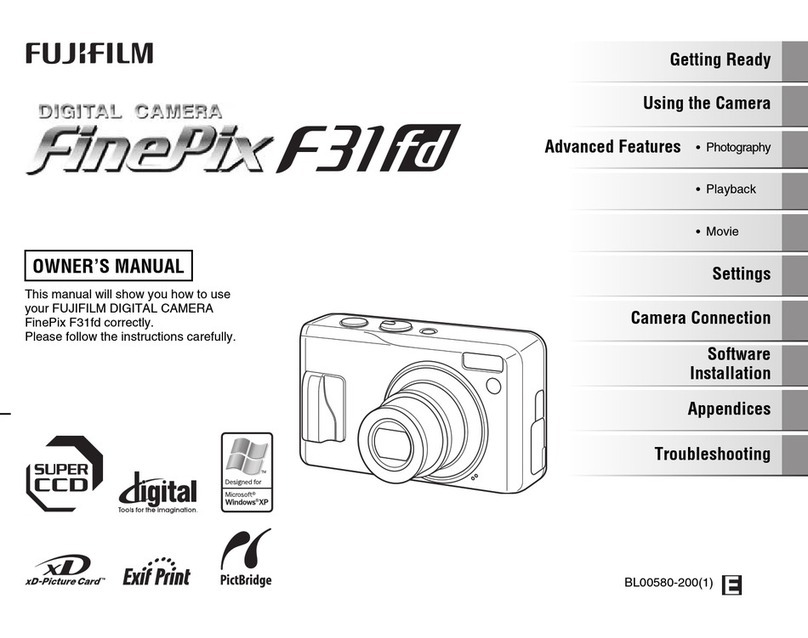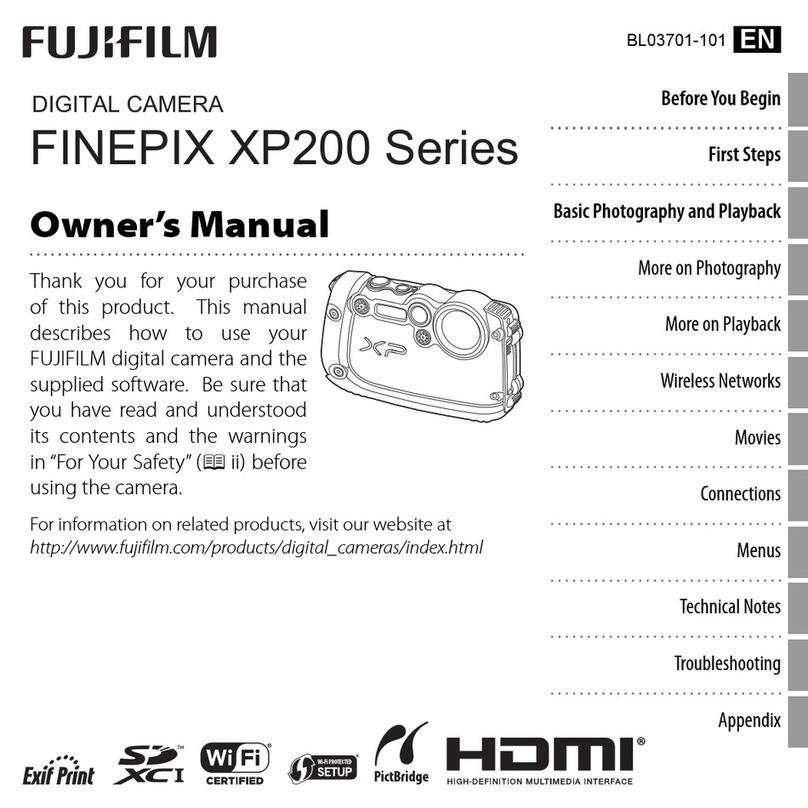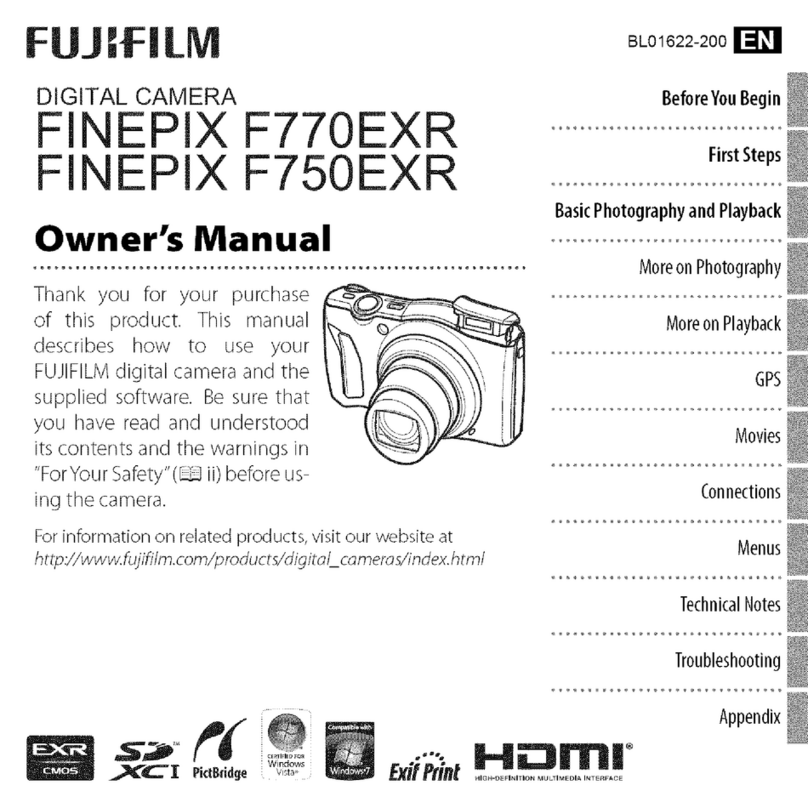Contents
Warning ......................................................................... 2 Nomenclature ................................................................ 8
IMPORTANT ................................................................. 2 Example of Monitor Text Display .......................... 9
EC Declaration of Conformity ........................................ 3 • Still photography mode ..................................... 9
Preface .......................................................................... 6 • Playback mode ................................................. 9
..................,:7.......................................................................................................................................................................................
!i
ATTACH THE LENS CAP/STRAP/ADAPTER RING ......................................................................................................... 10
LOADING THE BATTERIES .............................................................................................................................................. 11
LOADING THE MEDIA ....................................................................................................................................................... 12
SWITCHING ON AND OFF/SETTING THE DATE AND TIME .......................................................................................... 14
CORRECTING THE DATE AND TIME/CHANGING THE DATE ORDER ......................................................................... 18
Changing the date and tbne ........................................................................................................................................ 15
To change the date order ............................................................................................................................................ 18
SELECTING THE LANGUAGE .......................................................................................................................................... 16
BASIC OPERATION GUIDE .............................................................................................................................................. 17
[STILLPHOTOGRAPHYMODEI
TAKING PICTURES (AUTO MODE) .................................................................................................................................. 20
•Indicator lamp display .......................................................................................................................................... 23
NUMBER OF AVAILABLE FRAMES ........................................................................................................................... 23
• Standard nurnber of frames per xD-Plcture Card .............................................................................................. 23
USING AFiAE LOCK ................................................................................................................................................... 24
AF=ASSIST ILLUMINATOR ......................................................................................................................................... 28
USING THE ZOOM (OPTICAL ZOOM/DIGITAL ZOOM) ............................................................................................ 25
BEST FRAMING .......................................................................................................................................................... 26
VIEWING YOUR IMAGES (PLAYBACK) ........................................................................................................................... 27
Single=frame playback/Fast=forwarding through your [magesiMultbframe playback ................................................... 27
Single=frame playback/Playback zoom/Panning/Trimming ......................................................................................... 28
ERASING IMAGES (ERASE FRAME) ............................................................................................................................... 29
[] STILL IMAGE
[f PHOTOMODE STILLIMAGE]
_s. QUALITY MODE (NUMBER OF RECORDED PIXELS) ............................................................................................. 30
Quality settings in Still photography mode .................................................................................................................. 31
SENSITIVITY ............................................................................................................................................................... 32
High=sensitivity photography (800) .............................................................................................................................. 32
mr FinePix COLOR ........................................................................................................................................................... 33
[STILLPHOTOGRAPHYFUNCTIONS]
FOCUSING (DISTANCE) ................................................................................................................................................... 34
EXPOSURE (SHUTTER SPEED AND APERTURE) ......................................................................................................... 35
TAKING PICTURES - SELECTING THE CAMERA SETTINGS ...................................................................................... 38
• List of functions available in each mode .............................................................................................................. 37
• List of menu options available in each mode ....................................................................................................... 37
AUTO ...................................................................................................................................................................... 38
SP SCENE POSITION ...................................................................................................................................................... 38
I_1Portraiti,ll Landscapei_& Sports/," Night scene ...................................................................................................... 38
P PROGRAMMED AUTO ............................................................................................................................................... 39
Program shift ............................................................................................................................................................... 39
S SHUTTER-PRIORITY AUTO ...................................................................................................................................... 40
A APERTURE-PRIORITY AUTO .................................................................................................................................... 41
M MANUAL ...................................................................................................................................................................... 42
MACRO (CLOSE-UP) PHOTOGRAPHY .................................................................................................................... 43
FLASH ......................................................................................................................................................................... 44
t,f_Auto flash mode ................................................................................................................................................ 48
Red-eye reduction ............................................................................................................................................. 48
_. Forced flash ....................................................................................................................................................... 48
S_ Slow synchro ..................................................................................................................................................... 48
Red-eye reduction + Slow synchro ................................................................................................................... 48
Increasing the monitor brightness ..................................................................................................................... 46
_J_CONTINUOUS SHOOTING ........................................................................................................................................ 47
O._Top 5-frame continuous shooting ...................................................................................................................... 48
Auto bracketing ................................................................................................................................................. 48
_n Final 5-frame continuous shooting .................................................................................................................... 48
Long-period continuous shooting with 1280 x 960-pixel mode ......................................................................... 49
5il EXPOSURE COMPENSATION .................................................................................................................................. 50
CONTINUOUS AF .............................................................................................................................................................. 81
SETTING THE MANUAL FOCUS ...................................................................................................................................... 52
[STILLIMAGEMENUI
PHOTOGRAPHY MENU .................................................................................................................................................... 53
PHOTOGRAPHY MENU OPERATION ....................................................................................................................... 53
© SELF-TIMER PHOTOGRAPHY ......................................................................................................................... 54
[ ]AF MODE ........................................................................................................................................................... 55
SETTING THE WHITE BALANCE ..................................................................................................................... 56
[o] PHOTOMETRY .................................................................................................................................................. 56
BRACKETING .................................................................................................................................................... 57
_IISHARPNESS ..................................................................................................................................................... 57
•f-+ FLASH BRIGHTNESS ADJUSTMENT .............................................................................................................. 57
[] MOVIE
SHOOTING MOVIES .................................................................................................................................................. 58
PLAYING BACK MOVIES ........................................................................................................................................... 60
• Playing back movies ............................................................................................................................................ 60
[] PLAYBACK
ERASING SINGLE/ALL FRAMES ............................................................................................................................... 61
ALL FRAMES/FRAME/BACK ...................................................................................................................................... 61
o_ PROTECTING IMAGES : FRAME/SET ALL/RESET ALL .......................................................................................... 63
FRAME SET ................................................................................................................................................................ 63
FRAME RESET ........................................................................................................................................................... 64
SET ALL ...................................................................................................................................................................... 64
RESET ALL ................................................................................................................................................................. 64
AUTO PLAY (AUTOMATIC PLAYBACK) .................................................................................................................... 65
RECORDING VOICE MEMOS .................................................................................................................................... 66
PLAYING BACK VOICE MEMOS ............................................................................................................................... 68
• Playing back voice memos .................................................................................................................................. 68
[F PHOTOMODE PLAYBACK]
J_ HOW TO SPECIFY PRINT OPTIONS (DPOF) ........................................................................................................... 69
•-_ DPOF ALL RESET ...................................................................................................................................................... 71
!'_ ADJUSTING THE MONITOR BRIGHTNESS/ADJUSTING THE VOLUME ................................................................ 72
SET-UP ............................................................................................................................................................................ 73
• SET-UP menu options ........................................................................................................................................ 73
USING THE SET-UP SCREEN .............................................................................................................................. 73
IMAGE DISPLAY ......................................................................................................................................................... 74
Preview zoom .......................................................................................................................................................... 74
Continuous shooting preview (image checking) ...................................................................................................... 74
POWER SAVE SETTING (low power setting) ............................................................................................................. 78
FORMAT ..................................................................................................................................................................... 75
FRAME NO. •................................................................................................................................................................ 76
CCD-RAW ................................................................................................................................................................... 76
_i THESOFTWAREEOMPONENTS=============================================================================================================================_7
5.2 INSTALLATION ON A Windows PC ............................................................................................................................ 78
5.3 INSTALLATION ON A Mac OS 8.6 TO 9.2 ................................................................................................................. 80
5.4 INSTALLATION ON A Mac OS X ................................................................................................................................ 83
6.1 CAMERA CONNECTION ............................................................................................................................................ 86
6.1.1 Using the optional AC Power Adapter (sold separately) .................................................................................... 86
6.1.2 Connecting to a TV ............................................................................................................................................. 86
6.1.3 Connecting to a computer .................................................................................................................................. 87
6.1.4 Disconnecting the camera .................................................................................................................................. 91
6.2 USING FinePixViewer ................................................................................................................................................. 92
6.2.1 Mastering FinePixViewer .................................................................................................................................... 92
6.2.2 Uninstalling the software .................................................................................................................................... 92
Accessories Guide .................................................. 95 Procedure for discharging rechargeable Ni-MH batteries -,- 99
Conversion Lens Guide (sold separately) ............... 96 Notes on the xD-Plcture Card TM ............................ 100
Notes on Using Your Camera Correctly .................... 97 Warning Displays .................................................. 101
Notes on the Power Supply ...................................... 97 Troubleshooting .................................................... 103
Applicable Batteries ............................................. 97 Specifications ....................................................... 105
Notes on the Batteries ......................................... 97 Explanation of Terms ............................................. 107
Notes on using the AA-size NbMH batteries correctly ... 98 Safety Notes ......................................................... 108
iiiiii_l_i'_ii!iiiiiii!iiiii!!iHHi!iii;
iiiiiiii !iiiii!ii!iiHiii!!iiiiiii
ii!i! i!!iiiiiiiiiiiiii!iiiiiiiiiiiiiiii i
iiii_iiiiii_iiiii!iiiiiiiii!!iiii
iiiii iH i!iiiiiHiii!iiii!iii!!ii
m
4 5