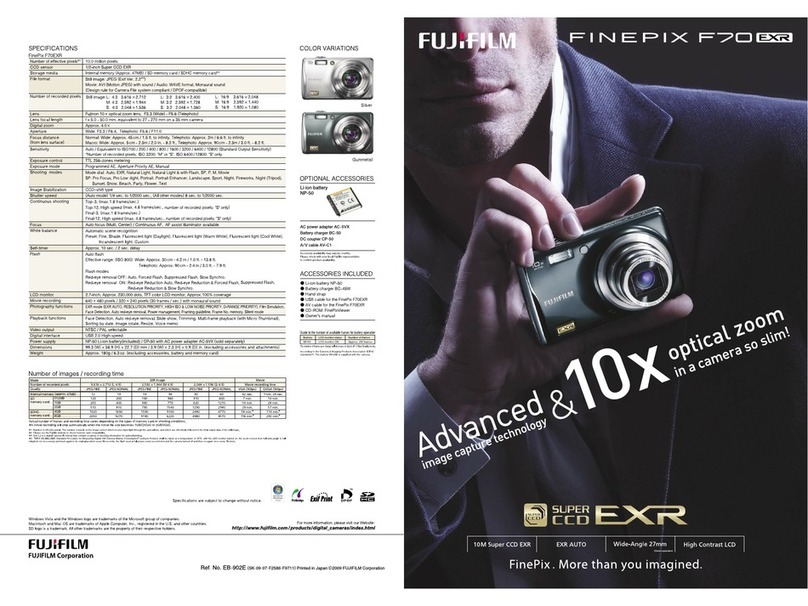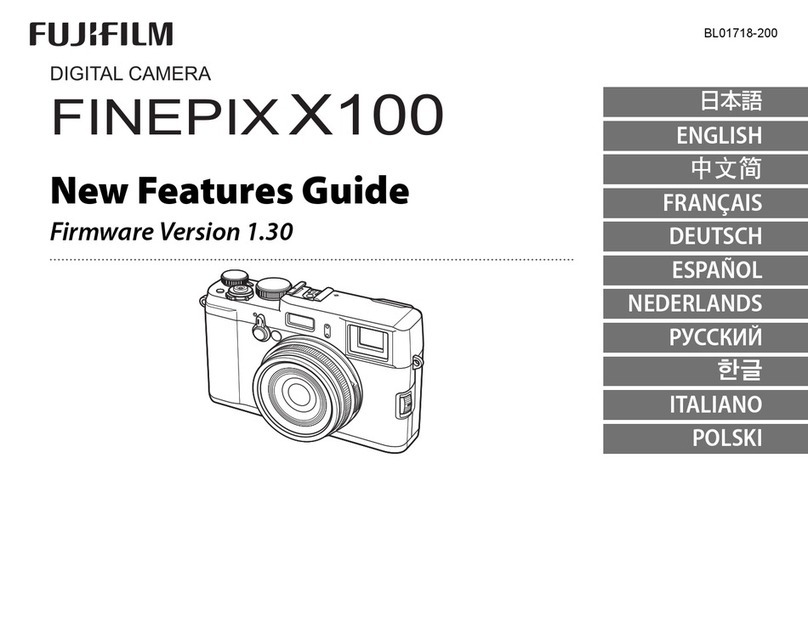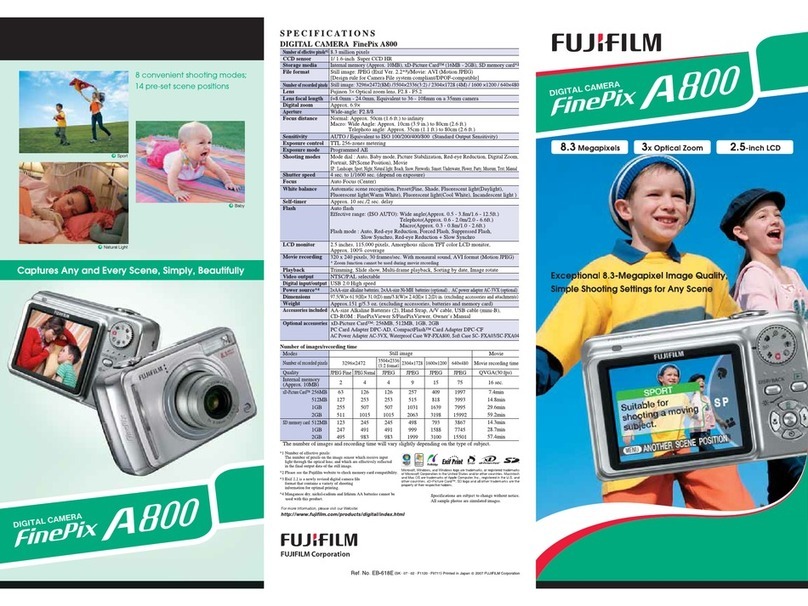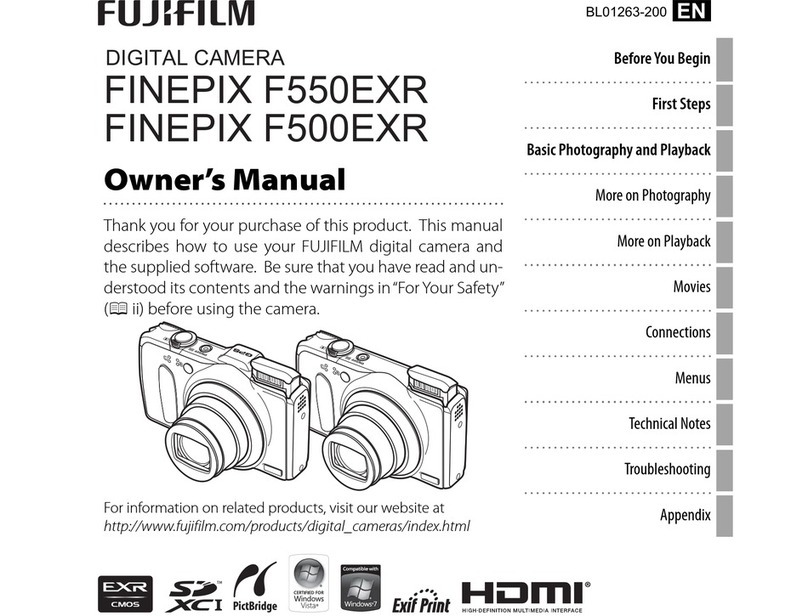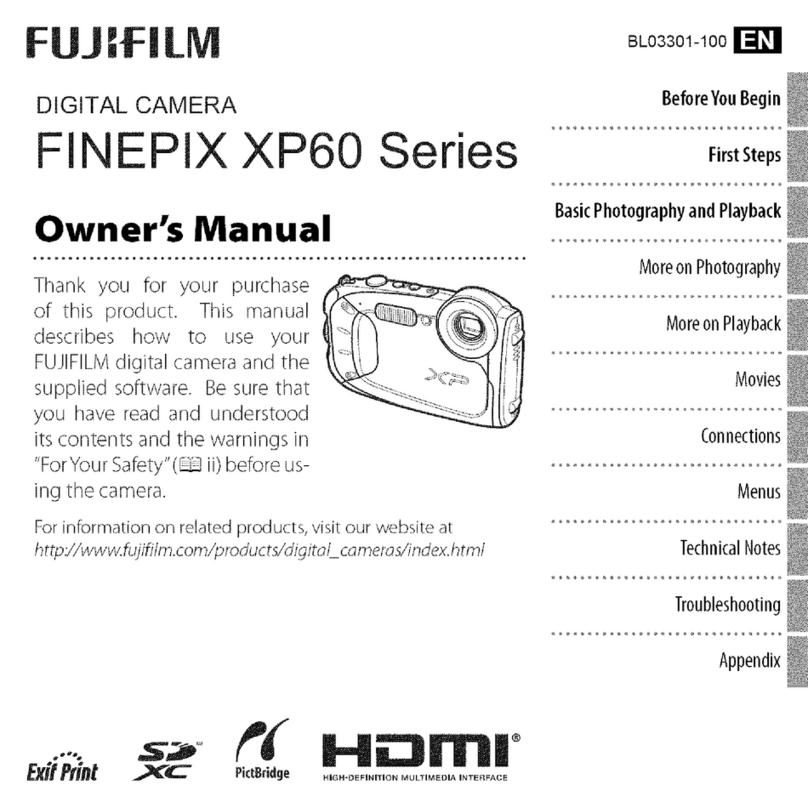EN-2 ENGLISH
Changes and Additions
AF + MF Mode
X-T1 Owner’s Manual: P62, 67, 78
An AF + MF option has been added to the shooting
menu.
If ON is selected in focus mode S, focus can be adjusted
manually by rotating the focus ring while the shutter
button is pressed halfway. Both standard and focus
peaking MF assist options are supported, the FOCUS AS-
SIST button can be used for focus zoom, and focus and
exposure lock take eect when the AF-L button is used
to focus. Lenses with a focus distance indicator must
be set to manual focus mode (MF) before this option
can be used. Selecting MF disables the focus distance
indicator. Set the focus ring to the center of the focus
distance indicator, as the camera may fail to focus if the
ring is set to innity or the minimum focus distance.
■ AF + MF Focus Zoom
When ON is selected for SCREEN SET-UP > FOCUS
CHECK in the setup menu and SINGLE POINT select-
ed for AF MODE, focus zoom can be used to zoom in
on the selected focus area. Focus zoom is not available
when ZONE or WIDE/TRACKING is selected for AF
MODE. The zoom ratio is the same as that selected in
manual focus mode (from 2.5× to 6×) and can not be
changed.
AF Mode
X-T1 Owner’s Manual: P78
The options available for the AUTOFOCUS SET-
TING> AF MODE item in the shooting menu have
changed.
• rSINGLE POINT: The camera focuses on the sub-
ject in the selected focus point. Use for pin-point fo-
cus on a selected subject.
• yZONE: The camera focuses on the subject in the
selected focus zone. Focus zones include multiple
focus points (5× 3, 5 ×5, or 3 × 3), making it easier to
focus on subjects that are in motion.
• zWIDE/TRACKING: In focus mode C, the camera
tracks focus on the subject in the selected focus point
while the shutter-release button is pressed halfway.
In focus mode S, the camera automatically focuses on
high-contrast subjects; the areas in focus are shown
in the display. The camera may be unable to focus
on small objects or subjects that are moving rapidly.