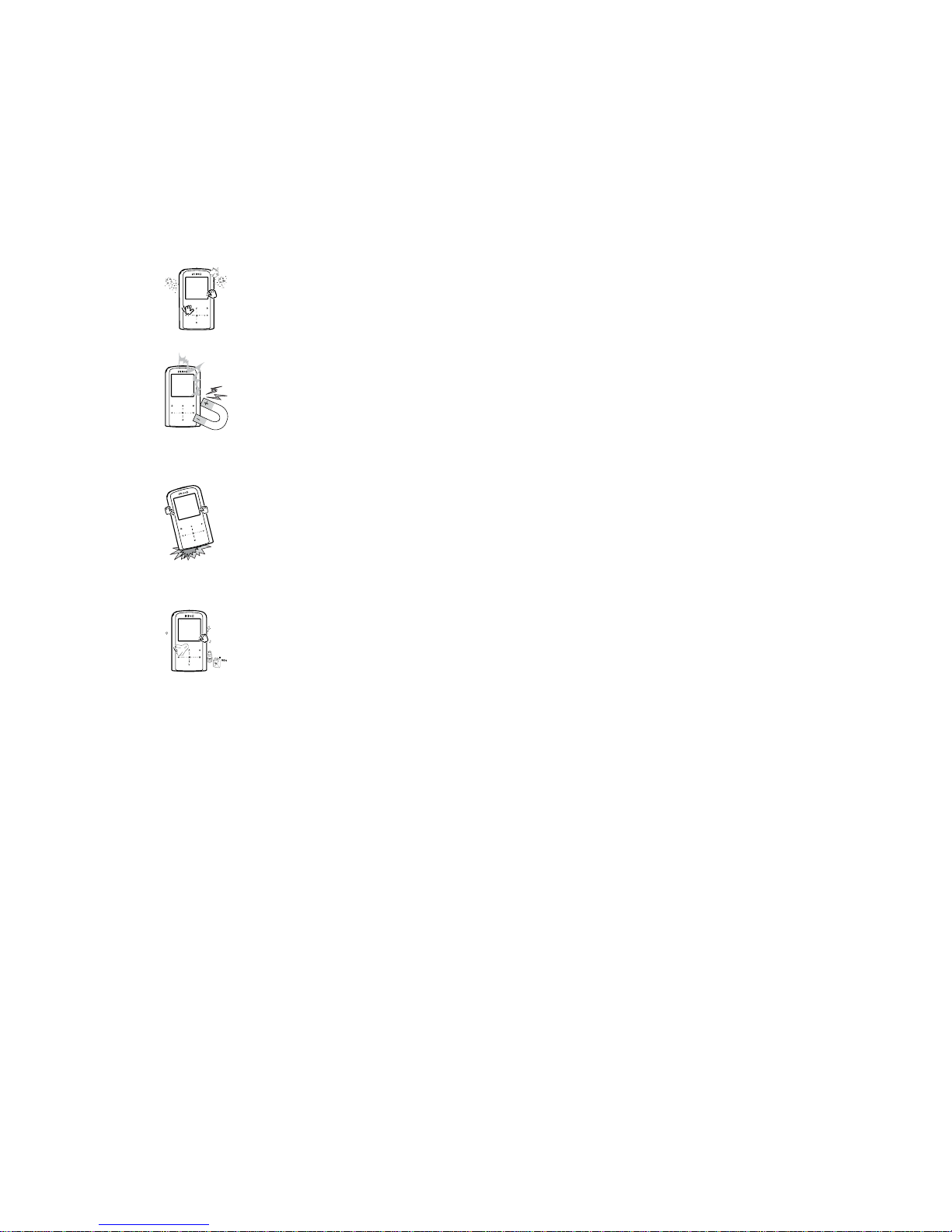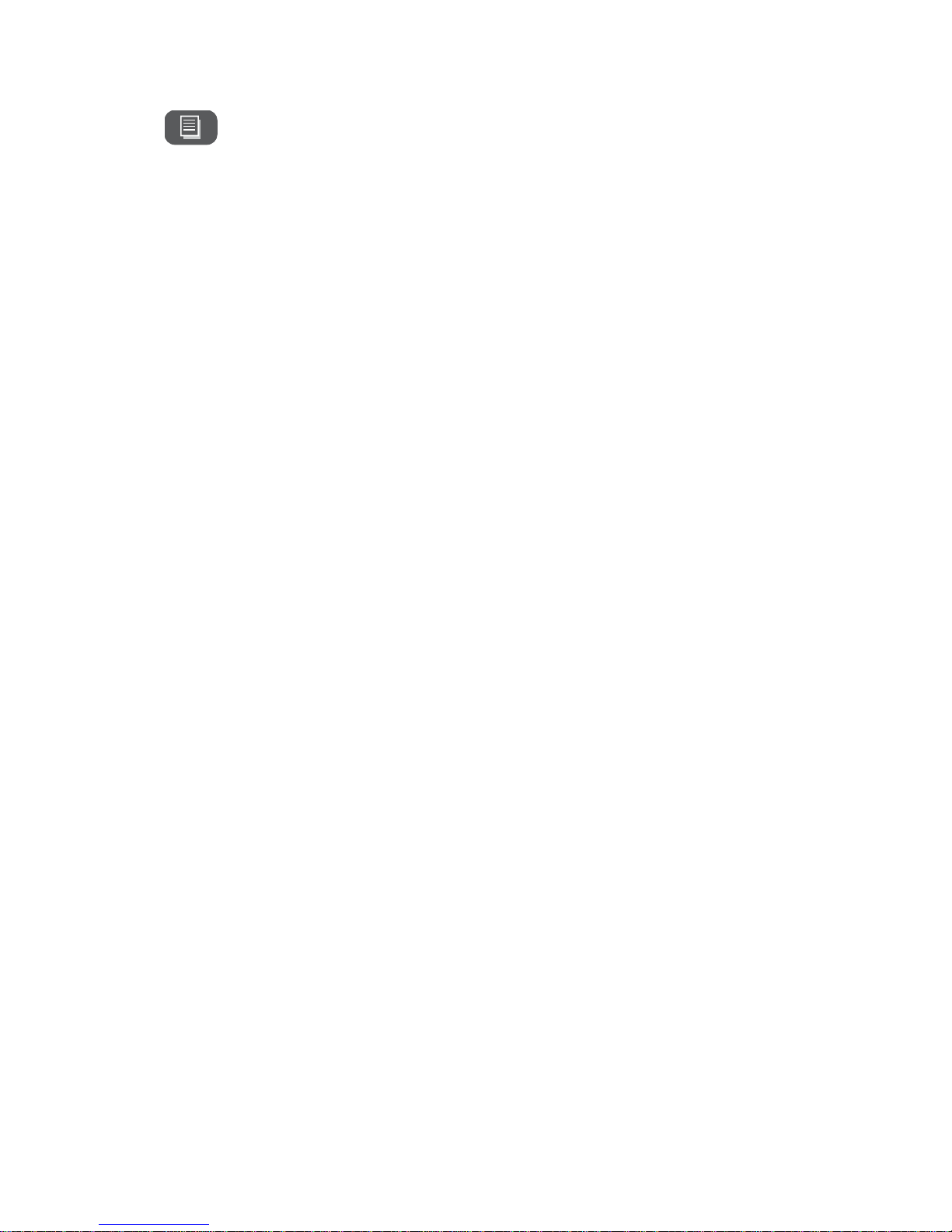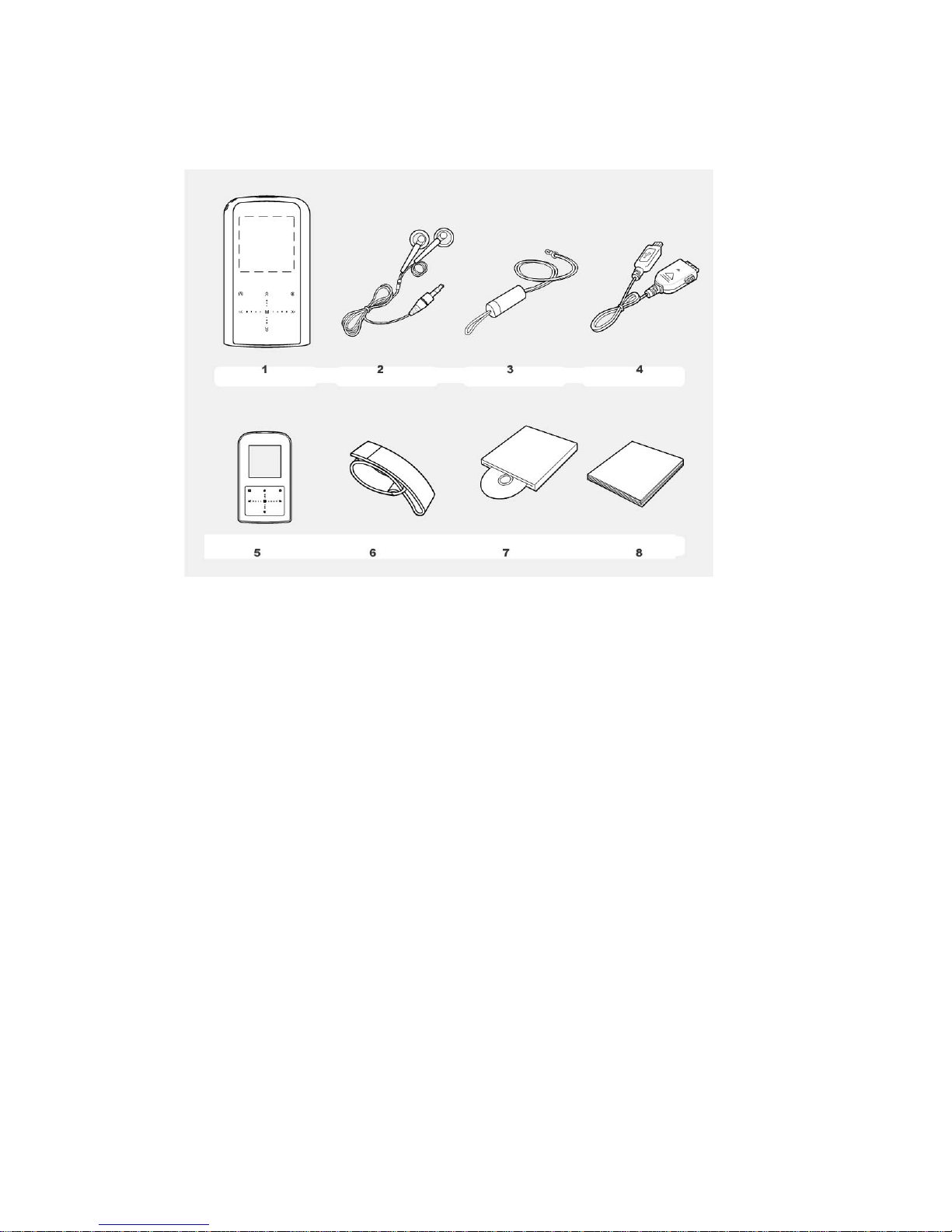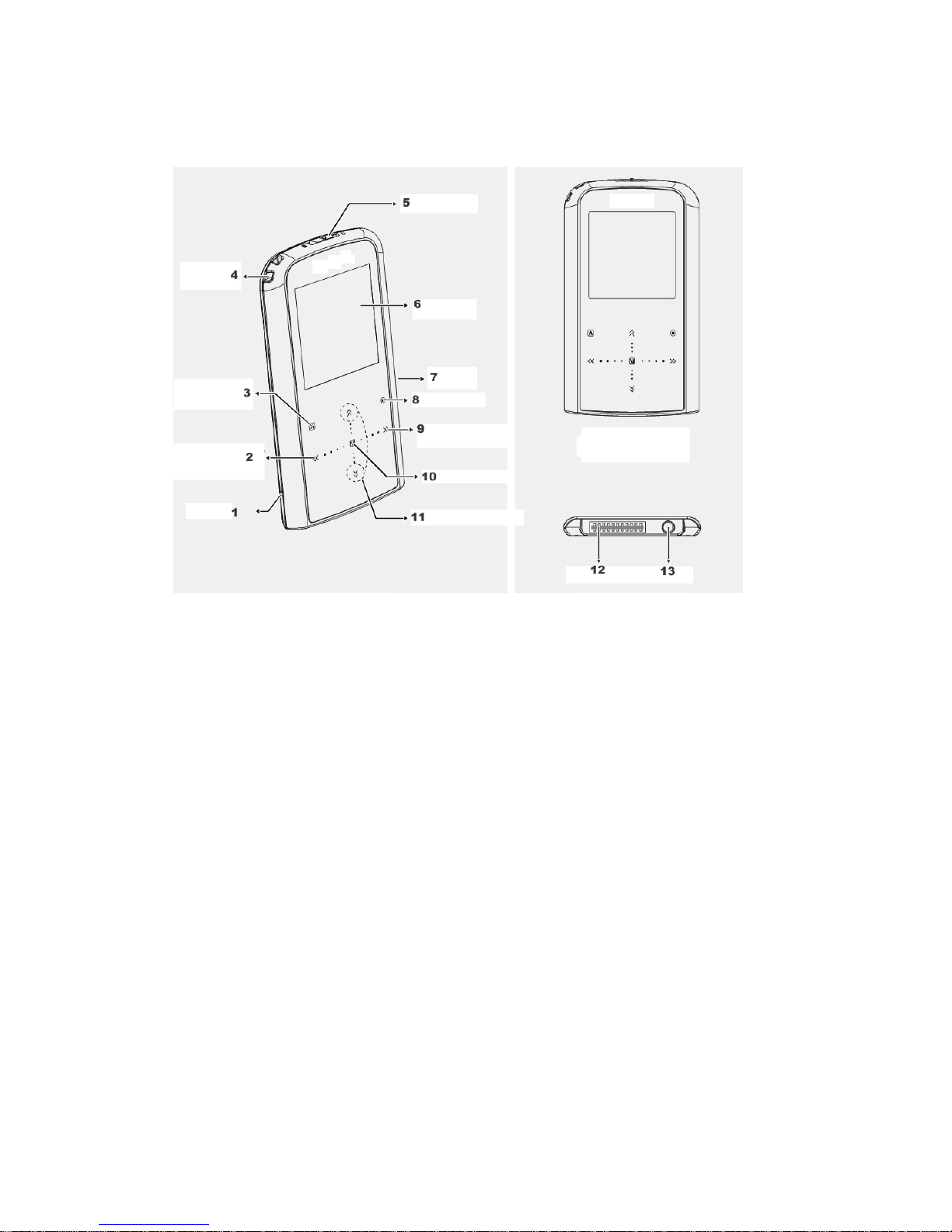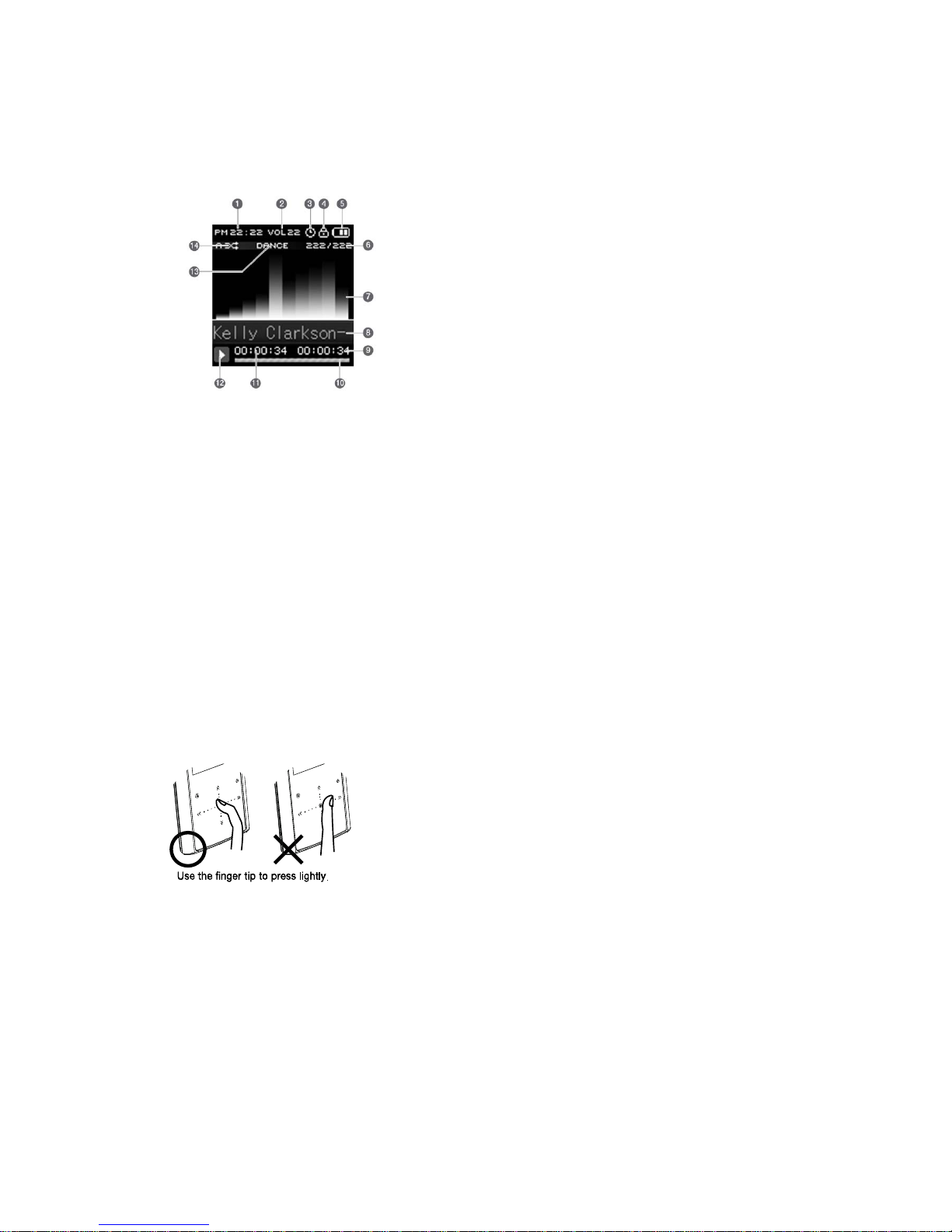Preparation for use
Product characteristics
Slim design and touch button By adopting the slim and simple design and using
the touch button, you can lightly touch and access various menus and functions with
your fingers.
Full Color OLED By adopting a 38.1cm(1.5”) full color OLED, you can enjoy
intuitive menu and MP3 play screen in wider and fancier screen.
Various additional functions Various functions are provided including Hold,
various Play Mode, EQ of 8 types of sound, Power Save (Auto off function), Screen
Saver, Time Setting, Reservation sound recording, Alram Setting etc.
Various audio file playbacks It supports MP3, WMA, MP3 (32kbps ~ 384kpbs,
32kHz, 44.1kHz, 48kHz), WMA (8kpbs ~ 192kpgs, 8kHz-44.1kHz)
Intuitive menu composition It provides intuitive menu composition through
graphic image realization.
USB2.0 By providing speed of USB 2.0, it enables fast upload/download
without having to wait during data transmission with the PC.
Recorder By providing voice recording and FM Radio recording function, you
can use the recording function any where you want.
Video playback and image viewer function By supporting the video and photo
file, you can use the photo and music video files. You can use a small video player
function of your own.(Use Convertor Program)
Firmware Update Through the product website of
http://www.mpmaneurope.com, you can always use the latest version of the firmware
function.
Excellent quality It shows 90dB of audio quality not possible in MP3 players in
same price range and shows 10mW of wide output performance. Also through 8
equalizers (Normal, Classic, Rock, Jazz, Live, Pop, Dance, User), you can enjoy the
music in various colors.