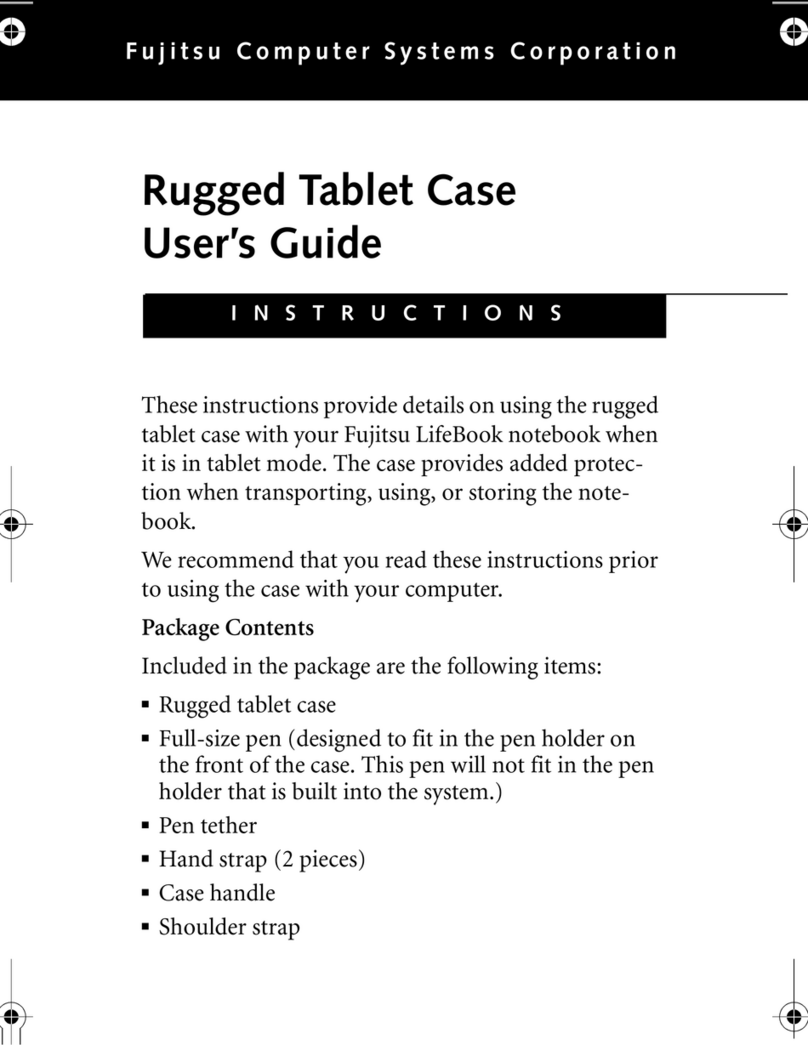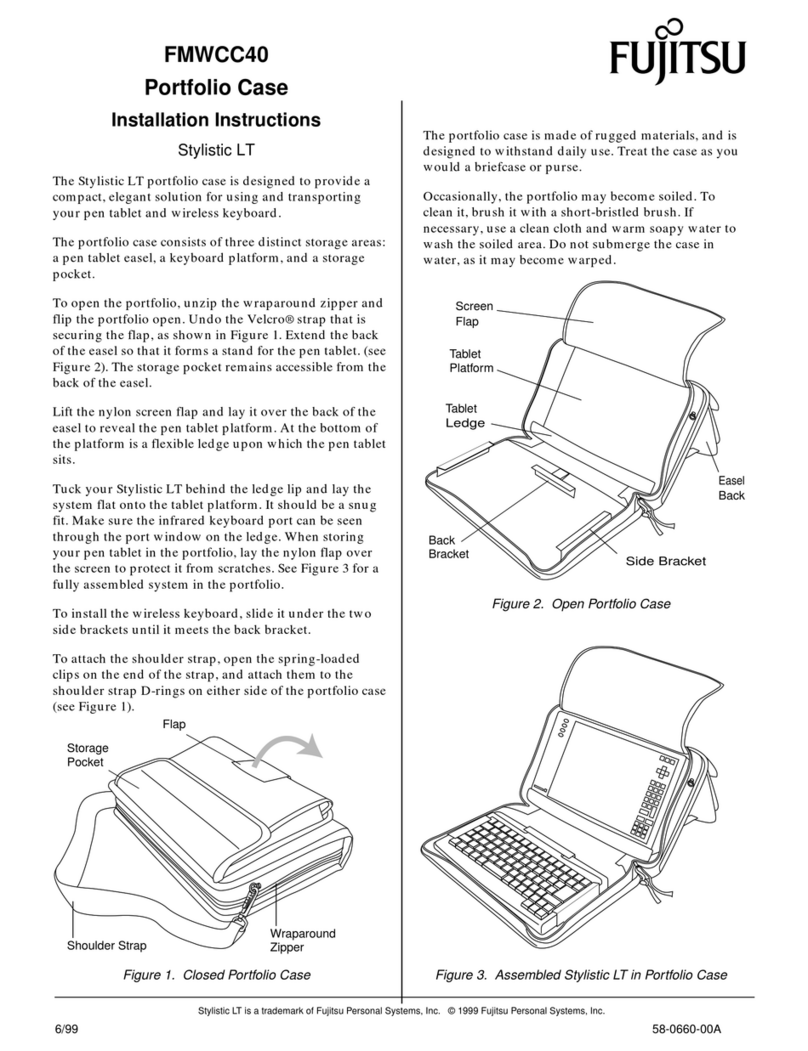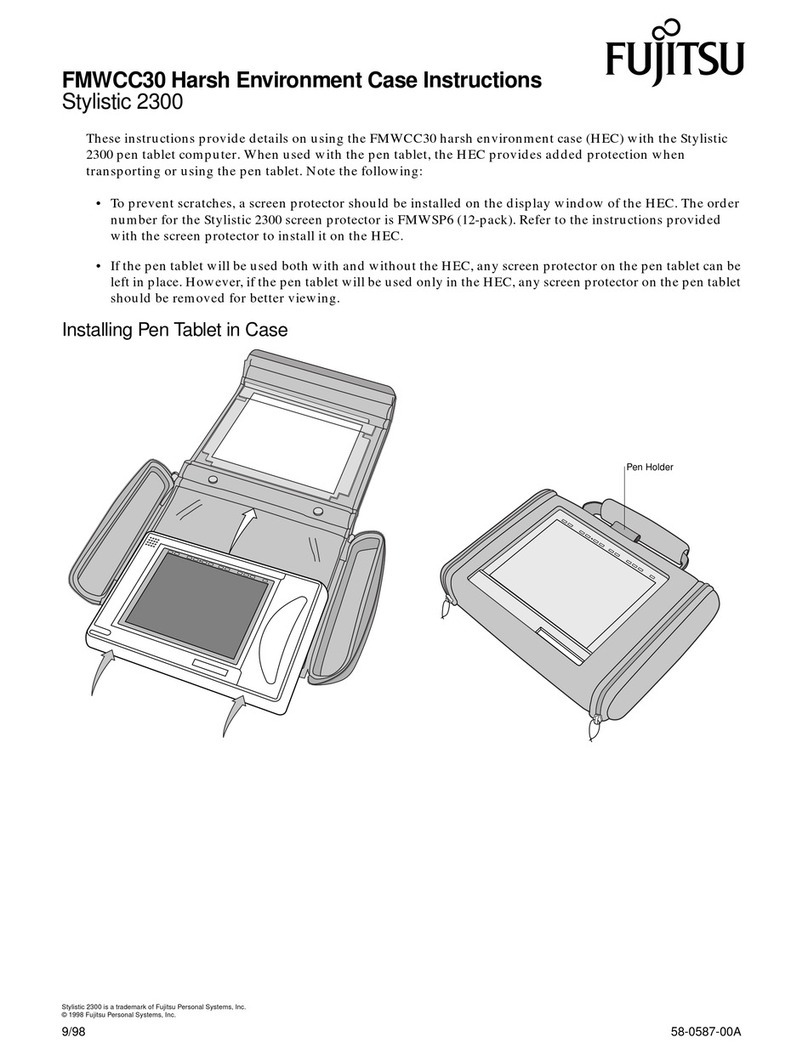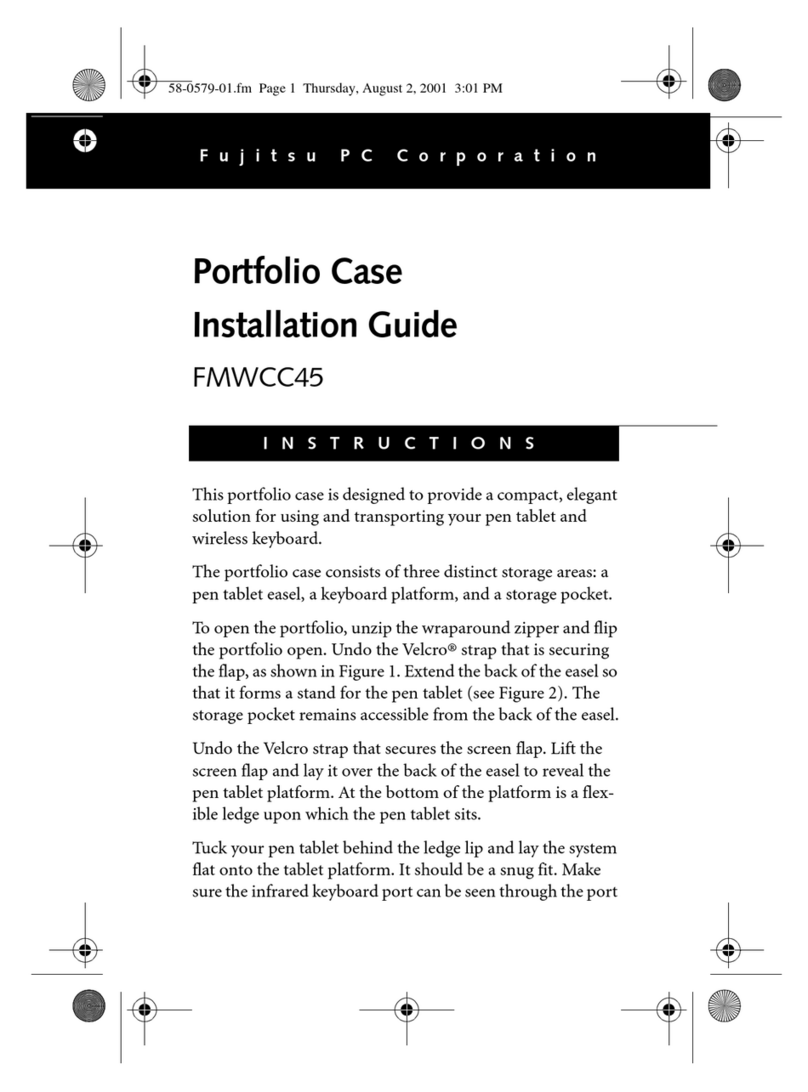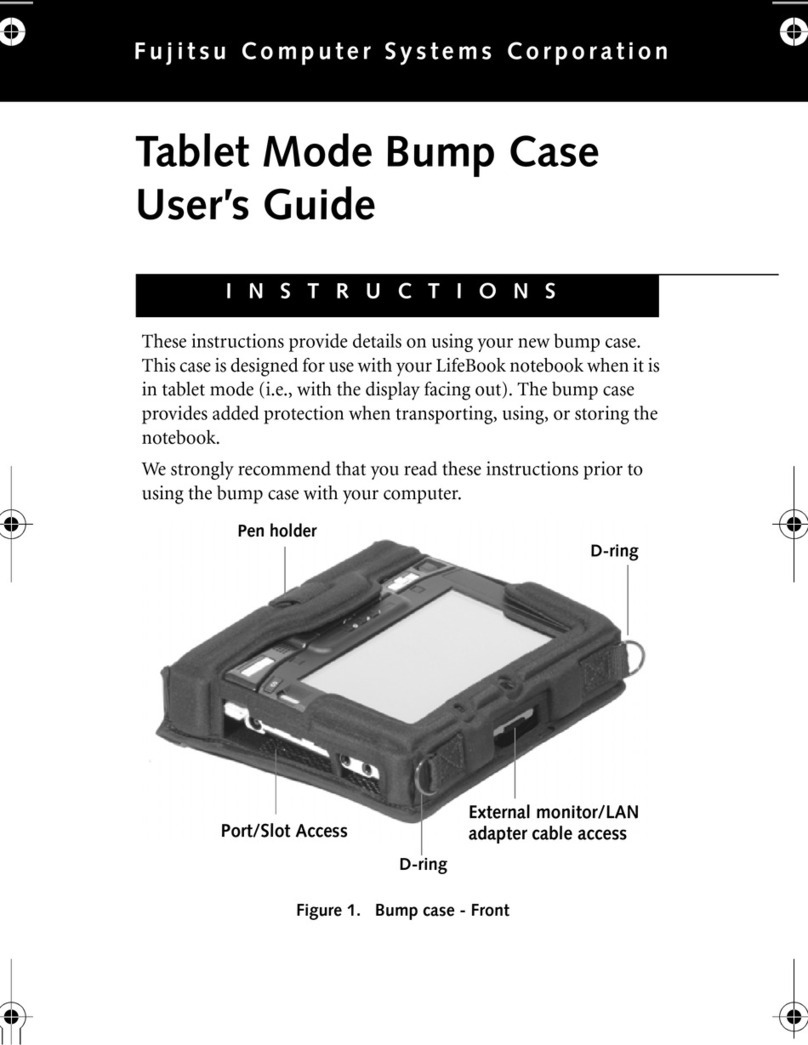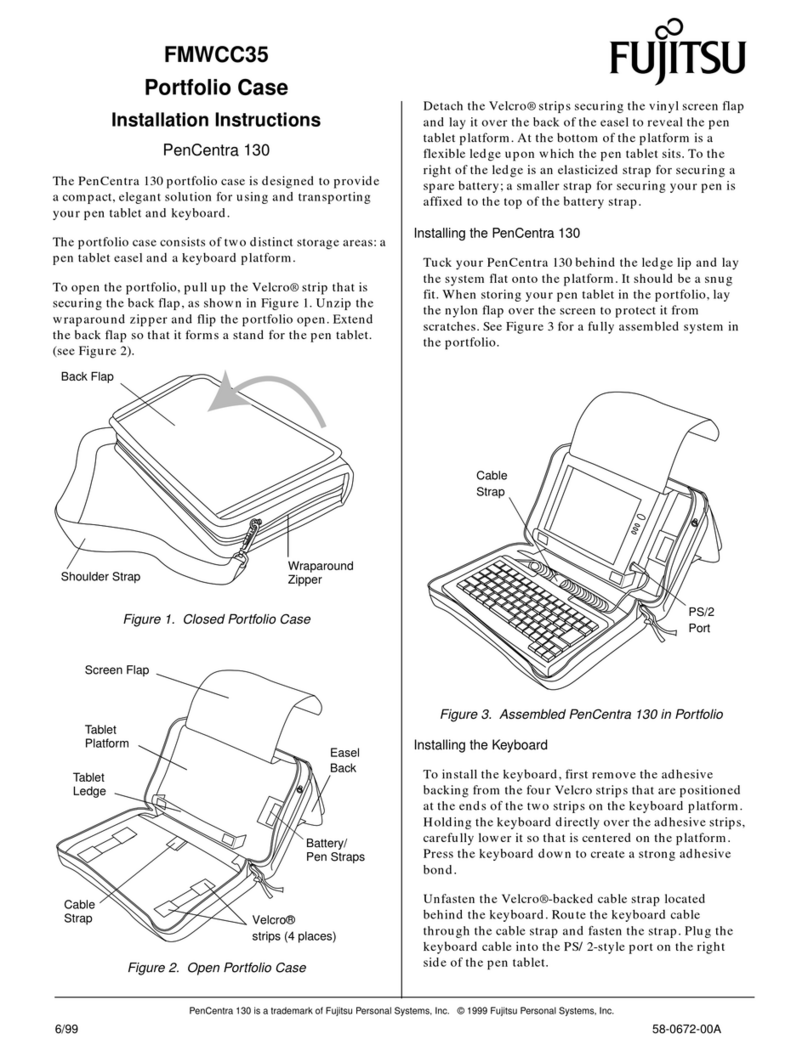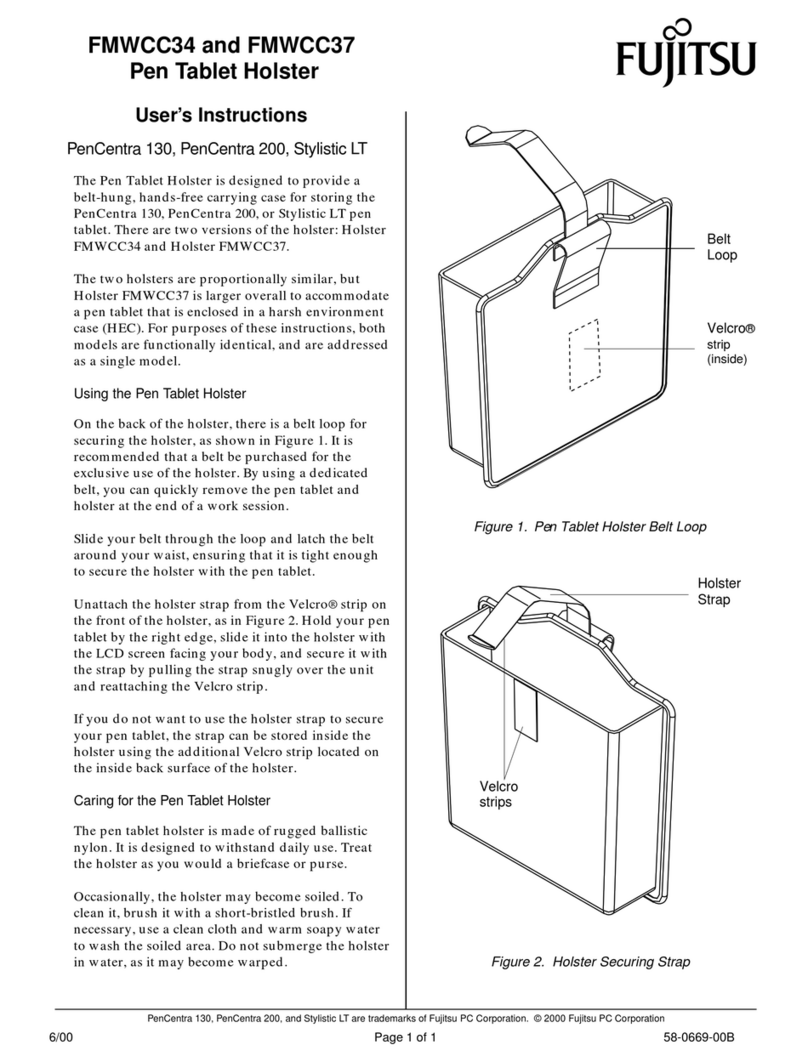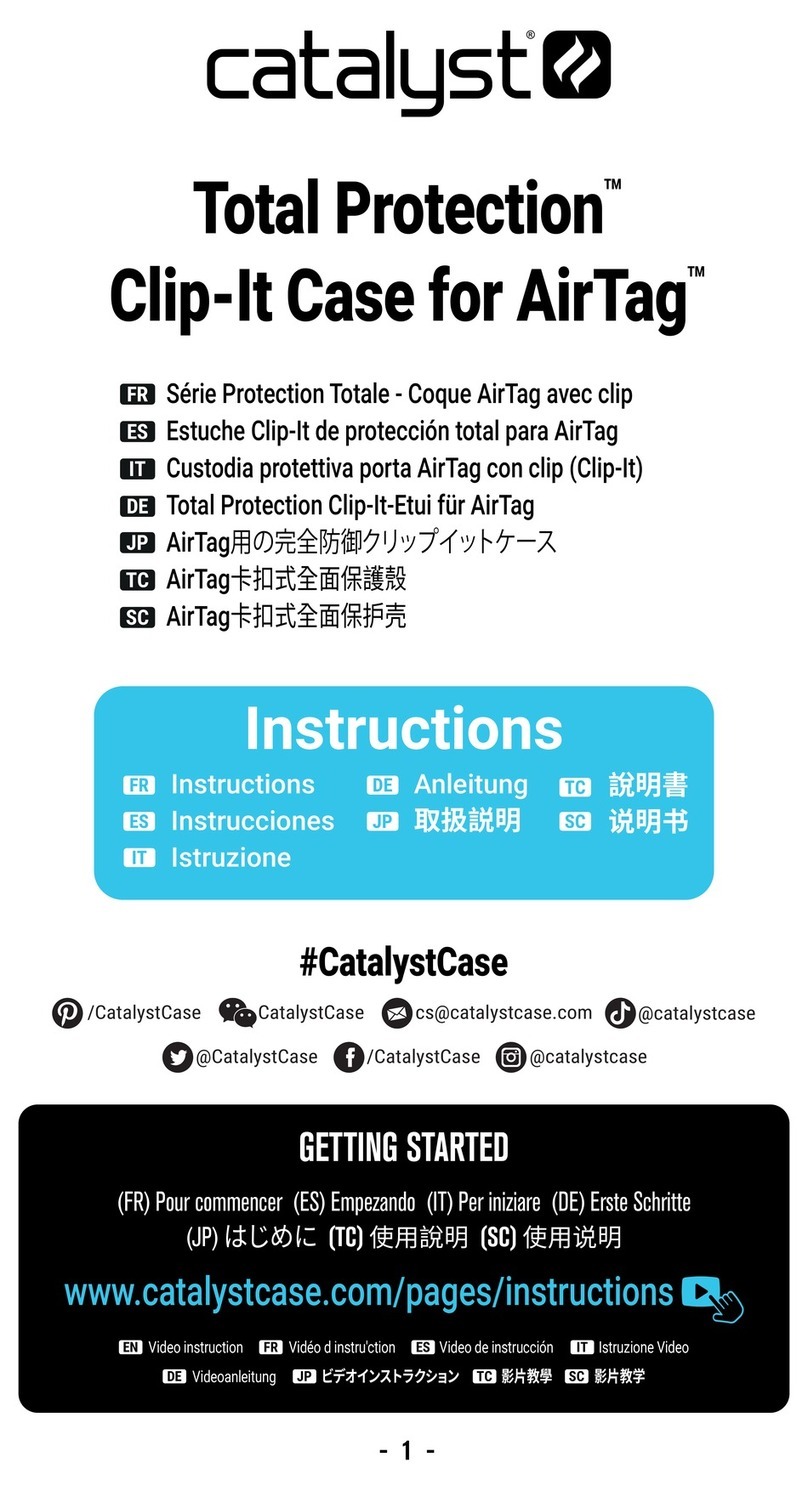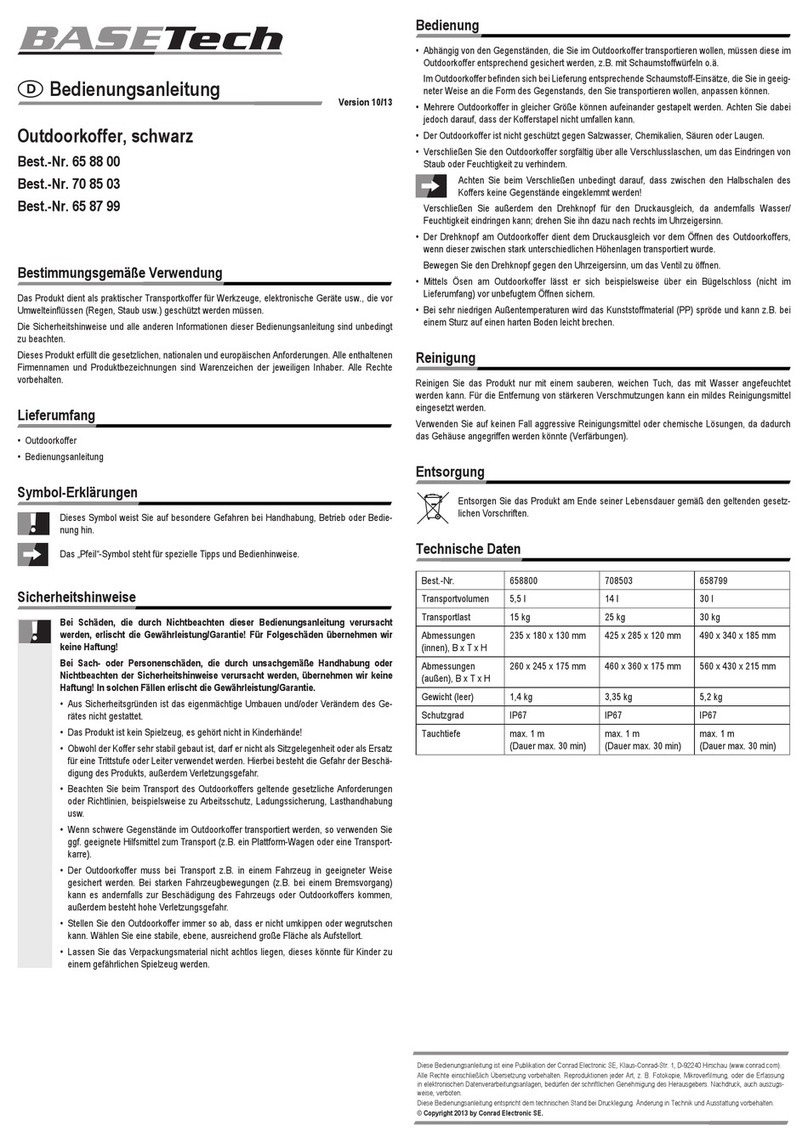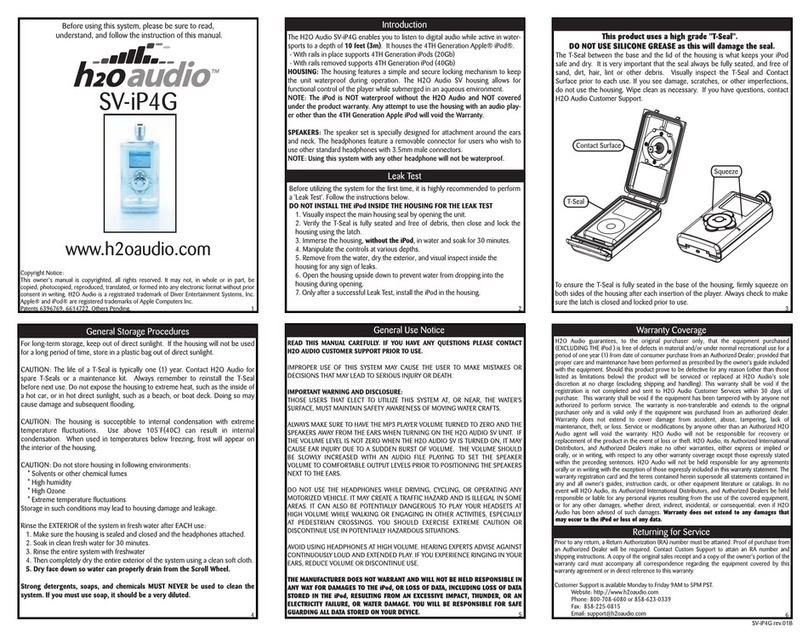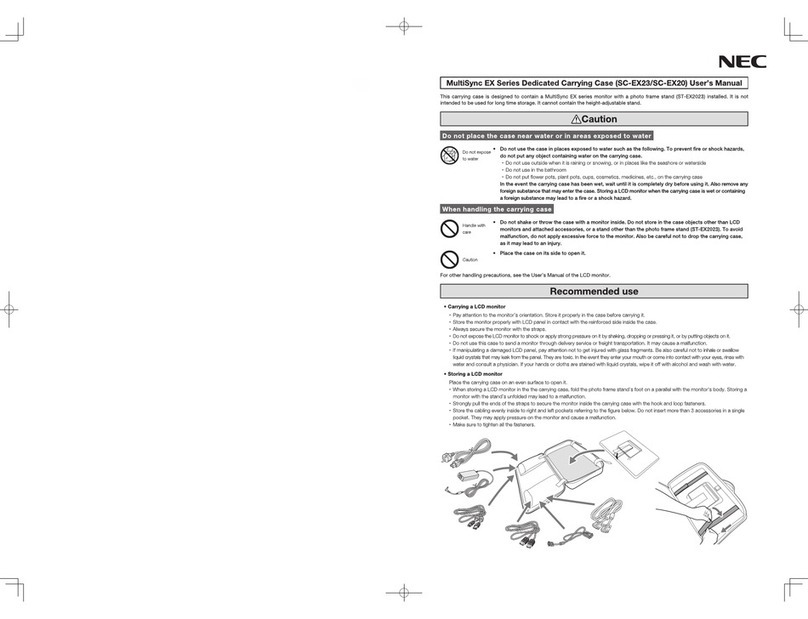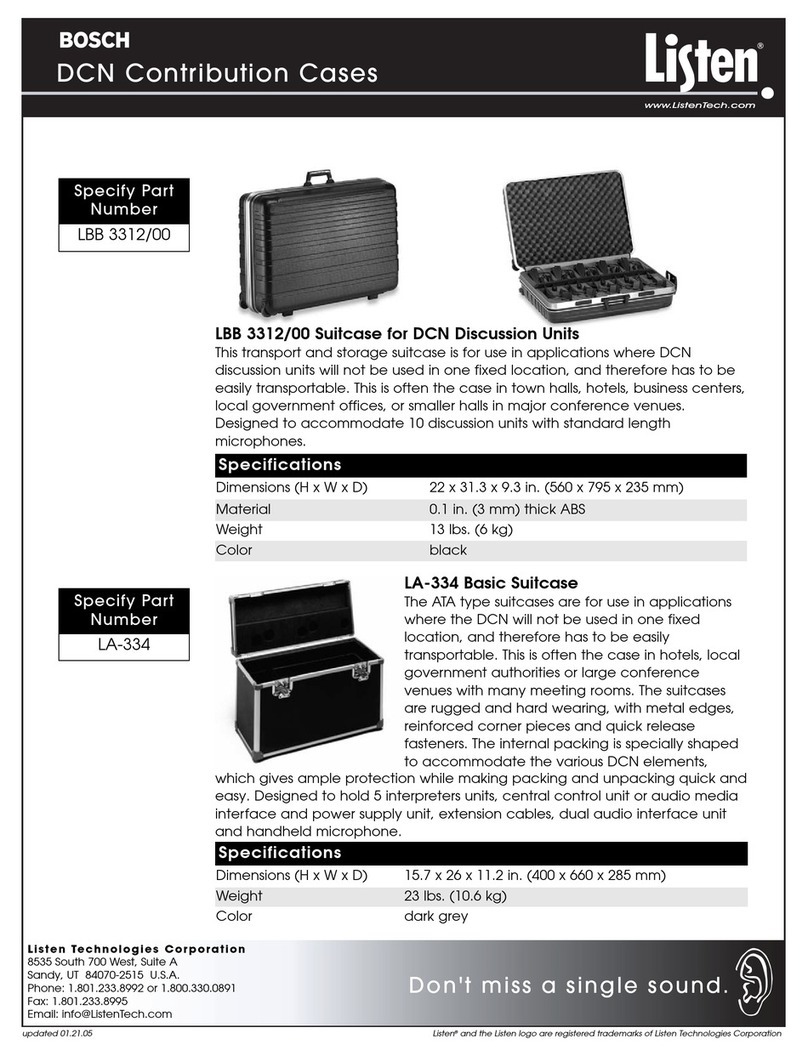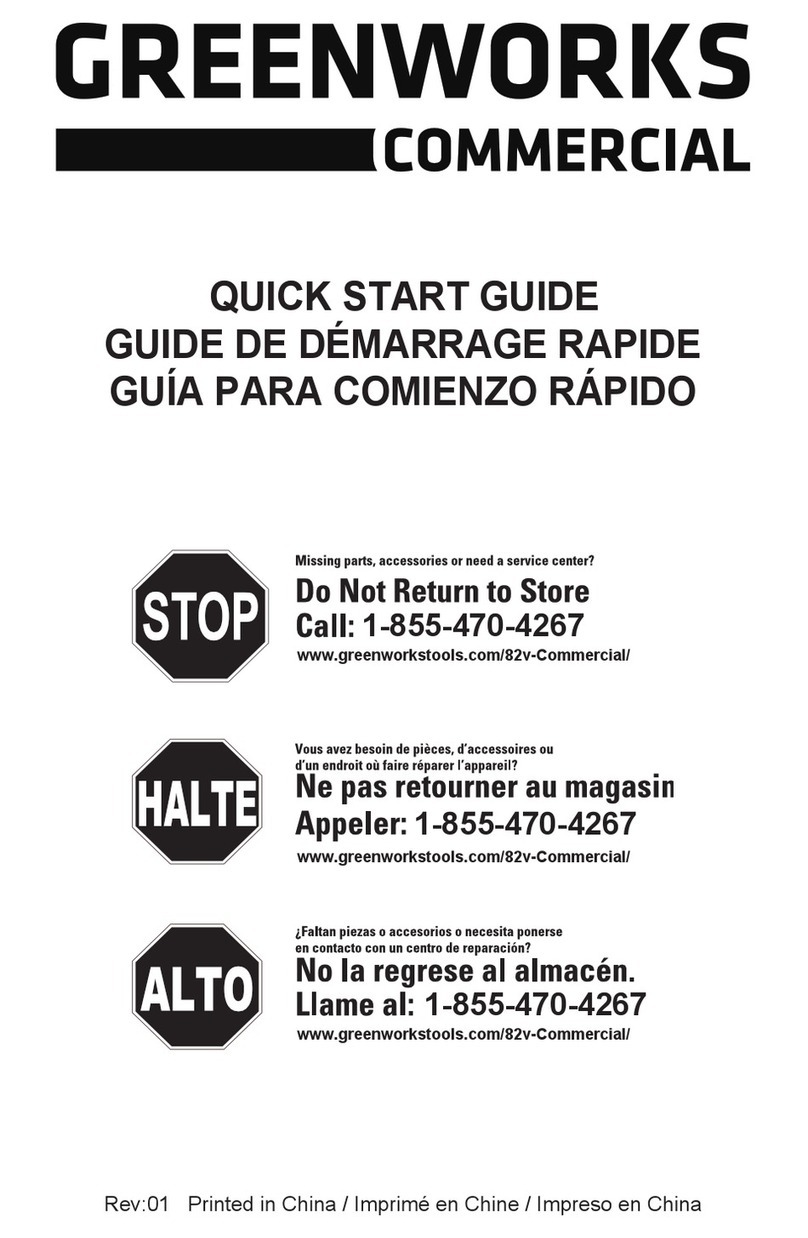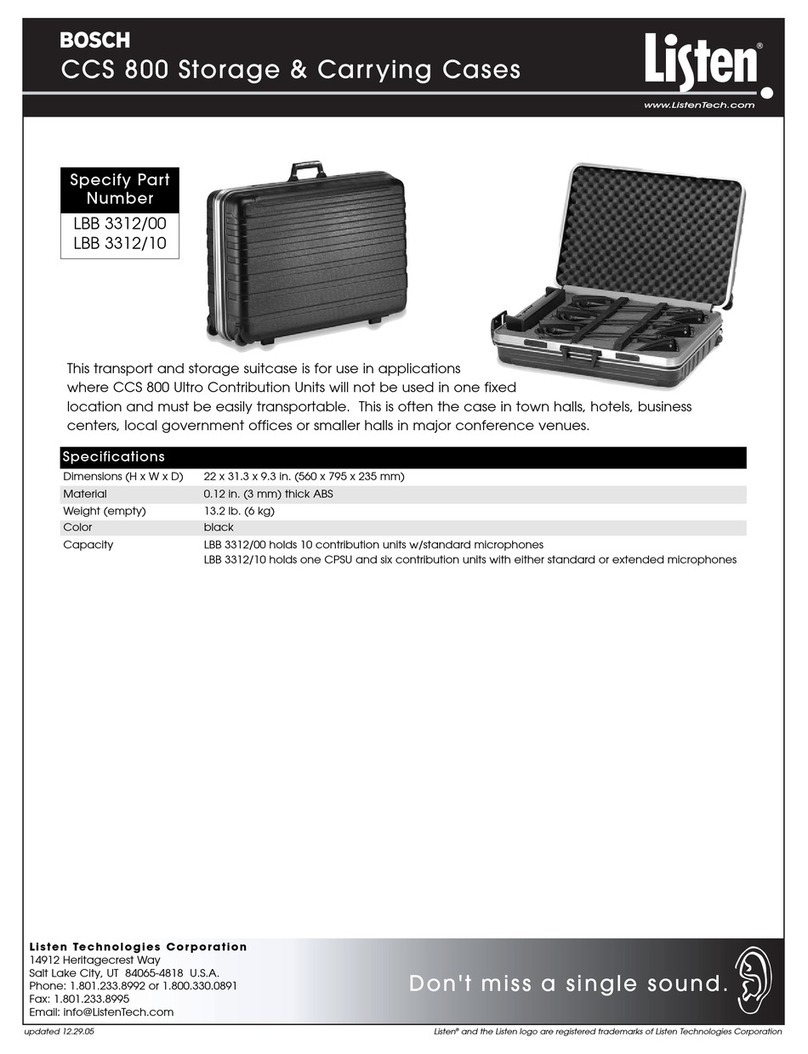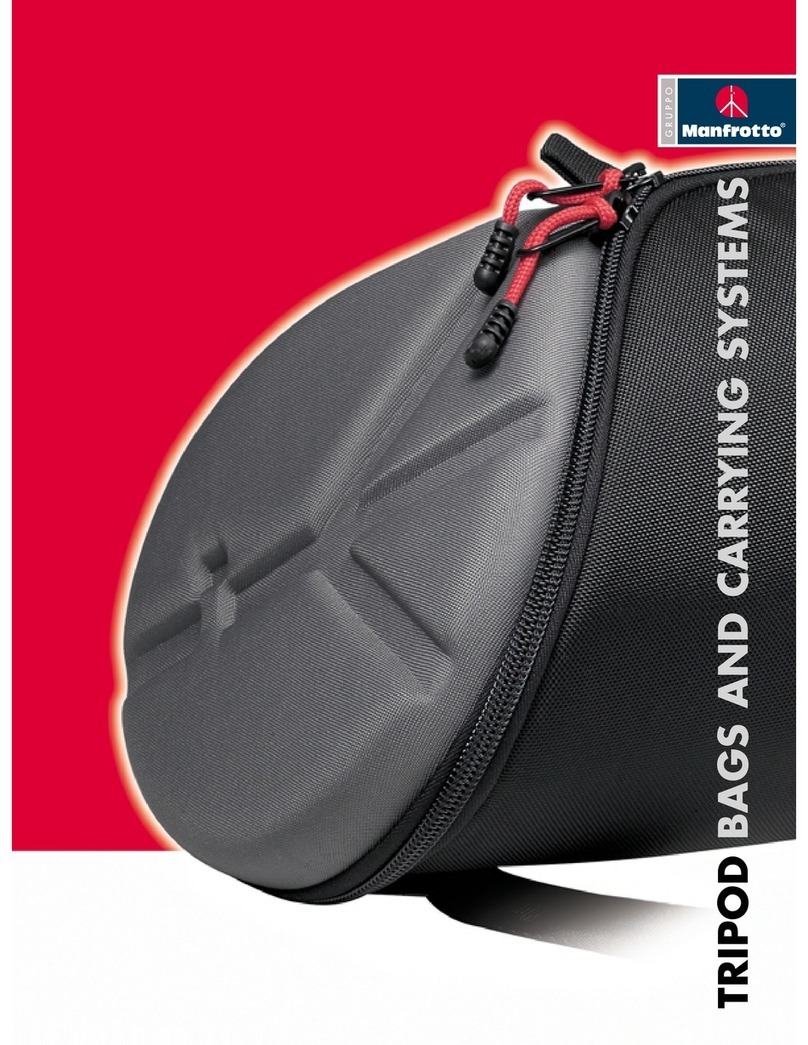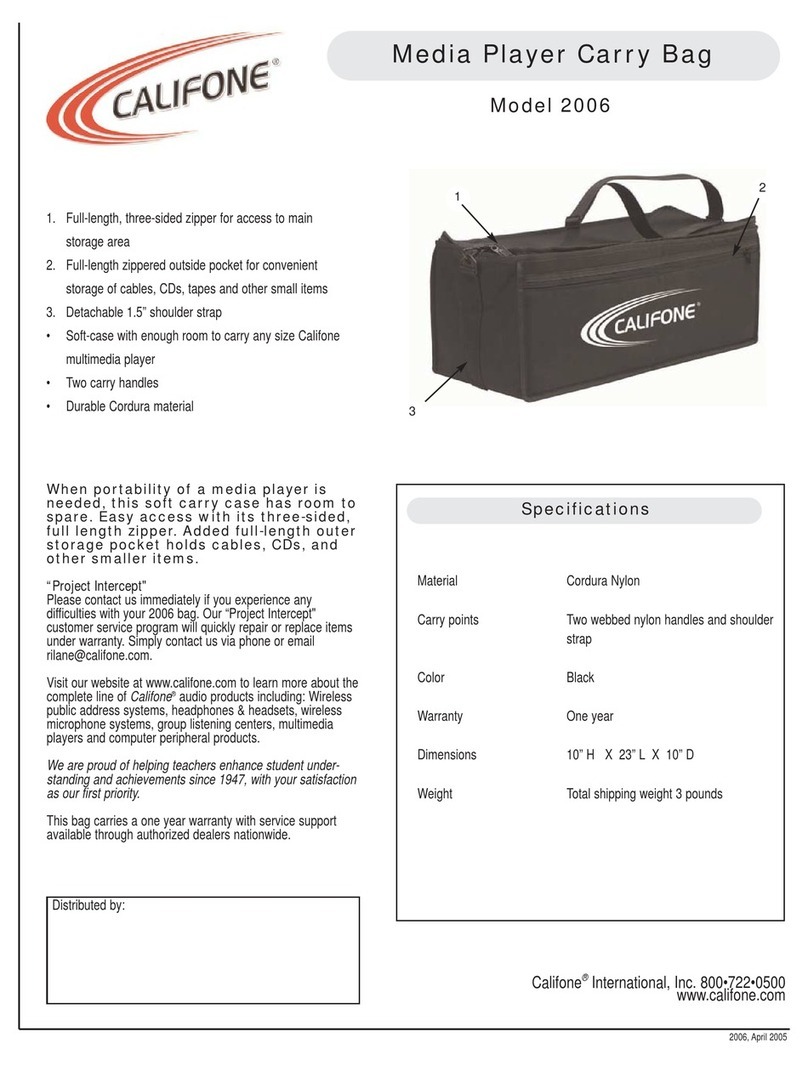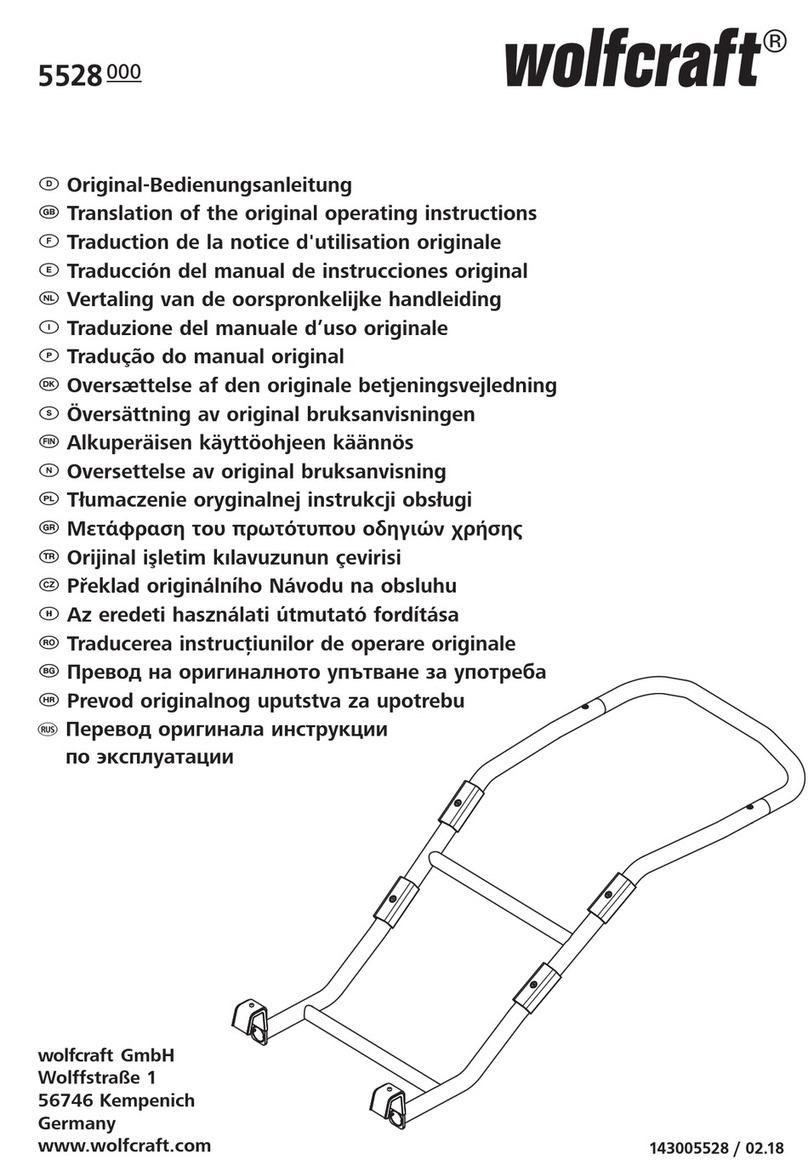PenCentra 130 is a trademark of Fujitsu Personal Systems, Inc. © 1999 Fujitsu Personal Systems, Inc.
9/99 58-0671-00B
FMWCC36
Harsh Environment Case
User’s Instructions
PenCentra 130
These instructions provide details on using the
FMWCC36 harsh environment case (HEC). The
HEC provides added protection for your
PenCentra 130 when it is being used, transported,
or stored. Note the following when using the
harsh environment case:
• When charging the pen tablet in the HEC,
suspend the system to avoid overheating.
• To prevent scratches, a screen protector should
be installed on the display window of the HEC.
Two screen protectors are provided with the
HEC. Additional screen protectors can be
obtained using order number FMWSP9
(12-pack).
• If your PenCentra 130 will be used both with and
without the HEC, any screen protector on the
pen tablet can be left in place. However, if the
pen tablet will be used only in the HEC, any
screen protector on the pen tablet should be
removed for better viewing.
• If you use a pen tether, attach it to one of the
D-rings on the back of the case.
Installing the Pen Tablet in the Case 0
Unzip the wraparound zipper, and lay the HEC
open flat, as shown in Figure 1.
Figure 1. Empty PenCentra 130 HEC
HEC Screen
Wraparound Zipper
Position the PenCentra 130 in the back of the case, as
shown in Figure 2. Zip up the wraparound zipper.
Verify that the Record Button extension is positioned
directly over the Record Button.
Figure 2. PenCentra 130 in HEC
Once the system is installed in the HEC, you can either
store the pen in the system pen holder or it can be
stored in the pen holder on the left of the HEC, as
shown in Figure 3.
Figure 3. Enclosed PenCentra 130
Installing a Screen Protector 0
1. To ensure good adhesion, clean the exterior surface of
the HEC window with a soft cotton cloth dampened
with denatured alcohol before installing the screen
protector.
Note: Using denatured alcohol to clean the window may
result in streaking when it dries. If streaking occurs,
gently buff the surface with a clean, soft cloth.
Record Button Extension
Record Button
Pen Holder