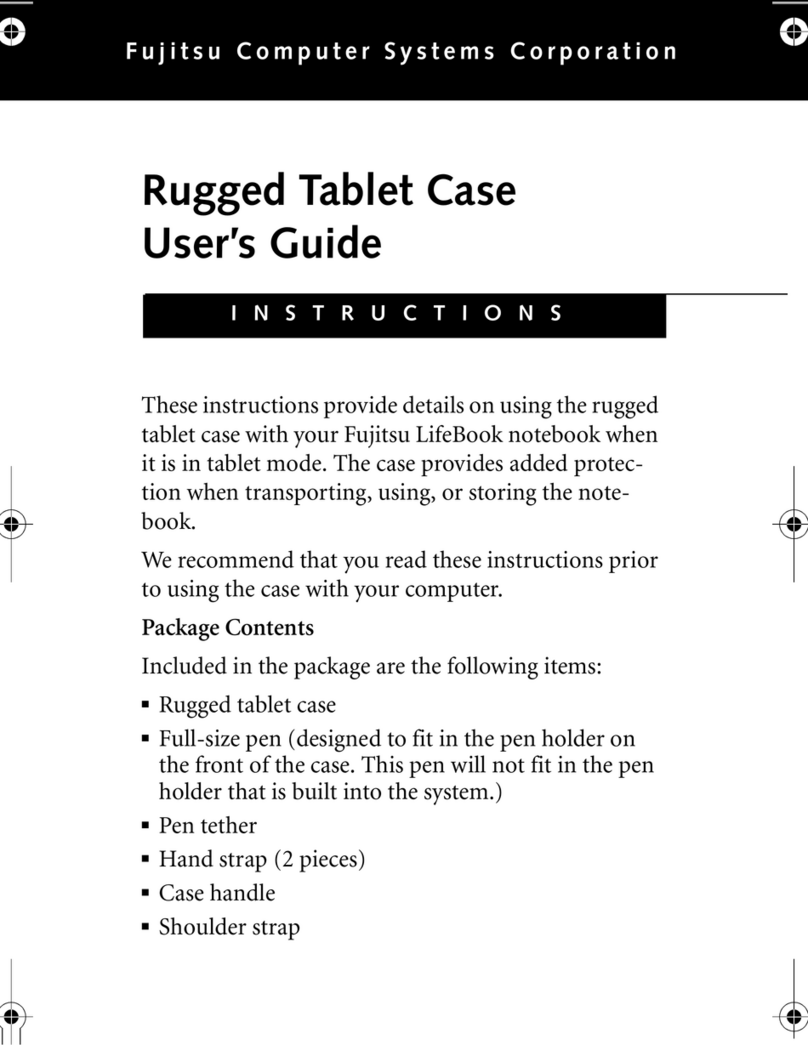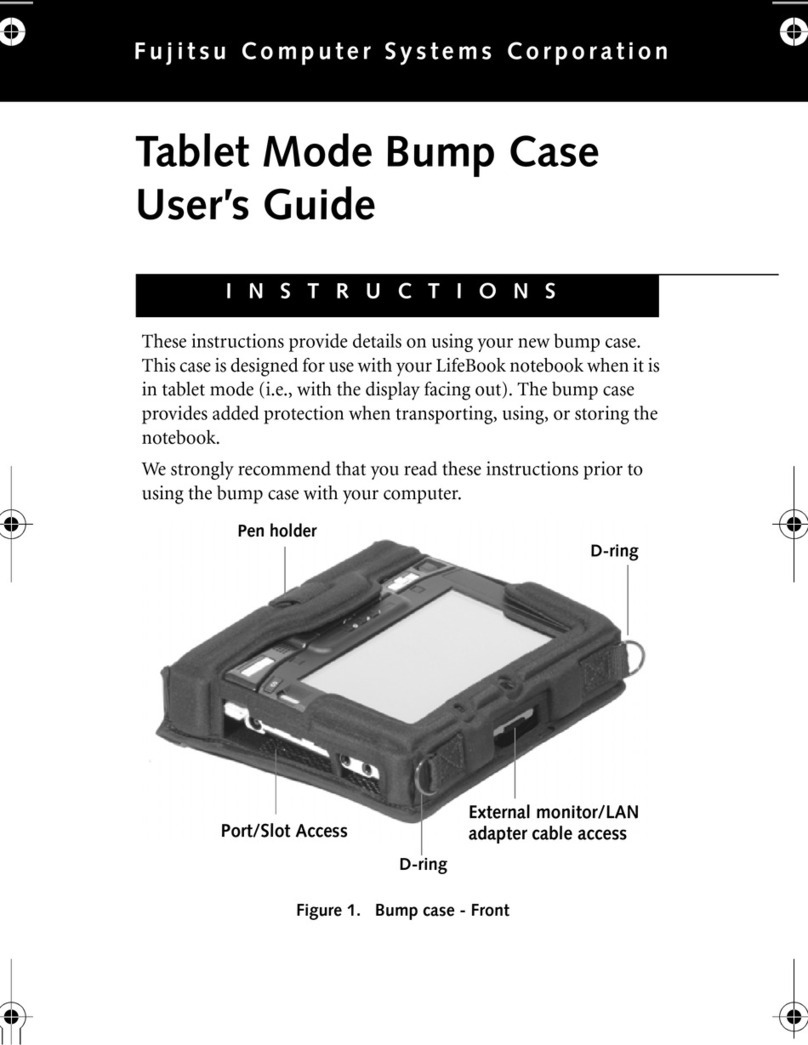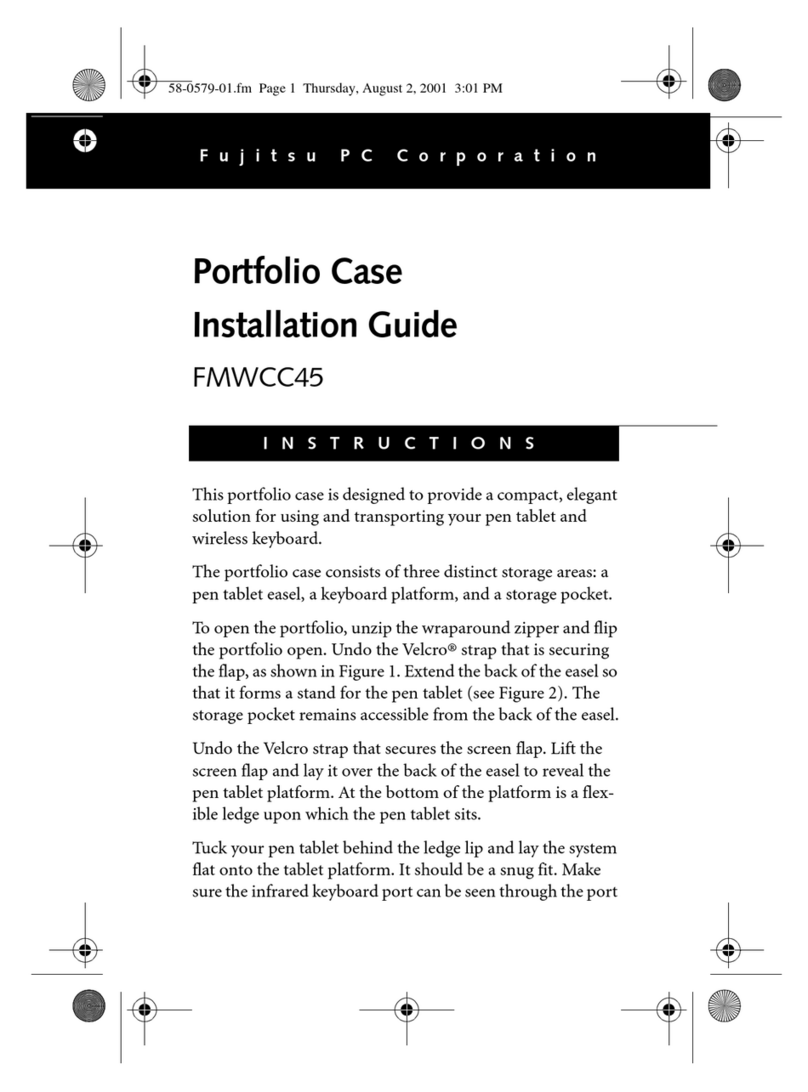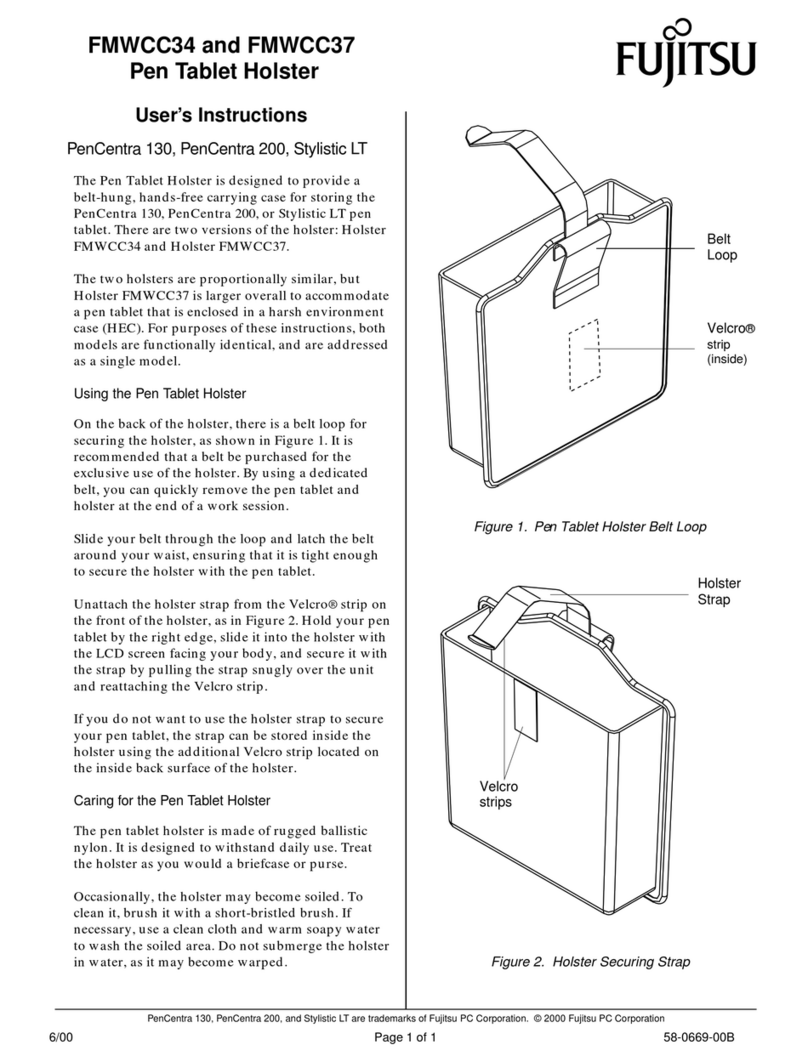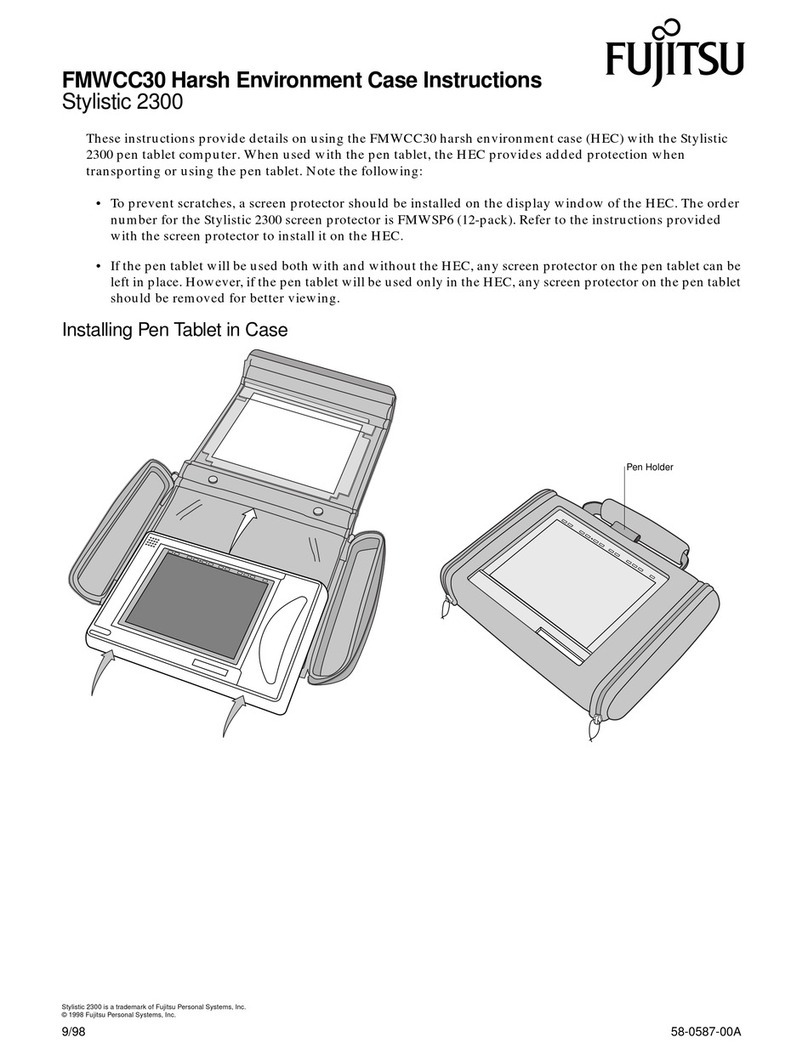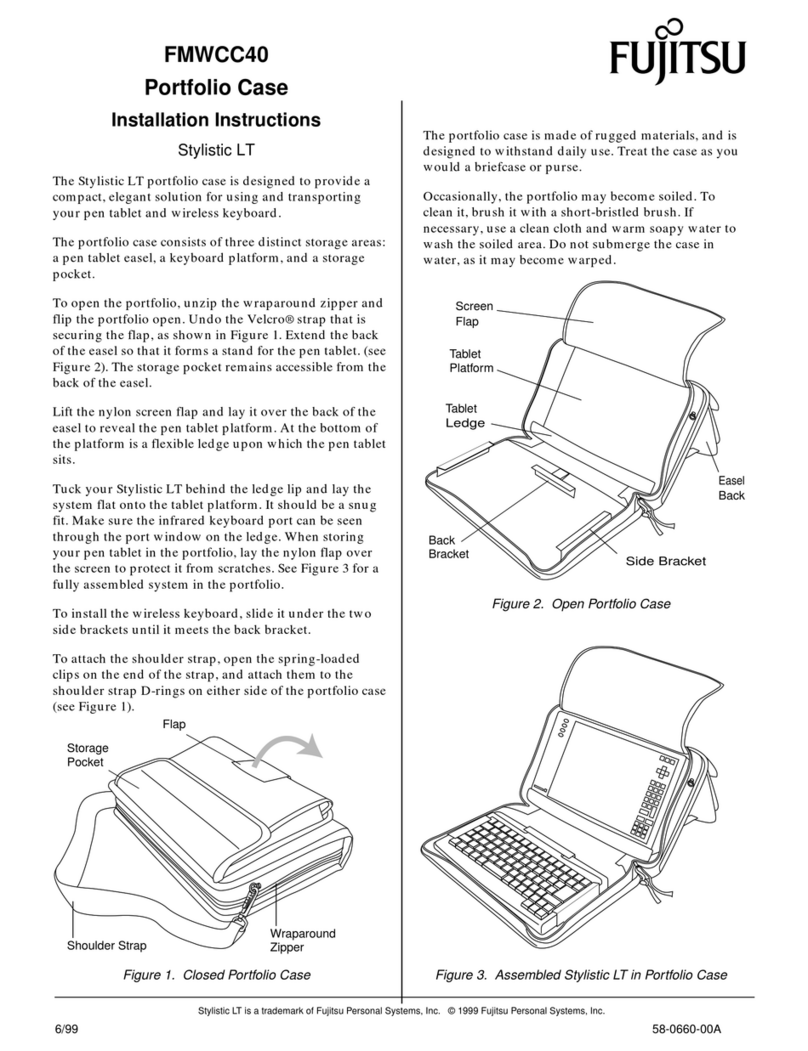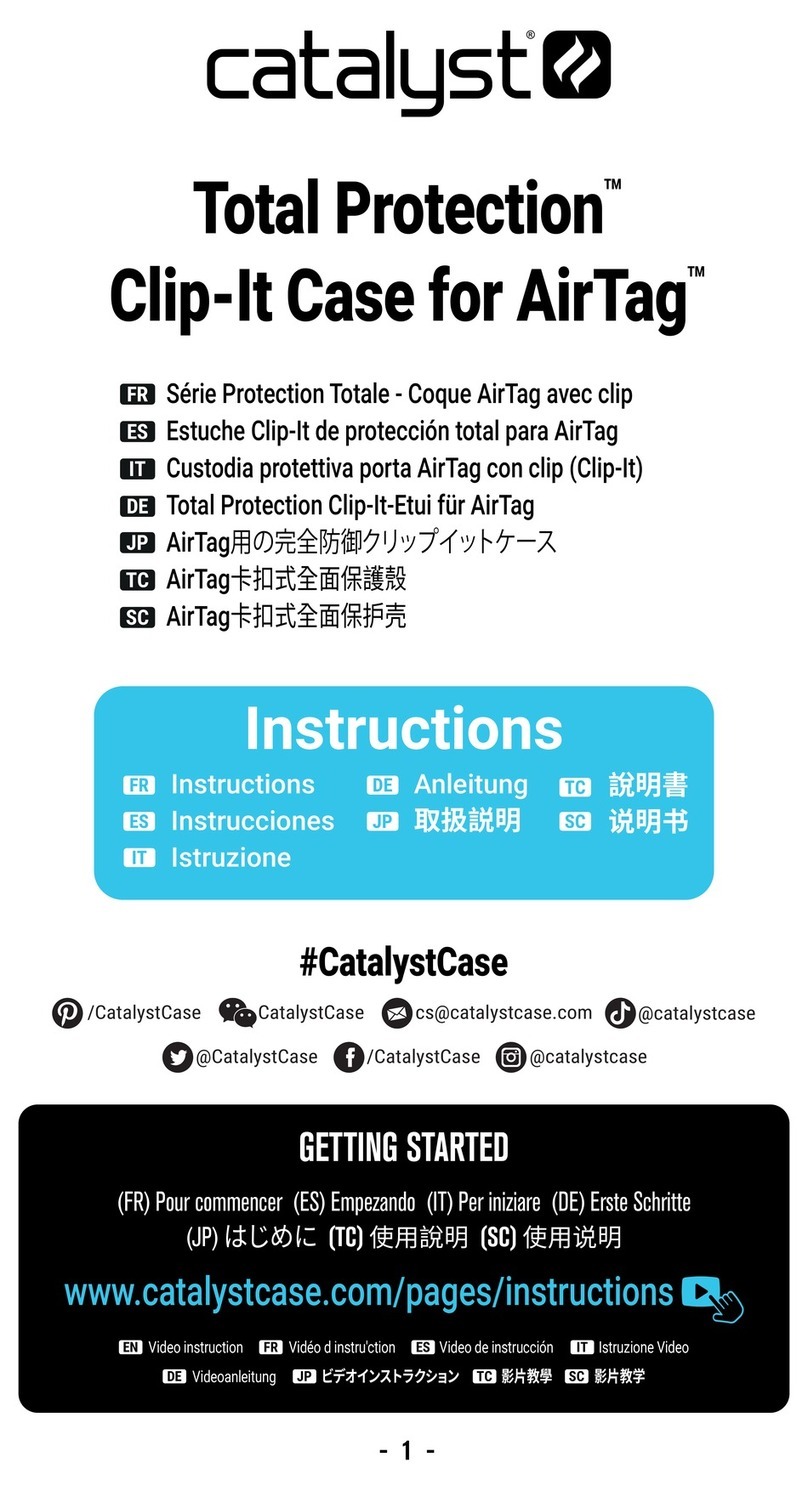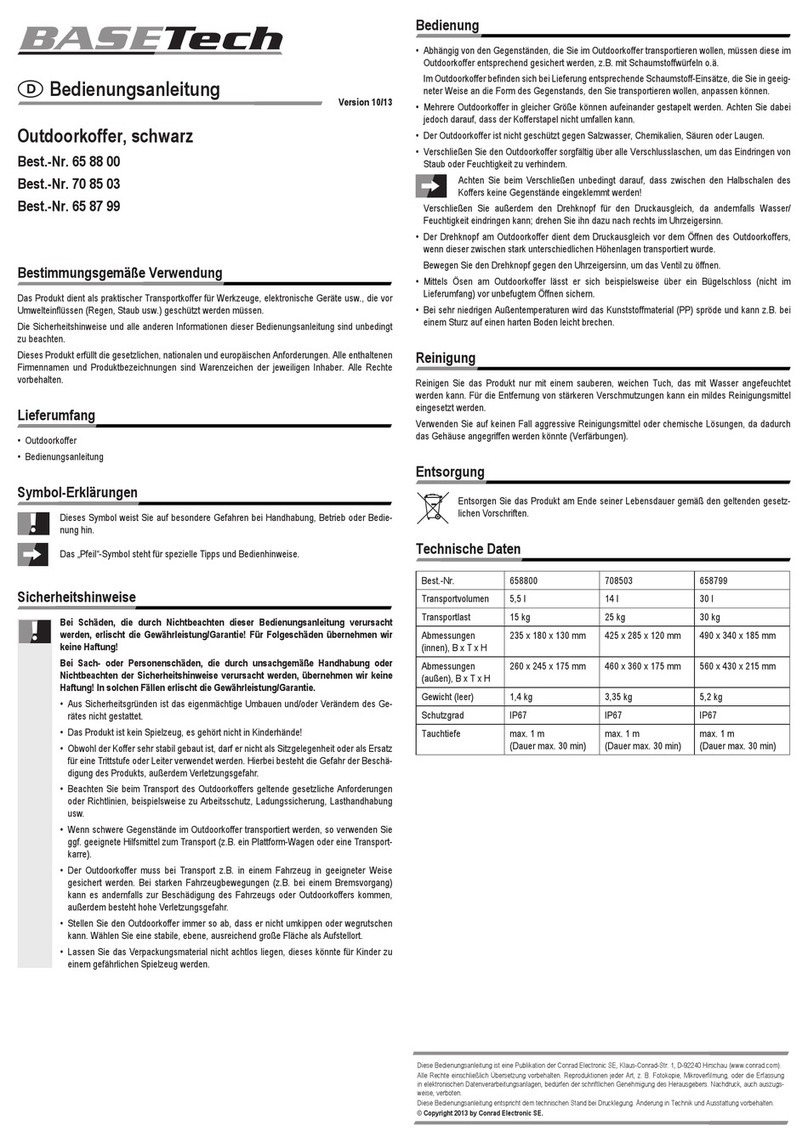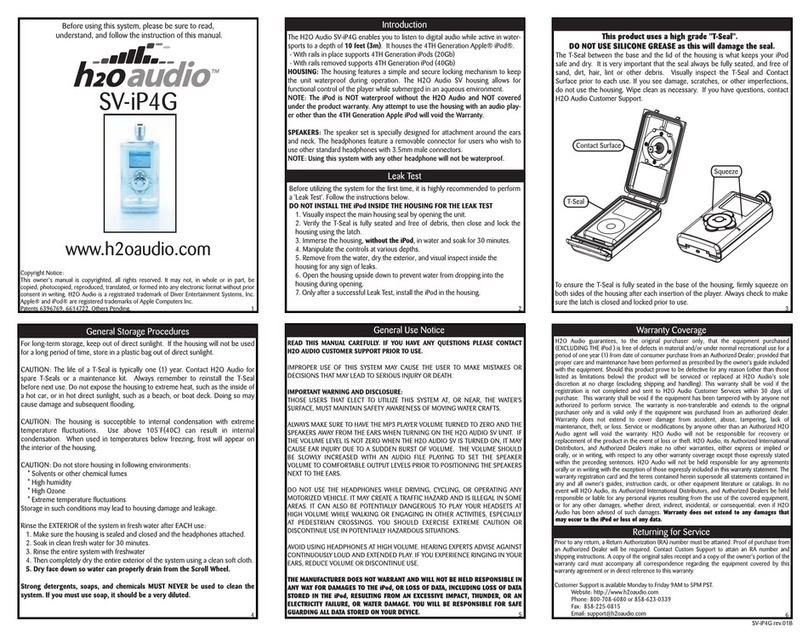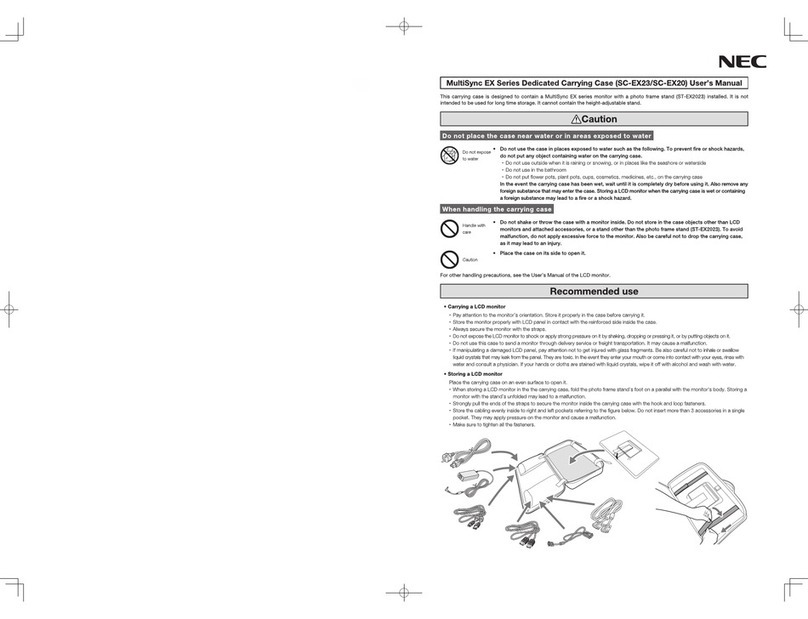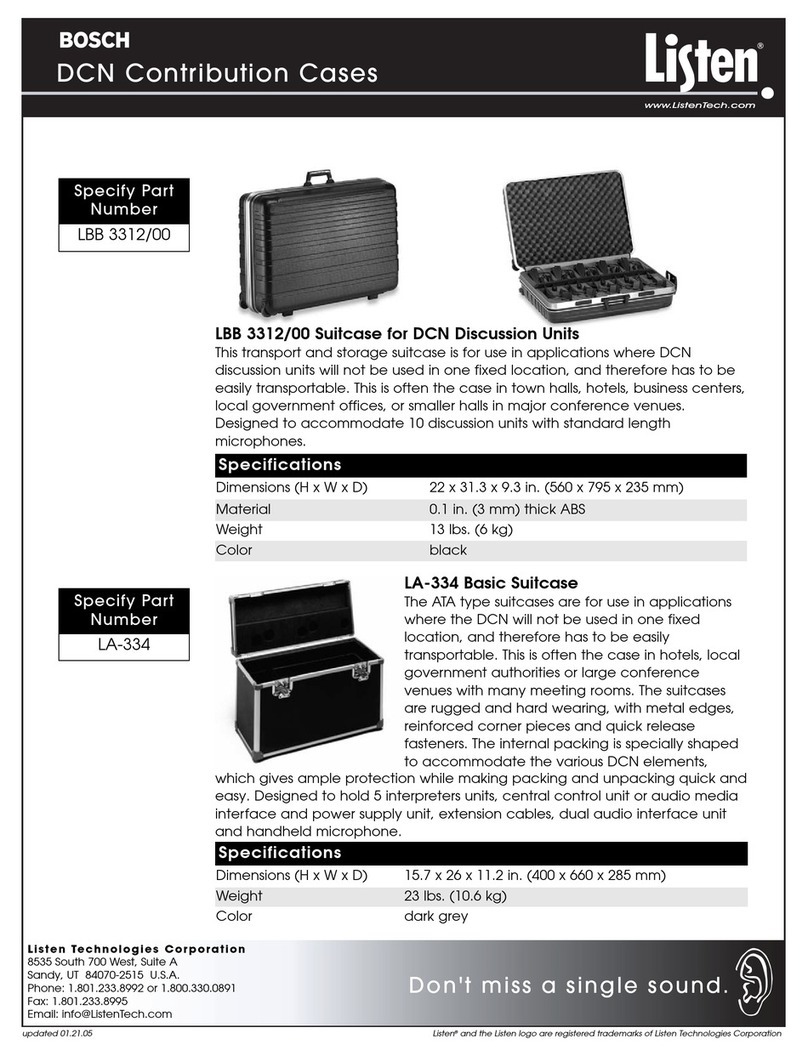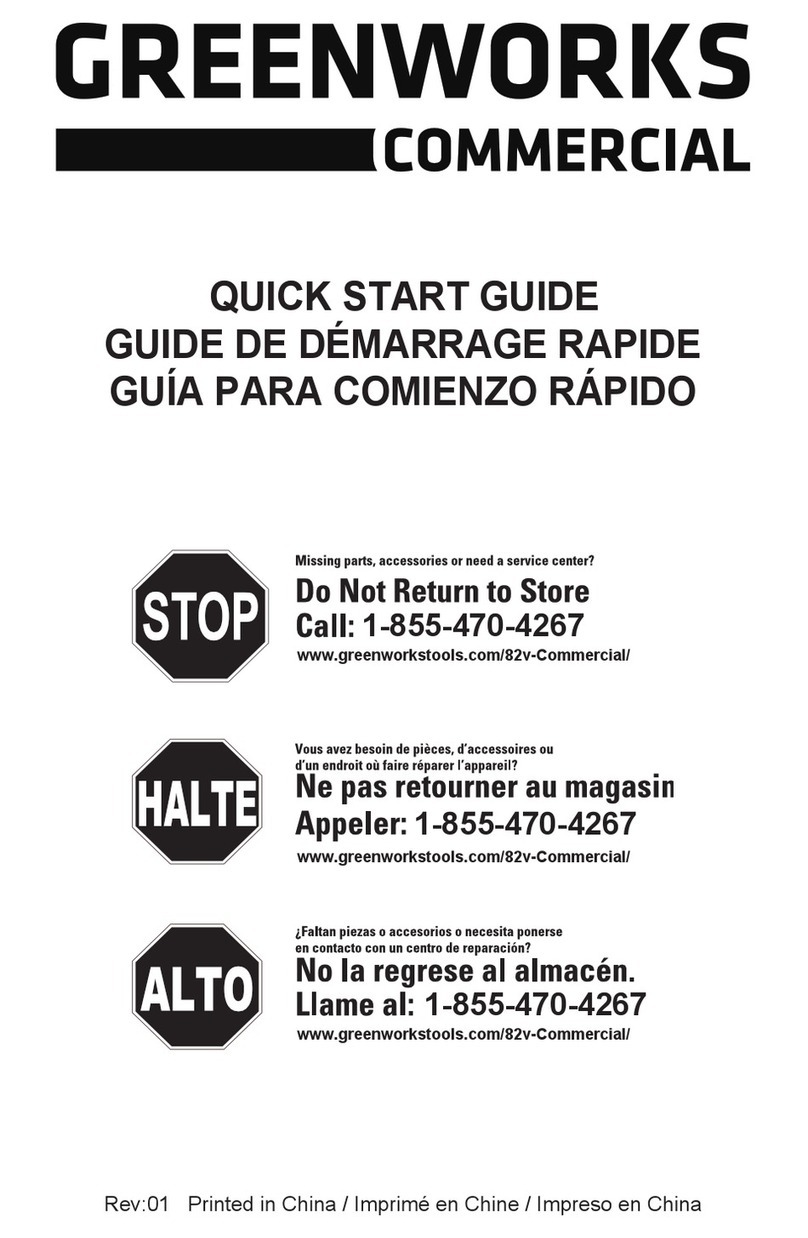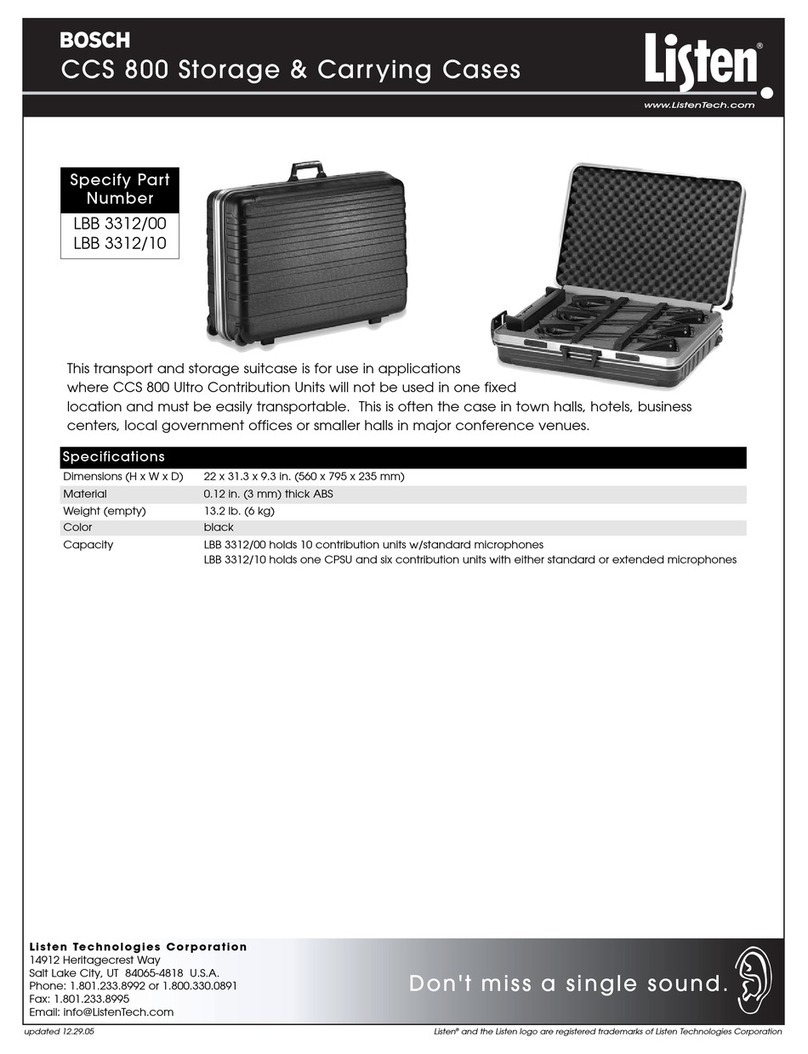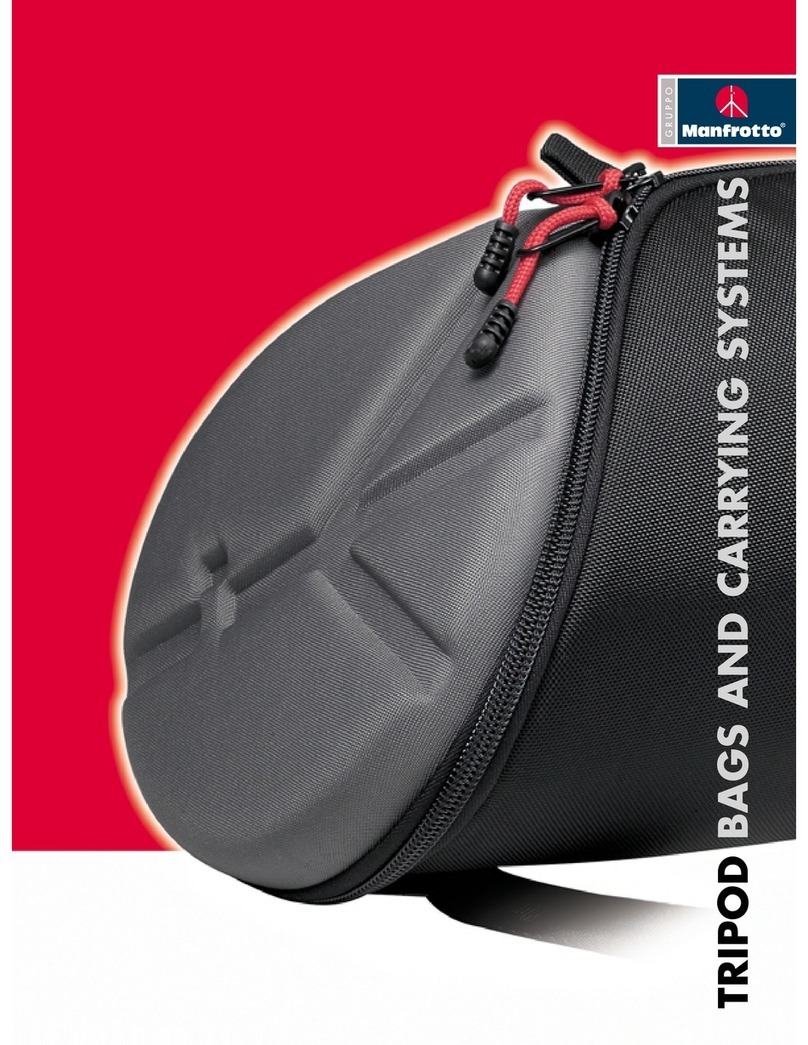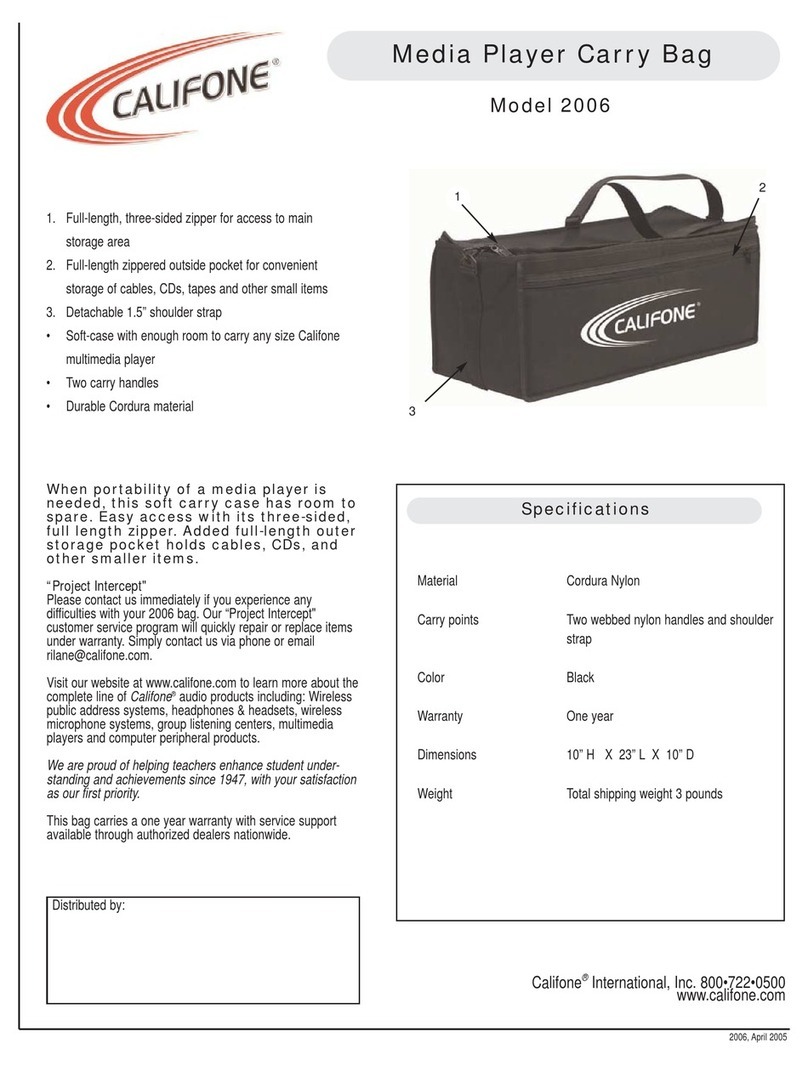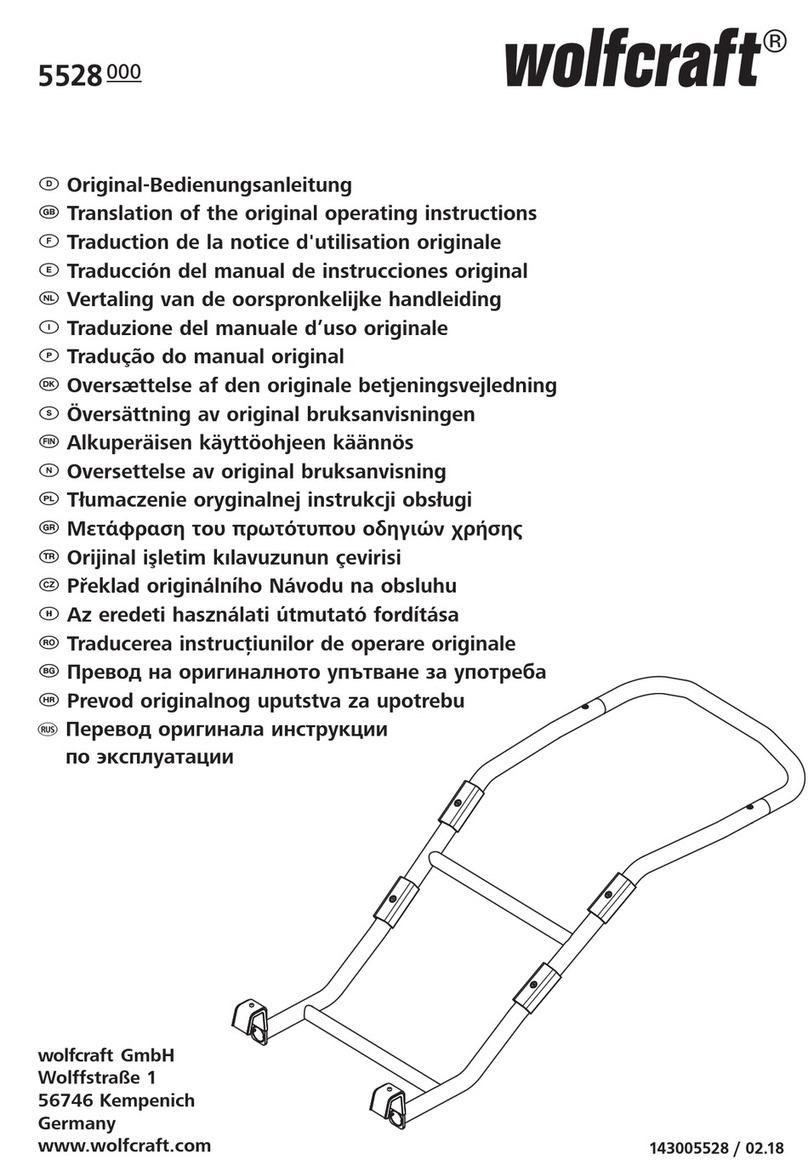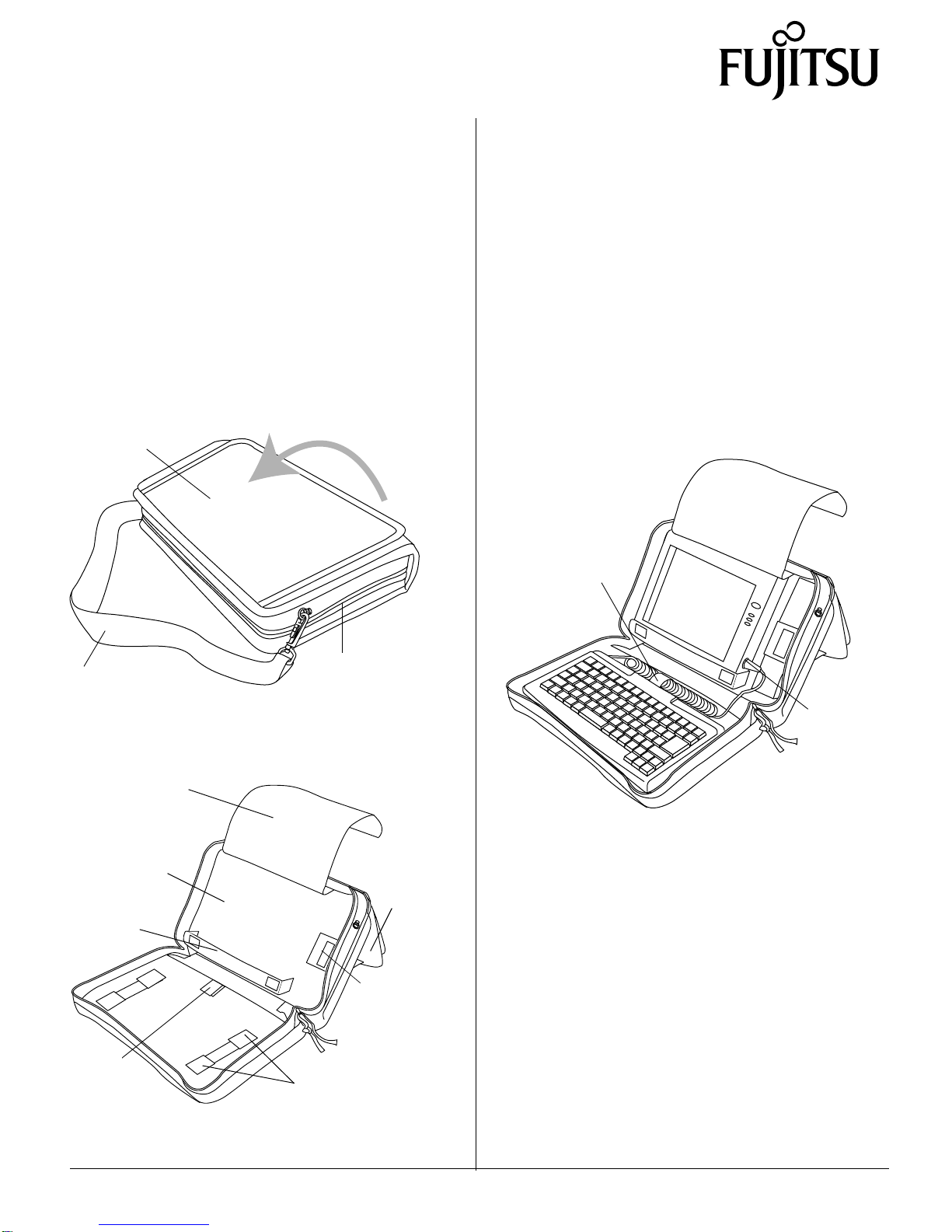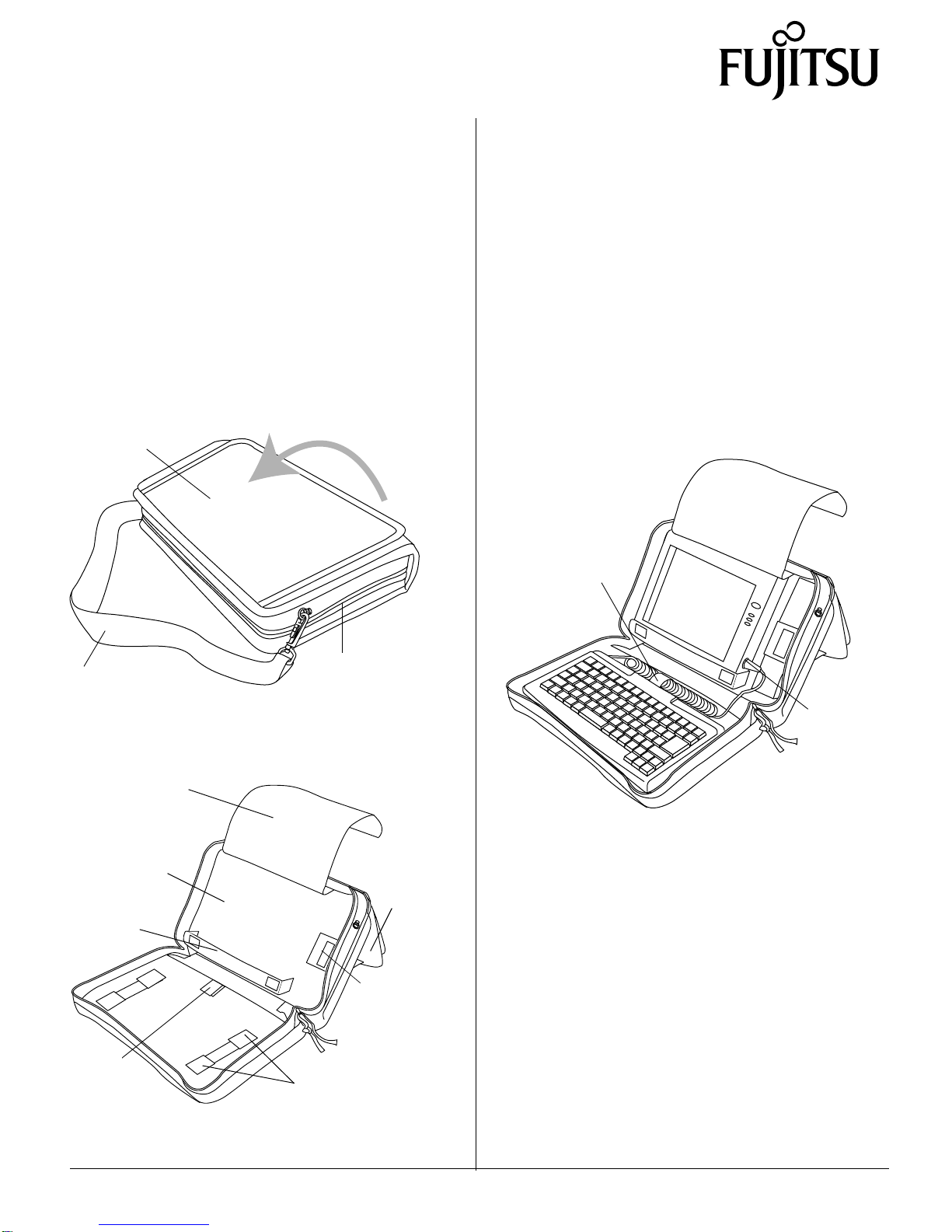
PenCentra 130 is a trademark of Fujitsu Personal Systems, Inc. © 1999 Fujitsu Personal Systems, Inc.
6/99 58-0672-00A
FMWCC35
Portfolio Case
Installation Instructions
PenCentra 130
The PenCentra 130 portfolio case is designed to provide
a compact, elegant solution for using and transporting
your pen tablet and keyboard.
The portfolio case consists of two distinct storage areas: a
pen tablet easel and a keyboard platform.
To open the portfolio, pull up the Velcro® strip that is
securing the back flap, as shown in Figure 1. Unzip the
wraparound zipper and flip the portfolio open. Extend
the back flap so that it forms a stand for the pen tablet.
(see Figure 2).
Figure 1. Closed Portfolio Case
Figure 2. Open Portfolio Case
Back Flap
Wraparound
Zipper
Shoulder Strap
Easel
Back
Screen Flap
Tablet
Platform
Tablet
Ledge
Velcro®
strips (4 places)
Cable
Strap
Battery/
Pen Straps
Detach the Velcro® strips securing the vinyl screen flap
and lay it over the back of the easel to reveal the pen
tablet platform. At the bottom of the platform is a
flexible ledge upon which the pen tablet sits. To the
right of the ledge is an elasticized strap for securing a
spare battery; a smaller strap for securing your pen is
affixed to the top of the battery strap.
Installing the PenCentra 130 0
Tuck your PenCentra 130 behind the ledge lip and lay
the system flat onto the platform. It should be a snug
fit. When storing your pen tablet in the portfolio, lay
the nylon flap over the screen to protect it from
scratches. See Figure 3 for a fully assembled system in
the portfolio.
Figure 3. Assembled PenCentra 130 in Portfolio
Installing the Keyboard 0
To install the keyboard, first remove the adhesive
backing from the four Velcro strips that are positioned
at the ends of the two strips on the keyboard platform.
Holding the keyboard directly over the adhesive strips,
carefully lower it so that is centered on the platform.
Press the keyboard down to create a strong adhesive
bond.
Unfasten the Velcro®-backed cable strap located
behind the keyboard. Route the keyboard cable
through the cable strap and fasten the strap. Plug the
keyboard cable into the PS/2-style port on the right
side of the pen tablet.