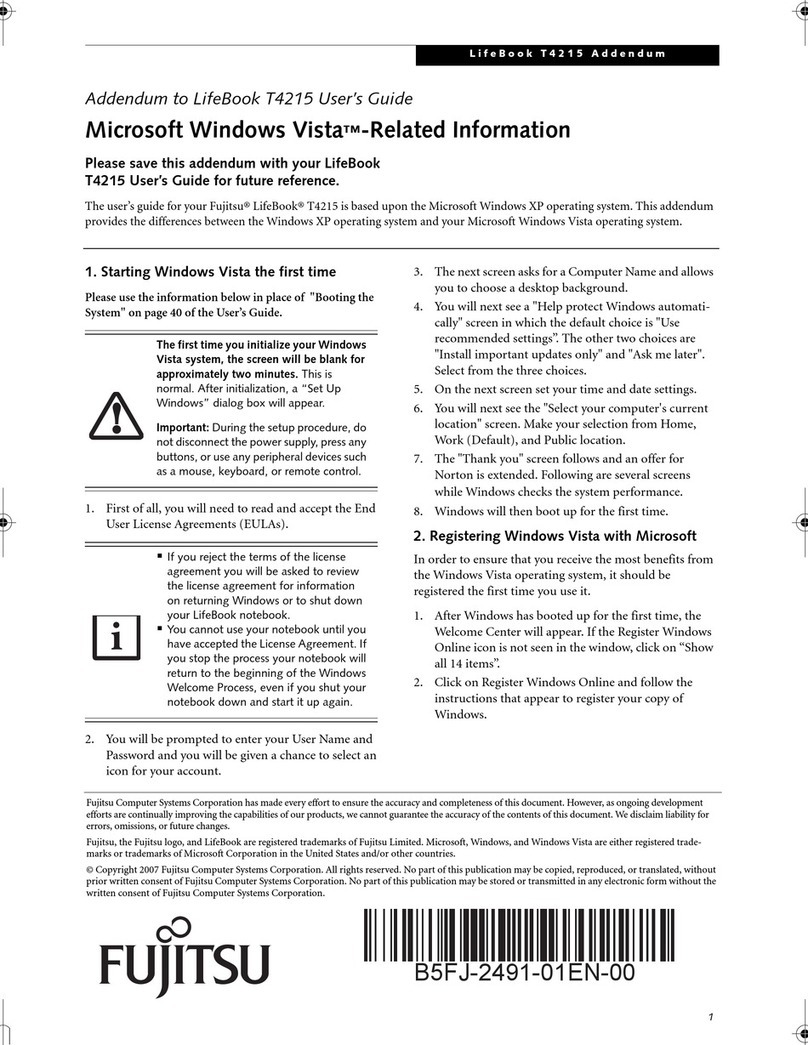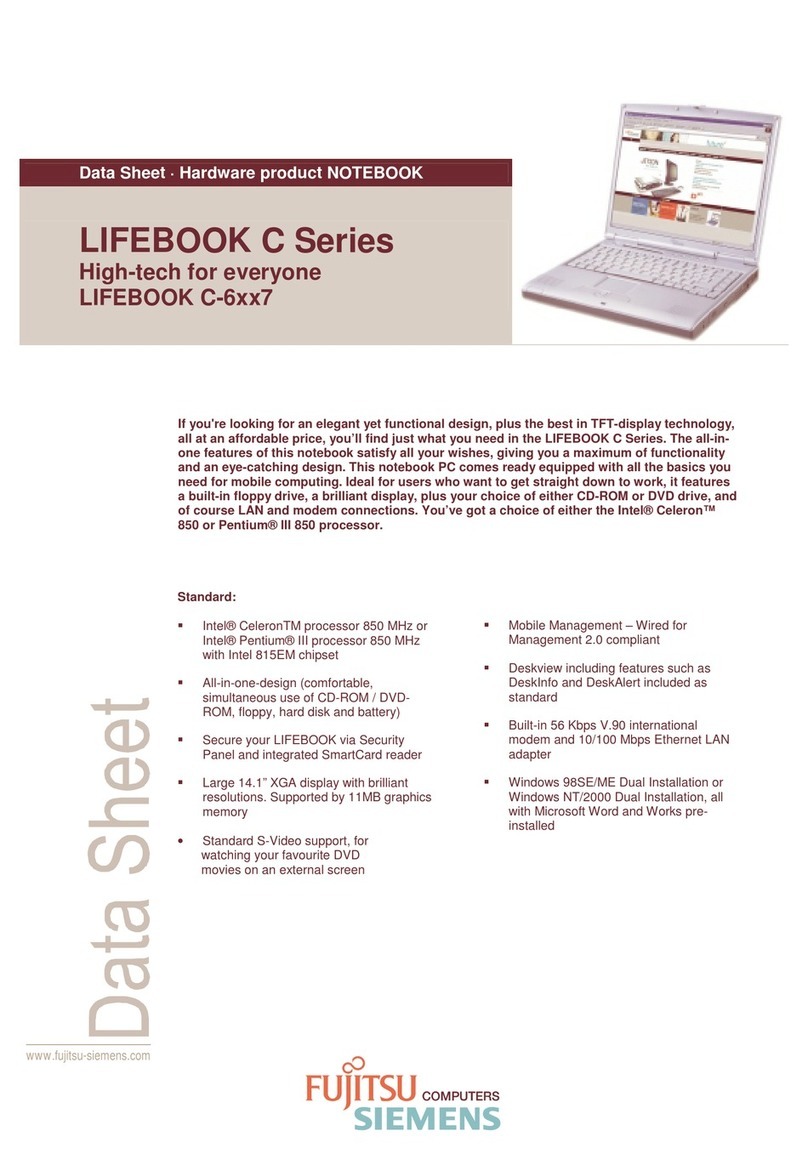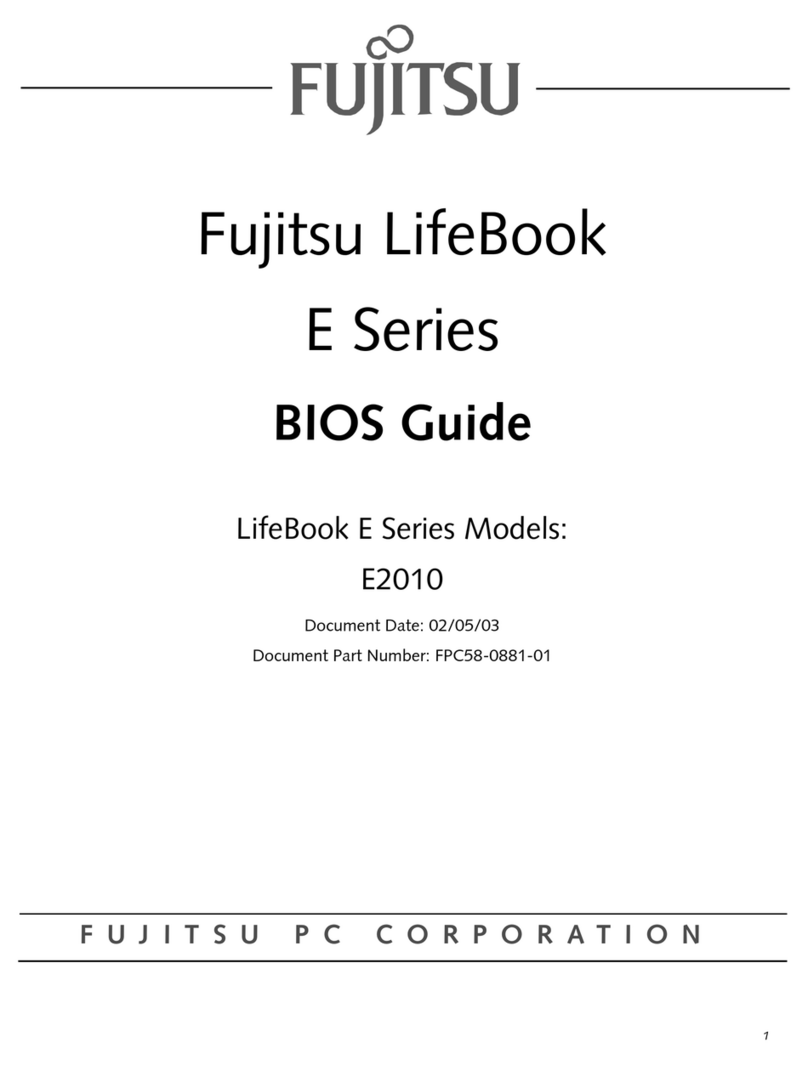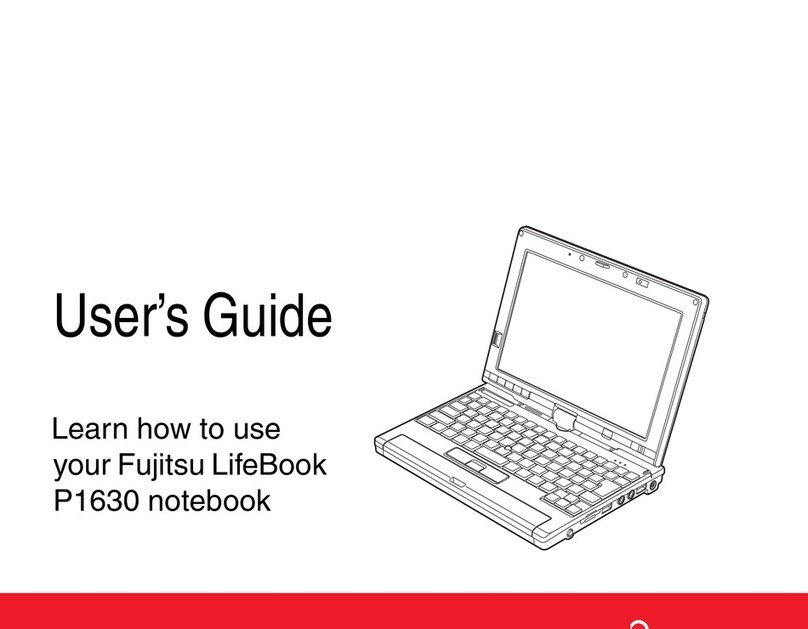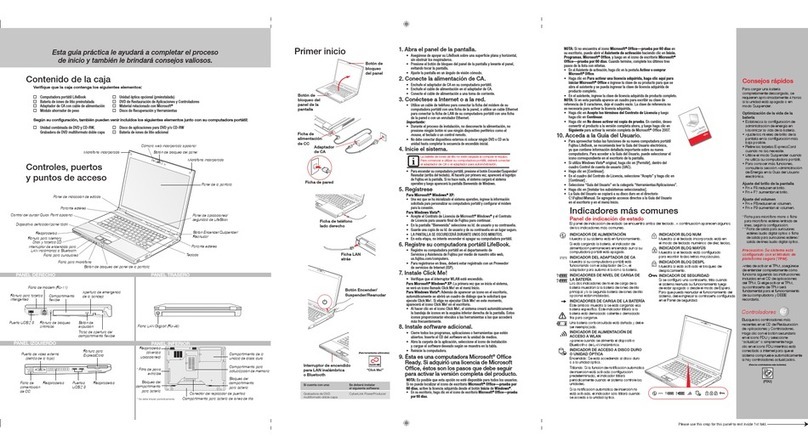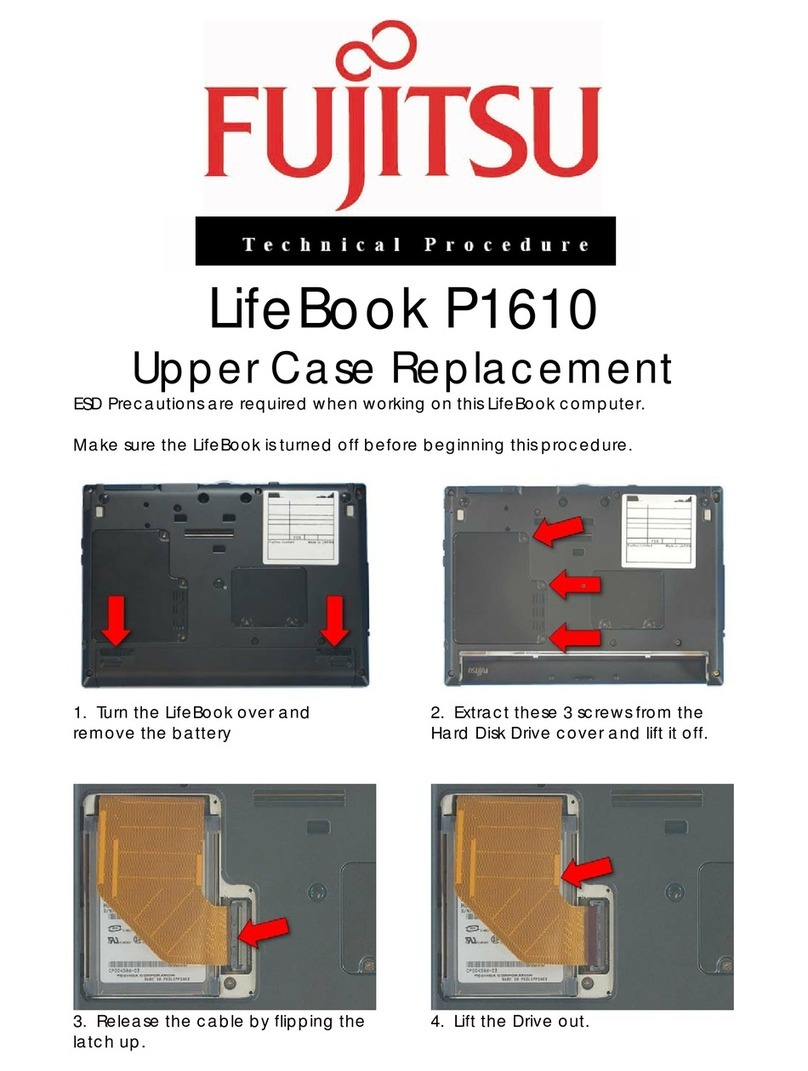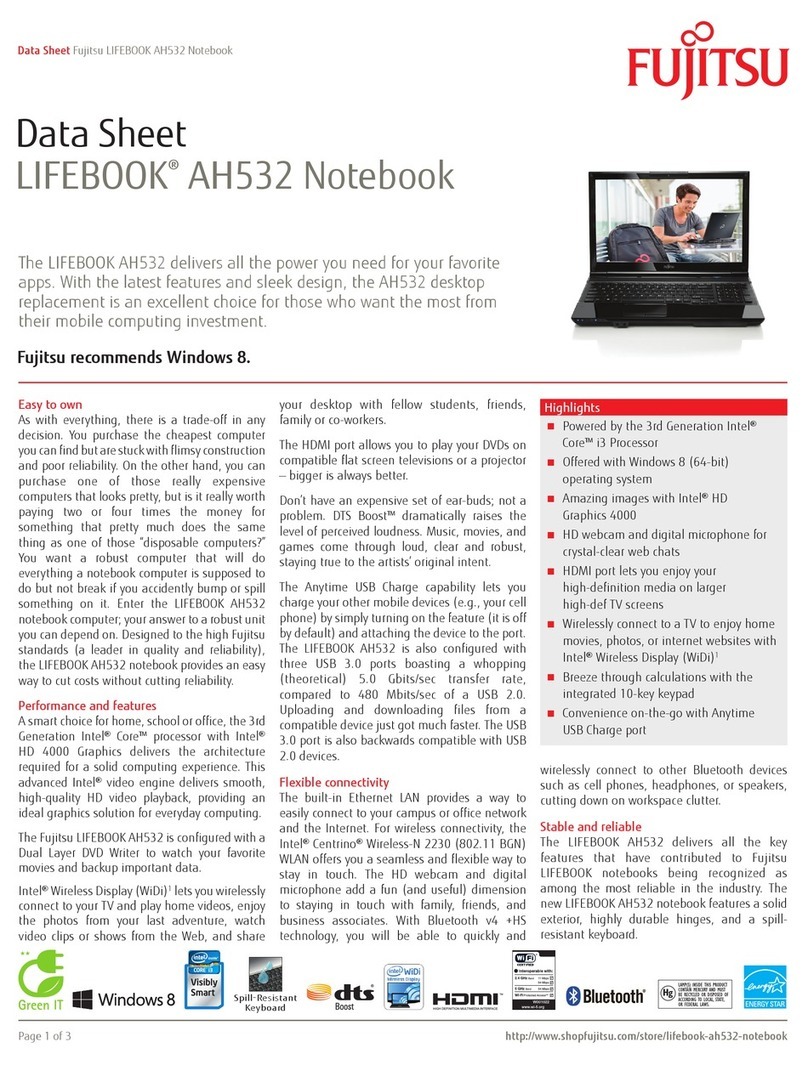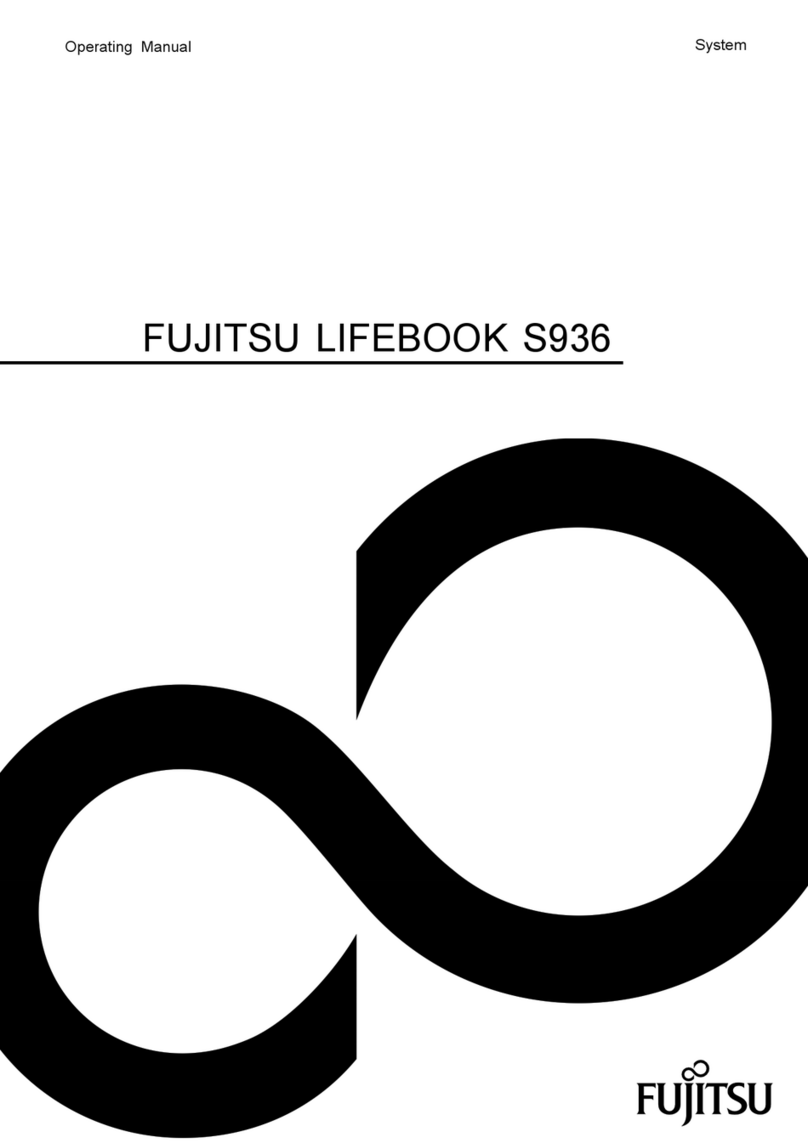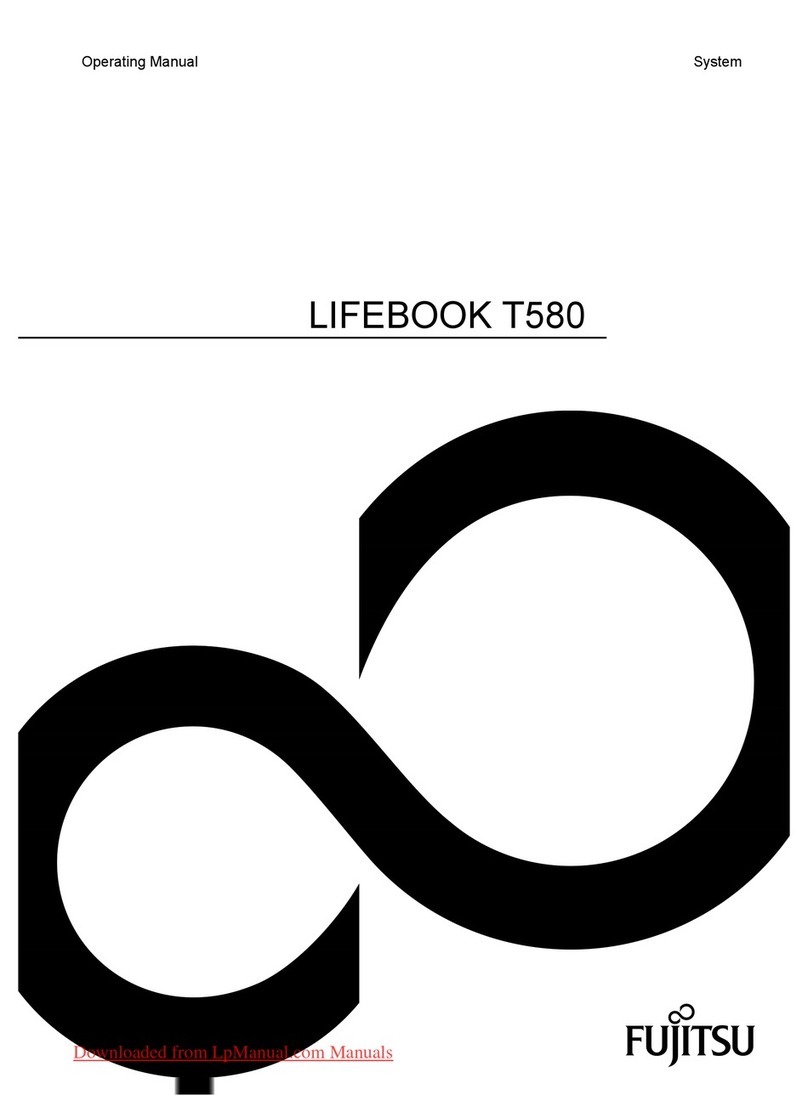Quick Tips
It takes ap proximately 4 hours to
charge a fully discharged single
batter y with unit off or in
suspend mode.
Optimizing Bat tery Life
• Set power management setting
to Maximize Batter y Life.
• Adjust display brightness levels
to lowest comfortable setting.
• Remove PC Cards and Express-
Cards when not needed.
• Utilize Suspend mode when
not using your notebook.
• Read the Powe r Manage ment
section in your electronic User’s
Guide for additional features.
Adjusting Display Brightness
• Fn + F6 to decrease brightness
• Fn + F7 to increase brightness
Adjusting Volume
• Fn + F8 to decrease volume
• Fn + F9 to increase volume
Mono microphone jack or stereo
microphone/line in jack depending
on configuration.
Stereo headphone/Optical Digital
Audio out jack or stereo head-
phone /Line Out/Optical D igital
Audio out jack.
Caution : Your system is
configured with Trusted
Platform Module (TPM)
Before you ac tivate TPM, be sure
you fully understand how it works
by following the direc tions included
on the TPM applicatio ns CD. If you
choose to enable TPM, your TPM
password will be critical to the
operation of your computer and
MUST be remembered.
Drivers
Look for the latest drivers on the
Driver s and Applications Restore
CD. Right-click the FDU icon and
select “update”, or download
them at us.fujitsu.com/computers.
This convenient guide will lead you through the start-up
process and will also offer some valuable tips.
1. Open the Display Panel
Ensure that your LifeBook is on a hard level surface and that•
the air vents are not blocked.
Lift the display, being careful not to touch the screen.•
Adjust the display until it is at a comfor table viewing angle.•
2. Connect AC Power
Plug the AC adapter into your notebook.•
Plug the power cord into the AC adapter.•
Connect the power cord to an electrical outlet.•
3. Connect to Internet or Network
Connect the Ethernet cable to the LAN jack on your notebook and•
to a wall jack or to an Ethernet router.
Important:
During the setup procedure, do not disconnect the power supply,•
press any but tons, or use any peripheral devices such as a
remote control.
•
You should not attach any external devices and do not put a DVD/CD in
your drive until you have gone through the initial power on sequence.
4. Booting the System
Press the Suspend/Resume/Power button (above the keyboard) to•
turn on the notebook. When you do this for the first time, it will display
a Fujitsu logo on the screen. If you do nothing the system will load
the operating system, and then the Windows Welcome will begin.
5. Installing Click Me!
Check to be sure the WLAN switch is on.•
For Genuine Microsoft
®
Windows
®
XP: The first time you boot up
your system, you will see an icon called Click Me ! in the Start menu.
For Genuine Window s Vista® : In addition to an icon on the
desktop, a dialog box will automatically open that prompts you
to run Click Me!. If you choose not run ClickMe! at this time,
the ClickMe! icon will appear on your desktop.
When you click the Click Me! icon, your system will automatically•
build the icon tray in the bottom right of the screen. These icons
provide links to utilities that you will frequently access.
6. Register
For Genuine Microsoft®Windows®XP:
After the operating system has initialized, enter the information•
as prompted to personalize your notebook and configure your
modem to dial.
For Genuine Window s Vista® :
Accept the Microsoft• ®Windows®Licensing Agreement and the
Fujitsu End User License Agreement to proceed.
Select your User ID and Password during the “Welcome Screen.”•
•
Keep a record of your User ID and password stored in a secure place.
•
THE SCREEN W ILL GO DARK FOR APPROXIM ATELY TWO MINUTES.
Do not attempt to turn power on or off during this stage.•
7. Registering Your LifeBook notebook
Register your notebook with Fujitsu Service and Support via our•
website at us.fujitsu.com/computers.
You will need to be set up with an Internet Service Provider (ISP)•
to register online.
LEFT PANEL BOTTOM PANEL
RIGHT PANEL BACK PANEL
CLICK ME
“Click Me!”
For
Additional
Utilities
Fujitsu
Driver
Utility Icon
Initial Start Up
What’s in the Box
Check to see that all of the following items are in the box:
❏ LifeBook notebook ❏
Microsoft® associated product materials
❏
Roxio Creator LJ disc
❏ Lithium ion bat tery, pre-installed ❏ Microsoft® application CDs
❏ AC adapter with power cord ❏ End User License Agreement
❏ Drivers and Applications Restore (DAR ) disc ❏ Genuine Windows Vista® recovery
❏ International Limited Warranty and utility disc
and Registration booklet
Depending upon your configuration, the following items may also be shipped with your notebook:
8. Install Additional Software
You will need to load ArcSoft WebCam Companion, CyberLink•
PowerDVD™ (BD), CyberLink PowerDirector™ DE, CyberLink
MakeDisc™ (For Blu-ray configuration).
CyberLink PowerDirector™ DE and C yberLink MakeDisc™•
are pre-installed. The disc is for backup only.
Close any open programs, applications or utilities. Insert software•
application disc into media drive.
Open the application folder, select the set-up icon, and load•
desired software.
Restart your computer.•
9. If you purchased the TV Tuner Option
Please see the TV Tuner User’s Guide for detailed instructions.•
10. Access your User’s Guide
To take advantage of all the features of your new Fujitsu LifeBook•
notebook, it is highly recommended that you read your electronic
User’s Guide. It contains impor tant detailed information about
your new computer. You can access your User’s Guide
by selecting its icon from the screen desktop.
If you are using Genuine Windows Vista®, Click [Allow]•
in the User Account Control (UAC) box.
Click [Continue]•
•
Select “I Agree” and click [Continue] in the License Agreement box.
Select “User’s Guide” from the “Utilities /Applications” category.•
Click [Install Selected Subsystems ]•
The User’s Guide will be copied to your hard drive in the•
C:\Fujitsu\Manual directory. Shor tcuts to the Users Guide
will be placed on your desktop and in the Start menu.
11. Restoring your System
If the need arises, you can safely recover back to the factory image•
by following a straight-forward procedure which comes with your
recovery disc.
Headphone Jack
Microphone Jack DC-In Jack
ExpressCard Slot
ExpressCard Eject
Button
Optical Drive
Release Button
PC Card Slot PC Card Eject Button
Emergency Optical
Tray Release
Optical Drive
IEEE 1394 Port
Gigabit LAN (RJ-45) Jack Air Vents
USB Ports
Right Panel Wireless LAN/UWB/Bluetooth
On/Off Switch
Opening
the display
panel
AC
Adapter
AC Cable
Plug
DC Power Jack
LAN Jack
Power/Suspend /
Resume Button
Power Indicator
Glows blue when your system is turned on.
Battery charge/DC-In Indicator
Orange, solid: AC adapter and batter y are
availabl e and system is charging.
Green, solid: AC adapter and battery a re
available and system is fully charged, or
AC adapter is p lugged in but battery
is not installed.
Orange, blinking: AC adapter and battery
are available and waiting to charge batter y
(battery is ou t of thermal range ).
Off: AC adapter is not plugged in.
Battery Level Indicator
Green, solid: Battery is between 51%
and 100% charged.
Orange, solid: Battery is between 13%
and 50% charged.
Red, solid: Batte ry is 12% or
less charged.
Orange, blinking: Blinks during battery
status measurement (Four seconds
after the batter y is installed).
Red, blinking: T here is a problem
with the battery.
Off: T here is no battery installed
or the battery has no charge.
Hard Drive/Optical Drive
Access Indicator
Glows green when your interna l hard drive
is being accessed. Note that fli ckering
is normal.
Number Lock (NumLk) Indicator
Glows when the integ ral keyboard is
set in ten-key numeric keypad mode.
Caps Lock Indicator
Glows whe n your keyboard is
set to type in all capital letters.
Scroll Lock (ScrLk) Indicator
Glows whe n your scroll lock is active.
Common Indicators
Status Display Panel
The Status Indicators represent specific components
of your Fujitsu LifeBook notebook. The LEDs below
each symbol tell you how each of those components
are operating.
Memory Stick/SD Card Slot
Wireless LAN/Bluetooth/
UWB/On/Off Switch E-SATA Port
USB 2.0 Ports
Air Vents
HDMI Port
External Video Jack
Anti-Theft Lock Slot
**Dust Filter
Memory Upgrade
Compartment
Lithium ion
Battery Bay
Controls, Connectors,
and Access Points
Power/Suspend/Resume
Button
Status Indicator Panel
Gesture Enabled
Touchpad Pointing
Device
Fingerprint Recognition
Sensor*
LifeBook Application Panel
with Support Button Display Panel
Stereo Speaker
Stereo Speaker
*Optional items
** Filter should be removed and cleaned periodically.
Keyboard
Digital Microphone*
Web Camera*
The Lit hium ion b atter y is not char ged upon p urchase.
Initia lly you wil l need to con nect eit her the AC ad apter
or the Auto /Airline adapte r to use your n otebook.
Be caref ul when yo u select th e langua ge.
The onl y way to chang e the lang uage
is to do a recove ry pro cess.
If the bat tery p ack is inst alled whi le the powe r is turne d
off, the bat tery level indi cator will d isplay the c harge
level for fiv e seconds a fter it bl inks oran ge.
If the AC ada pter is not co nnected o r the batte ry pac k
is not full y charge d when th e compute r is switche d to
standb y mode, the in dicator w ill blink. T he LED bli nks
at the rate of o ne secon d on/six s econds of f.
Batter ies subj ected to sho cks, vibrat ion or ex treme
tempera tures ca n be perma nently d amaged.
A shor ted batte ry is dam aged and m ust be repl aced.
❏ Remote Control, Remote Control manual, bat teries, and USB IR receiver
(for Genuine Windows Vista® Home Premium Operating System only)
❏ ExpressCard Hybrid (Digital/Analog) TV Tuner (For Genuine Windows Vista®
Home Premium Operating System only)
❏ Genuine Windows® XP Professional recover y disc (For Genuine Windows
Vista® Business Operating System)
❏ ArcSoft WebCam Companion
❏ CyberLink PowerDirector™ DE,
CyberLink MakeDisc™
❏ CyberLink PowerDVD™ ( BD),
CyberLink PowerDirector™ DE,
CyberLink MakeDisc™
(For Blu-Ray configuration)