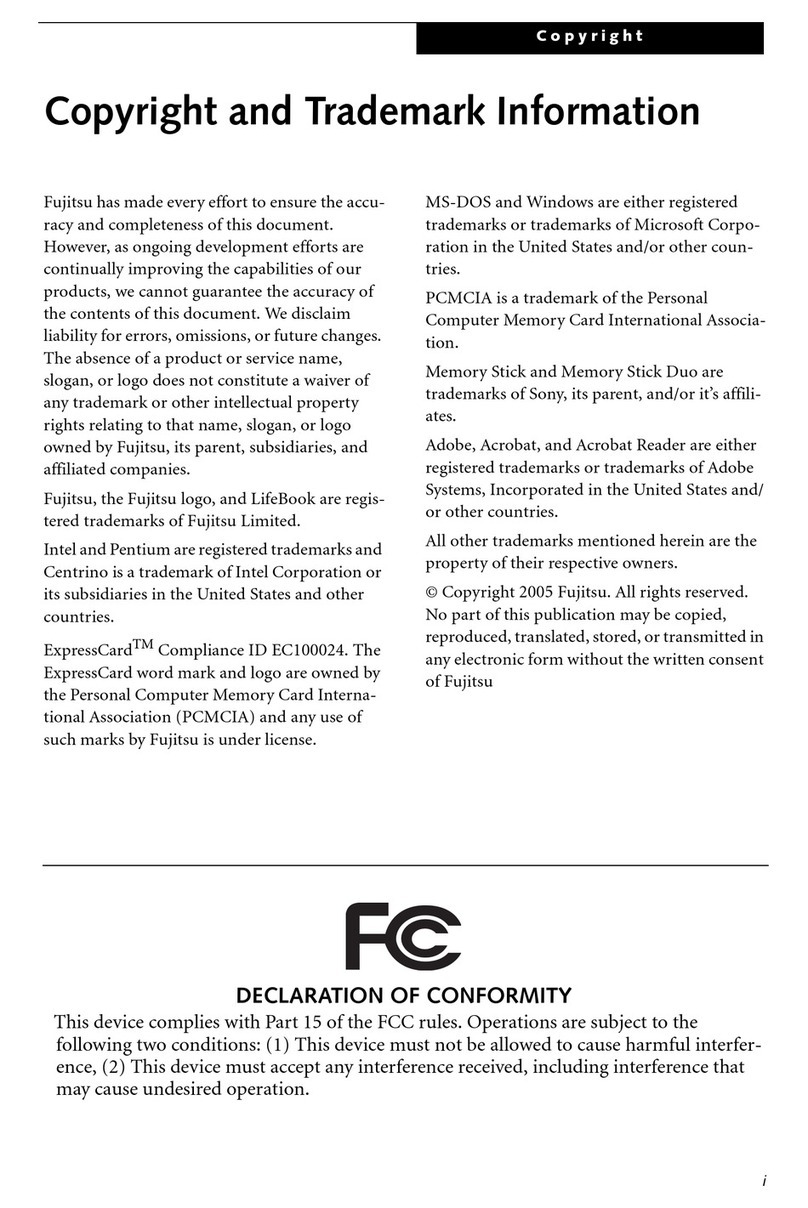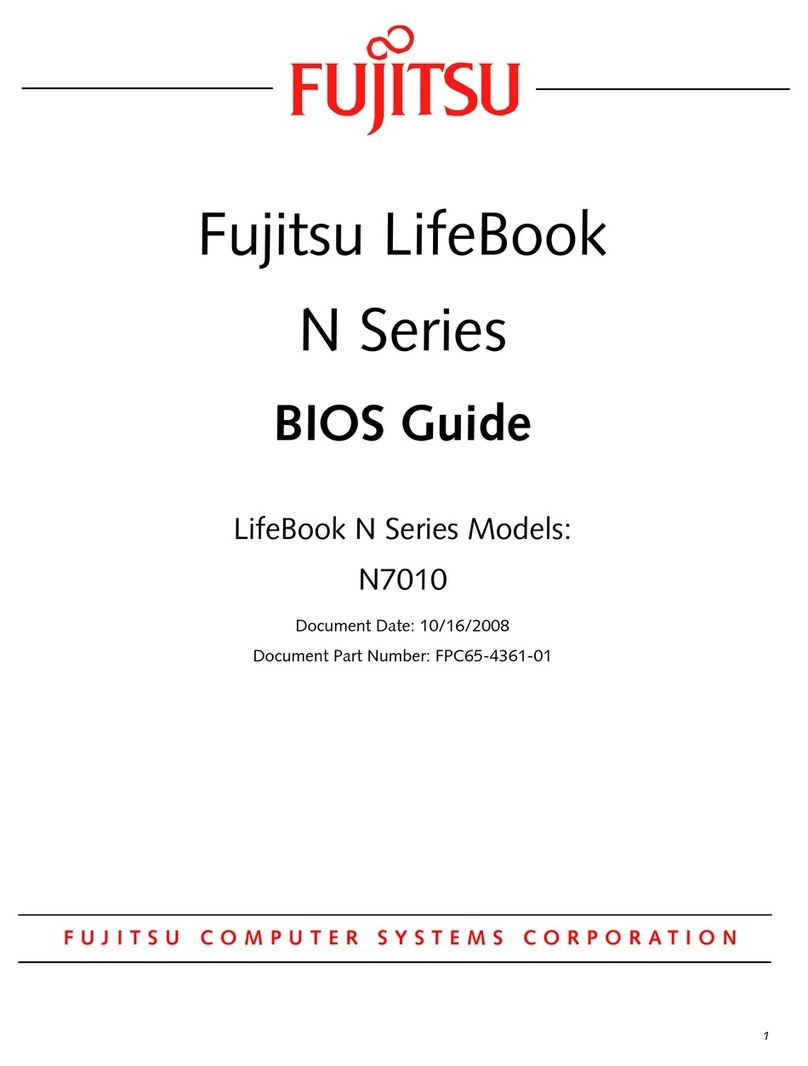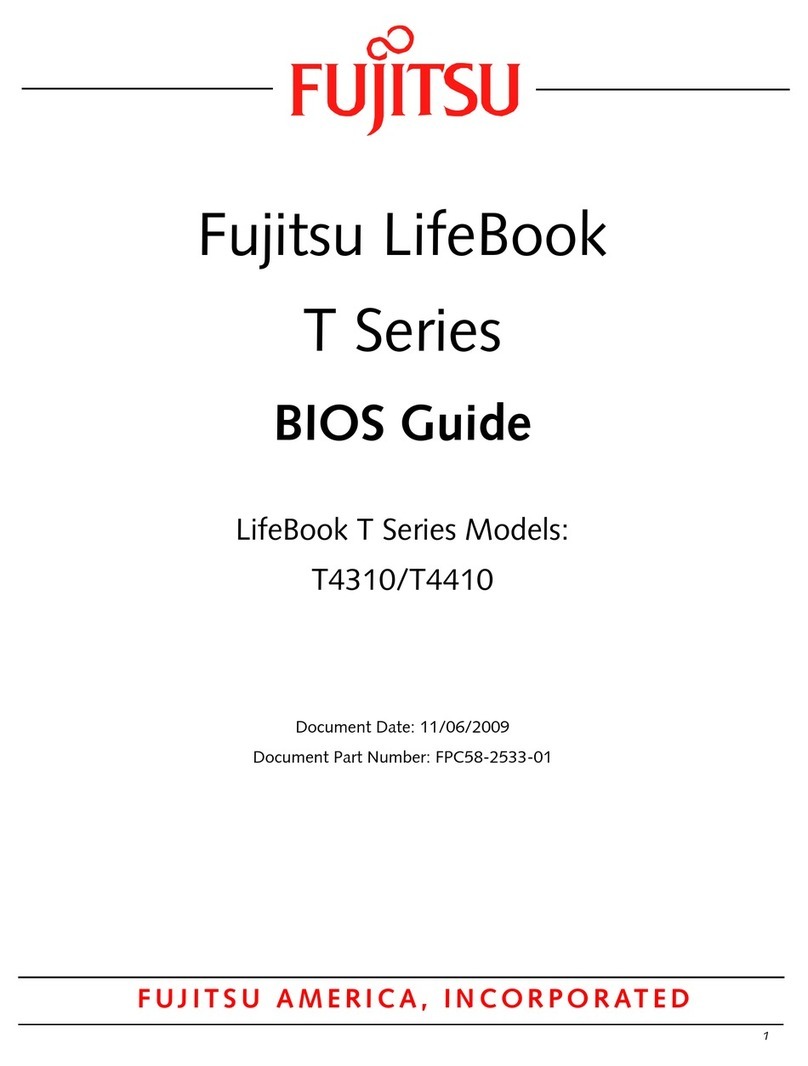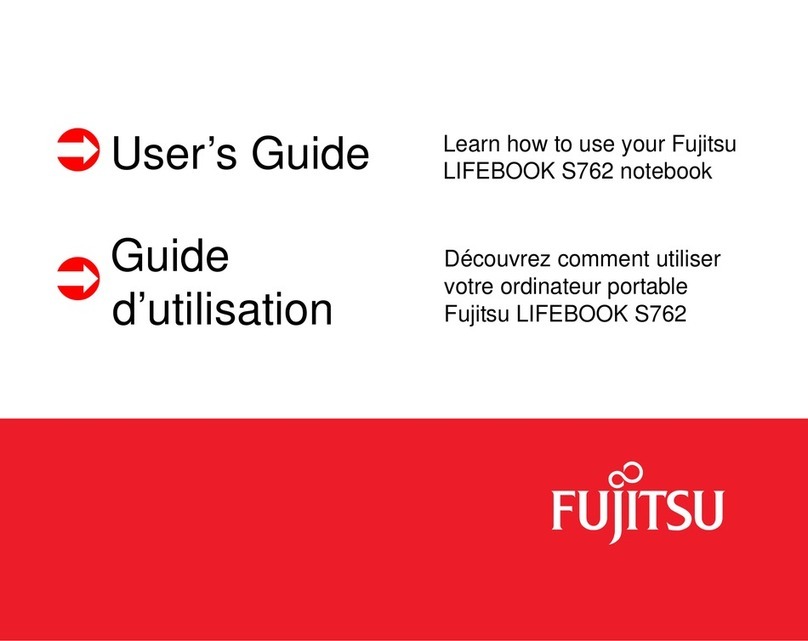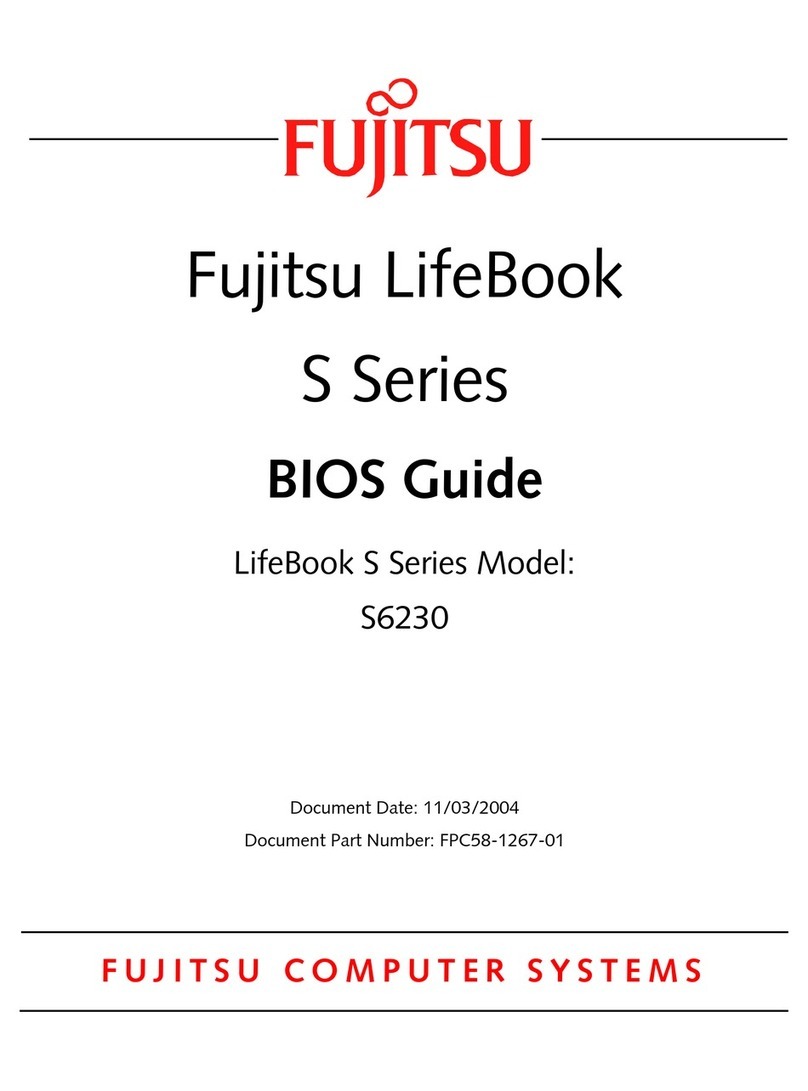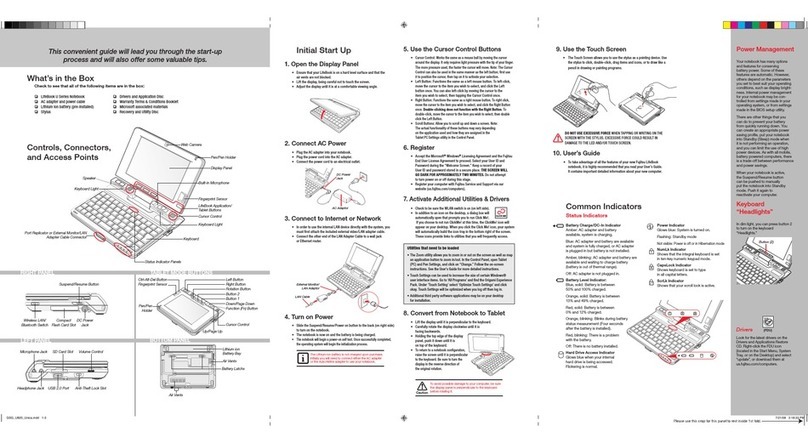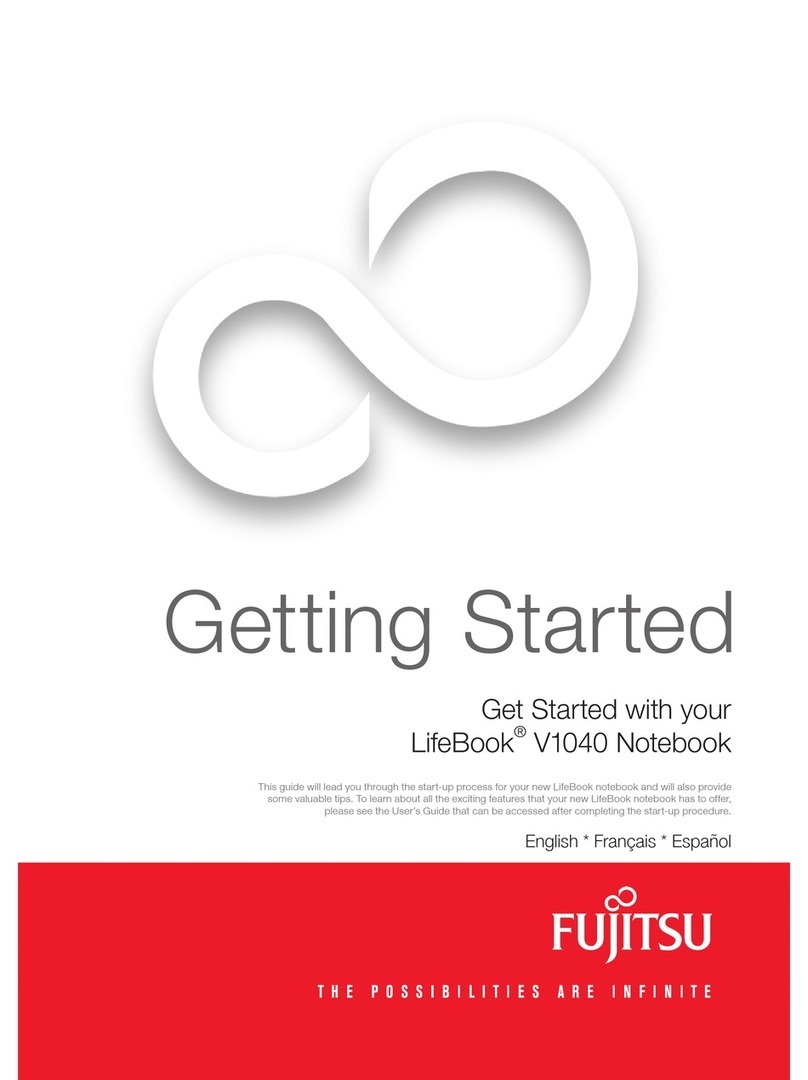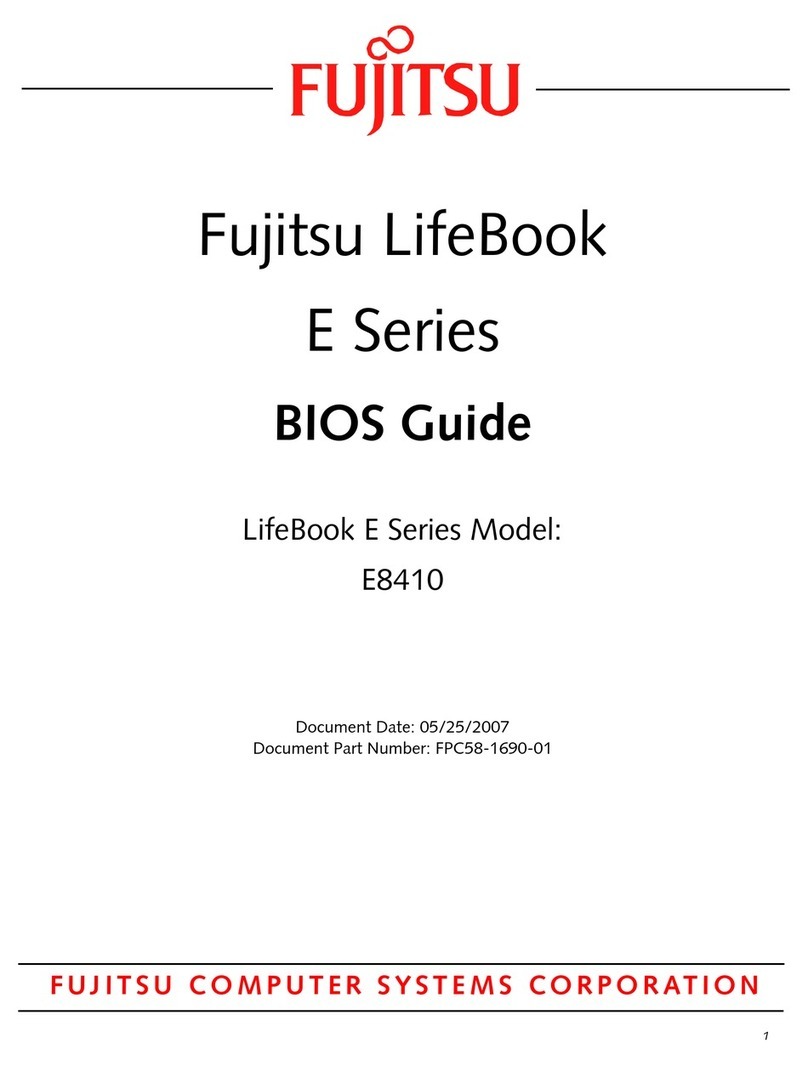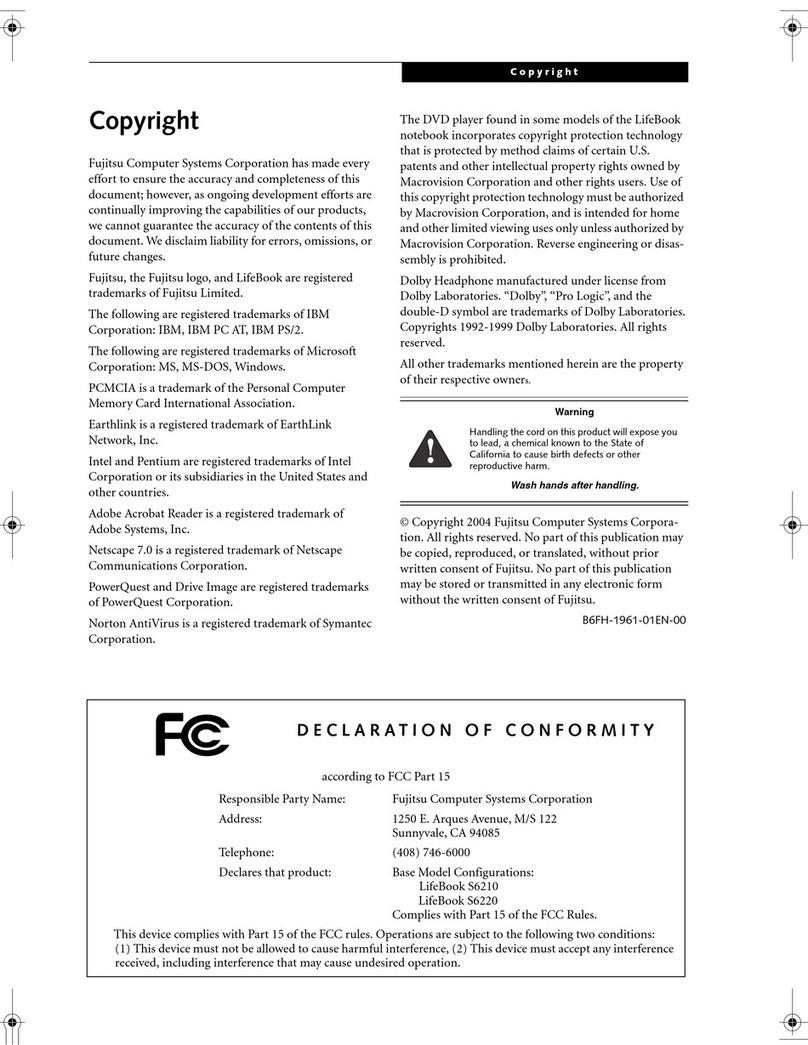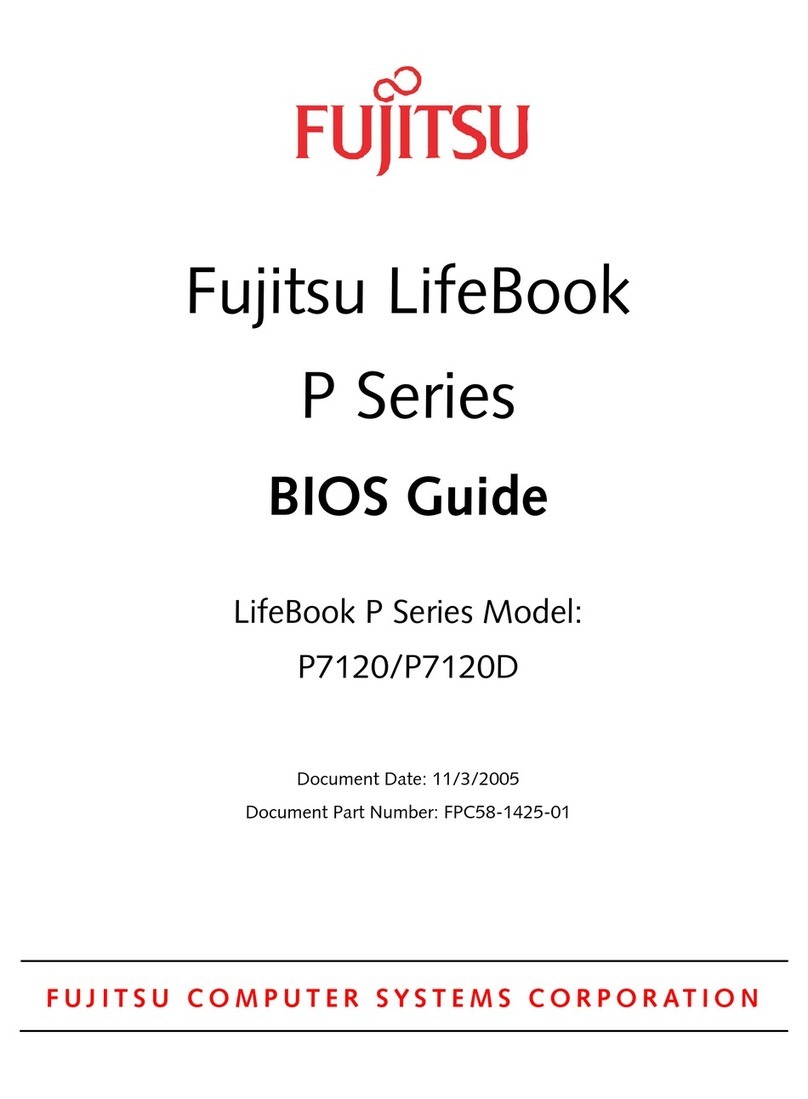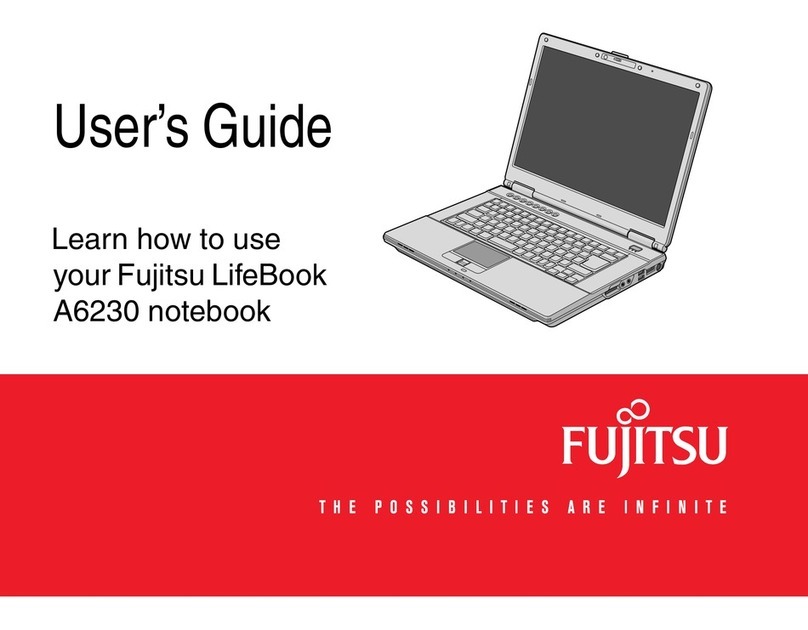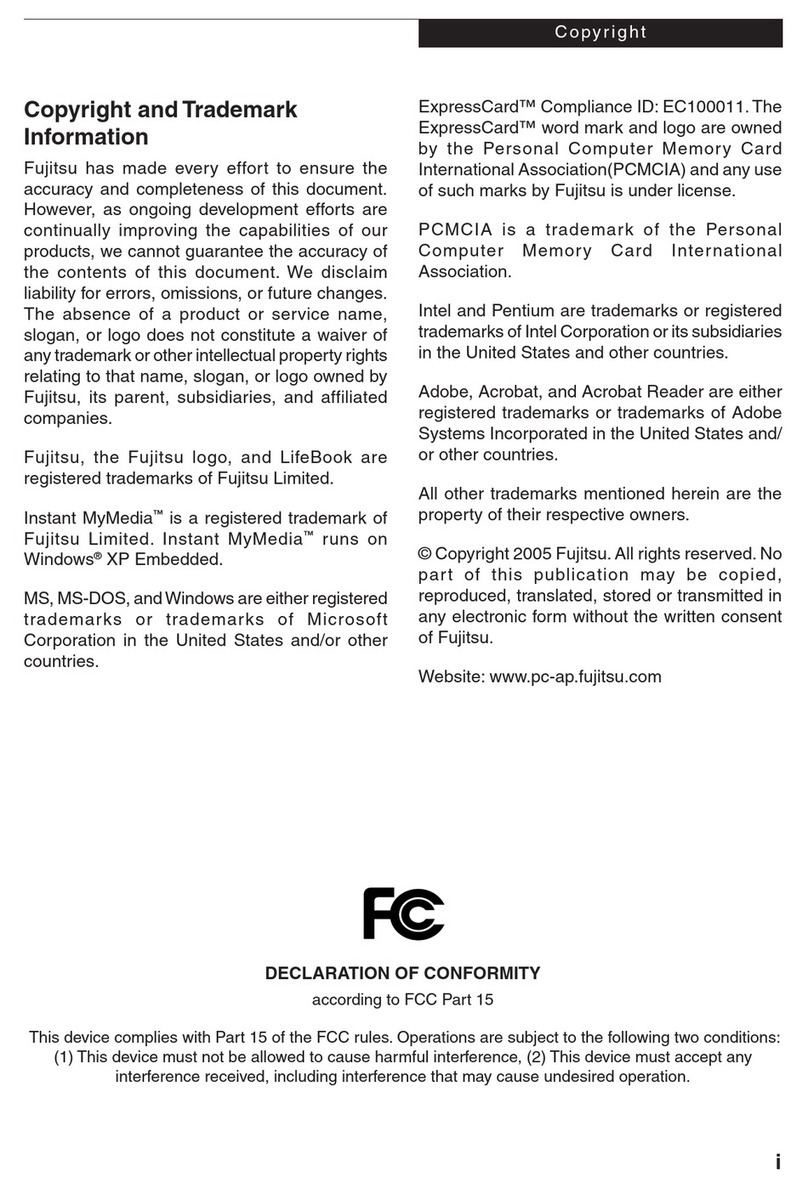5
Quick Tips
It takes approximately 4 hours to
charge a fully discharged single
battery with unit off or in
suspend mode.
Optimizing Battery Life
•Setpowermanagementsetting
to Maximize Battery Life.
•Adjustdisplaybrightnesslevels
to lowest comfortable setting.
•RemovePCCardsandExpress-
Cards when not needed.
•UtilizeSuspendmodewhen
not using your notebook.
•ReadthePowerManagement
section in your electronic User’s
Guide for additional features.
Adjusting Display Brightness
•Fn+F6todecreasebrightness
•Fn+F7toincreasebrightness
Adjusting Volume
•Fn+F8todecreasevolume
•Fn+F9toincreasevolume
•Stereomicrophone/lineinjack
depending on configuration.
•Stereoheadphoneorstereo
headphone/Line Out jack.
Drivers
Look for the latest drivers on the
Drivers and Applications Restore
disc, or download them at
us.fujitsu.com/computers.
7. Registering Your LifeBook notebook
Register your notebook with Fujitsu Service and Support via our•
website at us.fujitsu.com/computers.
You will need to be set up with an Internet Service Provider (ISP)•
to register online.
8. Install Additional Software
The application discs that came with your notebook are•
pre-installed. The discs are for backup only.
Close any open programs, applications or utilities.•
Insert software application disc into media drive.
Open the application folder, select the set-up icon,•
and load desired software.
Restart your computer.•
9. Access your User’s Guide
To take advantage of all the features of your new Fujitsu LifeBook•
notebook, it is highly recommended that you read your electronic
User’s Guide. It contains important detailed information about
your new computer. You can access your User’s Guide by
selecting its icon from the screen desktop. You will need
to be connected to the Internet
10. Restoring your System
If the need arises, you can safely recover back to the factory image•
by following a straight-forward procedure which comes with your
recovery disc.
Power Indicator
Glows blue when your system is turned on.
Battery charge/DC-In Indicator
Orange, solid: AC adapter and battery are
available and system is charging.
Green, solid: AC adapter and battery are
available and system is fully charged, or
AC adapter is plugged in but battery
is not installed.
Orange, blinking: AC adapter and battery
are available and waiting to charge battery
(battery is out of thermal range).
Off: AC adapter is not plugged in.
Battery Level Indicator
Green, solid: Battery is between 51%
and 100% charged.
Orange, solid: Battery is between 13%
and 50% charged.
Red, solid: Battery is 12% or
less charged.
Orange, blinking: Blinks during battery
status measurement (Four seconds
after the battery is installed).
Red, blinking: There is a problem
with the battery.
Off: There is no battery installed
or the battery has no charge.
Hard Drive/Optical Drive
Access Indicator
Glows green when your internal hard drive
is being accessed. Note that flickering
is normal.
Number Lock (NumLk) Indicator
Glows when the integral keyboard is
set in ten-key numeric keypad mode.
Caps Lock Indicator
Glows when your keyboard is
set to type in all capital letters.
Scroll Lock (ScrLk) Indicator
Glows when your scroll lock is active.
Common Indicators
Status Display Panel
The Status Indicators represent specific components
of your Fujitsu LifeBook notebook. The LEDs below
each symbol tell you how each of those components
are operating.
If the battery pack is installed while the power is turned
off, the battery level indicator will display the charge
level for five seconds after it blinks orange.
If the AC adapter is not connected or the battery pack
is not fully charged when the computer is switched to
standby mode, the indicator will blink. The LED blinks
at the rate of one second on/six seconds off.
Batteries subjected to shocks, vibration or extreme
temperatures can be permanently damaged.
A shorted battery is damaged and must be replaced.