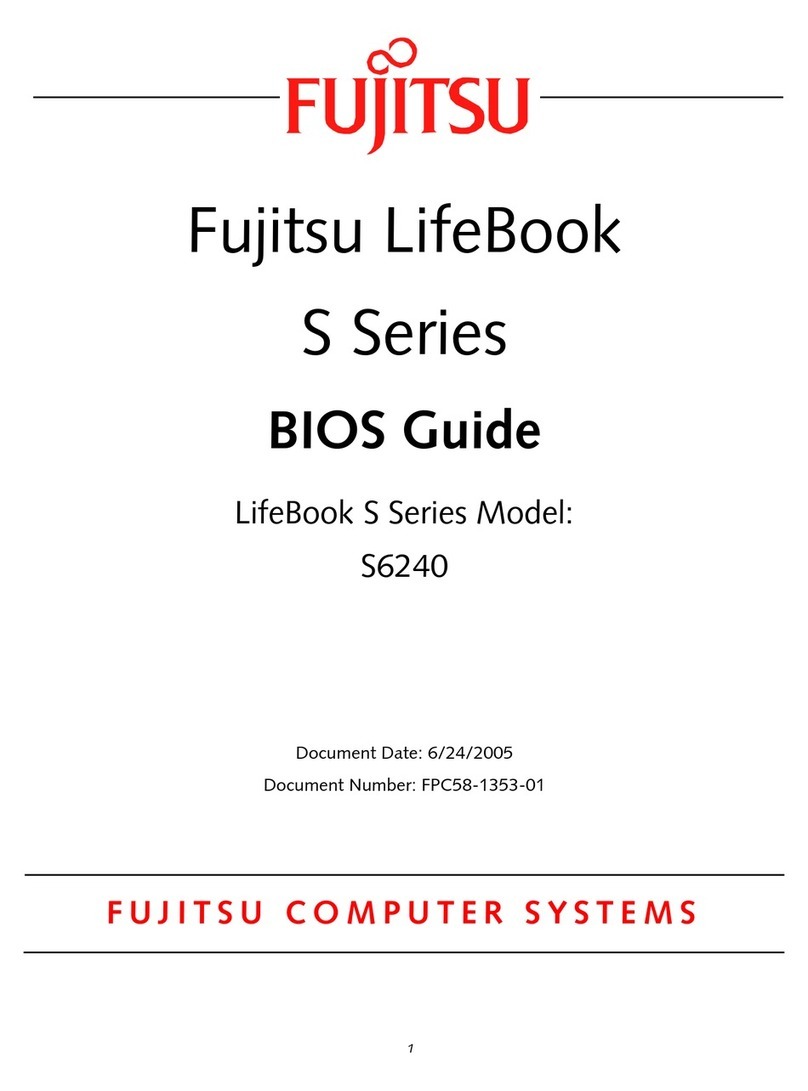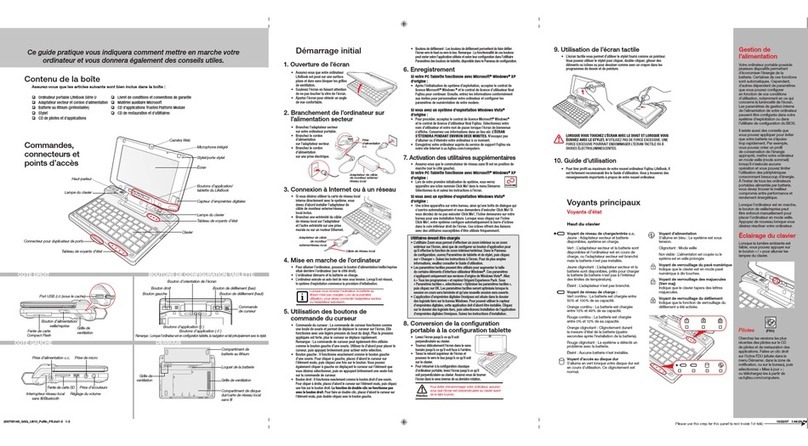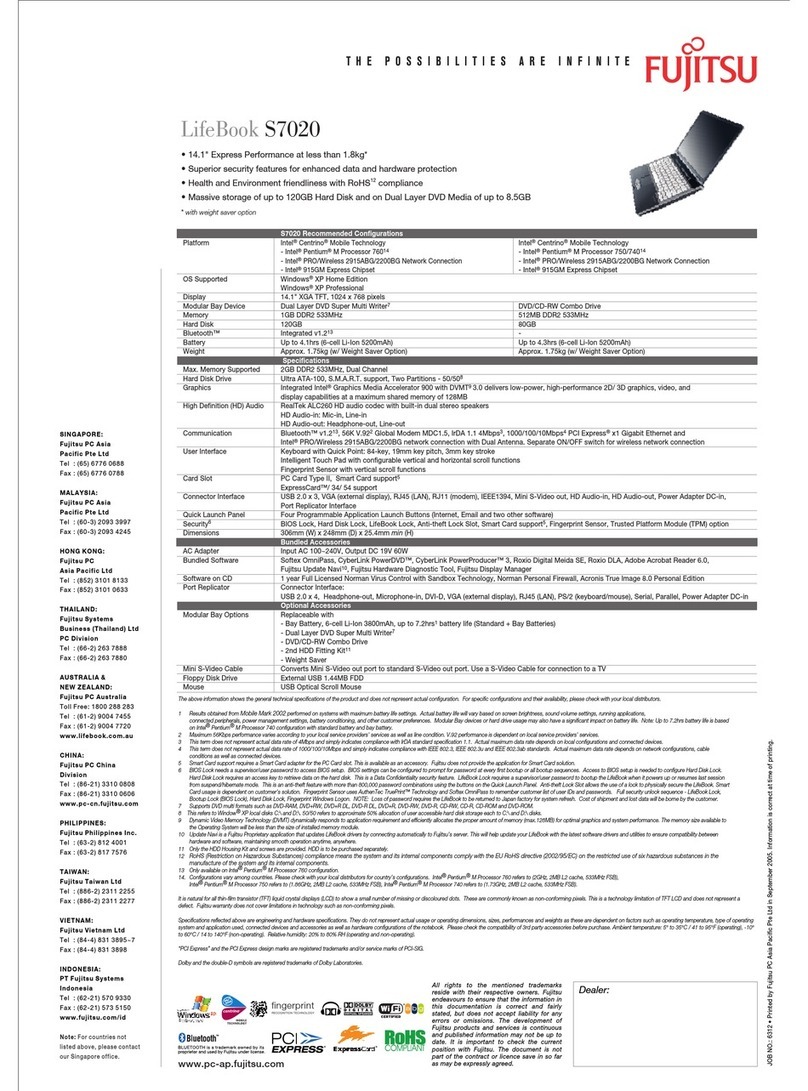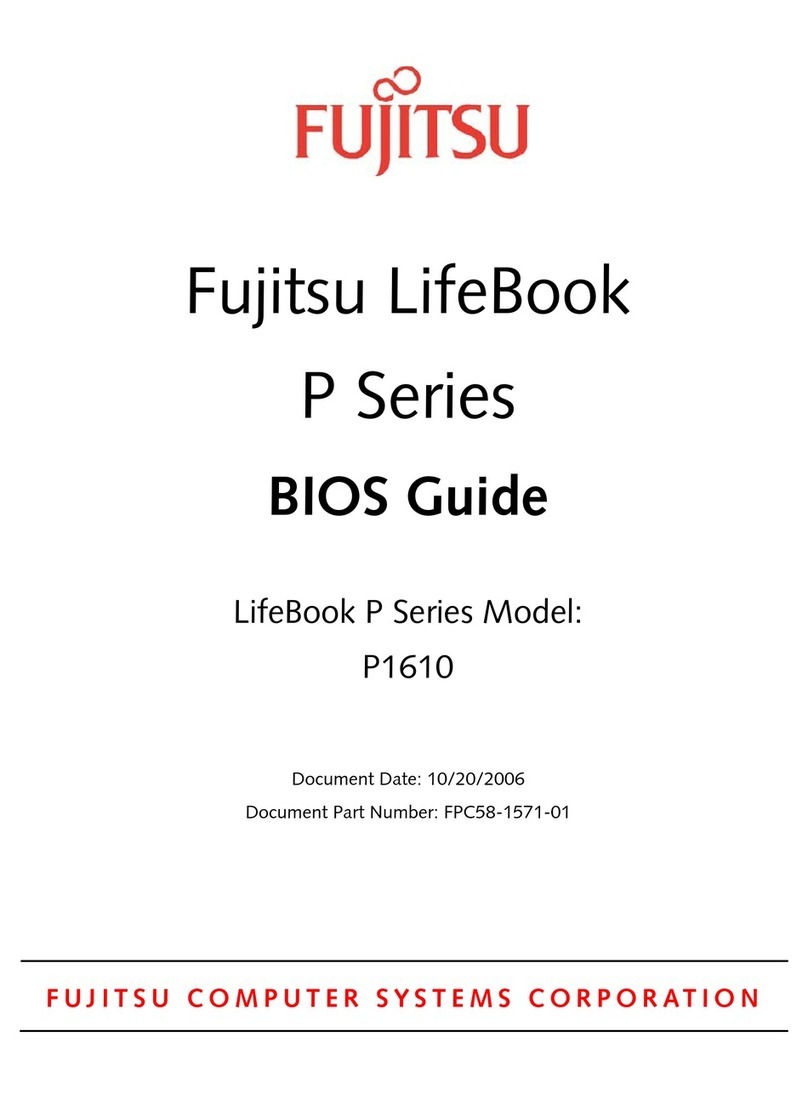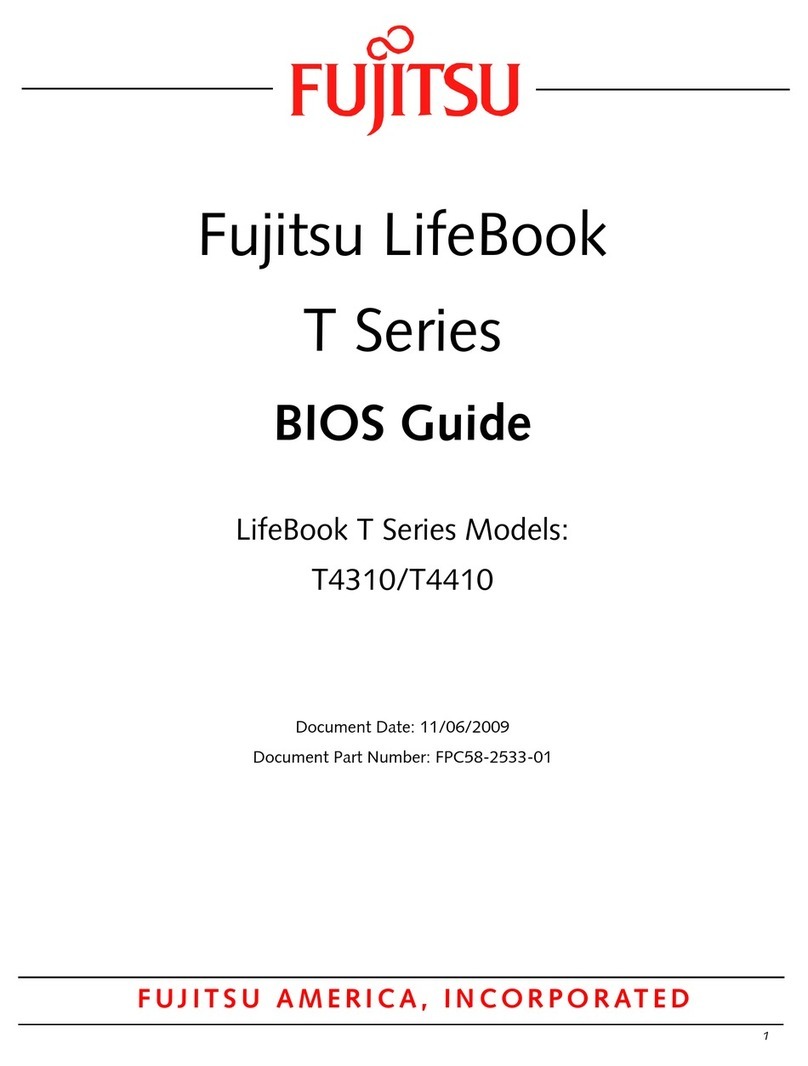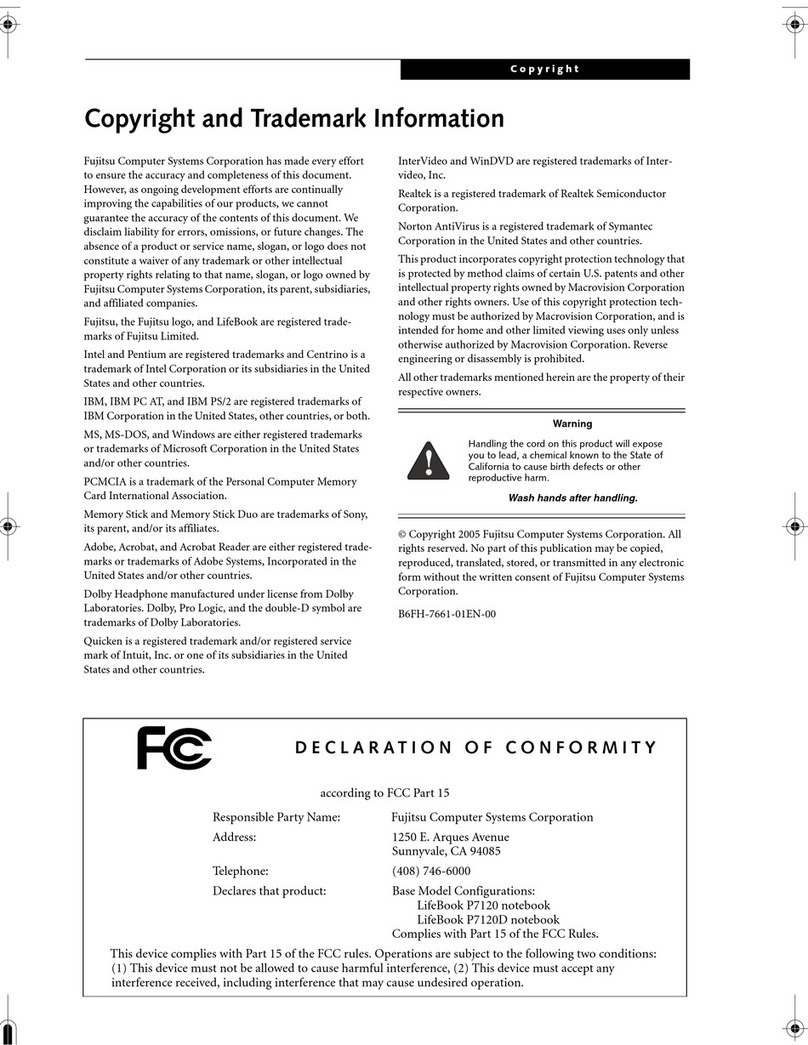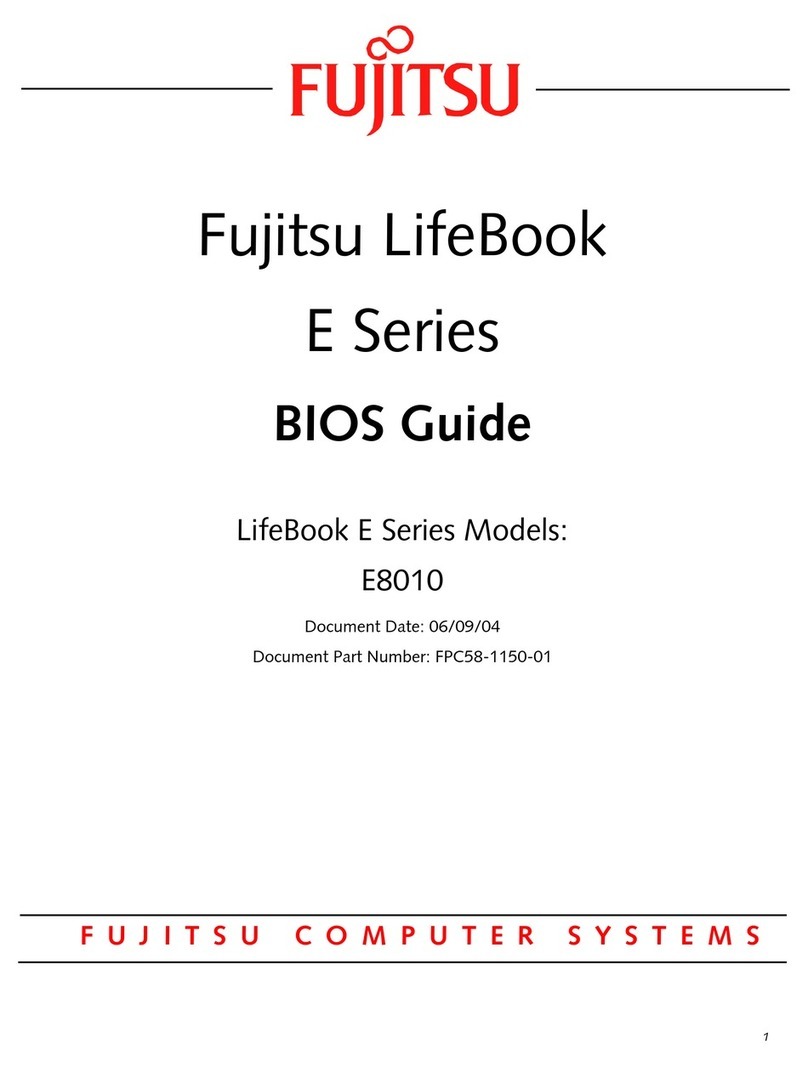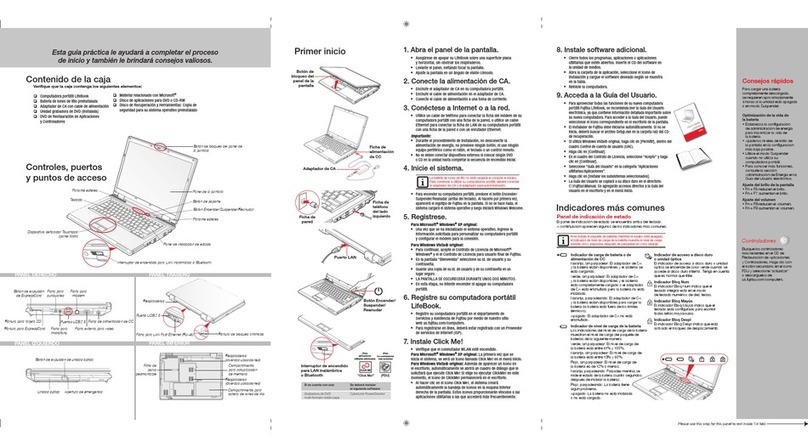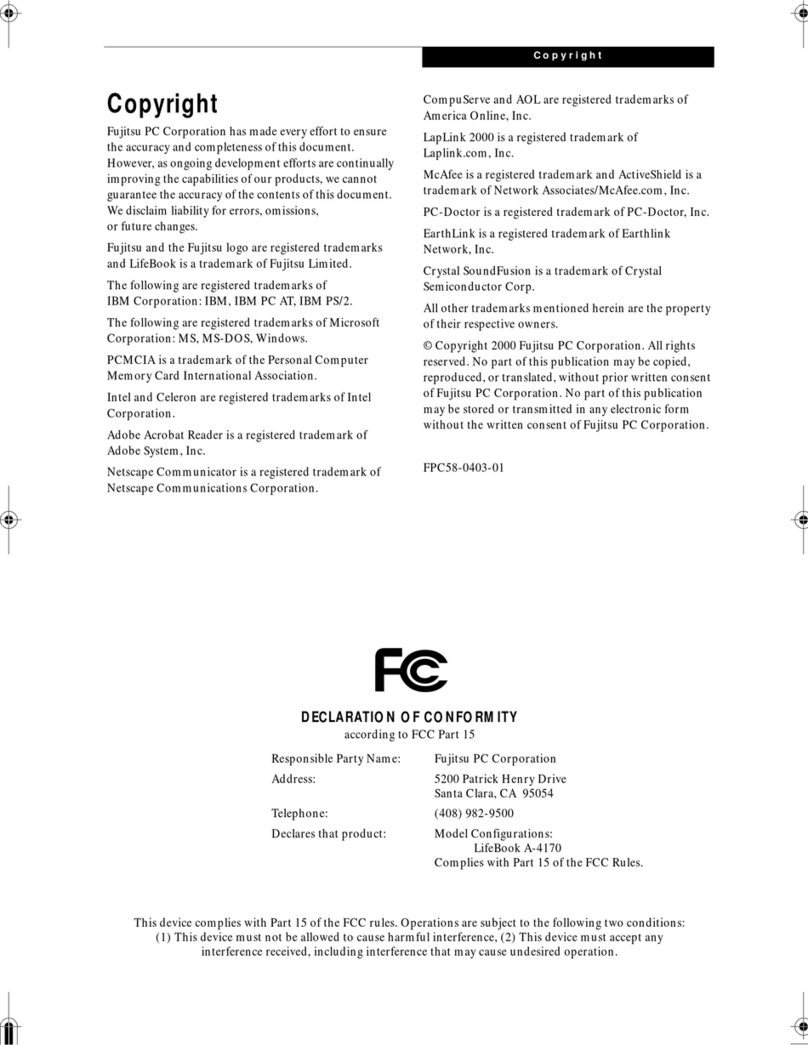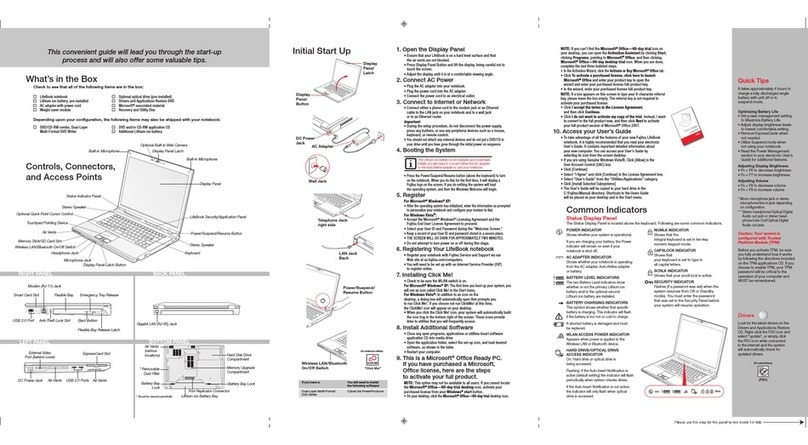USB 2.0 Ports
Dust Filter
Air Vents
Quick Tips
It takes approximately 4 hours to
charge a fully discharged single
batter y with unit off or in
suspend mode.
Optimizing Batter y Life
• Set power management setting
to Maximize Battery Life.
• Adjust display brightness levels
to lowest comfortable setting.
• Utilize Suspend mode when
not using your notebook.
• Read the Power Management
section in your electronic User’s
Guide for additional features.
Adjusting Display Brightness
• Fn + F6 to decrease brightness
• Fn + F7 to increase brightness
Adjusting Volume
• Fn + F8 to decrease volume
• Fn + F9 to increase volume
Drivers
Look for the latest drivers on the
Drivers and Applications Restore
CD. Right-click the FDU icon and
select “update”, or download
them at us.fujitsu.com/computers.
This convenient guide will lead you through the start-up
process and will also offer some valuable tips.
1. Open the Display Panel
Ensure that your LifeBook is on a hard level surface and that•
the air vents are not blocked.
Lift the display, being careful not to touch the screen.•
Adjust the display until it is at a comfortable viewing angle.•
2. Connect AC Power
Plug the AC adapter into your notebook.•
Plug the power cord into the AC adapter.•
Connect the power cord to an electrical outlet.•
3. Connect to Internet or Network
Connect either a phone cord to the modem jack or an Ethernet•
cable to the L AN jack on your notebook and to a wall jack
or to an Ethernet router.
Important:
During the setup procedure, do not disconnect the power supply,•
press any buttons, or use any peripheral devices such as a
mouse, keyboard, or remote control.
•
You should not attach any external devices and do not put a DVD/CD in
your drive until you have gone through the initial power on sequence.
4. Booting the System
Press the Power Suspend/Resume/button (above the keyboard) to•
turn on the notebook. When you do this for the first time, it will display
a Fujitsu logo on the screen. If you do nothing the system will load
the operating system, and then the Windows Welcome will begin.
5. Register
For Genuine Windows Vista®:
Accept the Microsoft• ®Windows®Licensing Agreement and the
Fujitsu End User License Agreement to proceed.
Select your User ID and Password during the “Welcome Screen.”•
•
Keep a record of your User ID and password stored in a secure place.
•
THE SCREEN WILL GO DARK FOR APPROXIMATELY TWO MINUTES.
Do not attempt to turn power on or off during this stage.•
6. Registering Your LifeBook notebook
Register your notebook with Fujitsu Service and Support via our•
website at us.fujitsu.com/computers.
You will need to be set up with an Internet Service Provider ( ISP)•
to register online.
7. Installing Click Me!
Check to be sure the WL AN switch is on.•
For Genuine Windows Vista®: In addition to an icon on the
desktop, a dialog box will automatically open that prompts
you to run Click Me !. If you choose not run ClickMe! at this
time, the ClickMe! icon will remain on your desktop.
When you click the Click Me! icon, your system will automatically•
build the icon tray in the bottom right of the screen. These icons
provide links to utilities that you will frequently access.
For the latest 64-bit drivers, please go to•
http://www.fujitsu.com /us /support / and follow the links to
the downloads. Fujitsu Driver Update ( FDU) will be listed
with the 64-bit downloads for each model.
If the FDU Icon is missing from Windows® taskbar notification•
area, please download and install FDU package from the
support website. This application will keep your notebook
up to date with the latest released drivers.
LEFT PANEL BOTTOM PANEL
RIGHT PANEL BACK PANEL
“Click Me! ”
(For
Additional
Utilities)
(FDU)
(For
Latest
Drivers)
Controls, Connectors,
and Access Points
Initial Start Up
The Lithium io n batte ry is not charg ed upon p urchase.
Initia lly you w ill need to conne ct either the AC ada pter
or the Auto/Airline ad apter to use your noteb ook.
What’s in the Box
Check to see that all of the following items are in the box:
❏ LifeBook notebook
❏ Lithium ion battery, pre-installed
❏ AC adapter with power cord
❏ Recovery and Utility Disc (Backup for your
preinstsalled Operating System
Keyboard
Power/Suspend/Resume Button
Support Button
Status Indicator Panel
Touchpad Pointing Device
Display Panel
Anti-Theft Lock Slot
8. Install Additional Software
Close any open programs, applications or utilities•
Insert software application CD into media drive.
Open the application folder, select the•
set-up icon, and load desired
software, as shown in the table.
Restart your computer.•
9. Access your User’s Guide
•
To take advantage of all the features of your new Fujitsu LifeBook
notebook, it is highly recommended that you read your electronic
User’s Guide. It contains important detailed information about your
new computer. You can access your User’s Guide by selecting its
icon from the screen desktop. You will need to be connected
to the Internet. Or you can go directly to your support website
at http://www.fujitsu.com/us/support/and download the
appropriate User’s Guide.
Battery Charge/DC-In Indicator
Orange, solid: AC adapter and battery
are available and system is charging.
Green, solid: AC adapter and battery
are available and system is fully
charged, or AC adapter is plugged
in but battery is not installed.
Orange, blinking: AC adapter and batter y
are available and waiting to charge batter y
(battery is out of thermal range).
Off: AC adapter is not plugged in.
Battery Level Indicator
The Battery Level indicators display
the charge level of the indicated
batter y pack, as follows:
Green, solid: Batter y is between 51%
and 100% charged.
Orange, solid: Battery is between 13%
and 50% charged.
Red, solid: Bat tery is 12% or less charged.
Orange, blinking: Blinks during battery status
measurement
(Four seconds after the
batter y is installed).
Red, blinking : There is a problem
with the battery.
Off: There is no battery installed
or the battery has no charge.
Hard Drive /Optical Drive Access Indicator
The Hard Drive /Optical Drive Access indicator
glows green when your internal hard drive is
being accessed. Note that flickering is normal.
NumLk Indicator
The NumLk indicator states that the
integral keyboard is set in ten-key
numeric keypad mode.
CapsLock Indicator
The CapsLock indicator states that
your keyboard is set to type in
all capital letters.
ScrLk Indicator
The ScrLk indicator states that your
scroll lock is active.
Common Indicators
Status Display Panel
The Status Display Panel is located above the keyboard.
Following are some common indicators.
Display Panel Latch Button
Digital Microphone
Stereo Speaker
Stereo Speaker
Web Camera
(Optional)
ExpressCard
Eject Button
Headphone
Jack Modem Jack (On select configurations)
SD Card Slot
ExpressCard Slot
DC-in Jack
Optical Drive Release Button
Optical Drive Emergency Tray Release
Air Vents
(multiple locations)
Memory Upgrade
Compartment
Lithium ion
Battery Bay
Wireless LAN/Bluetooth On/Off Switch
LAN (RJ-45)
Jack
Microphone
Jack
External Video
Jack
Display Panel
Latch Button
DC Power Jack
AC Adapter
If you have a: You will need to i nstall
the fo llowing so ftware :
Dual-Layer Multi-Format CyberLink PowerDirector
DVD Writer
Wall Jack
Telephone
Jack
Right
Side
Power/Suspend/
Resume Button
LAN Port
Wireless LAN/Bluetooth
On/ Off Switch
If the bat ter y pack is install ed whil e the powe r is
turne d off, the b atter y level i ndicator will display th e
charge level for five secon ds afte r it blinks orang e.
❏ Roxio Creator LJ
❏ CyberLink PowerDirector ™ DE
❏ ArcSoft WebCam Companion™ 2 (If purchased with Webcam)
DO NOT install Genuine Windows Vista® 64-b it
editio n if you are planning on using Windows® XP
or Genu ine Win dows Vista® 32-bit ed ition.