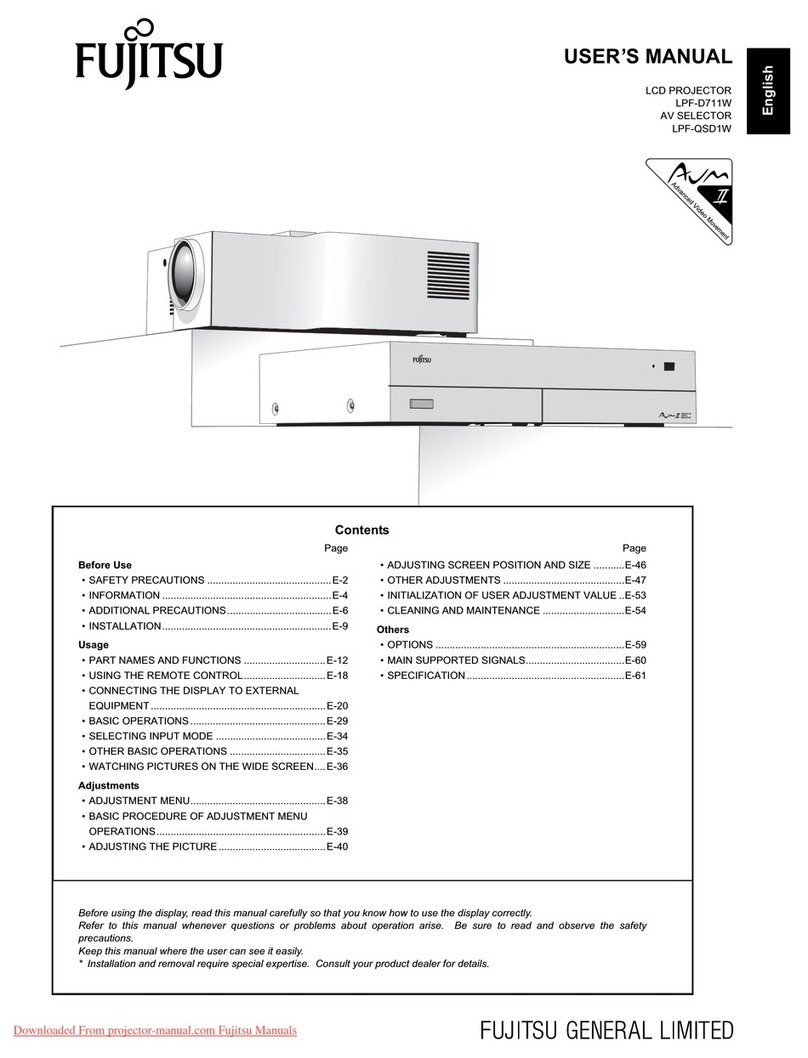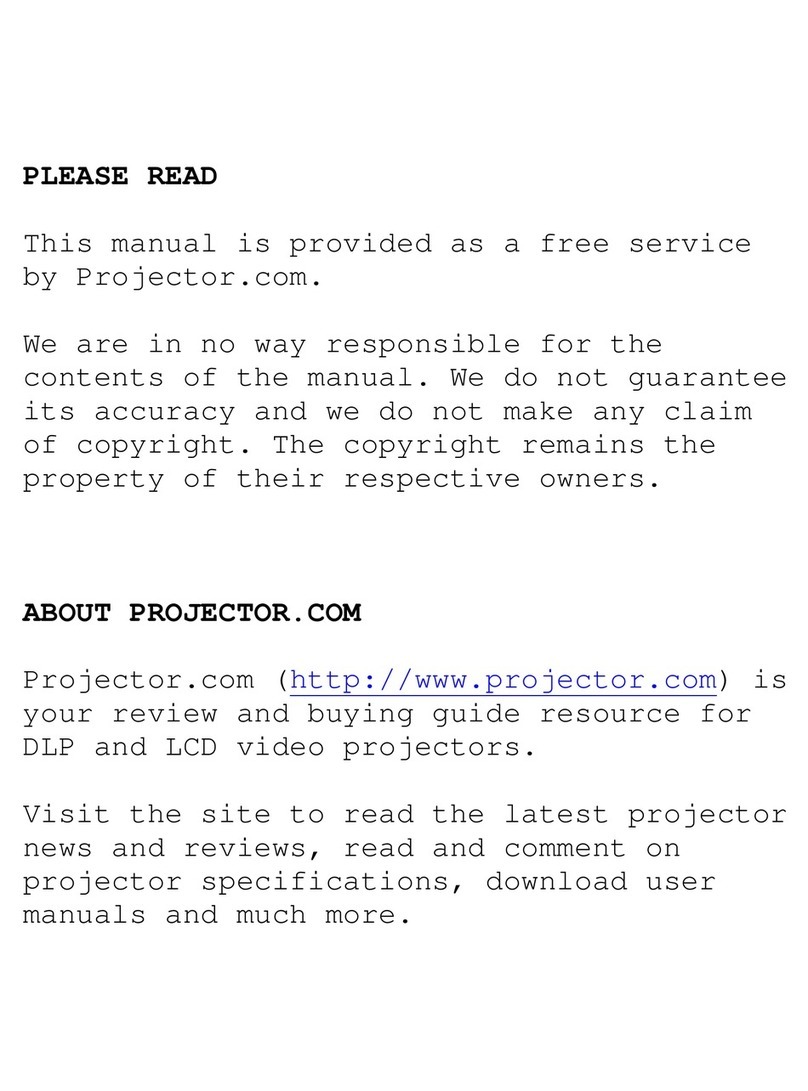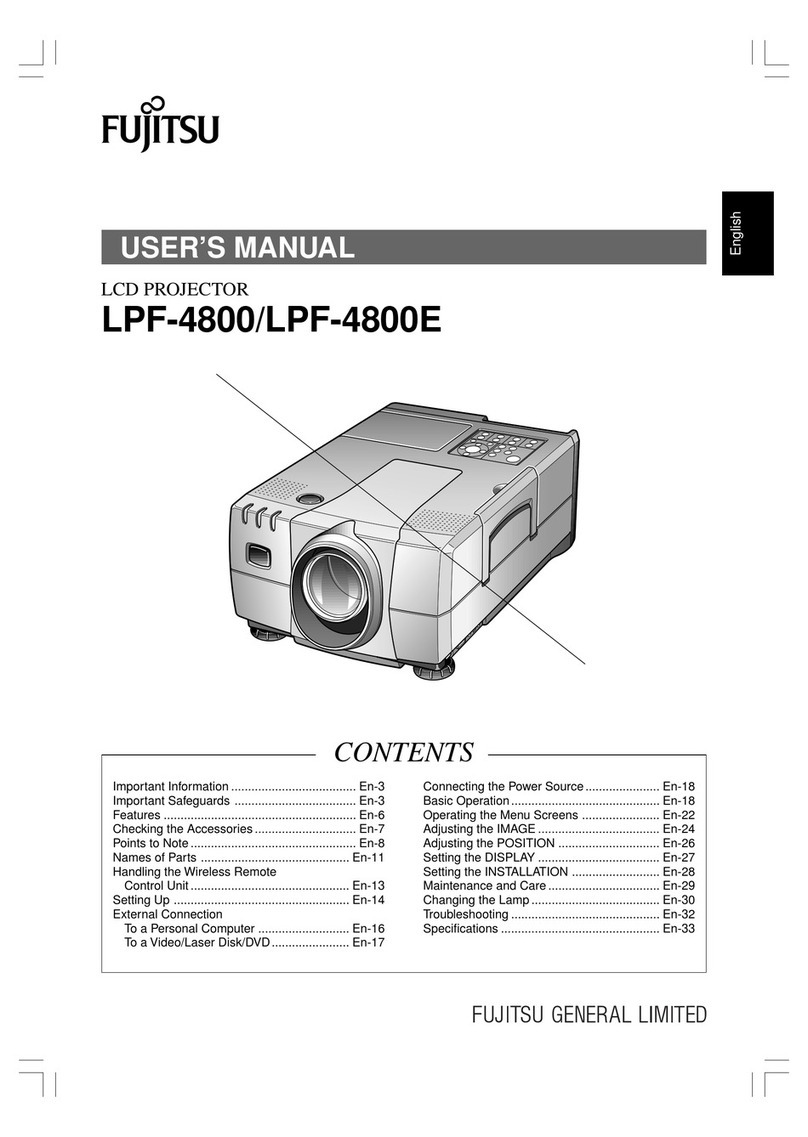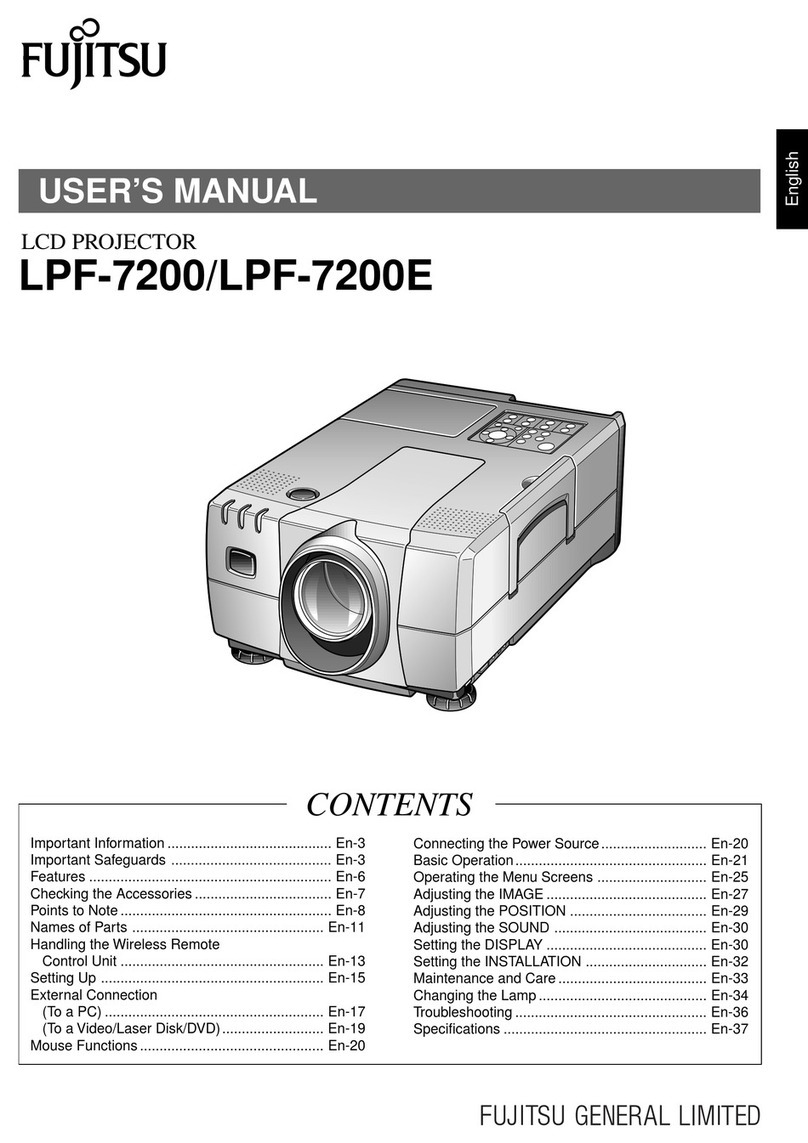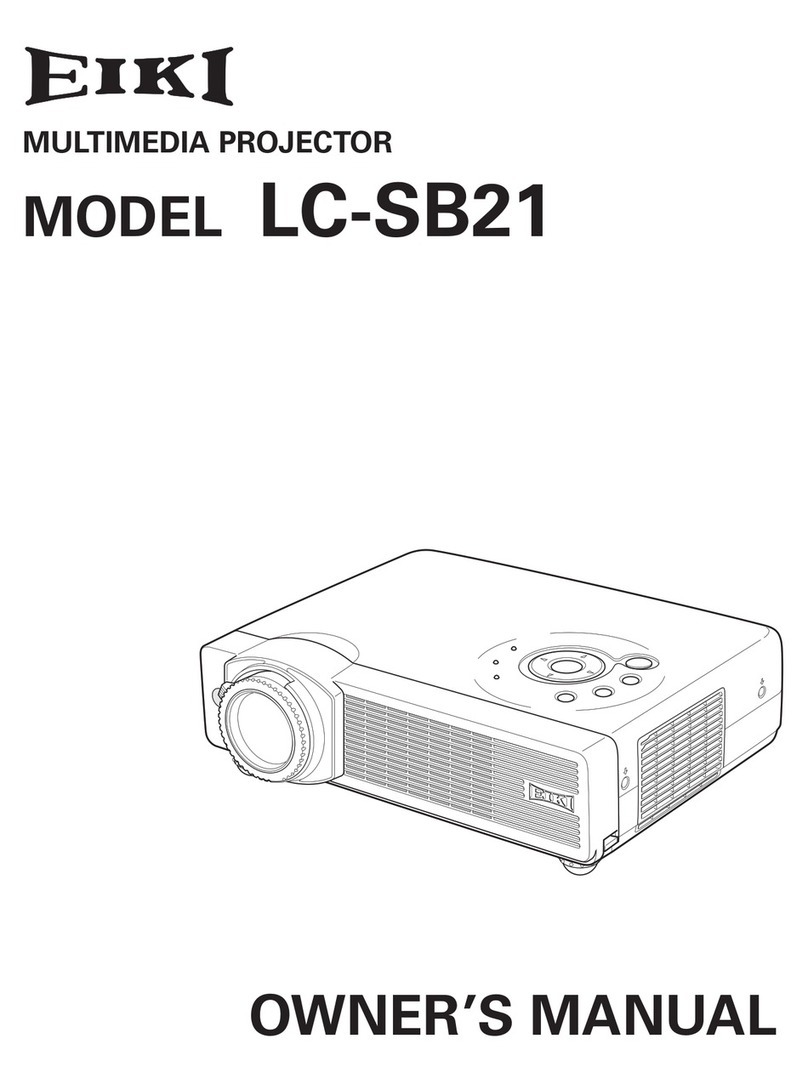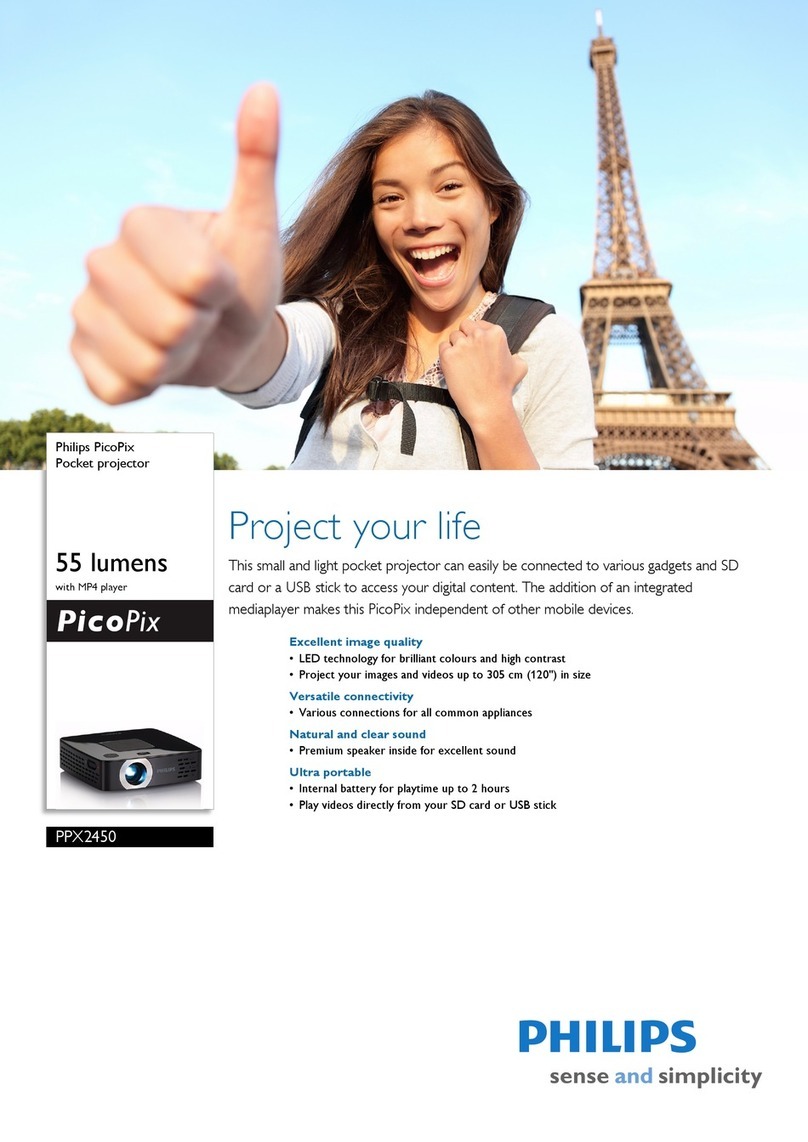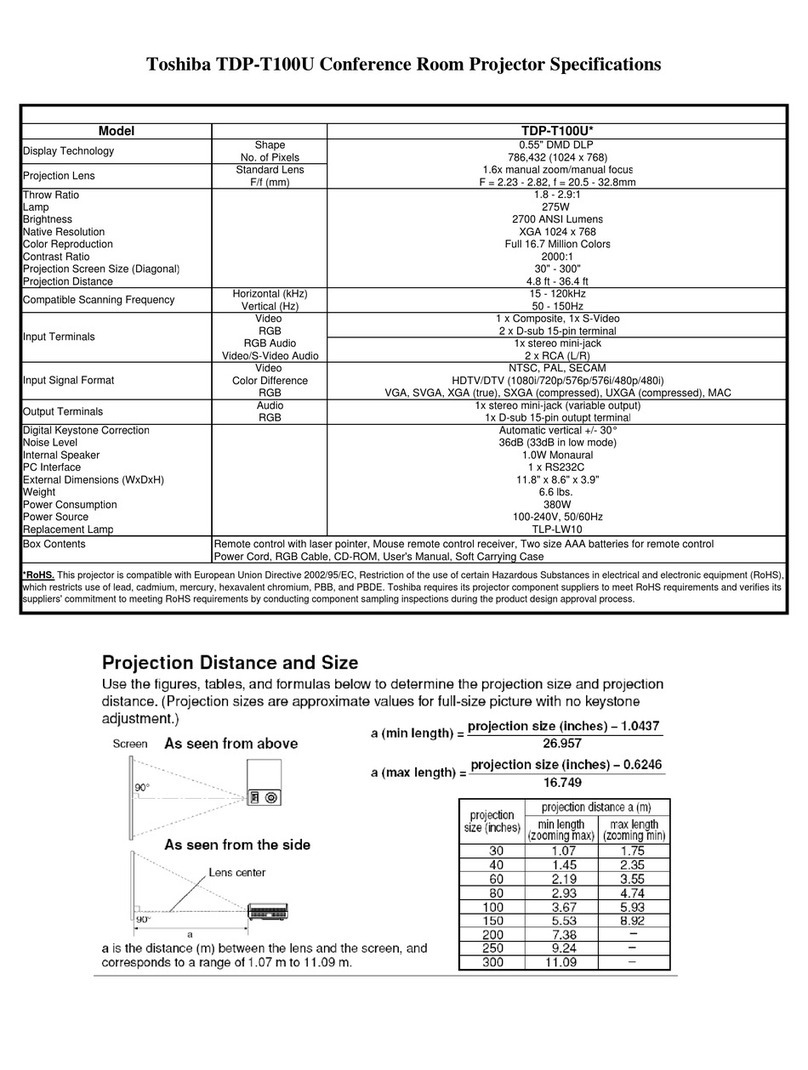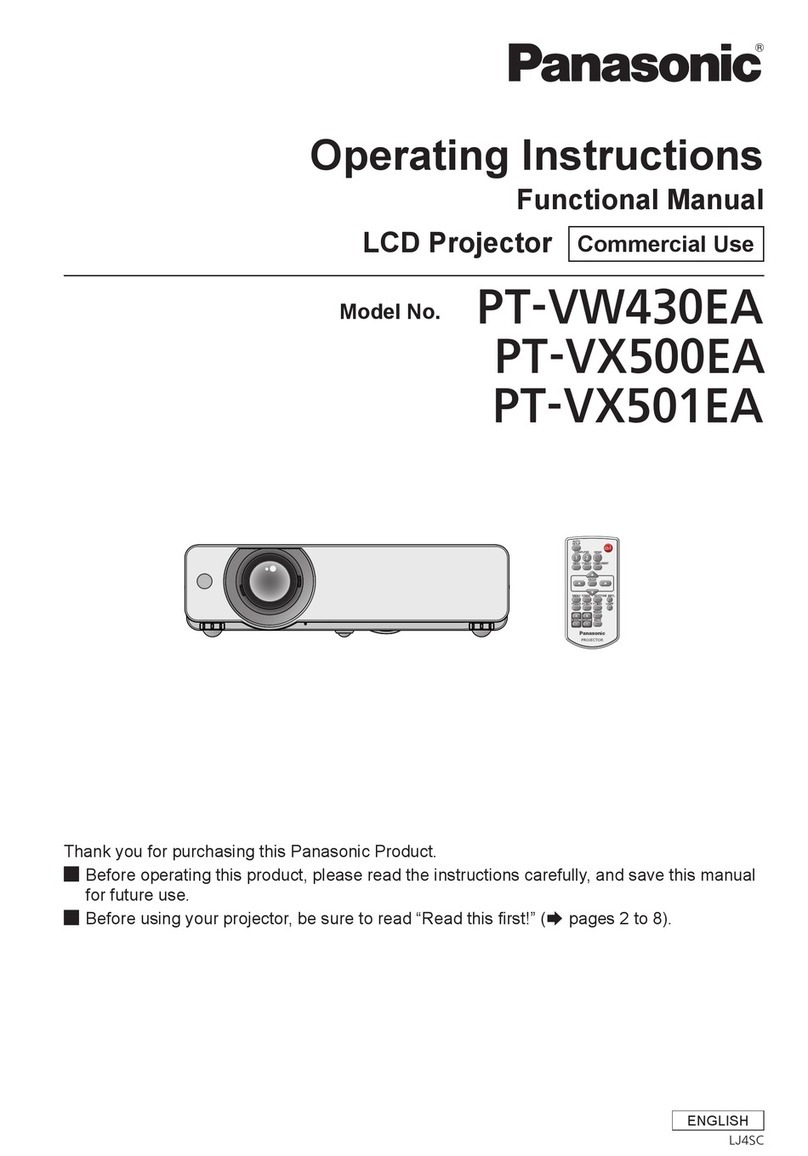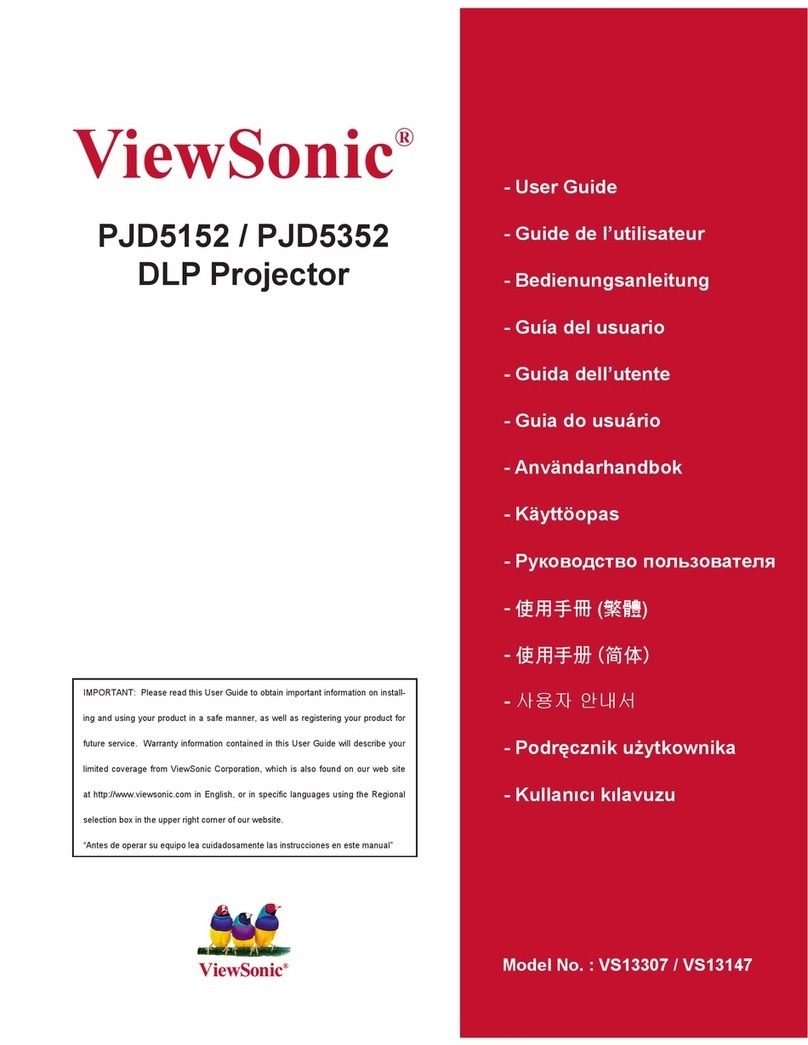Fujitsu LIFEBOOK Bay Projector User manual

Operating Manual System
LIFEBOOK Bay Projector

Congratulations! You have decided to buy an
innovative Fujitsu product.
The latest information about our products, useful tips, updates etc. is available from our website:
http://ts.fujitsu.com
For automatic driver updates, please go to: http://support.ts.fujitsu.com/com/support/index.html
Should you have any technical questions, please contact:
●our Hotline/Service Desk (see Service Desk list or visit:
http://ts.fujitsu.com/support/servicedesk.html)
●your sales partner
●your sales office
We hope you really enjoy using your new Fujitsu system.


Copyright
Fujitsu Technology Solutions 2011/06
Published by
Fujitsu Technology Solutions GmbH
Mies-van-der-Rohe-Straße 8
80807 München, Germany
Contact
http://ts.fujitsu.com/support
All rights reserved, including intellectual property rights. Technical data is subject to changes; deliverability is dependent on
availability. No guarantee of completeness, topicality or correctness of the data and illustrations is given and any liability associated
therewith is excluded. Brand names may be protected trademarks of the respective manufacturer and/or protected by copyright. Their
use by third parties for their own purposes could represent a violation of the rights of the owner. For more information, see
http://ts.fujitsu.com/terms_of_use.html
Order No. Fujitsu Technology Solutions: A26391-F954-Z320-1-8N19, Edition 1

Copyright © Fujitsu Technology Solutions GmbH 2011
LIFEBOOK is a registered trademark of Fujitsu Technology Solutions GmbH.
All rights, including rights of translation, reproduction by printing, copying or similar methods,
even of parts are reserved.
Offenders will be liable for damages.
All rights, including rights created by patent grant or registration of a utility model or design,
are reserved.
Delivery subject to availability. Right of technical modification reserved.

Contents English - 1
Fujitsu Technology Solutions 1
Contents
Innovative technology........................................................................................................................ 3
Notational conventions ......................................................................................................................... 3
Ports and operating elements........................................................................................................... 4
Control buttons ..................................................................................................................................... 5
Control button states ............................................................................................................................ 5
Button operation in relation to button status......................................................................................... 6
Important notes .................................................................................................................................. 7
Safety notes.......................................................................................................................................... 7
Laser safety.......................................................................................................................................... 7
Transporting and positioning the device............................................................................................... 7
General information concerning operation ........................................................................................... 8
First-time setup of your device ......................................................................................................... 9
Installing drivers.................................................................................................................................... 9
Installing the Bay Projector................................................................................................................. 10
Removing the Bay Projector............................................................................................................... 11
Working with the Bay Projector ...................................................................................................... 12
Switching on the Bay Projector........................................................................................................... 12
Adjusting projection angles and image rotation..................................................................................13
Using the focus wheel to adjust image sharpness ............................................................................. 14
Switching display modes .................................................................................................................... 15
Switching off the Bay Projector........................................................................................................... 16
Frequently Asked Questions – FAQ................................................................................................17
Technical data................................................................................................................................... 18

English - 2Contents
2 Fujitsu Technology Solutions

Innovative technology English - 3
Fujitsu Technology Solutions 3
Innovative technology
Your Bay Projector is the world’s first projector built in to a modular notebook bay for LIFEBOOK
P771 and LIFEBOOK S761. The fold-out Bay Projector is ready to use in seconds and adds
convenience and mobility to your notebook: no external beamer or external cables are required to
share slides, spreadsheets or YouTube videos with colleagues or friends.
Set-up is simple: the built-in beamer is immediately ready to use once the lens and bulb are folded
out of the DVD-size modular bay and clicked into place.
The Bay Projector works on almost any surface. Brightness and keystone correction are adjusted
directly via built-in buttons. Laser beam technology provides high contrast and colour depth to
guarantee crisp, clear images. In addition to its portability, the Bay Projector is quieter and more
robust than a traditional beamer, whose lens bulbs are easily damaged.
At the end of a long day for business travellers, the Bay Projector can also double-up as a hotel room
personal cinema, where it can be used for playing back movies on a bigger screen, providing more
comfortable viewing.
The Bay Projector extends the flexibility of modular bays in LIFEBOOK notebooks. When not in use,
the Bay Projector can be easily removed and replaced with a modular second battery, a DVD Super
Multi drive, or simply a weight saver.
i
The images in this manual show the LIFEBOOK S761.
Notational conventions
The meanings of the symbols and fonts used in this manual are as follows:
!
Indicates information which is important for your health or for preventing
material damage.
i
Indicates important information which is required to use the system properly.
►Texts which follow this symbol describe steps that must be performed in the
order shown.
This font Indicates screen outputs.
This font Indicates programme names, commands, or menu items.
"Quotation marks" Indicate names of chapters, data carriers, and terms that are being
emphasised.

English - 4Ports and operating elements
4 Fujitsu Technology Solutions
Ports and operating elements
This chapter presents the individual hardware components of your device. It gives an overview of the
indicators and ports of the device. Please familiarise yourself with these components before you start
to work with the device.
34
1
5
6
2
1 = Laser lens
2 = Air vents
3 = Projector
4 = Release lever
5 = Focus wheel
6 = Control buttons

Ports and operating elements English - 5
Fujitsu Technology Solutions 5
Control buttons
Button Description
Laser On/Off button.
To switch the projector on and off, see chapter "Switching on the Bay
Projector".
Brightness button.
To control the brightness of the image.
By pressing the Brightness button you can switch between two brightness
levels (depending on the power status of your notebook).
When your notebook runs on battery power, the brightness is lower.
Keystone buttons (top, bottom).
►To shrink the upper part of the image, press the Top Keystone button:
►To shrink the lower part of the image, press the Bottom Keystone button:
Control button states
The different states of the control buttons provide additional information about the status of the Bay
Projector.
Description
Green, solid Blinking Room temperature is about to grow too
high, please pay attention.
Orange, solid Blinking The Bay Projector is to hot. Let it cool
down before putting it into operation
again.
Orange, blinking Blinking A problem has occurred. Retract the
projector part.
If the problem continues and the button
does not stop blinking, contact your
Fujitsu Service Desk.

English - 6Ports and operating elements
6 Fujitsu Technology Solutions
Button operation in relation to button status
Button operation
Initial status Push Push more
than 2 sec
Colour Orange.
When the
Projector is
switched on, the
Laser On/Off
button lights up
orange.
Green -
Status of laser Off On -
Laser brightness
(Battery)
30 lm 20 lm -
Laser brightness
(AC adapter)
40 lm 30 lm -

Important notes English - 7
Fujitsu Technology Solutions 7
Important notes
In this chapter you will find information regarding safety which it is essential to take note of when
working with your device.
Safety notes
!
Pay attention to the information provided in the "Safety / Regulations" manual and in the
following safety notes.
• Do not put the notebook on your lap or any other part of your body for a longer period of time.
The bottom of the notebook and of the Bay Projector will get hot. This may lead to burns.
• Do not touch the air vents or any other hot surface of the Bay Projector while the Bay Projector
is running. This may lead to burns.
• Do not put items close to the air vents of the Bay Projector or block the air vents while the Bay
Projector is running. The Bay Projector may overheat. Fire hazard!
• Do not touch the lens of the Bay Projector. The edges of the lens are both hot and sharp, which
can lead to injuries.
• Do not use the notebook and the Bay Projector in an unstable, wet or dusty environment.
• Do not touch the connector of the Bay Projector.
• Avoid shock and vibrations.
• The laser lens is made of glass. Avoid impact to prevent the lens from breaking.
Laser safety
This device uses a Class 1 laser. It complies with Class 1 of the international laser product standard
IEC 60825-1.
!
Never look directly into the laser beam.
Never point a laser beam at a person, and do not allow children to use this product.
Transporting and positioning the device
• Prior to extracting or retracting the Bay Projector, put your notebook on a desk or other stable,
even surface.
• Prior to transporting the notebook, push the Bay Projector back into the bay. Otherwise
vibrations or impact may damage the Bay Projector.

English - 8Important notes
8 Fujitsu Technology Solutions
General information concerning operation
• This device cannot display protected content.
• Windows XP operating systems: The Bay Projector cannot project 3D content or DirectX-based
games.
• Hardware acceleration is not supported.
• There may be stuck and/or dead pixels in the projected image. This does not represent a
malfunction. Effective pixels are 99.99% or more.

First-time setup of your device English - 9
Fujitsu Technology Solutions 9
First-time setup of your device
Installing drivers
►Insert the Bay Projector Driver CD/DVD in the optical drive of your notebook.
Or
►Insert the driver's CD/DVD in an external CD/DVD drive.
For Windows 7:
►Select Start - All Programs - Accessories - Run.
►Enter e:\Win7\setup.exe and confirm with OK.
For Windows XP:
►Select Start - Run.
►Enter e:\WinXP\setup.exe and confirm with OK.
i
"e:" represents the drive letter of your CD/DVD drive. You can enter both of capital and
small letters.
►Follow the instructions on the screen.
The installation starts.
!
During installation, ensure the following:
• Do not cancel the installation process.
• Do not start any other software application.
• Do not turn off your notebook.
►Once installation is complete, reboot your notebook when prompted.

English - 10 First-time setup of your device
10 Fujitsu Technology Solutions
Installing the Bay Projector
►Close the LCD screen of the notebook.
►Remove all the cables from the notebook.
►Turn the notebook over and place it on a stable, flat and clean surface. If necessary, lay an
anti-slip cloth on this surface to prevent the device from being scratched.
►Ensure that the notebook bay is empty.
►Push the Bay Projector into the notebook bay.
In case of LIFEBOOK S Series, the bottom of the Bay Projector is not level with the bottom of the
LIFEBOOK itself (see circle):

First-time setup of your device English - 11
Fujitsu Technology Solutions 11
Removing the Bay Projector
►Before removing the Bay Projector, retract the Bay Projector into the notebook bay.
►Close the LCD screen of the notebook.
►Remove all the cables from the notebook.
►Turn the notebook over and place it on a stable, flat and clean surface. If necessary, lay an
anti-slip cloth on this surface to prevent the device from being scratched.
1
2
►Slide the release mechanism (1) in the direction of the arrow and hold.
►Pull the Bay Projector (2) out of the notebook bay.

English - 12 Working with the Bay Projector
12 Fujitsu Technology Solutions
Working with the Bay Projector
Switching on the Bay Projector
►To unlock the Bay Projector, slide the release lever in the direction of the arrow.
►Pull the Bay Projector out of the bay until you can see the control buttons.
The Bay Projector is automatically switched on.
The Laser On/Off button lights up orange.

Working with the Bay Projector English - 13
Fujitsu Technology Solutions 13
►Press the Laser On/Off button.
The laser is switched on. The Laser On/Off button lights up green.
Adjusting projection angles and image rotation
►If necessary, adjust the angle of the Bay Projector to between 0 and 90 angular degrees.

English - 14 Working with the Bay Projector
14 Fujitsu Technology Solutions
Using the focus wheel to adjust image sharpness
1
►To adjust image sharpness, scroll the focus wheel (1) up or down.
Table of contents
Languages:
Other Fujitsu Projector manuals