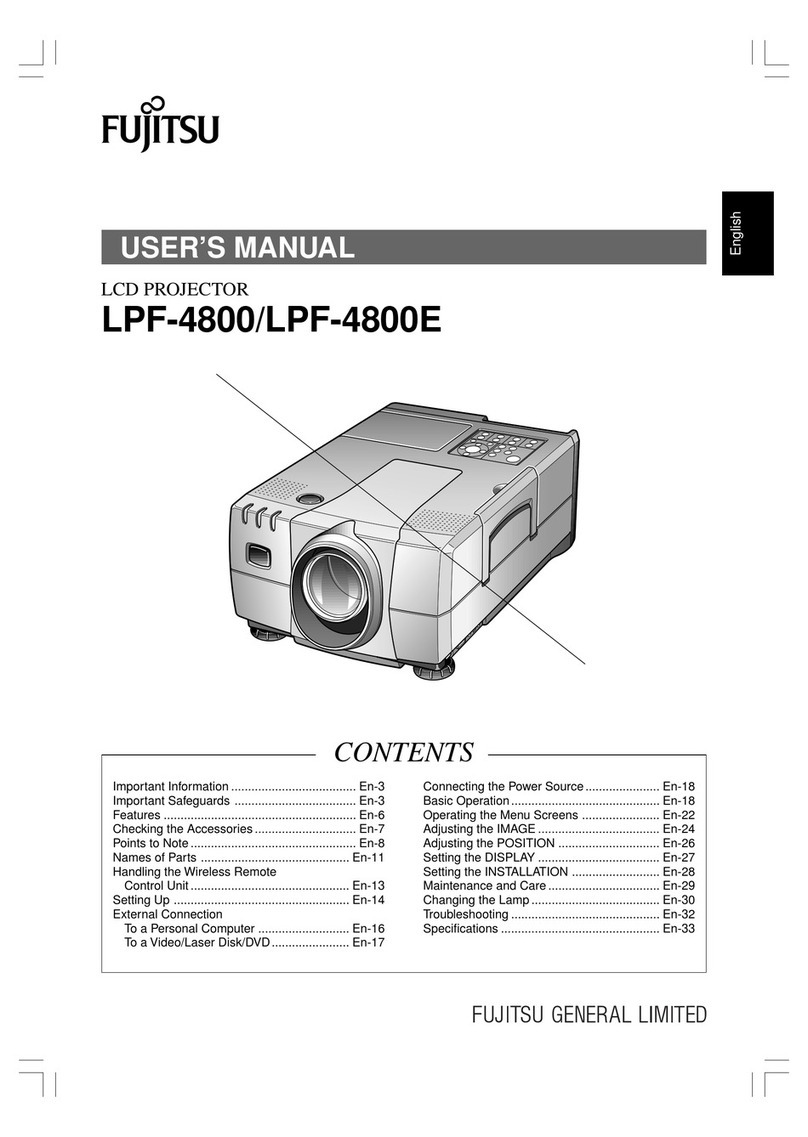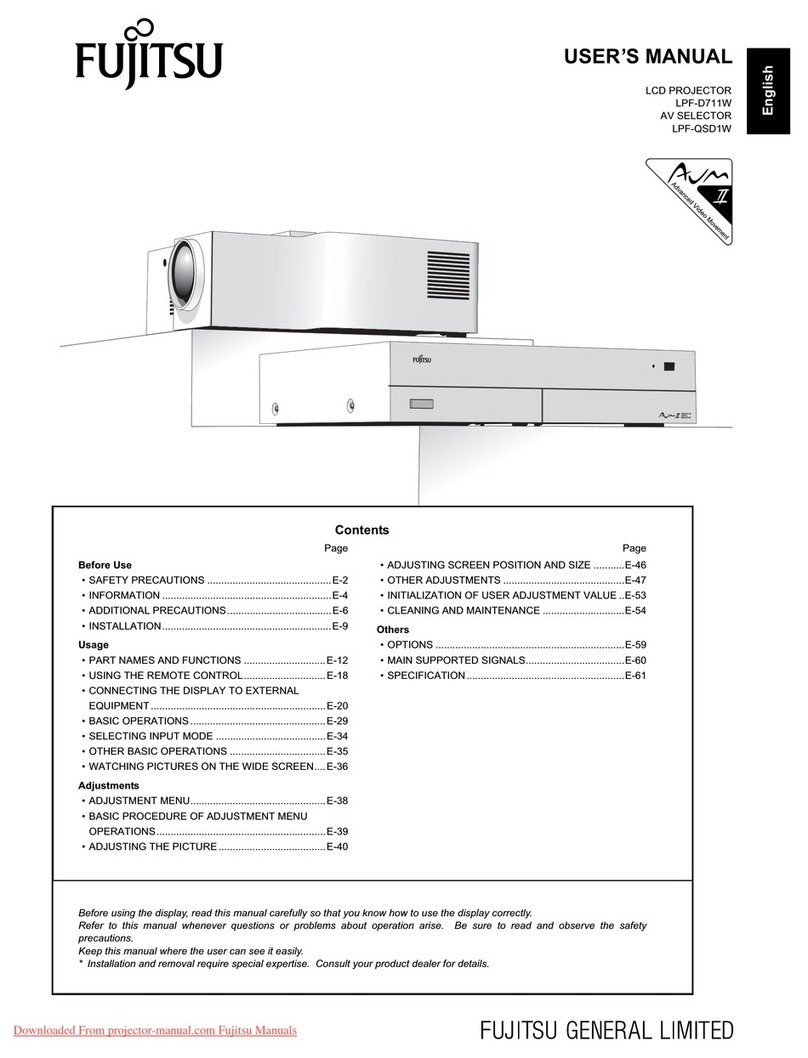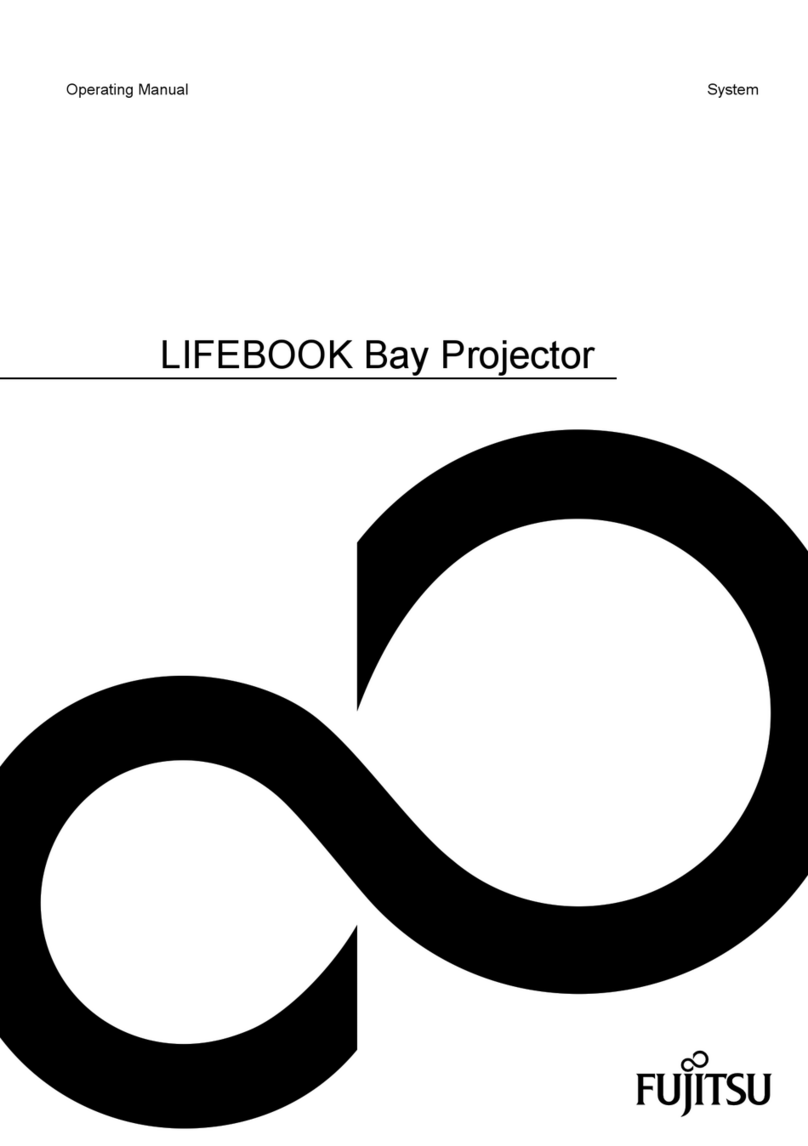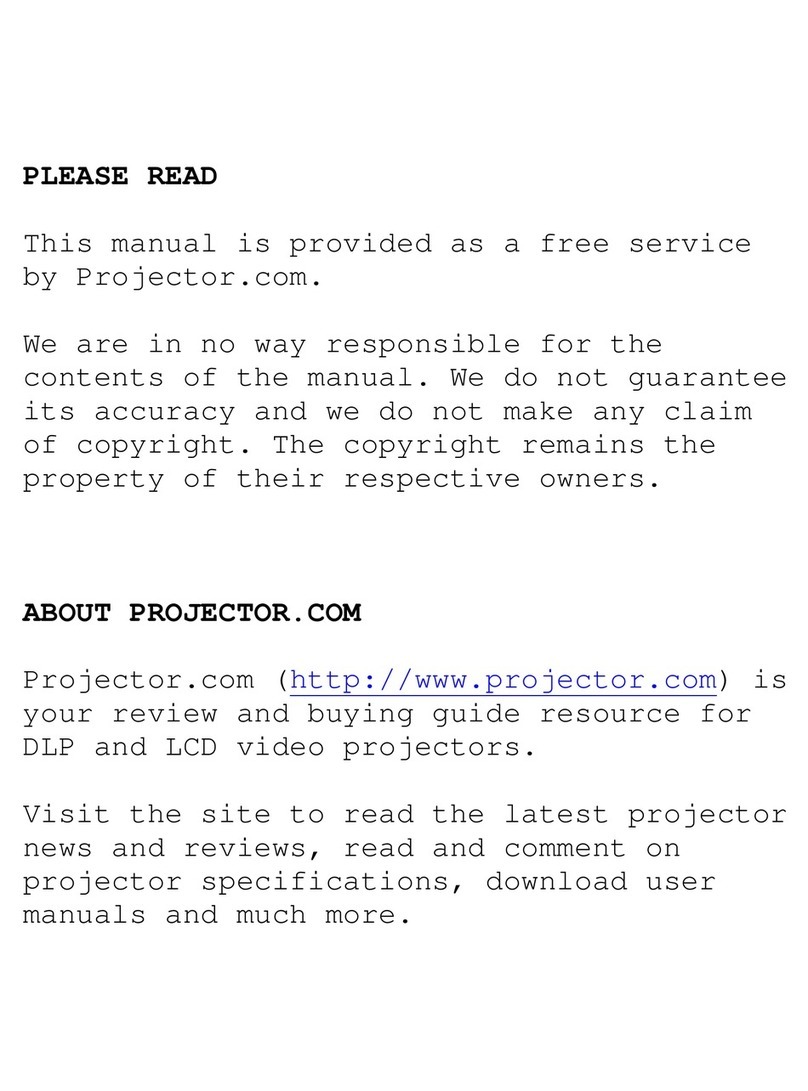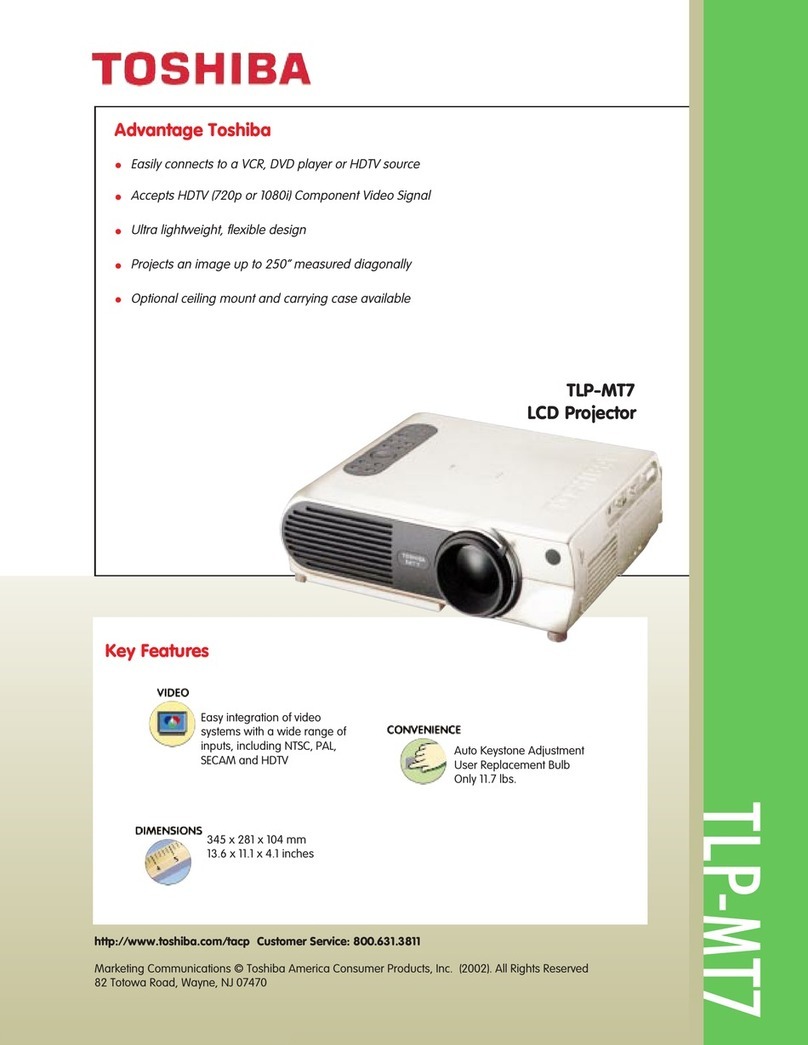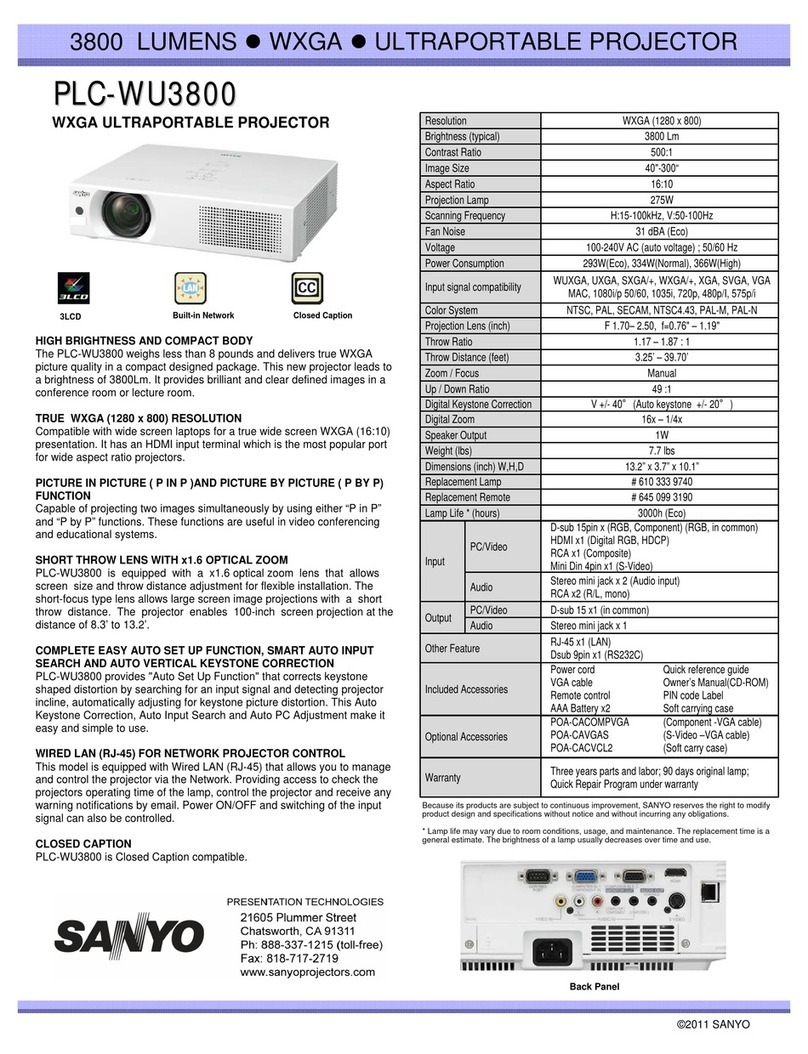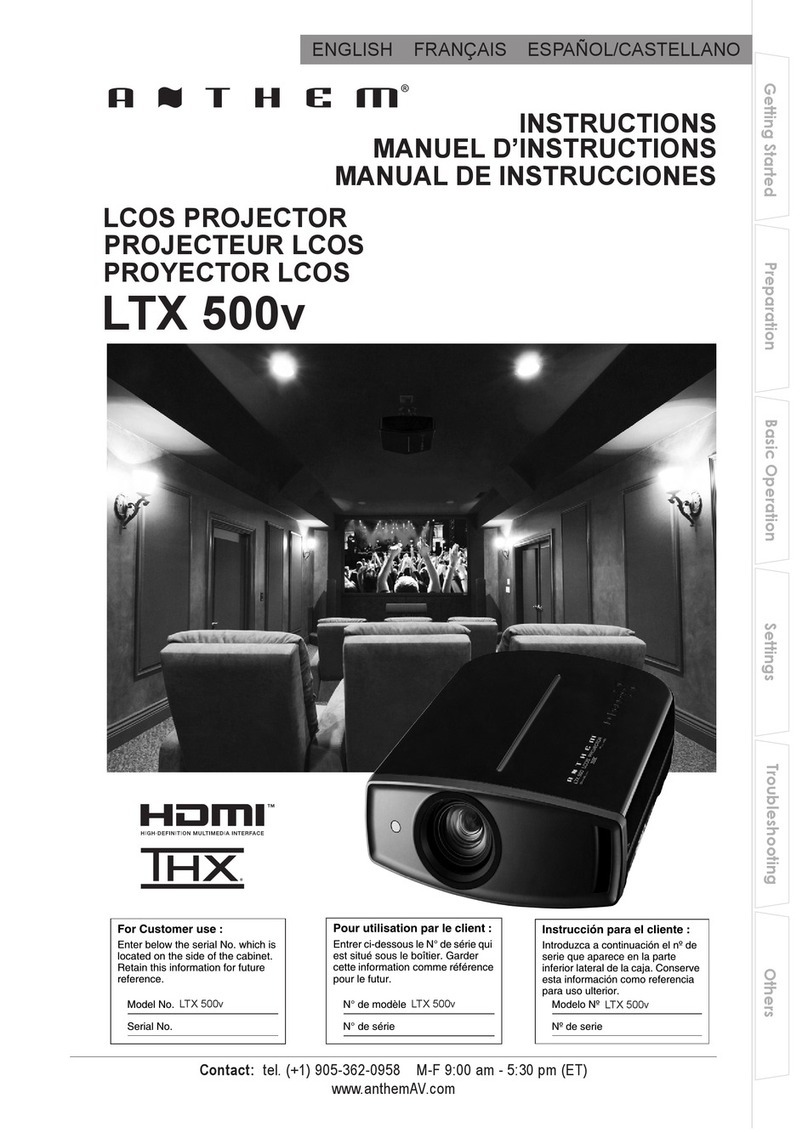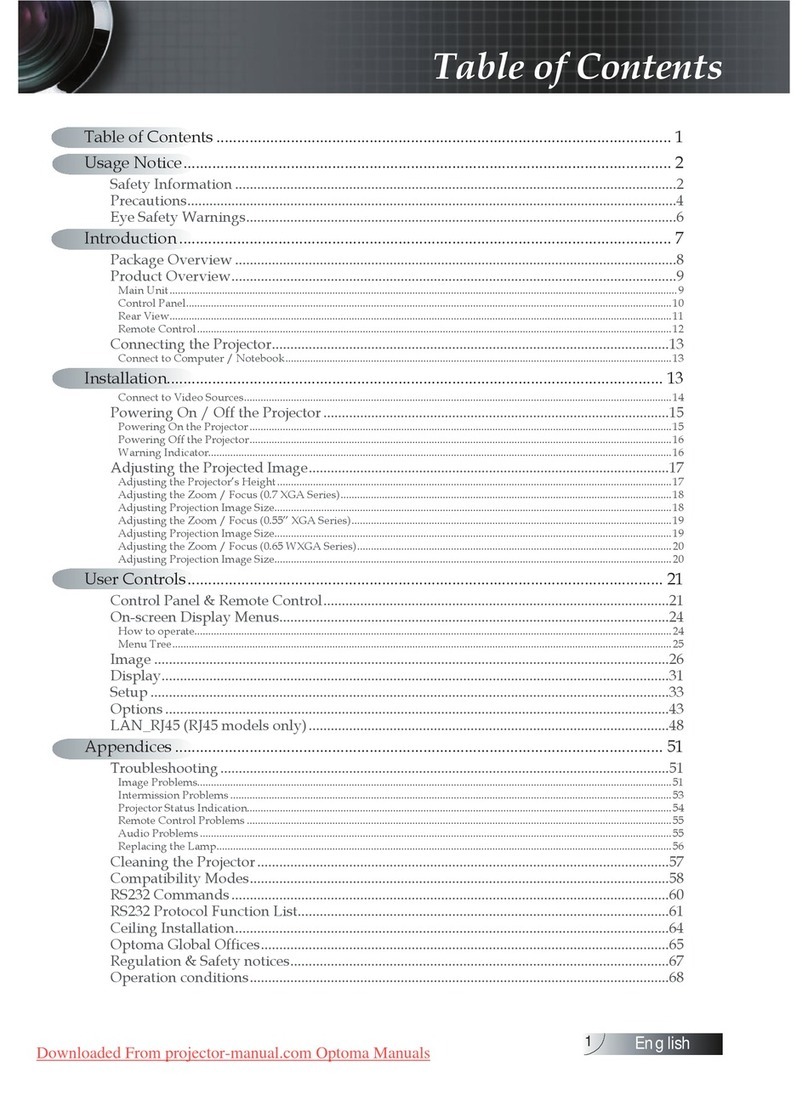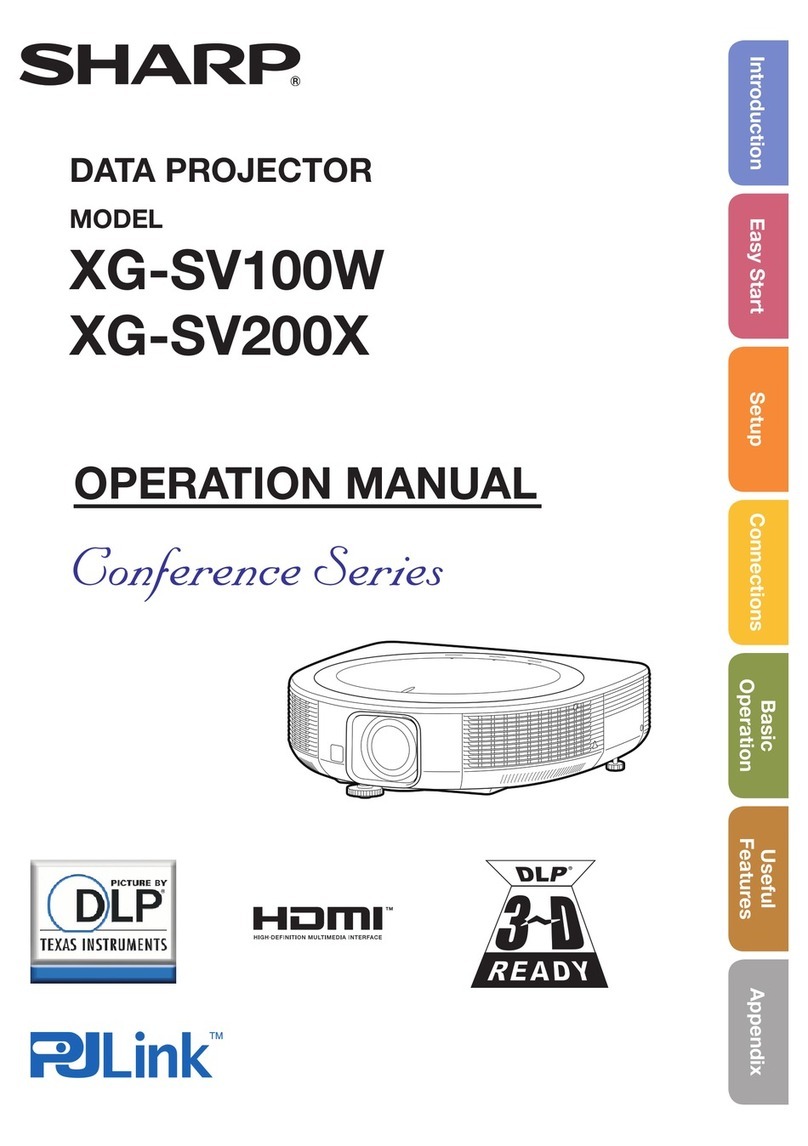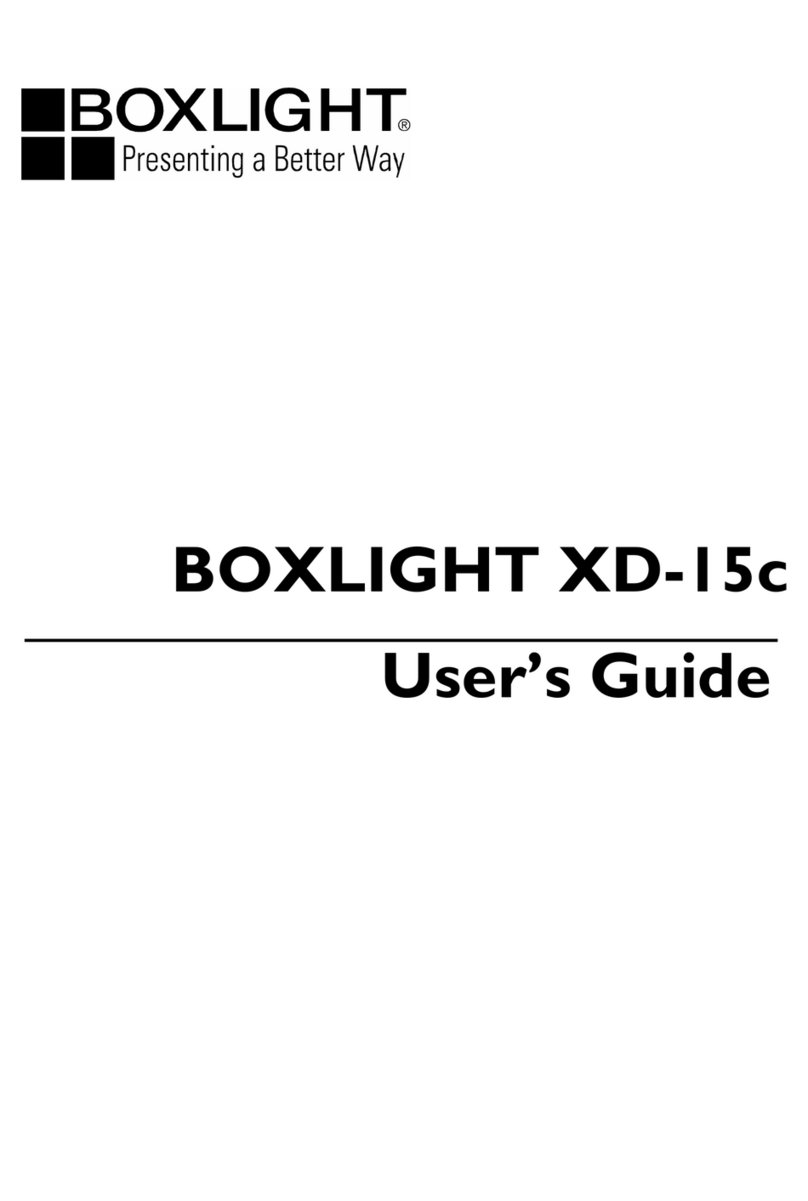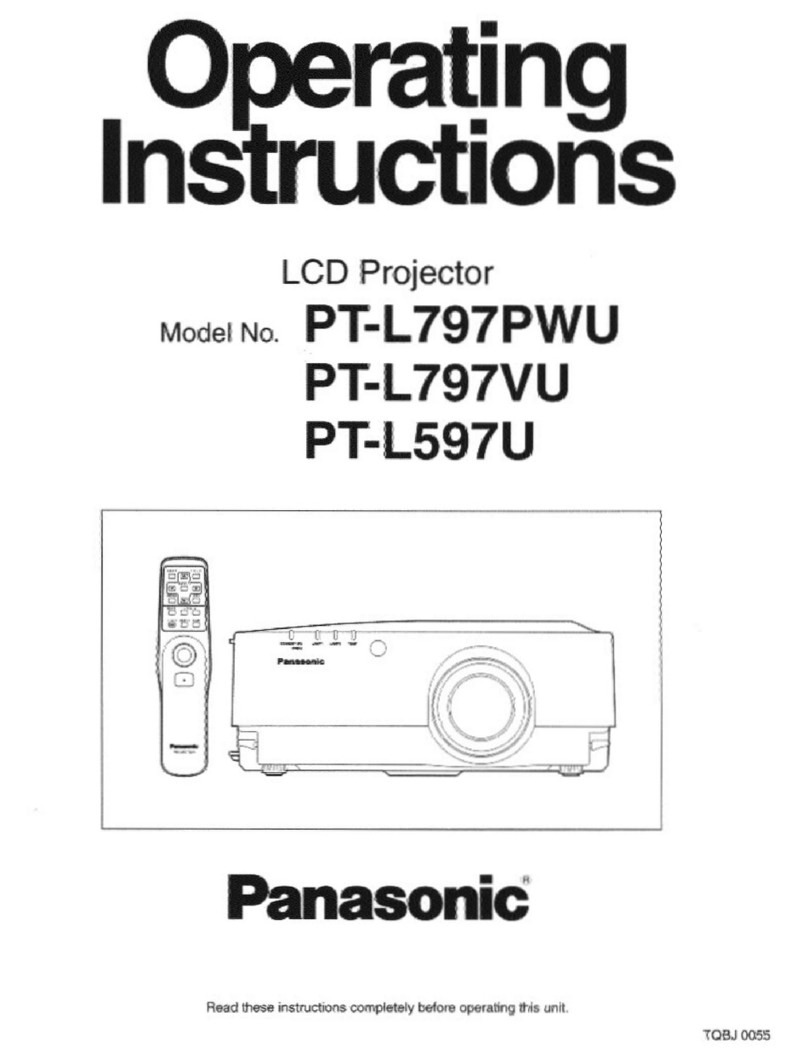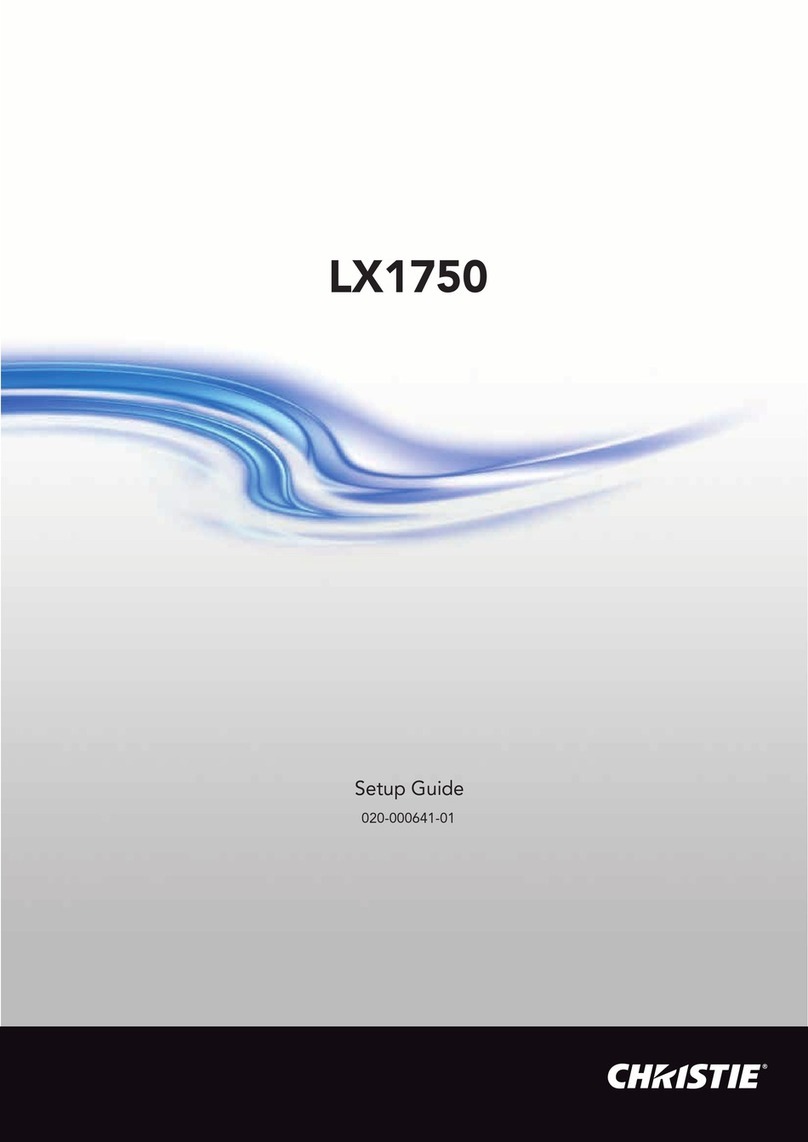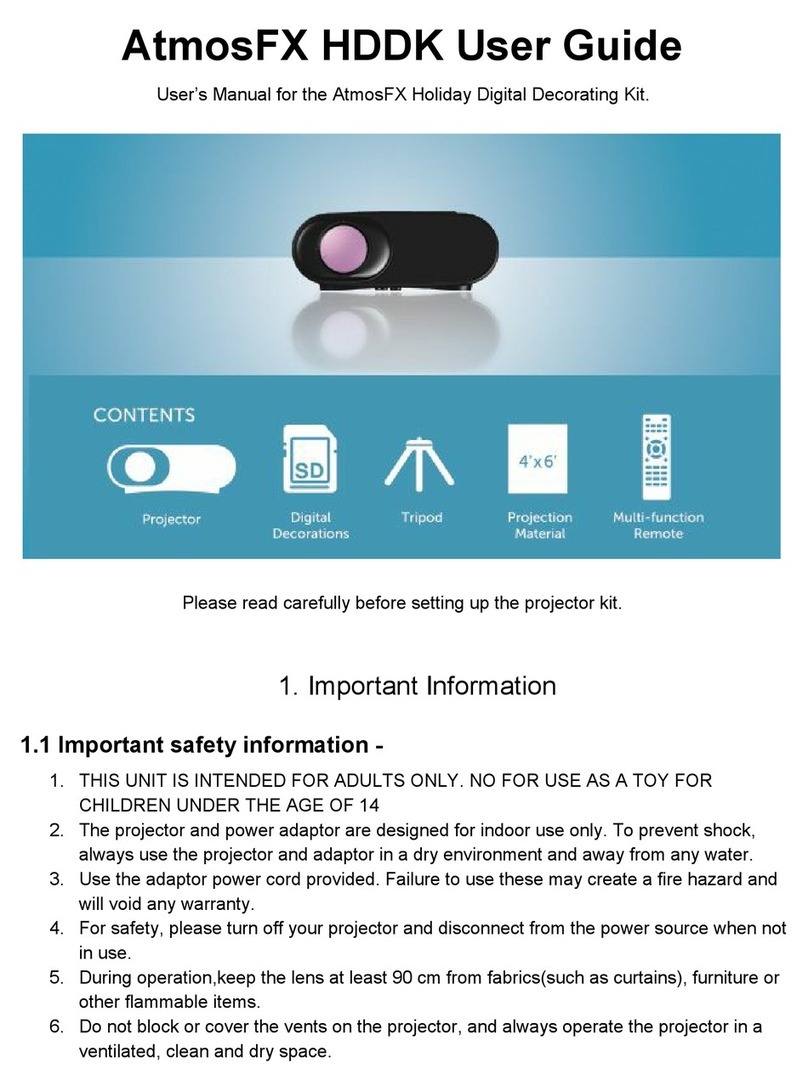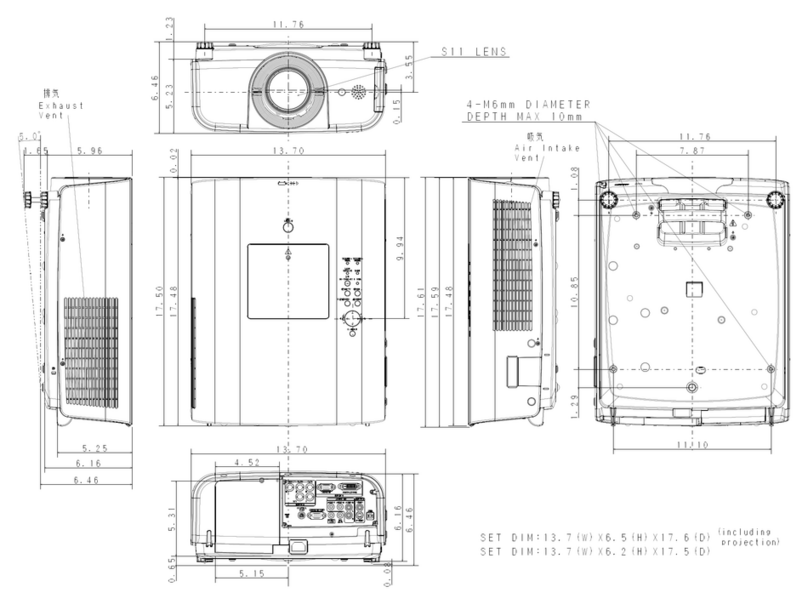Fujitsu LPF-7200E User manual

En-1
EnglishFrançaisDeutschEspañol
USER’S MANUAL
LCD PROJECTOR
LPF-7200/LPF-7200E
Important Information.......................................... En-3
Important Safeguards ......................................... En-3
Features .............................................................. En-6
Checking the Accessories................................... En-7
Points to Note...................................................... En-8
Names of Parts ................................................. En-11
Handling the Wireless Remote
Control Unit .................................................... En-13
Setting Up ......................................................... En-15
External Connection
(To a PC)........................................................ En-17
(To a Video/Laser Disk/DVD).......................... En-19
Mouse Functions............................................... En-20
Connecting the Power Source........................... En-20
Basic Operation................................................. En-21
Operating the Menu Screens ............................ En-25
Adjusting the IMAGE ......................................... En-27
Adjusting the POSITION ................................... En-29
Adjusting the SOUND ....................................... En-30
Setting the DISPLAY ......................................... En-30
Setting the INSTALLATION ............................... En-32
Maintenance and Care...................................... En-33
Changing the Lamp........................................... En-34
Troubleshooting................................................. En-36
Specifications .................................................... En-37
CONTENTS

En-2
This equipment has been tested and found to comply with the limits for a Class A digital device, pursuant to Part 15
of the FCC Rules.These limits are designed to provide reasonable protection against harmful interference when
the equipment is operated in a commercial environment. This equipment generates, uses, and can radiate radio
frequency energy and, if not installed and used in accordance with the instruction manual, may cause harmful
interference to radio communications.
Operation of this equipment in a residential area is likely to cause harmful interference in which case the user will
be required to correct the interference at his own expense.
This Class A digital apparatus complies with Canadian ICES-003.
Cet appareil numérique de la classe A est conforme à la norme NMB-003 du Canada.
DECLARATION OF CONFORMITY
We : Fujitsu General (Euro) GmbH
Werftstraße 20, D-40549 Düsseldorf, F.R. Germany
as the representative of
Manufacturer : Shinjyo Fujitsu General Limited
702-3 Kanazawa Shinjyo-shiYamagata Japan
declares under our sole responsibility that the product
Product Type : LCD Projector
Model Name : LPF-7200, LPF-7200E
to which this declaration relates is in conformity with the following standards :
European standards :
EMC : a. EN 55022 1994, classA
b. EN 61000-3-2 1995
c. EN 61000-3-3 1995
d. EN 50082-1 1992
(IEC 801-2 1991/IEC 801-3 1984/IEC 801-4 1988)
Safety : a. EN 60950 1992/A1: 1993 / A2: 1993 /A3: 1995 / A4: 1997
By conformance with the standards referenced the product follows the provisions of the directives listed below:
a. EC Council Directive 89/336/EEC of 3 May 1989
b. EC Council Directive 92/31/EEC of 28 April 1992
c. EC Council Directive 93/68/EEC of 22 July 1993
d. EC Council Directive 73/23/EEC of 19 February 1973
Place of Issue : Germany
Date of Issue : May. 2000 Signature : H.Hirosaki, Managing Director
Fujitsu General (Euro) GmbH
Declaration Reference : Fujitsu General (Euro) GmbH
Werftstraße 20, D-40549 Düsseldorf, F. R. Germany
Tel: 0211-50098-0 Fax: 0221-50098-50

En-3
EnglishFrançaisDeutschEspañol
Dear Customer:
We have prepared this USER’S MANUAL to assist you in the operation of your new LCD Projector. We thank you for your purchase
and hope you will be satisfied with the quality and performance of this projector.
Please read the instructions carefully, and keep them available for future reference.
Important Information
WARNING: THIS UNIT HAS AN EXTREMELY BRIGHT LIGHT SOURCE. DO NOT
STARE INTOTHE BEAM OF LIGHT. BE ESPECIALLY CAREFULTHAT
CHILDREN DO NOT STARE DIRECTLY INTOTHE LIGHT.
WARNING: TO REDUCETHE RISK OF FIRE AND ELECTRIC SHOCK, DO NOT
EXPOSETHIS PRODUCTTO RAIN OR MOISTURE.
This unit has been engineered and manufactured to assure your personal safety. But IMPROPER USE CAN RESULT IN POTENTIAL
ELECTRICAL SHOCK OR FIRE HAZARD.
In order not to defeat the safeguards incorporated into this LCD projector, observe the following basic rules for its installation, use and service.
Please read these “Important Safeguards” carefully before use.
–– All the safety and operating instructions should be read before the product is operated.
–– The safety and operating instructions should be retained for future reference.
–– All warnings on the product and in the operating instructions should be adhered to.
–– All operating instructions should be followed.
–– Do not place this product on an unstable cart, stand, or table. The product may fall, causing serious injury to a child or adult, and serious damage
to the product.
–– When the product is used on a cart, care should be taken to avoid quick stops, excessive
force, and uneven surfaces which may cause the product and cart to overturn, damaging
equipment or causing possible injury to the operator.
–– When connecting other products such as VCR’s and personal computers, you should turn off the power of this product for protection against
electric shock.
–– When using this projector, you should connect enclosed three-wire type power supply cord.
–– When there is an abnormal condition such as smoke or a strange smell in the machine, always pull out the plug from the wall outlet.
If a projected image does not appear or other abnormality occurs, make sure that no smoke comes out of the machine and contact your sales
office. This condition may cause fire or electrical shock.
Important Safeguards
CAUTION: TO REDUCE THE RISK OF ELECTRIC SHOCK,
DO NOT REMOVE COVER.
NO USER-SERVICEABLE PARTS EXCEPT LAMP UNIT.
REFER SERVICING TO QUALIFIED SERVICE
PERSONNEL.
The lightning flash with the arrowhead
symbolina triangle,isintendedto alert
theuserto the presenceofuninsulated
“dangerous voltage” within the prod-
uct’s enclosure that may be of suffi-
cient magnitude to constitute a risk of
electric shock to persons.
The exclamation point within a trian-
gle is intended to alert the user to the
presence of important operating and
maintenance instructions in the litera-
ture accompanying the product.
CAUTION
RISK OF ELECTRIC SHOCK.
DO NOT REMOVE SCREWS
EXCEPT IF SPECIFIED USER
SERVICE SCREWS MARKED “ ”

En-4
–– Do not insert metallic objects, flammable objects or water in the ventilation holes.
If a foreign object enters the unit, always pull out the electrical plug from the wall outlet and contact your sales office. This condition may cause
fire or electrical shock.
–– Do not place any heavy object on the electrical cord.
The cord will be damaged and this condition may cause fire or electrical shock.
–– Do not loosen any screws that are not indicated by the arrow mark.
The unit contains internal parts which have high voltage or high temperatures. Touching these parts may cause electrical shock or severe burns.
–– Do not touch the electrical plug when there is thunder or lightning.
Touching the projector in this condition may cause electrical shock.
–– Do not place the electrical cord near a heater or other object that generates high temperatures.
Place the electrical cord so it does not touch a heater. This may cause fire or electrical shock.
–– Do not place the projector in an unstable location.
If the projector is placed on a shaky frame or unstable location it may fall and cause injury.
–– Only use the accessory electrical cord.
Fire or electrical shock may occur if a nonstandard cord is used.
–– Contact your sales office when transporting the projector.
If you install or transport the unit by yourself, it may fall and cause a fire, electrical shock or other damage.
–– Clean the electrical plug periodically to prevent dust from accumulating.
Fire or electrical shock may occur if the insulation on the electrical plug becomes defective.
–– If the lamp storage cover is broken when replacing the lamp, do not use the projector and contact your sales office for repair.
–– Always place the projector a minimum of 30cm (12 inches) away from a wall.
Place the projector in a well ventilated area because it generates high temperatures. Never place the projector under a carpet or blanket because
this may cause a fire.
–– The electrical plug of the main unit is equipped with a three line plug that contains a ground line. Contact an electrical technician to connect the
ground line when connecting it to a wall outlet with a two core plug.
–– Insert the electrical plug securely to the end of the wall outlet.
If the plug is inserted incorrectly, this may cause fire or electrical shock.
–– Do not place vases, cups or other object containing water or fluids on top of the projector.
Do not use the projector in rain, wind or other inclement weather. Fire or electrical shock may occur if rain or other objects enter the unit.
–– Do not insert metallic objects, or flammable objects such as plastic or paper into the lamp unit or lamp storage unit.
Contact your sales office if a foreign object enters the unit. This may cause fire or electrical shock.
–– When the lamp unit is used, do not drop any object on the unit or subject parts such as the glass surface, connector, connector terminal, cables and
case to impact.
Do not use the unit if it is subjected to shock or scratched. Contact your sales office. This condition may cause a fire or electrical shock.
–– Never cover the ventilation holes.
Do not seal or shut off the ventilation holes on the bottom surface. Do not place the unit on top of a carpet or cushion.
–– Do not touch the terminal end of the lamp unit or the screws which secure the connector.
Even if the screws become loose, do not attempt to perform the repair operation yourself and contact your sales office. This condition may result
in fire, electrical shock or other damage.
–– Do not turn on the electricity or the lamp when the lens cap is attached.
The lens cap will become deformed due to the heat of the lamp and may cause fire or severe burns.
–– Do not clean the lens directly.
Looking at the lens during operation is dangerous because it projects a strong light during operation. This may cause severe damage to your eyes.
–– Always pull out the electrical plug when the unit is not used for a long period of time.
If the plug is not removed, the insulation may deteriorate and cause electrical shock or a fire due to current leakage.
–– Always grasp the plug firmly and never pull on the electrical cord to remove the electrical plug from the wall outlet.
If the cord is pulled, it may be damaged and cause fire or electrical shock.
–– Always turn off the power before connecting the cables and other connections.
Read the instruction manuals of the other equipment connected to the projector thoroughly. Always turn off the main power switch before
connecting any cables. Fire or electrical shock may occur when these operations are performed if the main power is turned on.
–– Do not apply any force on the projector.
If the projector is suspended or a load is applied to it from a heavy object upon it, the projector may fall and be damaged.
Important Safeguards (continued)

En-5
EnglishFrançaisDeutschEspañol
–– Be careful not to expose the projector to any steam, oily smoke, heat or humidity.
Never place the projector in a location subject to steam, oily smoke heat or humidity. This may cause fire or electrical shock.
–– Never place flammable objects such as a cigarette lighter, matches, gas canisters, spray cans, fireworks or plastic materials close to the lamp
ventilation holes. This may cause fire or other damage.
–– Always turn off the power switch before replacing the lamp. Allow the unit to cool off for at least one hour before replacing the lamp.
Replace the lamp according to the directions in the operation manual. Fire, burns or electrical shock may occur if the replacement is performed
incorrectly.
–– A laser beam is projected if the laser button in the accessory wireless remote control is pressed. Never look directly into the laser beam.
The laser beam may cause damage if it enters the eyes directly.
–– As there is the possibility that ozone (O3) will be generated by the lamp power supply, handle the projector correctly according to the warnings
listed in this operation manual.
–– Be careful to avoid condensation.
Dew or moisture condensation may be produced inside the projector if there are temperature differences between the inside and outside of the
unit. Make sure that the projector has warmed up to room temperature before using it. This condition may cause electrical leakage, shock or fire.
–– Be careful when transporting the projector.
When transporting the projector, always remove the electrical plug and other cables. Be extremely careful to avoid dropping it or subjecting it to
any shock or impact as this may cause fire or electrical shock.
–– Never touch the electrical plug with wet hands.
This may cause electrical shock.
–– Do not touch the lamp storage cover interlock mechanism.
Fire, electrical shock or other damage may occur if the interlock mechanism does not operate correctly.
–– This product should be operated only with the type of power source indicated on the label. If you are not sure of the type of power supply to your
home, consult your product dealer of local power company.
–– Use a plug with a ground terminal. This plug will fit only into a grounded power outlet. If you are unable to insert the plug into the outlet, contact
your electrician to install the proper outlet. Do not defeat the safety purpose of the grounded plug.
–– Use only the accessory cable designed for this product to prevent shock.
The power supply voltage rating of this product is AC 100 – 240 V, the power cable attached conforms to the following power supply voltage.
Use only the power cable designated by our dealer to ensure Safety and EMC.
When it is used by other power supply voltage, power cable must be changed.
The included cable differs according to the model.
Using the Remote Control Laser Pointer
POWER
RGB
MENU
ZOOM-PAN
ZOOM
MUTE
LASER
VIDEO
ENTER/R-MOUSE
VOLUMESOURCE
CANCEL
KEYSTONE
STATUS
FOCUS
AUTO
MOUSE
PJ
AVOID EXPOSURE
-
LASER
RADIATION IS EMITTED FROM THIS APERTURE
RAYONNEMENT LASER
NE PAS REGARDER DANS LE FAISCEAU
APPAREIL A LASER DE CLASSE2
EN60825-1 : 1994 + A11
LONGUEUR D'ONDE : 650nm
PUISSANCE MAXIMA : 1mW
CAUTION
VISIBLE LASER RADIATION
DO NOT STARE INTO BEAM
WAVE LENGTH : 650nm MAX OUTPUT : 1mW
CLASS II LASER PRODUCT
LASER RADIATION
DO NOT STARE INTO BEAM
CLASS 2 LASER PRODUCT
EN60825 - 1 : 1994 + A11
WAVE LENGTH : 650nm MAX OUTPUT : 1mW
LASER-STRAHLUNG
NIGHT IN DEN STRAHL
BLICKEN LASER KLASS 2
EN60825-1 : 1994+A11
WELLENLÄNGE : 650nm
MAX AUSGANGSLEISTUNG :1mW
Place of
Manufacturer : A
Made in Japan
Complies with 21 CFR 1040.10 and 1040.11
REMOTE CONTROL MODEL LPF-720RC
May-2000
Laser window
• When the LASER button on the remote control is
pressed, a laser beam is emitted from the laser
window shown in the figure.
• Do not look directly at the laser beam and do not
point the beam at another person.
• Take care not to get the wireless remote control
unit wet. Failure may result.
• Do not disassemble the wireless remote control
unit. Injury or failure may result.
• Do not modify the wireless remote control unit.
Injury or failure may result.
CAUTION
Use of controls or adjustments or performance of
procedures other than those specified herein may
result in hazardous radiation exposure.
Caution label
LASER
button
Power cable
Power supply voltage: AC100 –125V AC200 –240V AC240V

En-6
Features
The LPF-7200/7200E projector enlarges PC or video images and projects them onto a 30 – 300-inch screen (available
on the market).
■High luminance and high resolution
• High luminance enables use of the projector even in a bright room.
• A wide range of resolutions from VGA to SXGA can be met.
■Functional design
• Compact size and weighing only 7.5kg, the projector is light to carry and easy to set up.
■High image quality by digital image processing
• The projector is compatible with most video formats (NTSC, NTSC4.43, PAL, PAL-M, PAL-N, PAL-60,
SECAM).
• It produces high quality, clear video images by 3-dimensionalY/C separation circuit (on NTSC video format).
• The DVI (digital video interface) input terminal and BNC terminal enable connection to a wide range of image
equipment.
■Easy-to-operate wireless mouse remote control unit
• The remote control unit can be used as a PC mouse while viewing images on the screen.
• The built-in laser pointer is useful for presentations.
• Direct key operation enables easy zoom adjustment, focus adjustment and keystone correction.
• Remote control is possible by connecting the wired cable (optional).
■Simple vertical movement of image
• The screen image can be moved up and down easily using the lens shift function without distorting the trapezoid.
■Simple correction of image trapezoid distortion
• Distortion of the trapezoid caused by the angle of incidence with the screen can be corrected easily using the
keystone correction function.
■Clear, easy-to-use OSD (on-screen display)
• The input signal status, life of the lamp and present adjustment status can be checked all at once using the status
display function.

En-7
EnglishFrançaisDeutschEspañol
Checking the Accessories
Wireless remote control unit x 1
Size AA batteries x 2
Instruction manual x 1
(this manual)
Power cable x 1
RGB cable x 1
AV cable x 1
PS/2 mouse connection cable x 1
Lens cap (to protect the lens) x 1
Air filter x 1
POWER
RGB
MENU
ZOOM-PAN
MUTE
LASER
VIDEO
ENTER/R-MOUSE
VOLUMESOURCE
CANCEL
MOUSE
PJ

En-8
Points to Note
Transporting the projector
Put the projector in the box in which it was purchased when transporting it. Excessive pressure on the lens may result in damage.
About the lamp
• The lamp is an expendable item. It should be changed when
the “Approaching Recommended Lamp Life!” message is
displayed or when the lamp is nearing the end of its service
life as indicated by failure, a dark image and poor colors.
Replace with a new lamp (available at the store where the
projector was purchased).
• Change the lamp when the warning message shown on the
right is displayed.
• The lamp will fail to light about 100 hours after the message is
displayed.
For instructions on how to change the lamp, see page 34.
Precautions when connecting to a PC
• When connecting the projector to a notebook PC
When connecting the projector to a notebook PC, enable the RGB external image output on the PC (simultaneous display on the
LCD and CRT or set on the CRT). For details, see the instruction manual supplied with the PC.
• Setting the PC display
When selecting the type of display on Windows 95/98, etc. or when setting is required, select [Super VGA 800 x 600], [Super
VGA 1024 x 768], [Super VGA 1280 x 1024] or [Standard VGA 640 x 480] on the standard monitor.
Power sequence
• Precautions when turning on power
If the projector is connected to a PC, to avoid trouble, turn the projector on before turning the PC on. (This is particularly
important if the mouse connected is not a USB mouse or if using a Macintosh PC.)
• Precautions when turning off power
If the projector is connected to a PC, to avoid trouble, turn the PC off before turning the projector off.
Earth connection
• The power plug is a 3-pin plug with earth wire. If using a 2-pin socket, be sure to earth the projector.
• Have an electrician perform the earthing.
• Earth the projector before plugging in to the power source. Before removing the earth connection, be sure to remove the plug
from the power source.
• This projector is a Class A information technology device based on Voluntary Control Council for Interference by Informa-
tion Technology Equipment (VCCI) standards. If used in a home environment, it may cause interference and the user may
be required to take appropriate measures.
• This projector conforms to high frequency guidelines.
WARNING
Approaching Recommended Lamp Life!
(Warning message)
The lamp will fail to light and the POWER-ON, TEMP
and LAMP monitors will flash about 100 hours after
this message is displayed.
STAND-BY
TEMP LAMP
POWER-ON
(Power) (Temperature) (Lamp)
▼

En-9
EnglishFrançaisDeutschEspañol
Monitor Display
• Normal or abnormal operation of the internal parts is indicated by the 3
monitors on the front of the projector. (See illustration on right)
• When the power cable is plugged into the socket, the POWER-ON
monitor lights red and the projector is in standby status.
• When the POWER button is pressed in standby status, the POWER-ON
monitor lights green and the lamp comes on.
• When the POWER button is pressed while the lamp is on, the POWER-
ON monitor lights orange and the lamp cools for about 2 minutes. The
POWER-ON monitor then changes to red and the projector returns to
standby status.
• In the event of an abnormality, depending on the fault, the POWER-ON, TEMP and LAMP monitors light or flash red as shown
below and the power is automatically turned off. Follow the instructions below to remedy the fault.
POWER-ON, TEMP and
LAMP monitors are all
flashing.
STAND-BY TEMP LAMP
POWER-ON
(Monitor Display)
(Power) (Temperature) (Lamp)
Filter holder is out of
place.
Internal temperature is
abnormally high.
Lamp fails to light.
Fan failure
End of service life of
lamp.
Check the filter holder. (See page 33)
If ventilation opening is blocked, remove blockage and allow
projector to cool.
Check air filter and if it is blocked with dirt, clean or replace.
(See page 33)
If condition persists, take to store where purchased for
repairs.
Wait 1 minute and start up again. At this time, fan rotates for
about 1 minute to cool internal parts. If condition persists, take
to store where purchased for repairs.
If rotation of the cooling fan is obstructed, remove obstruction.
Unplug power cable from socket to cancel display.
If condition persists, take to store where purchased for
repairs.
Contact store where purchased and replace with a new lamp.
See page 34 for instructions on how to change the lamp.
As shown left, the monitors light or flash red, or are off.
Monitor Display Condition Remedy
(Power) (Temperature) (Lamp)
STAND-BY TEMP LAMP
POWER-ON
POWER-ON monitor is
flashing.
POWER-ON monitor is on
and TEMP monitor is
flashing.
POWER-ON monitor is on
and LAMP monitor is
flashing.
POWER-ON monitor is on
and TEMP and LAMP
monitors flash alternately.
On Flashing Off

En-10
Points to Note (continued)
Illumination around projector
The projector has two wireless remote control unit light receivers, on the front and rear. If the receivers are subjected to strong
light such as from fluorescent lights, the remote control unit may not function properly. In this case, move the projector away from
the fluorescent light or other light source, or position it so that light from the light source does not shine directly on the receivers.
Moving the projector away
from the light source
Move the projector at least 2m from the fluorescent light or other
light source. Keep the wireless remote control unit light receivers
out of direct sunlight.
To disable the wireless remote
control unit light receivers
Change the remote control input setting using the function
settings.
For details, see page 32.
Image characteristics
The projector is equipped with a liquid crystal panel. The colors and contrast of the projected image may differ from the CRT
image on a TV or PC.
Screen
Do not use a polarizing screen with this projector as the image may appear reddish. If you are choosing a screen, check the
characteristics carefully first and choose one that suits your purpose.
Output terminal
Of the signals sent to INPUT 1 terminal [RGB (analog) only], INPUT 2 terminal [RGB (analog)] and INPUT 3 terminal (RGB
output in the case of component video input), the projected signals are output by the RGB output terminal.
Signals input to INPUT 4 terminal (S-VIDEO/VIDEO) and INPUT 1 terminal (DIGITAL RGB) are not output.
Using a mobile phone near the projector
If you use a mobile phone, transceiver or other device that generates radiowaves near the projector, it may cause distortion of the
image or noise from the speaker. Use such devices at a distance from the projector.
Over 2m
Light source

En-11
EnglishFrançaisDeutschEspañol
Names of Parts
The figures in brackets refer to the relevant page number.
Front
MOUSE USB terminal [20]
Back
Side
Left side Right side
STAND-BY TEMP LAMP
POWER-ON
DIGITAL RGB
RGB AUDIO
AUDIO
RGB
AUDIO
AUDIO
AUDIORGB
S-VIDEO
VIDEO
INPUT 4
LR
R
Cr Pr
G
Y
B
Cb Pb
HV
IN
PUT
1
IN
PUT
2
IN
PUT
3
OUT
PUT
PS-232C
WIRED
REMOTE MOUSE
USB PS/2
INPUT 3 terminal
RGB terminal (analog)
Component terminals
AUDIO terminal
[17, 18, 19]
AC 100V input terminal [20, 34]
Temperature monitor
(TEMP) [8, 9]
Power monitor (STAND-BY/
POWER-ON) [8, 9, 21]
Wireless remote control
unit light receiver [10, 13]
Lamp monitor (LAMP) [8, 9]
Projection lens [15]
Adjustment lever [15]
Adjuster [15]
Wireless remote control
unit light receiver [10, 13]
INPUT 1 terminal
DIGITAL RGB terminal
RGB terminal (analog)
AUDIO terminal
[17, 18]
OUTPUT terminal
RGB terminal (analog)
AUDIO terminal
[10, 17, 18]
INPUT 4 terminal
S-VIDEO terminal
VIDEO terminal
AUDIO L/R terminals
[19]
INPUT 2 terminal
RGB terminal (analog)
AUDIO terminal
[17, 18]
Lamp cover [34 – 35] Handle
RS232C control terminal
(for service personnel)
WIRED REMOTE
terminal [14] MOUSE PS/2 terminal [20]

En-12
PUSH
UP
DOWN
Names of Parts (continued)
The figures in brackets refer to the relevant page number.
Operation Panel (Top)
VOLUME
ENTERMENU
STATUSAUTO
VIDEORGB
POWER MUTE
KEY STONE
FOCUSZOOM
KEYSTONE buttons
[24]
Lens shift
knob [16]
Wireless Remote Control Unit
POWER
RGB
MENU
ZOOM-PAN
ZOOM
MUTE
LASER
VIDEO
ENTER/R-MOUSE
VOLUMESOURCE
CANCEL
KEYSTONE
STATUS
FOCUS
AUTO
MOUSE
PJ
Adjustment buttons ( , , , )/
Mouse pointer buttons [20, 25 – 32]
Front
Laser beam emitting
window [14]
Back
WIRED REMOTE
terminal [14]
MUTE button
[23]
STATUS button
[24]
POWER button
[8, 9, 21, 34]
RGB button
[22]
AUTO button
[24]
ZOOM buttons
[22]
FOCUS buttons
[22]
VIDEO button
[22]
Adjustment buttons
( , , , ) [25 – 32]
MENU button [25]
ENTER button
[25 – 30]
VOLUME buttons
[23]
POWER button [8, 9, 21, 34]
RGB button [22]
Slide switch [20, 25]
L-MOUSE (left click)
button [20]
MENU button [25]
ZOOM-PAN buttons [23]
CANCEL button [23]
ZOOM buttons [22]
FOCUS buttons [22]
LASER button [14]
MUTE button [23]
VIDEO button [22]
KEYSTONE buttons [24]
STATUS button [24]
AUTO button [24]
VOLUME buttons [23]
SOURCE button [24]
ENTER/R-MOUSE (right
click) button [20, 25 – 29]
Wireless remote
control unit infrared
light emitting window
[13]

En-13
EnglishFrançaisDeutschEspañol
Handling theWireless Remote Control Unit
Loading the Batteries (2 size AA batteries)
1Open the battery cover on the back
of wireless remote control unit in the
direction shown. 2Insert two size AA batteries,
making sure that the positive and
negative terminals are correctly
oriented.
3Close the battery cover in the
direction shown.
About the Batteries
• Remove the batteries if the wireless remote control unit is not used for an extended period of time.
• When changing the batteries, use alkaline batteries. Use two new batteries of the same type. (The batteries supplied are for
checking functions.)
Note
• If the wireless remote control unit is placed face down, the MOUSE button will be pressed and the projector put in operation
status, resulting in exhaustion of the batteries. Be sure to store the remote control unit face up.
Opening and Closing theWireless Remote Control Unit
Open and close the cover of the wireless remote control unit as shown below.
Range of Use of the Wireless Remote Control Unit
Within 10m Within 10m
30°
30°
30°
30°
Open Close

En-14
Handling theWireless Remote Control Unit (continued)
Wired Connection
When the wireless remote control unit is used at a distance from the projector or there is an obstacle between them, the infrared
signal from the remote control unit may not reach the projector. In this case, connect the wireless remote control unit to the
projector using the wired cable (optional).
WIRED REMOTE terminal
Wired cable (optional:approx.20m)
Wireless Remote Control Unit Laser Warning Label
WIRED REMOTE terminal
POWER
RGB
MENU
ZOOM-PAN
ZOOM
MUTE
LASER
VIDEO
ENTER/R-MOUSE
VOLUMESOURCE
CANCEL
KEYSTONE
STATUS
FOCUS
AUTO
MOUSE
PJ
AVOID EXPOSURE
-
LASER
RADIATION IS EMITTED FROM THIS APERTURE
RAYONNEMENT LASER
NE PAS REGARDER DANS LE FAISCEAU
APPAREIL A LASER DE CLASSE2
EN60825-1 : 1994 + A11
LONGUEUR D'ONDE : 650nm
PUISSANCE MAXIMA : 1mW
CAUTION
VISIBLE LASER RADIATION
DO NOT STARE INTO BEAM
WAVE LENGTH : 650nm MAX OUTPUT :1mW
CLASS II LASER PRODUCT
LASER RADIATION
DO NOT STARE INTO BEAM
CLASS 2 LASER PRODUCT
EN60825 - 1 : 1994 + A11
WAVE LENGTH : 650nm MAX OUTPUT : 1mW
LASER-STRAHLUNG
NIGHT IN DEN STRAHL
BLICKEN LASER KLASS 2
EN60825-1 : 1994+A11
WELLENLÄNGE : 650nm
MAX AUSGANGSLEISTUNG : 1mW
Place of
Manufacturer : A
Made in Japan
Complies with 21 CFR 1040.10 and 1040.11
REMOTE CONTROL MODEL LPF-720RC
May-2000
This wireless remote control unit is a Class 2 laser
product (max. output: 1mW; wave length: 650nm)
Warning
• The wireless remote control unit supplied with the projector emits a laser beam when the LASER button is pressed. Do not
stare directly into the beam or point the beam at anyone as this may result in loss of eyesight.
• Do not disassemble or modify the wireless remote control unit supplied with the projector as this may result in injury or failure.
Caution label
Year and Month
of manufacture
LASER button

En-15
EnglishFrançaisDeutschEspañol
Setting Up
• There are 2 ways of setting the projector up: for regular projection and rear projection.
• By adjusting the zoom lens, you can choose the screen size as shown below.
Offset (O)
Projection distance (L)
* Offset is the distance from the middle of the projection lens to the bottom edge of the screen.
Adjustment
• Adjust the height of the projector using the 2 adjusters on the front.
• If the relation between the position of the projector and the screen is not correct, the image will be distorted and blurred.
2When the desired angle is reached,
release the adjustment levers to fix
the adjusters in that position. 3Turn the adjusters for fine adjustment.
Note
• If you wish to lower the projector to its original position before storing it, press the adjustment levers and slowly lower the
projector. It can then be stored easily.
Adjuster
Adjustment lever
20 30 41 0.7 – 0.9 2 – 29
40 61 81 1.4 – 1.9 3 – 58
60 91 122 2.1 – 2.8 5 – 87
80 122 163 2.9 – 3.8 6 – 116
100 152 203 3.6 – 4.7 8 – 145
150 229 305 5.4 – 7.1 11 – 217
200 305 406 7.3 – 9.4 15 – 290
250 381 508 9.1 – 11.8 19 – 362
300 457 610 10.9 – 14.1 23 – 434
Screen Size
Screen Size Height (cm) Width (cm) Projection
distance L (m) Offset O (cm)
1Lift the front of the projector while
pressing the two adjustment levers on
the side of the projector.
Up Down

En-16
Setting Up (continued)
Lens Shift Function
By shifting the lens, the position of the image on the screen can be moved up and down.
To move the image up
Turn the lens shift knob clockwise. To move the image down
Turn the lens shift knob anticlockwise.
Overhead Installation
• When fitting the projector to the ceiling, a ceiling attachment (optional) and ceiling unit flange pipe set (available on the market)
are necessary.
• The ceiling unit flange pipe set (pipe length) required differs according to the installation height. Consult the store where
purchased.
• Consult the store where purchased regarding installation work. A charge will be made for this work.
Warning
• Place at least 20cm away from the wall. Do not set up where ventilation is poor as this may lead to fire.
• Do not place on a carpet or blanket as this may block the suction inlet on the bottom of the projector.
Do not block the lamp ventilation holes as this may lead to fire.
2Turn the lens shift knob to adjust the
position of the image. 3After adjustment, press the lens shift
knob to withdraw it to its original
position.
1Press the lens shift knob to extract
the knob so that it protrudes from the
projector.
Up Down

En-17
EnglishFrançaisDeutschEspañol
DIGITAL RGB
RGB AUDIO
AUDIO
RGB
AUDIO
AUDIO
AUDIORGB
S-VIDEO
VIDEO L R
GY HV
IN
PUT
1
IN
PUT
2
IN
PUT
3
OUT
PUT
INPUT 4
RCr Pr BCb Pb
DIGITAL RGB
RGB AUDIO
AUDIO
RGB
AUDIO
AUDIO
AUDIORGB
S-VIDEO
VIDEO L R
GY HV
IN
PUT
1
IN
PUT
2
IN
PUT
3
OUT
PUT
INPUT 4
RCr Pr BCb Pb
External Connection (To a PC)
• This projector can be connected to a PC, TV, video deck, laser disk player, video camera, etc.
• Before making any connections or disconnections, make sure that the projector and the equipment to which it is connected are
turned off. Read the instruction manual supplied with the equipment to which the projector is connected.
AT Interchangeable Equipment
To DIGITAL RGB
output terminal
(DVI-D terminal)
Note
• Use an RGB cable that matches the shape of the image output terminal on your PC.
• For details of the PC frequencies suitable for this projector, see the list of RGB-compatible frequencies on page 39.
[Projector Rear]
To 5-plug BNC
terminal
(used when using
5-plug BNC input
to prevent loss of
image quality)
To RGB output
terminal
To RGB terminal
To monitor RGB
input terminal
(screen image can be
viewed on monitor)
To AUDIO
terminal
(sound can be
produced)
To sound output
terminal
To RGB terminal
(this connection
enables PC
images to be
projected)
To RGB output
terminal
To DIGITAL RGB
terminal
(can be used when
the PC has a DVI-D
terminal)
RGB cable
(optional) 5-plug BNC
cable (optional) Stereo audio
cable (optional) RGB cable
(supplied) DIGITAL RGB
cable (optional)

En-18
DIGITAL RGB
RGB AUDIO
AUDIO
RGB
AUDIO
AUDIO
AUDIORGB
S-VIDEO
VIDEO L R
GY HV
IN
PUT
1
IN
PUT
2
IN
PUT
3
OUT
PUT
INPUT 4
RCr Pr BCb Pb
DIGITAL RGB
RGB AUDIO
AUDIO
RGB
AUDIO
AUDIO
AUDIORGB
S-VIDEO
VIDEO L R
GY HV
IN
PUT
1
IN
PUT
2
IN
PUT
3
OUT
PUT
INPUT 4
RCr Pr BCb Pb
External Connection (To a PC) (continued)
Macintosh
To DIGITAL RGB
output terminal
(DVI-D terminal)
When using a MAC connector, set the dip switches as follows.
Mac 13" Mode (640 x 480) →Switches 1, 4, 6, 7 ON
Mac 16" Mode (832 x 624) →Switches 1, 3, 6, 7 ON
Mac 19" Mode (1024 x 768) →Switches 1, 2, 6, 7 ON
Mac 21" Mode (1152 x 870) →Switches 1, 2, 3, 4, 6, 7 ON
Note
• When connecting the projector to a Macintosh PC, be sure to use the optional MAC connector, otherwise a blank display may
result.
• When connecting the projector to a Macintosh notebook PC, in addition to the optional MAC connector, a special adapter
(available on the market) may be necessary.
• Use an RGB cable that matches the shape of the image output terminal of your PC.
• For details of the PC frequencies suitable for this projector, see the list of RGB-compatible frequencies on page 39.
[Projector Rear]
To 5-plug BNC
terminal
(used when using
5-plug BNC input
to prevent loss of
image quality)
To RGB output
terminal
MAC connector
(optional)
To RGB terminal
To monitor RGB
input terminal
(screen image can be
viewed on monitor)
To AUDIO
terminal
(sound can be
produced)
To sound output
terminal
To RGB terminal
(this connection
enables PC
images to be
projected)
To RGB output
terminal
MAC connector
(optional)
To DIGITAL RGB
terminal
(can be used when
the PC has a DVI-D
terminal)
RGB cable
(optional) 5-plug BNC
cable (optional) Stereo audio
cable (optional) RGB cable
(supplied) DIGITAL RGB
cable (optional)

En-19
EnglishFrançaisDeutschEspañol
DIGITAL RGB
RGB AUDIO
AUDIO
RGB
AUDIO
AUDIO
AUDIORGB
S-VIDEO
VIDEO L R
GY HV
IN
PUT
1
IN
PUT
2
IN
PUT
3
OUT
PUT
INPUT 4
RCr Pr BCb Pb
DIGITAL RGB
RGB AUDIO
AUDIO
RGB
AUDIO
AUDIO
AUDIORGB
S-VIDEO
VIDEO L R
G
Y
HV
IN
PUT
1
IN
PUT
2
IN
PUT
3
OUT
PUT
INPUT 4
R
Cr Pr
B
Cb Pb
External Connection (To aVideo/Laser Disk/DVD)
Note
• Images input by component video input to INPUT 3 terminal can be viewed on a monitor TV connected to the RGB output
terminal. Images input to the VIDEO INPUT terminal cannot be viewed on the monitor TV.
• When connecting the projector to equipment with stereo sound output, be sure to connect the L/R audio output or stereo audio
cable. When there is no image input (blue background screen), there will be no audio output.
• For component video input, it is necessary to set the component signals separately. For details, see page 31.
[Projector Rear]
To S-VIDEO terminal
(used to connect
equipment with S image
output terminal)
To VIDEO & AUDIO
L/R terminals
(this connection
enables image and
sound output)
To S image
output terminal To video/audio
output terminals
To AUDIO terminal
(used to connect
equipment with
component output
terminal)
To audio output terminal
(on equipment with
component output
terminal)
To Cr,Y, Cb
terminal
(used to connect
equipment with
component output
terminal)
To Cr,Y, Cb terminal
(on equipment with
component output
terminal)
Laser disk player Video deck DVD player
S terminal cable
(optional) AV cable
(supplied) Stereo audio
cable (optional) RCA-BNC
cable (optional)

En-20
Mouse Functions
PS-232C
WIRED
REMOTE MOUSE
USB PS/2
POWER
RGB
MENU
ZOOM-PAN
ZOOM
MUTE
LASER
VIDEO
ENTER/R-MOUSE
VOLUMESOURCE
CANCEL
KEYSTONE
STATUS
FOCUS
AUTO
MOUSE
PJ
To MOUSE PS/2
terminal
R-MOUSE button
To MOUSE
USB terminal
USB mouse
connection
cable (optional)
[Projector right side]
To mouse (USB)
terminal
PS/2 mouse
connection cable
(supplied)
To mouse (PS/2)
terminal
Slide switch
Mouse pointer
buttons
L-MOUSE button
By connecting the PC mouse terminal and projector mouse terminal, the projector remote control unit can be used instead of the PC
mouse.
Connecting the Mouse
■Connecting to AT interchangeable equipment
Connect a PS/2 mouse or USB mouse. (The PS/2 mouse
cable is supplied, but the USB mouse cable is optional.)
■Connecting to a Macintosh PC
Connect a USB mouse or ADB mouse. (Both the USB mouse
cable and Mac mouse cable for the ADB mouse are op
tional.)
Note
• When connecting the ADB mouse, use the optional Mac
mouse cable instead of the PS/2 mouse cable.
Mouse Functions
Important
• Set the slide switch on the remote control unit to MOUSE. If the switch is set on PJ (projector), the following operations
cannot be performed. ■R-MOUSE button
The R-MOUSE button on the right of the remote control unit
corresponds to the right button on a mouse with two click
buttons.
■L-MOUSE button
The L-MOUSE button in the center of the remote control
unit corresponds to the left button on a mouse with two click
buttons.
■Moving the Cursor
When the left, right, up, down and diagonal mouse pointer
buttons are pressed, the cursor moves in the designated
direction on the screen.
■Select and Decide
Move the cursor and press the L-MOUSE button.
■Drag
While pressing the L-MOUSE button, press the mouse
pointer buttons in the desired drag direction.
Connecting the Power Source
1Plug the power cable (supplied) into the power terminal on the left side of
the projector.
2Insert the power plug into the power socket.
The POWER-ON monitor lights red and the projector is in standby status.
This manual suits for next models
1
Table of contents
Other Fujitsu Projector manuals