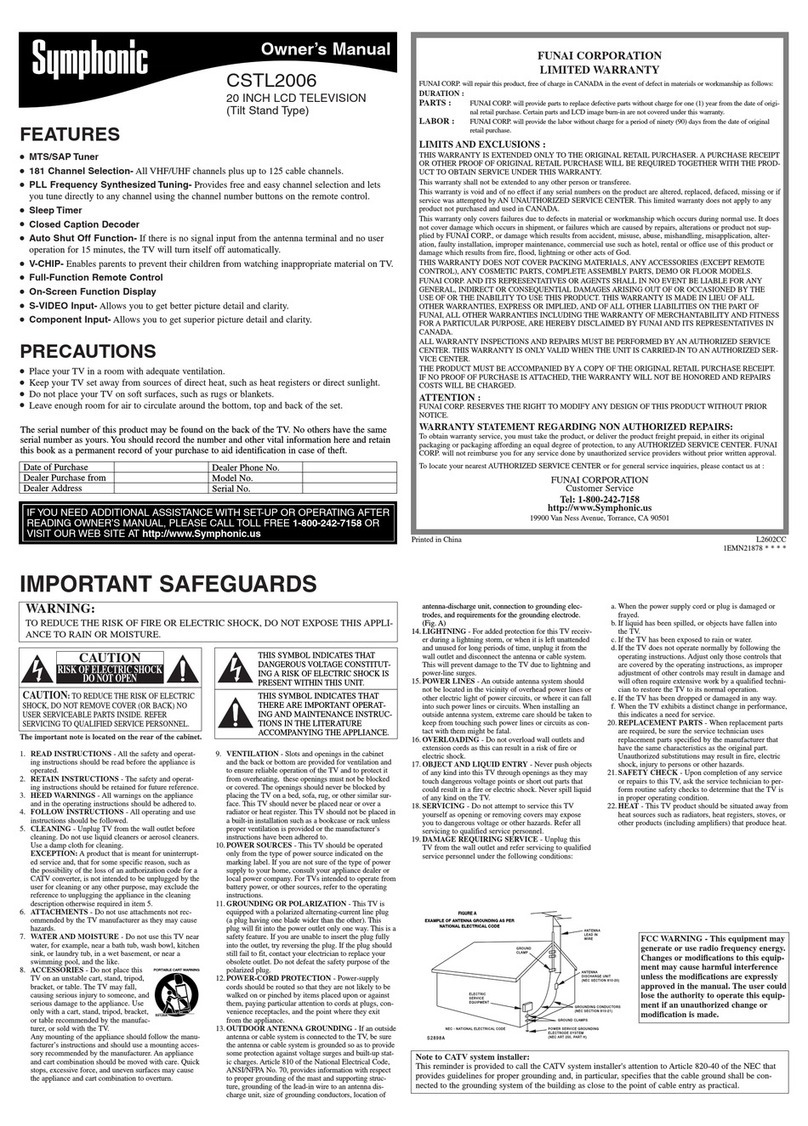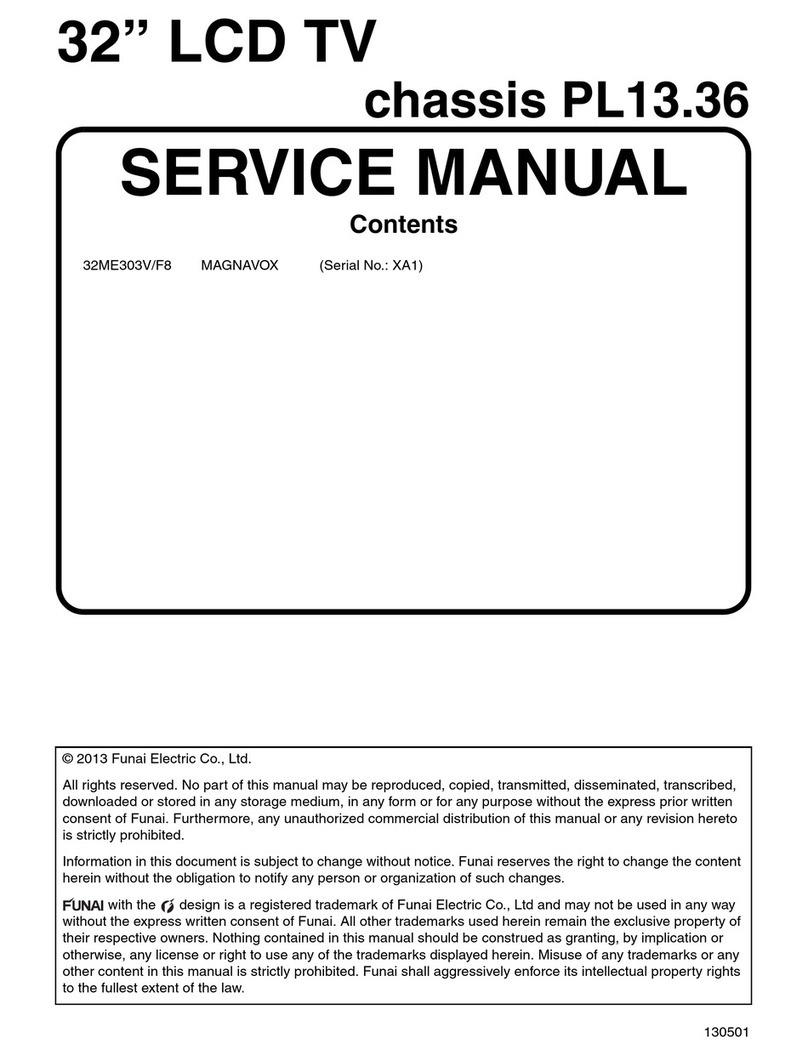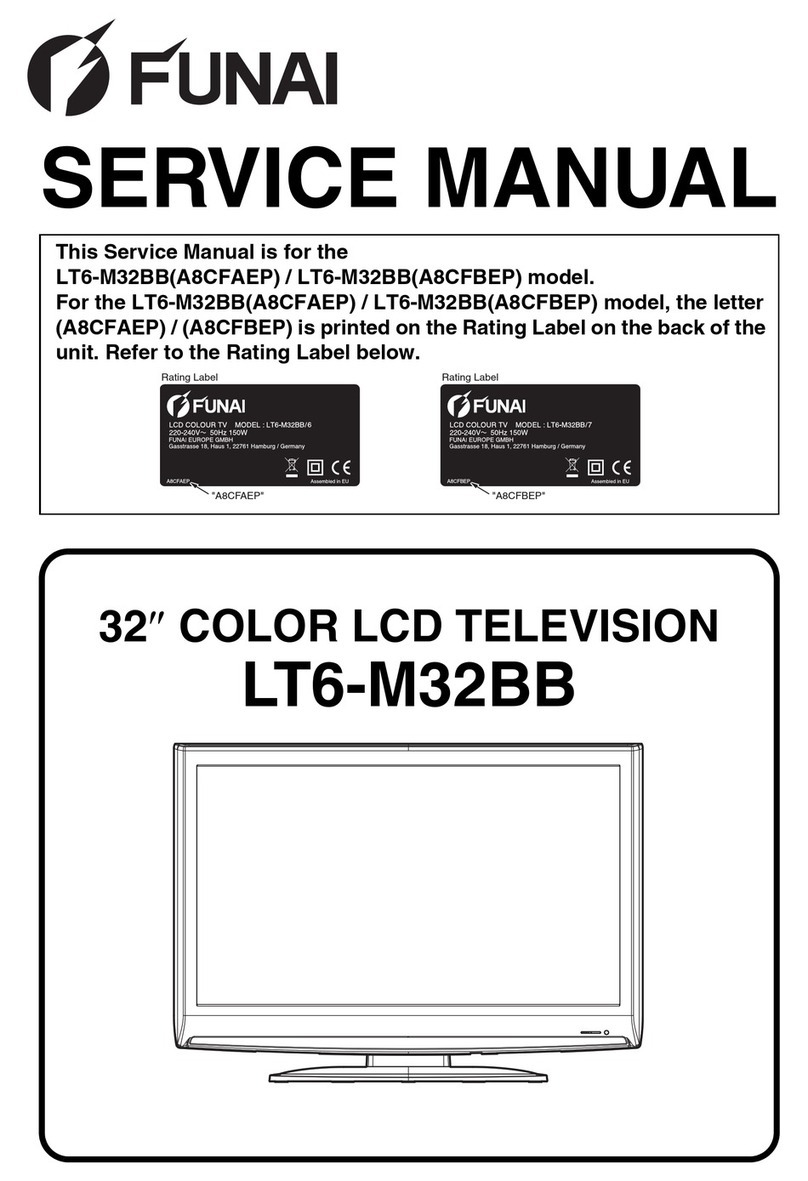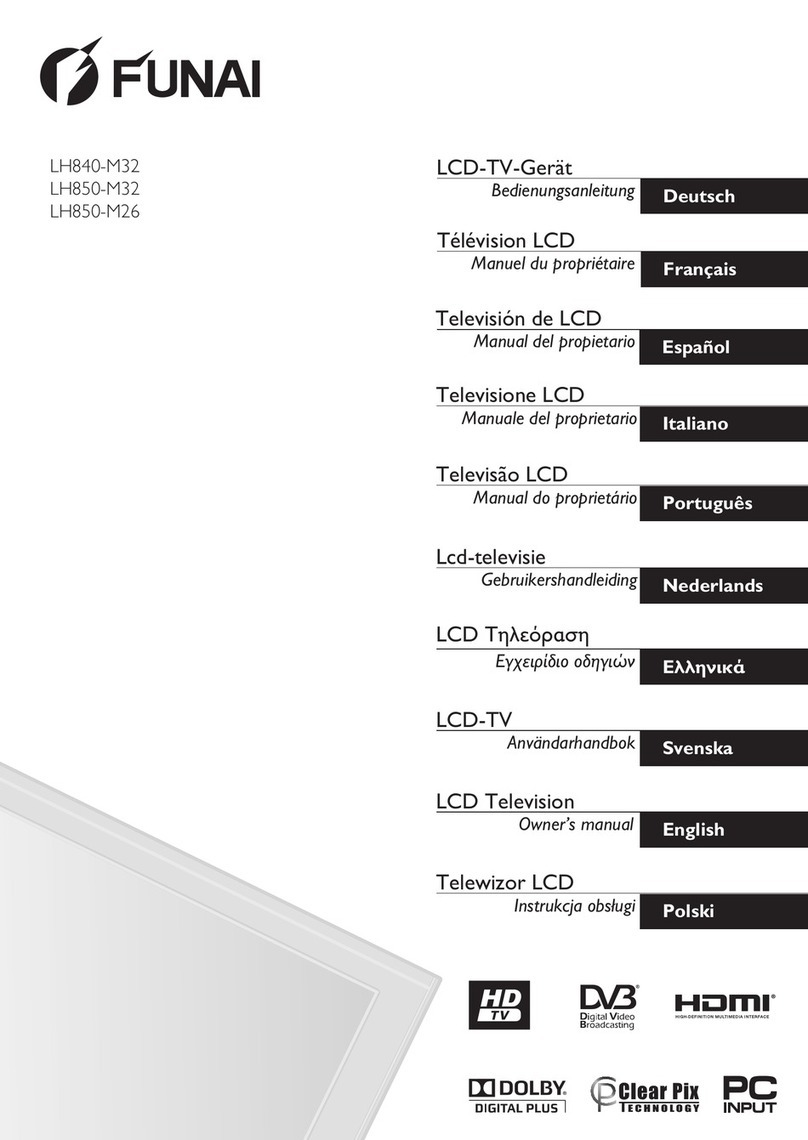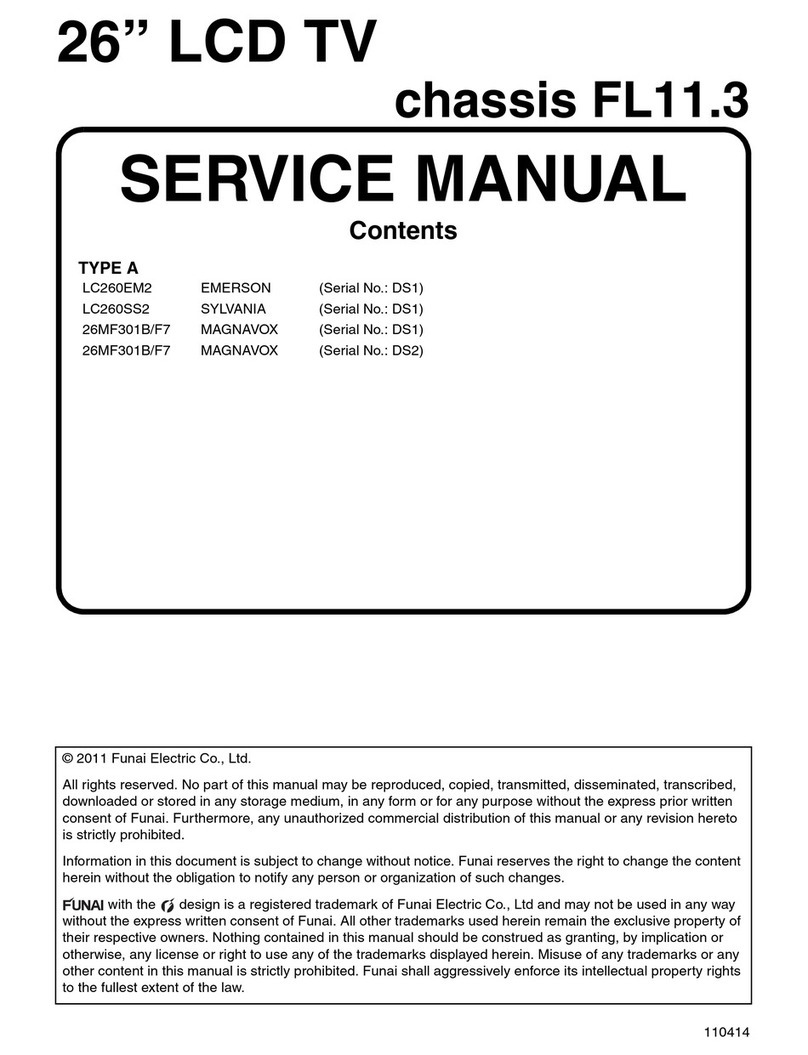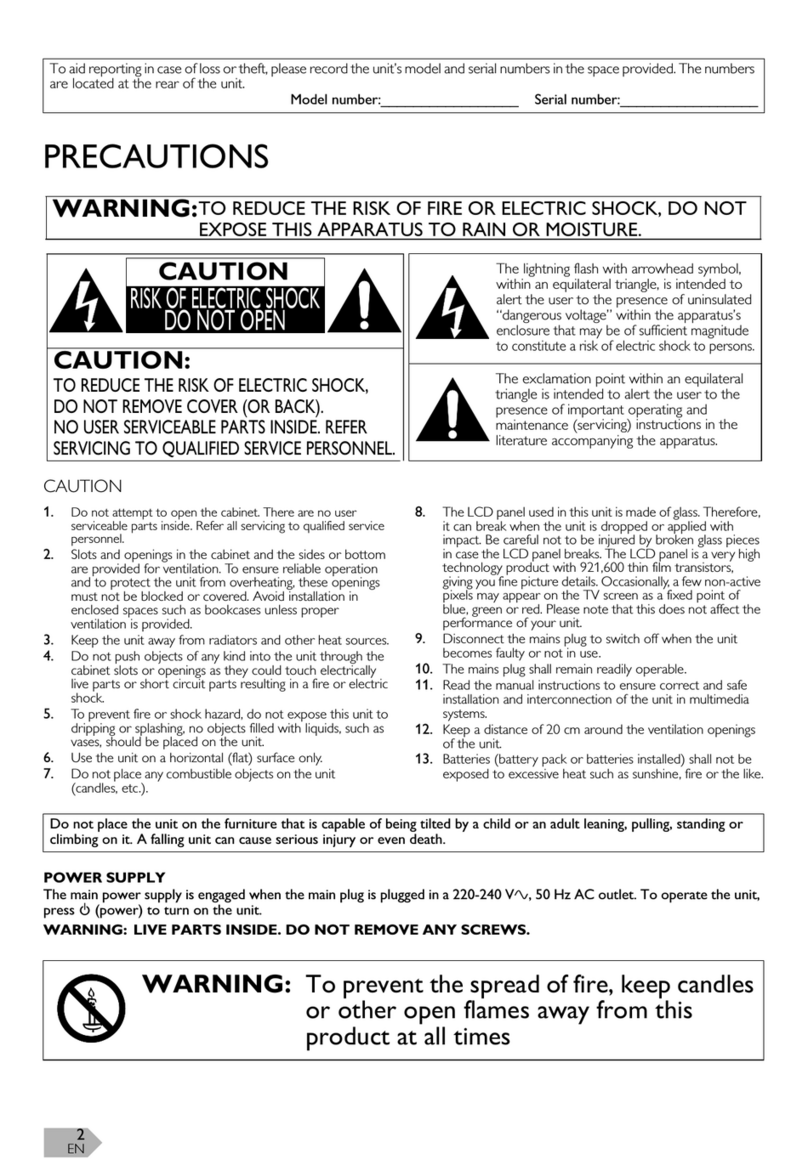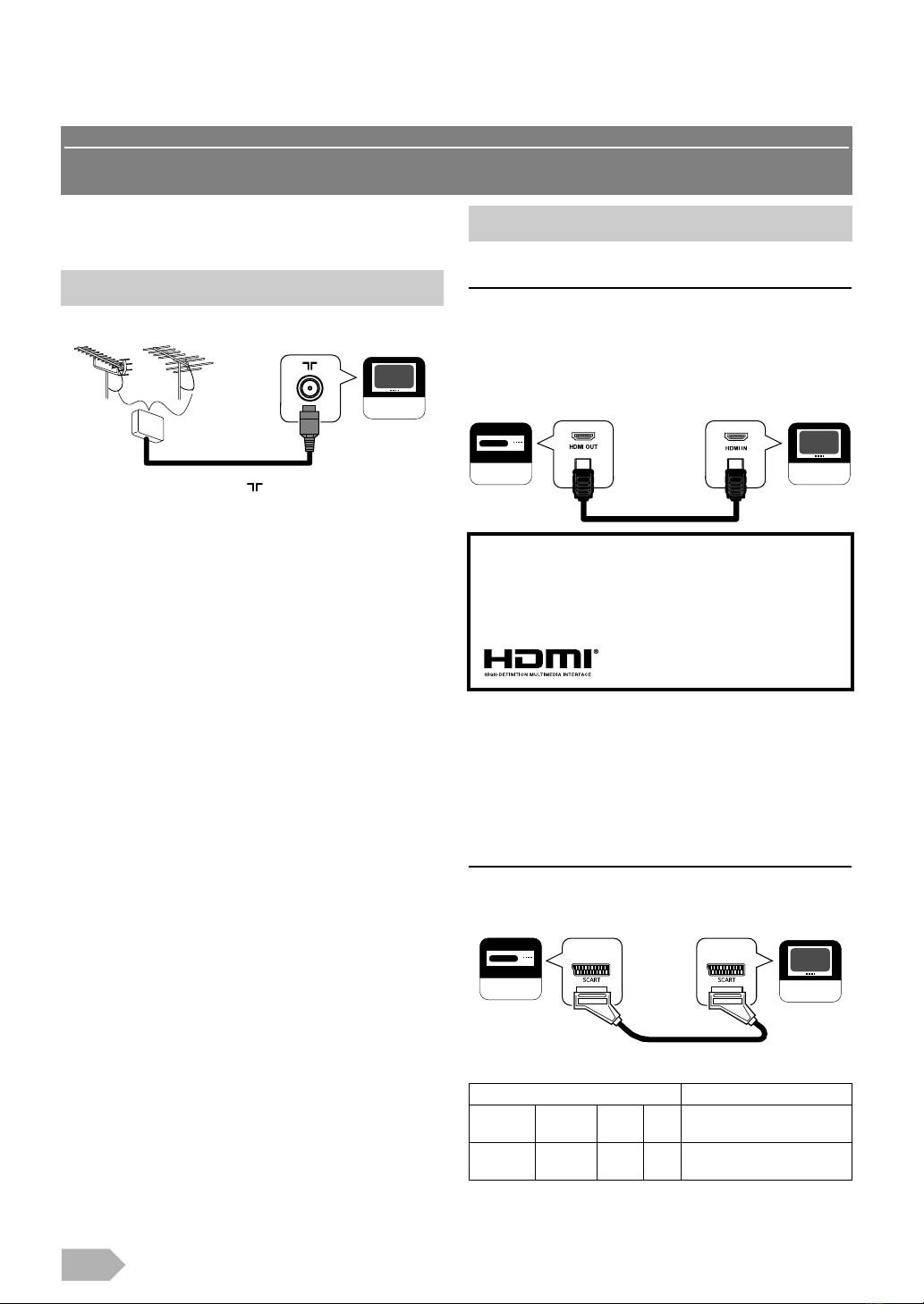EN
2
PRECAUTIONS
CAUTION
1. Do not attempt to open the cabinet. There are no user
serviceable parts inside. Refer all servicing to qualified service
personnel.
2. Slots and openings in the cabinet and the sides or bottom
are provided for ventilation. To ensure reliable operation
and to protect the unit from overheating, these openings
must not be blocked or covered. Avoid installation in
enclosed spaces such as bookcases unless proper
ventilation is provided.
3. Keep the unit away from radiators and other heat sources.
4. Do not push objects of any kind into the unit through the
cabinet slots or openings as they could touch electrically
live parts or short circuit parts resulting in a fire or electric
shock.
5. To prevent fire or shock hazard, do not expose this unit to
dripping or splashing, no objects filled with liquids, such as
vases, should be placed on the unit.
6. Use the unit on a horizontal (flat) surface only.
7. Do not place any combustible objects on the unit
(candles, etc.).
8. The LCD panel used in this unit is made of glass. Therefore,
it can break when the unit is dropped or applied with
impact. Be careful not to be injured by broken glass pieces
in case the LCD panel breaks. The LCD panel is a very high
technology product with 921,600 thin film transistors,
giving you fine picture details. Occasionally, a few non-active
pixels may appear on the TV screen as a fixed point of
blue, green or red. Please note that this does not affect the
performance of your unit.
9. Disconnect the mains plug to switch off when the unit
becomes faulty or not in use.
10. The mains plug shall remain readily operable.
11. Read the manual instructions to ensure correct and safe
installation and interconnection of the unit in multimedia
systems.
12. Keep a distance of 20 cm around the ventilation openings
of the unit.
13. Batteries (battery pack or batteries installed) shall not be
exposed to excessive heat such as sunshine, fire or the like.
POWER SUPPLY
The main power supply is engaged when the main plug is plugged in a 220-240 V~, 50 Hz AC outlet. To operate the unit,
press Q(power) to turn on the unit.
WARNING: LIVE PARTS INSIDE. DO NOT REMOVE ANY SCREWS.
To aid reporting in case of loss or theft, please record the unit’s model and serial numbers in the space provided. The numbers
are located at the rear of the unit.
Model number:_________________ Serial number:_________________
WARNING: TO REDUCE THE RISK OF FIRE OR ELECTRIC SHOCK, DO NOT EXPOSE THIS
APPARATUS TO RAIN OR MOISTURE.
CAUTION:
TO REDUCE THE RISK OF ELECTRIC SHOCK,
DO NOT REMOVE COVER (OR BACK).
NO USER SERVICEABLE PARTS INSIDE. REFER
SERVICING TO QUALIFIED SERVICE PERSONNEL.
CAUTION
RISK OF ELECTRIC SHOCK
DO NOT OPEN
The lightning flash with arrowhead symbol,
within an equilateral triangle, is intended to
alert the user to the presence of uninsulated
“dangerous voltage” within the apparatus’s
enclosure that may be of sufficient magnitude
to constitute a risk of electric shock to persons.
The exclamation point within an equilateral
triangle is intended to alert the user to the
presence of important operating and
maintenance (servicing) instructions in the
literature accompanying the apparatus.
Do not place the unit on the furniture that is capable of being tilted by a child or an adult leaning, pulling, standing or
climbing on it. A falling unit can cause serious injury or even death.
WARNING: To prevent the spread of fire, keep candles or other open
flames away from this product at all times