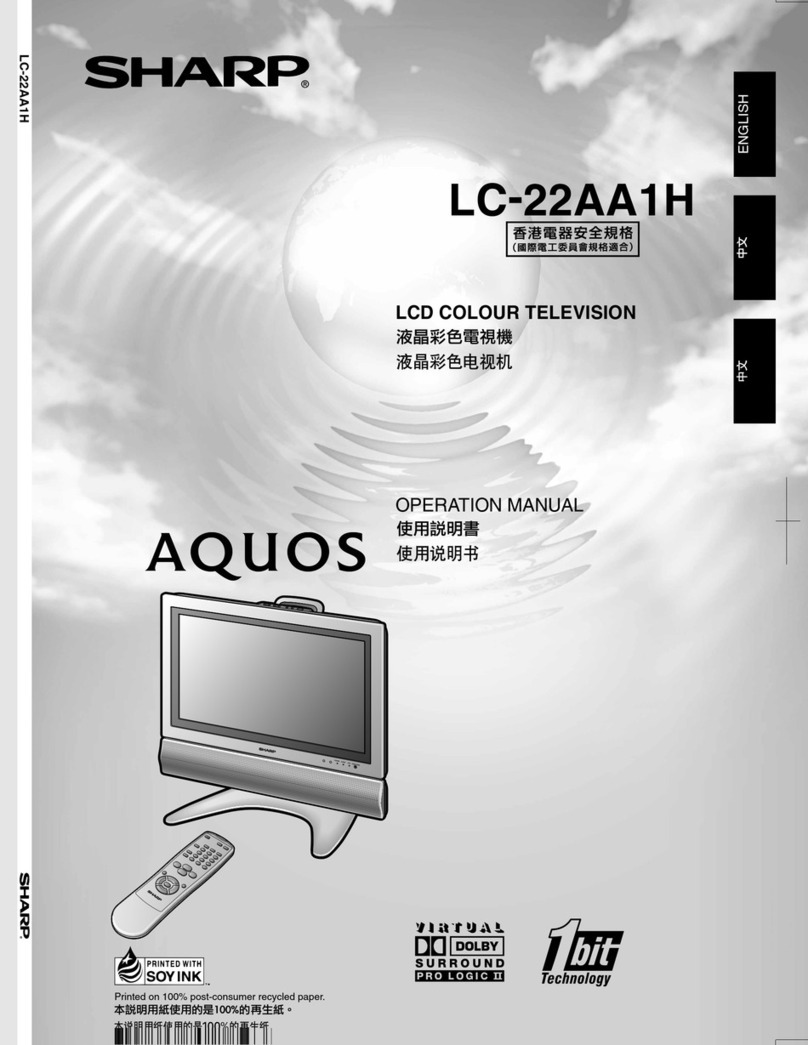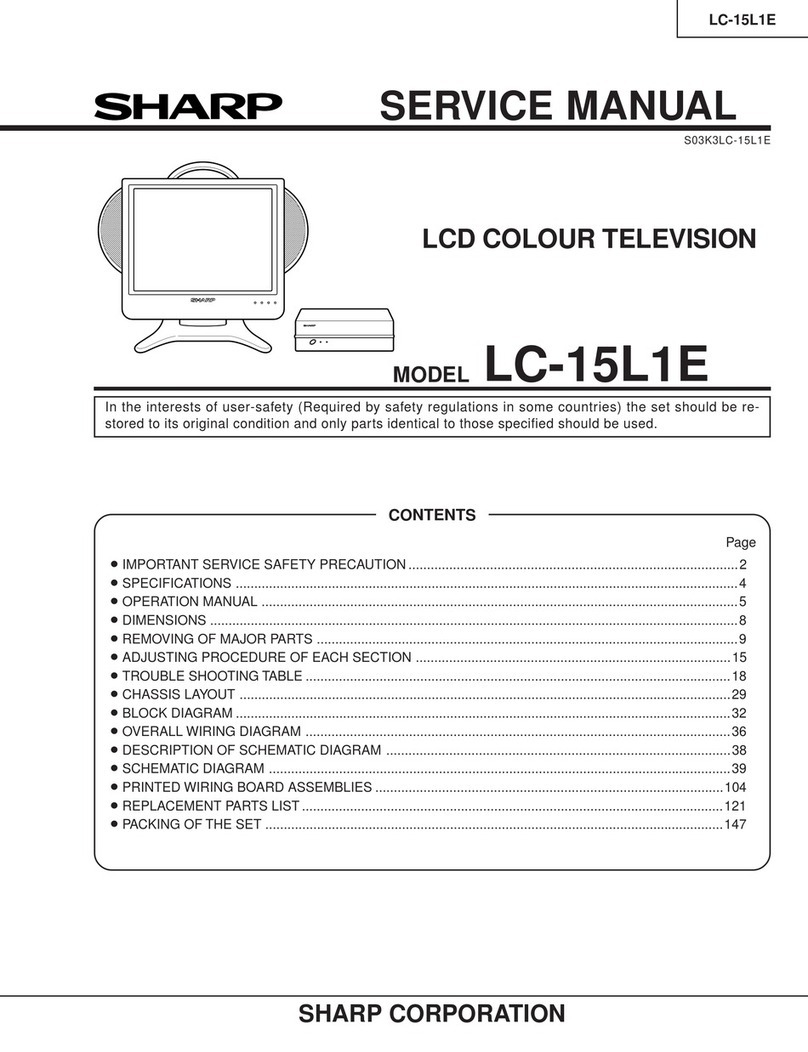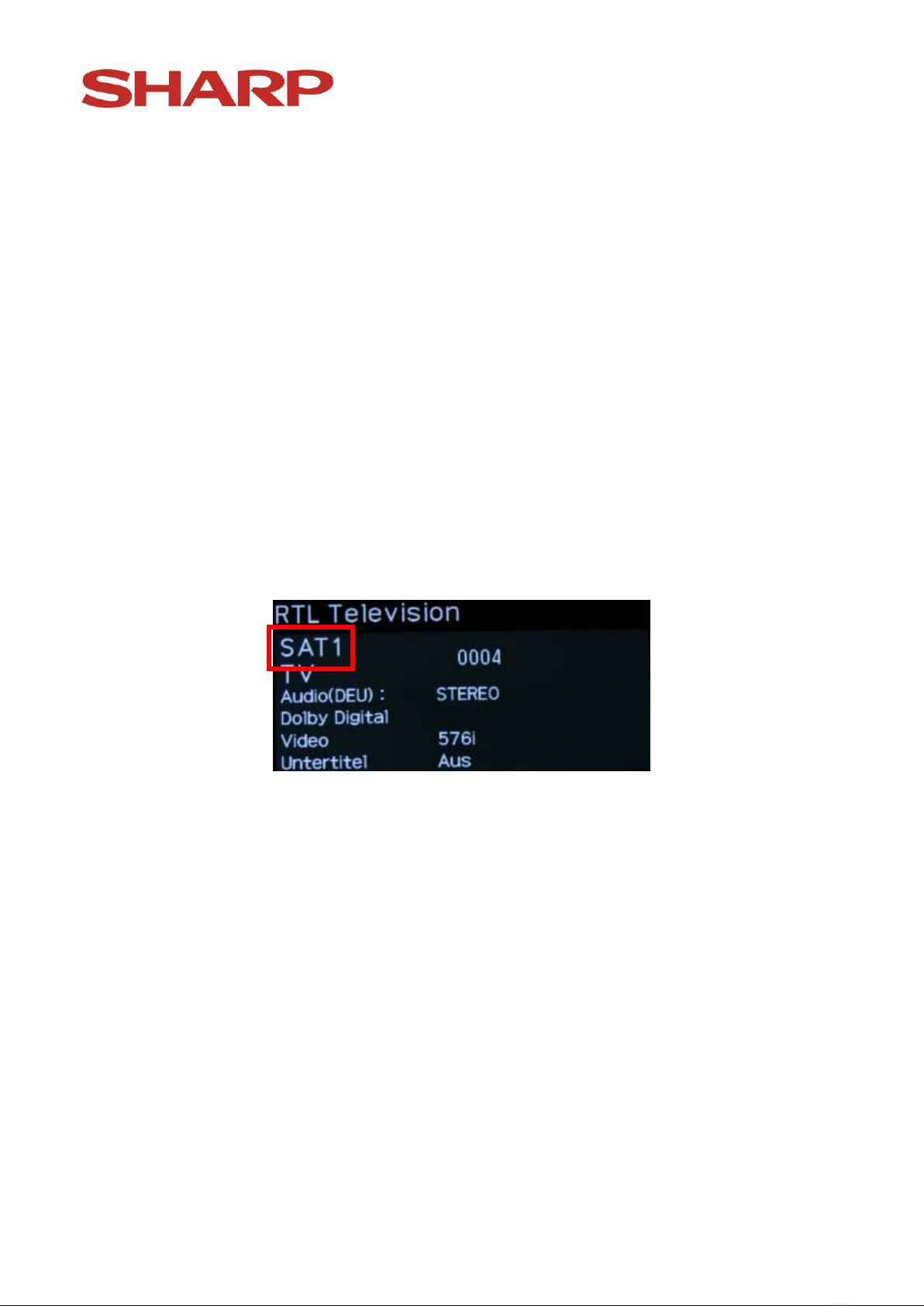Sharp AQUOS LE820 User manual
Other Sharp LCD TV manuals

Sharp
Sharp LC-32M3H User manual

Sharp
Sharp LC-46LX650H User manual
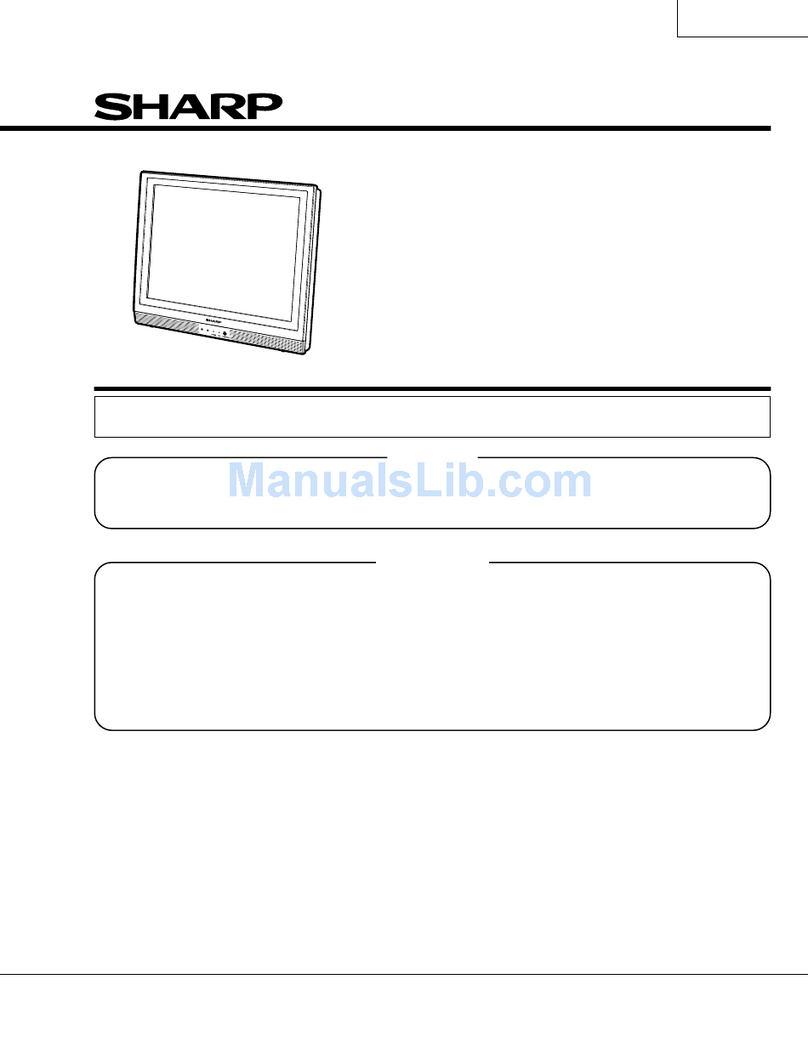
Sharp
Sharp LC-15S1US User manual
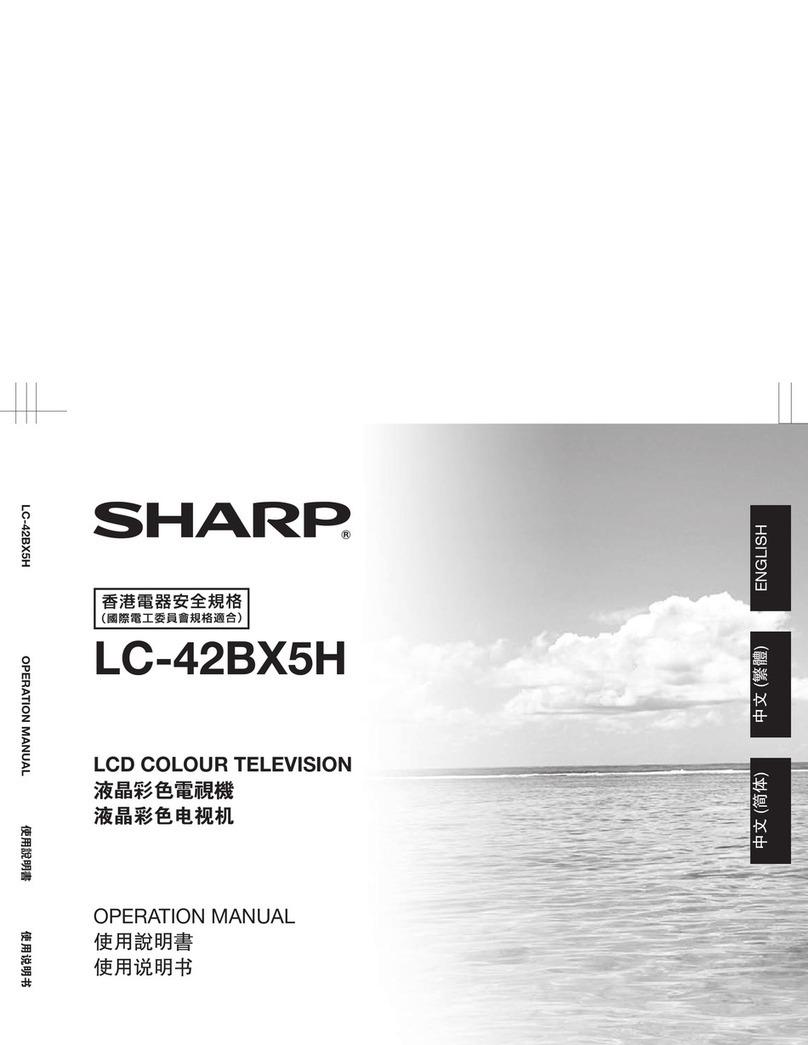
Sharp
Sharp Aquos LC-42BX5H User manual
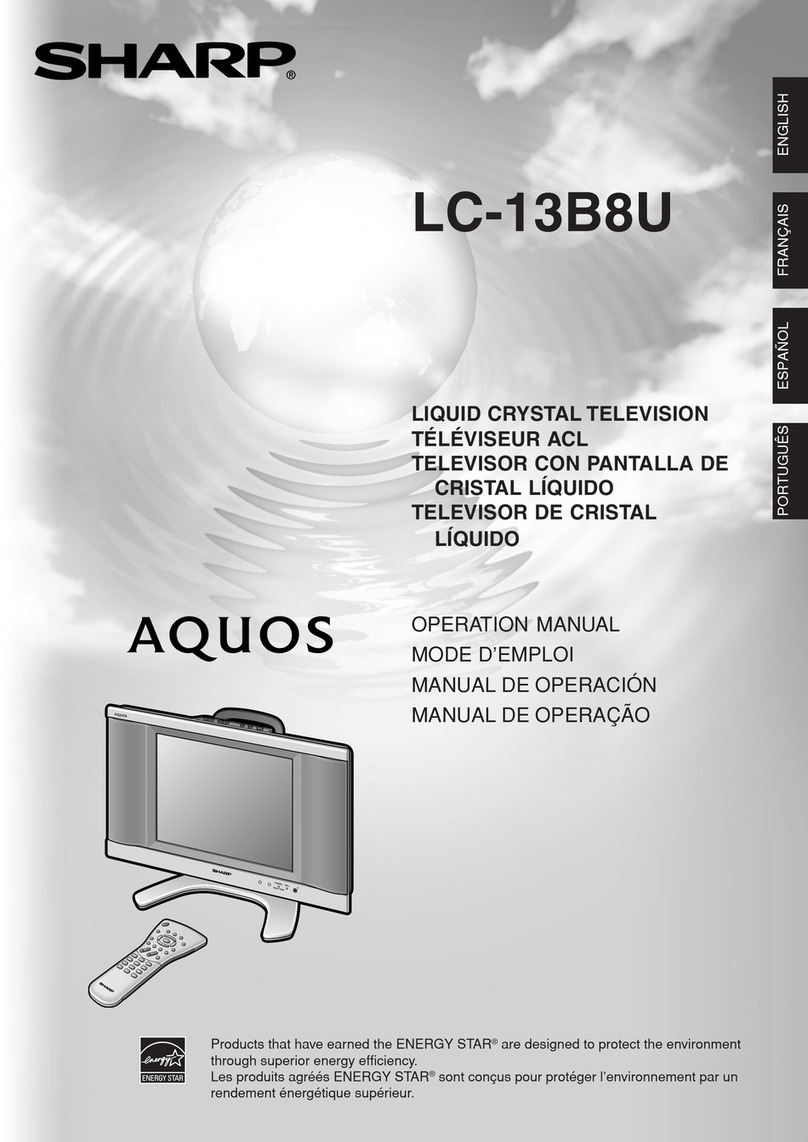
Sharp
Sharp Aquos LC-13B8U User manual
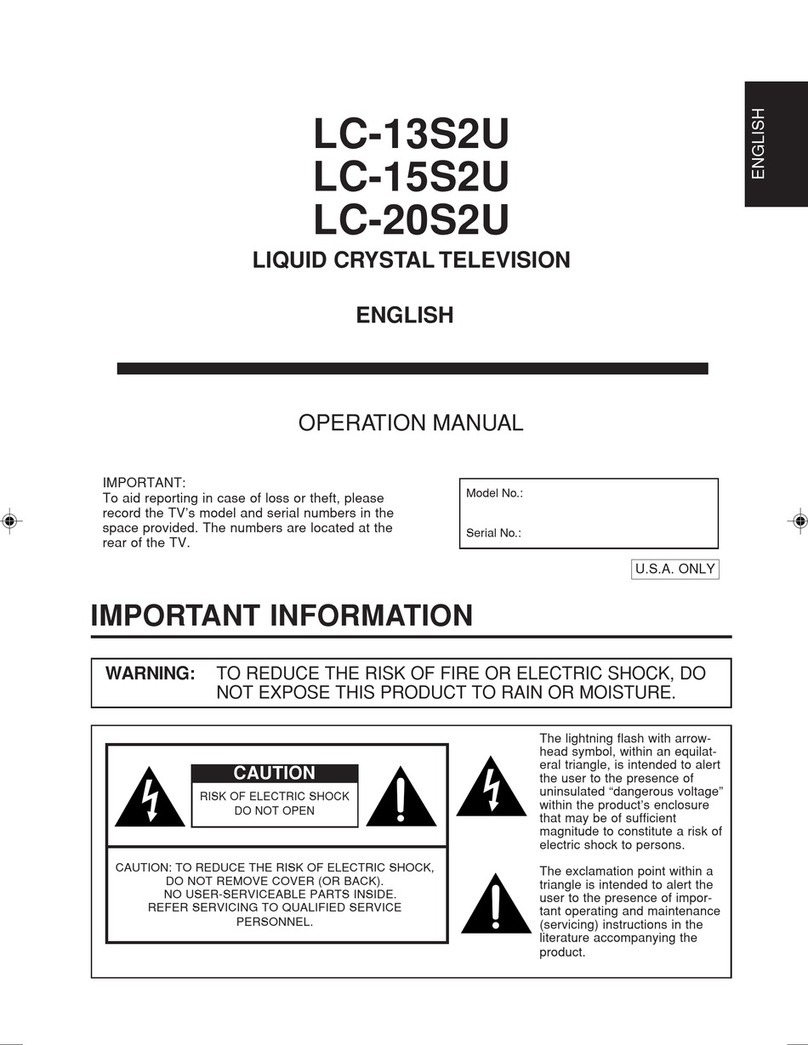
Sharp
Sharp LC-13S2U, LC-15S2U, LC-20S2U User manual

Sharp
Sharp LC-39LE750E/V User manual

Sharp
Sharp Aquos LC-55UB30U User manual
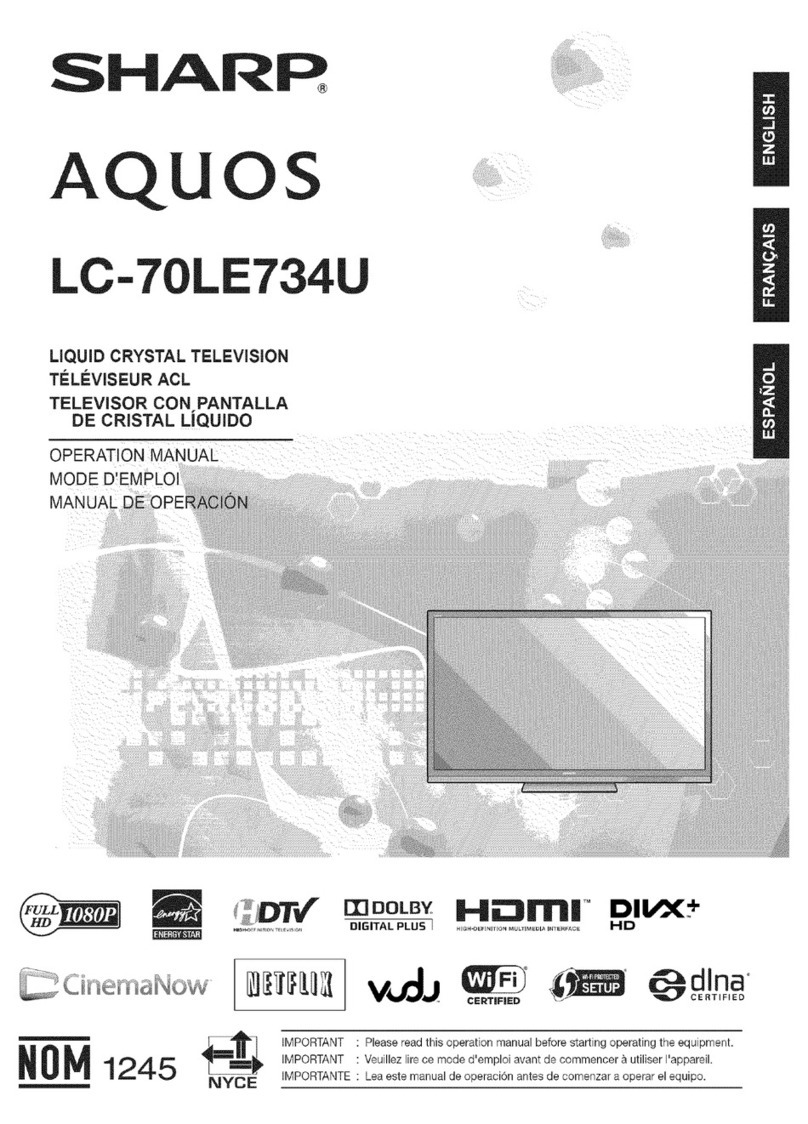
Sharp
Sharp Aquos LC-70LE734U User manual

Sharp
Sharp Aquos LC-32GA6E User manual
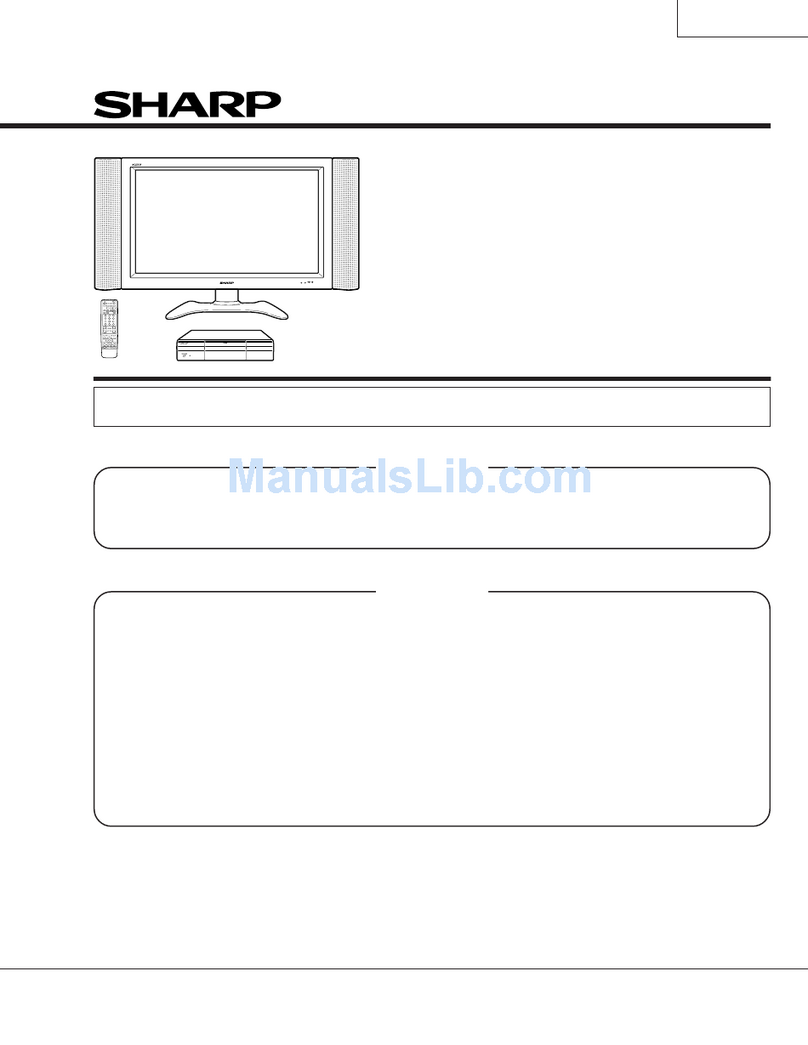
Sharp
Sharp 37HV4U - LC - 37" LCD TV User manual

Sharp
Sharp Aquos LC-30HV4M User manual
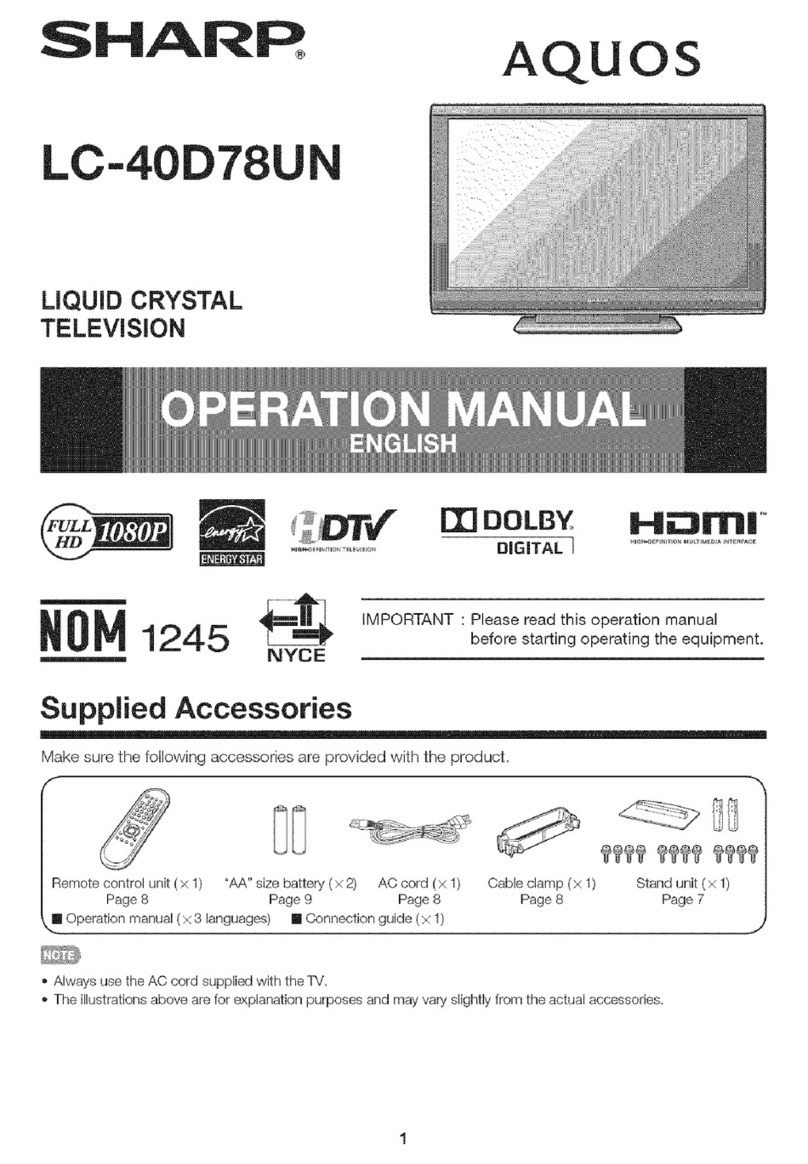
Sharp
Sharp Aquos LC-40D78UN User manual
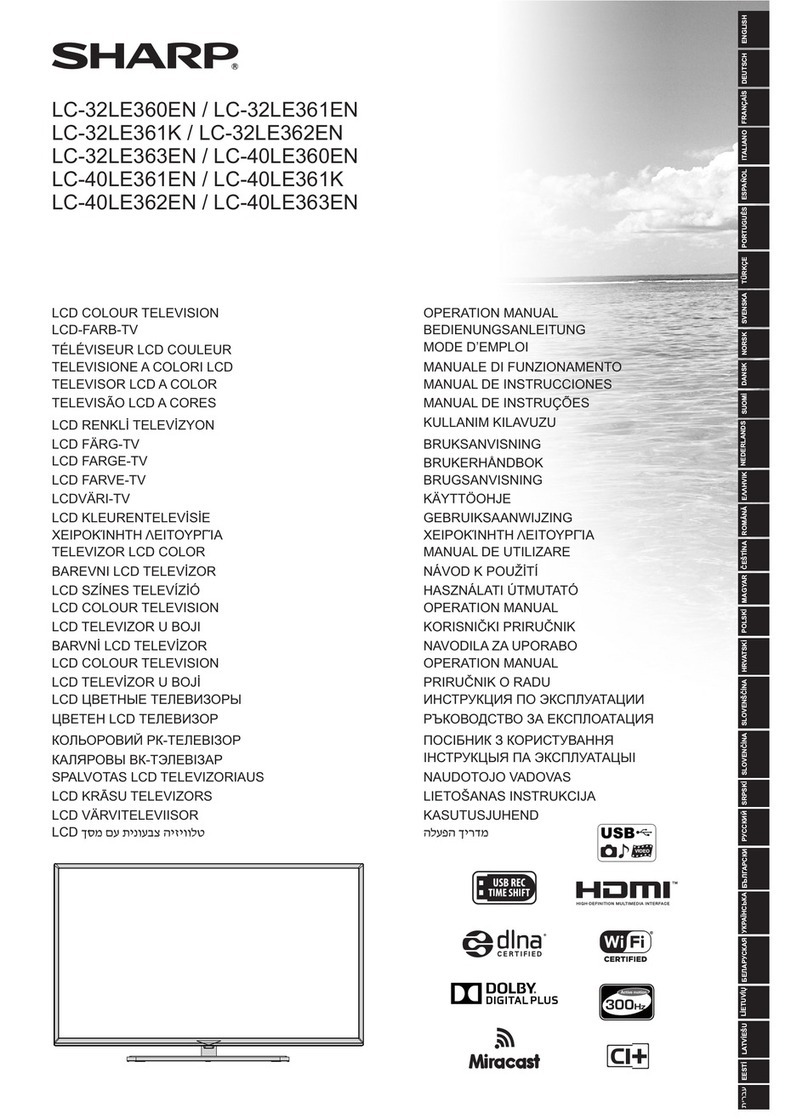
Sharp
Sharp LC-32LE360EN User manual

Sharp
Sharp LC-32RD2 User manual

Sharp
Sharp LC-55LE643U User manual

Sharp
Sharp AQUOS LC-C5277UN User manual

Sharp
Sharp AQUOS LC-52XL1S System manual

Sharp
Sharp Aquos LC-26D40U User manual
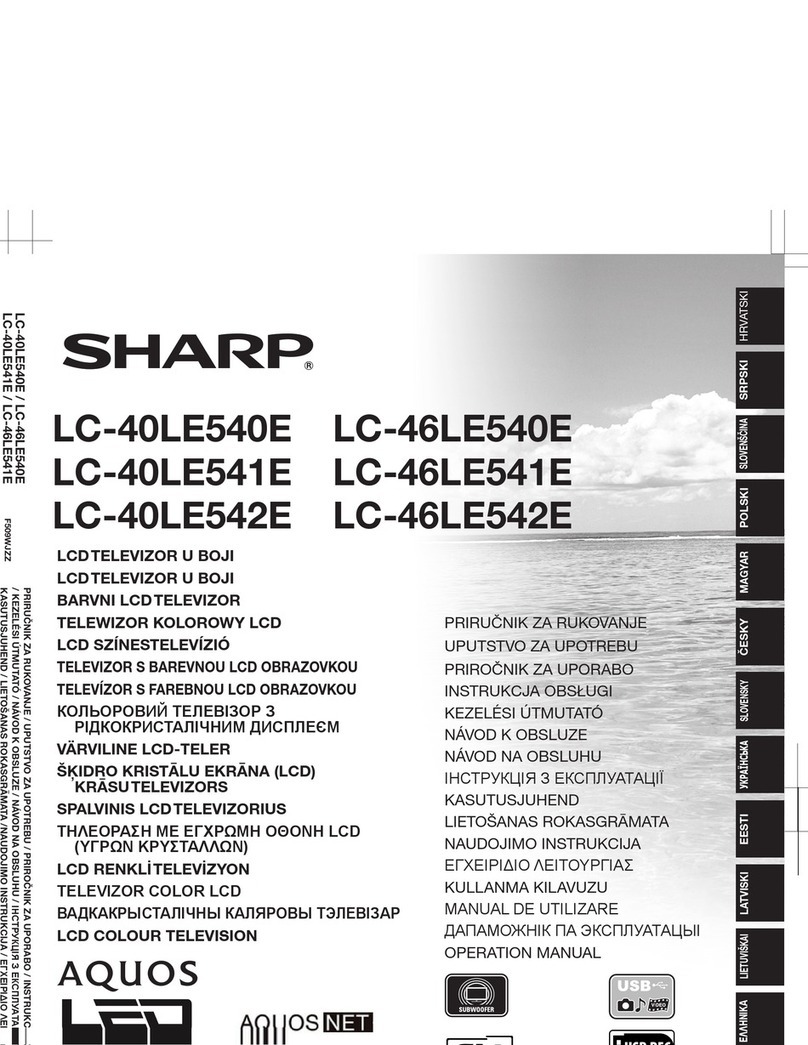
Sharp
Sharp Aquos LC-40LE540E User manual