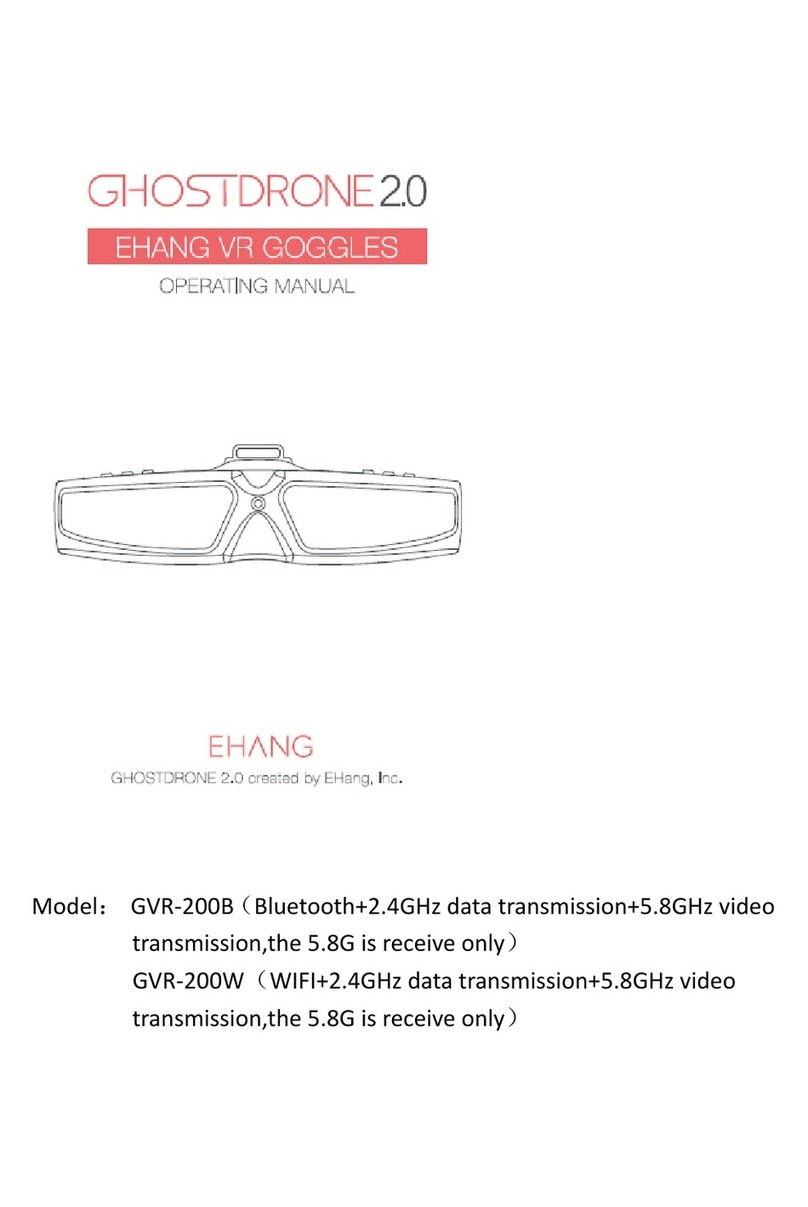Furious FPV Achilles User manual

ACHILLES DIVERSITY
RECEIVER MODULE
USER MANUAL
Please contact us if you need further assistance:
Tech support: tech@furiousfpv.com
Sales support: sales@furiousfpv.com
Website: http://furiousfpv.com/

2
Contents
Features ...............................................................................................................................3
Specifications......................................................................................................................3
Usage ...................................................................................................................................4
Logo Screen ...............................................................................................................4
Screen Savers.............................................................................................................4
Untra Search..............................................................................................................4
Manual Search...........................................................................................................5
Favorites ....................................................................................................................5
Event Mode ...............................................................................................................5
Band Scan ..................................................................................................................5
Model Find.................................................................................................................6
Settings ......................................................................................................................6
Filter: ......................................................................................................................6
RSSI Checks:............................................................................................................6
Sign:........................................................................................................................6
Calibrate:................................................................................................................6
Alarm:.....................................................................................................................6
Pilot Mic: ................................................................................................................6
Flip Screen:.............................................................................................................6
OSD:........................................................................................................................7
OSD RES:.................................................................................................................7
Factory Reset: ........................................................................................................7
Kerveros.....................................................................................................................7
Lap Timer...................................................................................................................7
Support ................................................................................................................................8

3
Features
Built-in OSD
Built-in Microphone
Built-in Multi –directional Button
Built-in Lap Timer, Event Mode, Model Find & Flip Screen Functions
Integrated USB Port for Updates FW
Easy to Read OLED Display
Compatibility:
FatShark Attitude (Cover don’t fit)
FatShark Dominator & Dominator HD
FatShark HDO
Dock-King Ground Station
Specifications
SMA Style: SMA Jack Connector/Female
Working Frequency: 5.8GHz
Input Power: 5V
Number of Channels: 48 Channels
Weight: 23.4g

4
Usage
Logo Screen
When powering on the goggles, the OLED screen will display the Logo and the name
of True-D.
Screen Savers
Show current Band, Channel number, frequency, temperature, battery, sign etc.
Three Screen Savers that you can choose to display and exchange them by push
button to left.
Change favorite channels by push button to Up/Down.
When using module on the goggles:
Push button to left: change OSD icon.
Push button to right: adjust the location of OSD icon.
Untra Search
Automatically search and show the available channel with corresponding strength
signal.
Push button to Up/Down: search the next available channel.
Hold Mode button for about 2s, the pop-up will display:
Save: save your desired channel.
Sort: search channel follow Band/Freq. For example, your channel on F4
(5800MHz). If sort is Band and you push button to Up/Down, your channel is
F3 (5780MHz)/ F5 (5820MHz). if sort is Freq and you push button to
Up/Down, your channel is B4 (5790MHz)/ A4 (5805MHz).
Exit: exit and search channel again.

5
Manual Search
Push button to Up/Down: scroll through the channels.
Hold Mode button for about 2s, the pop-up will display:
Save: save your desired channel
Sort: search channel follow Band/Freq
Exit: exit and search channel again
Favorites
Show your saved channels and save up to 10 channels.
Push button to Up/Down: select your desired channel.
Event Mode
Automatically find and show the available channels with corresponding strength
signal.
Push button to Up/Down: switch back and forth between these channels.
Band Scan
Scanning and drawing RSSI of the 5.8GHz spektrum and show the potential channel,
band, and frequency with lowest noise for optimal using.

6
Model Find
Find your quad when gets lost while flying. The finding bar will increase/decrease
depending on distance from your place (VRx) to quad (VTx). When the finding bar is
increasing that means you get the right direction and follow this direction to place
where fell down with a buzzer warning (Beeper) and RSSI level higher. However, this
function only work when your quad (VTx) is still working after the crash.
Note video tutorial: insert link later
Settings
Filter:
Configure antenna switching speed of filter. Antenna switching happens more
often when setting to Fast and antenna switching happens less often when
setting to Low. Default is Normal.
RSSI Checks:
Select how many values that you want to get the average from them and then
decide if you should switch antenna.
Sign:
Configure your sign/pilot name to be displayed on module. Utilize up to 9
alphanumeric characters and symbols. Press Mode button to move through 9
characters and exit.
Calibrate:
When updating new firmware, you need to calibrate to get the best signal.
Alarm:
Warning by buzzer when signal lower than the configured level.
The options are as follows: OFF, 10%, 20% and 30%.
Pilot Mic:
Turn ON/OFF microphone on Achilles module.
Flip Screen:
Flip display of OLED Screen on Module.
The options are as follows: ON/OFF

7
OSD:
Turn ON/OFF OSD on goggles.
OSD RES:
Select video format to display on goggles.
The options are as follows: PAL/NTSC.
Factory Reset:
Reset your settings to the original default when holding Mode button.
Kerveros
Give the best possible signal when you are using from a low quality VTx, bad
antennas or on a bad environment.
In this mode, the two receivers are working independently with the different
frequencies and the module will choose a receiver that has the best signal.
Lap Timer
Hold Mode button to go to Lap options menu.
RSSI Lap Strigger: set maximum RSSI value to strigger a Lap.
Min Lap Time in Secs: minimum time to complete one lap (from 8 to 20 seconds).
Threshold Nano Sec: this is the delay time when RSSI Lap Strigger becomes true and
then your module has to make sure that this value stays true for this before adding
one to the Lap count.
Push button to Up/Down button to start Lap Time.

8
Support
The reseller you purchased your product from handles the first line of support. If you
encounter any problems with your Furious FPV products, please contact them first on
issues involving equipment from other brands and general support for Furious FPV
products.
Please contact us if you need further assistance:
Tech support: tech@furiousfpv.com
Sales support: sales@furiousfpv.com
Thanks for using our product
Table of contents
Other Furious FPV Drone & Quadcopter Accessories manuals