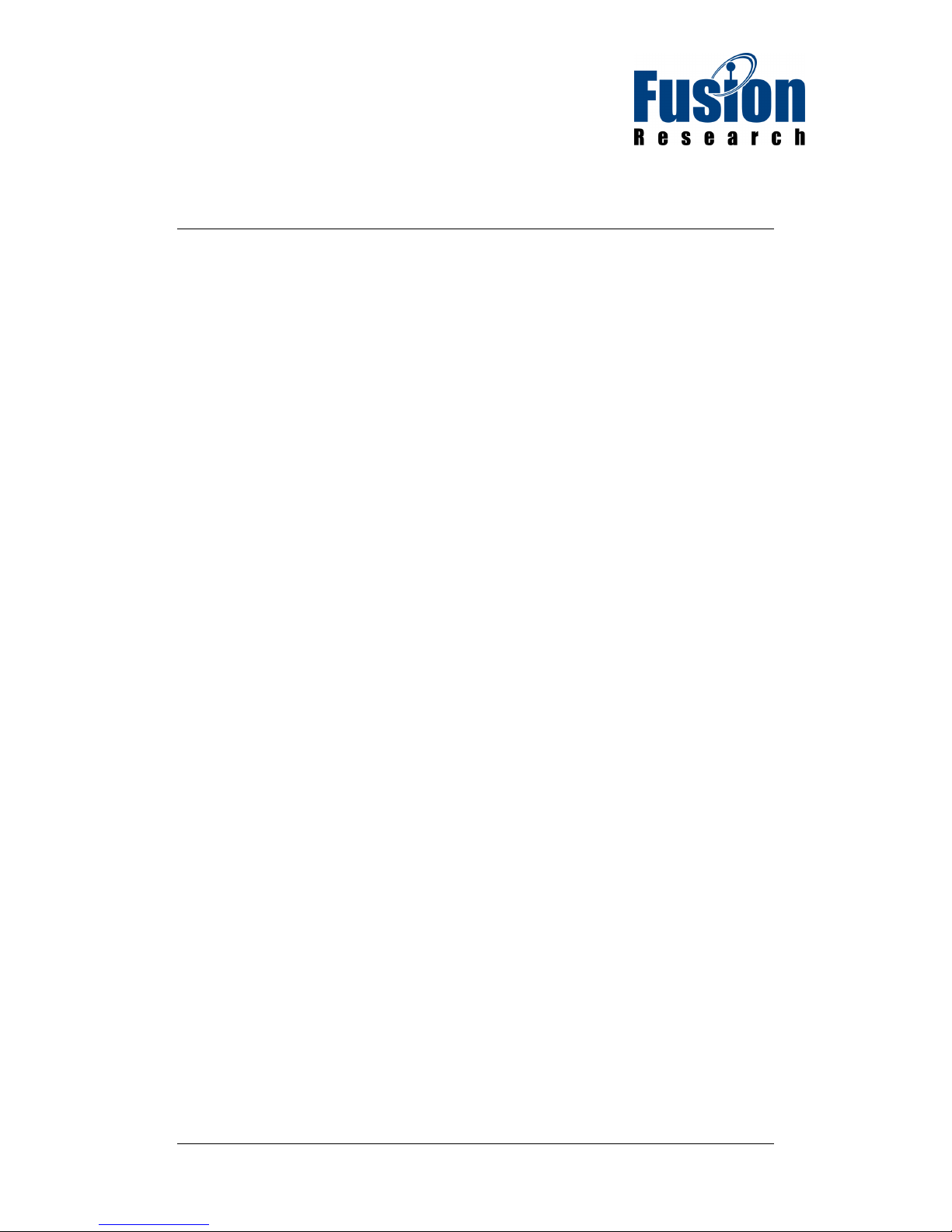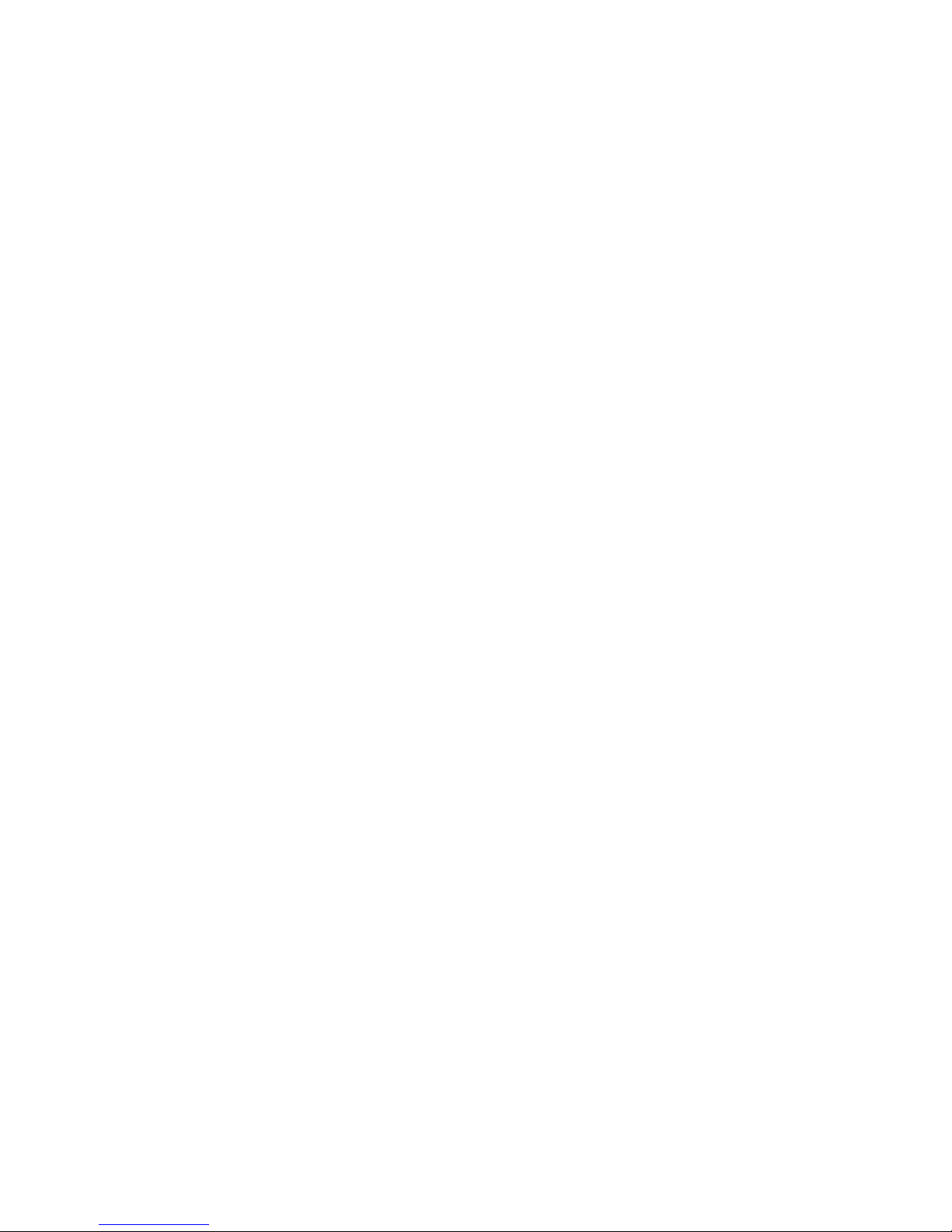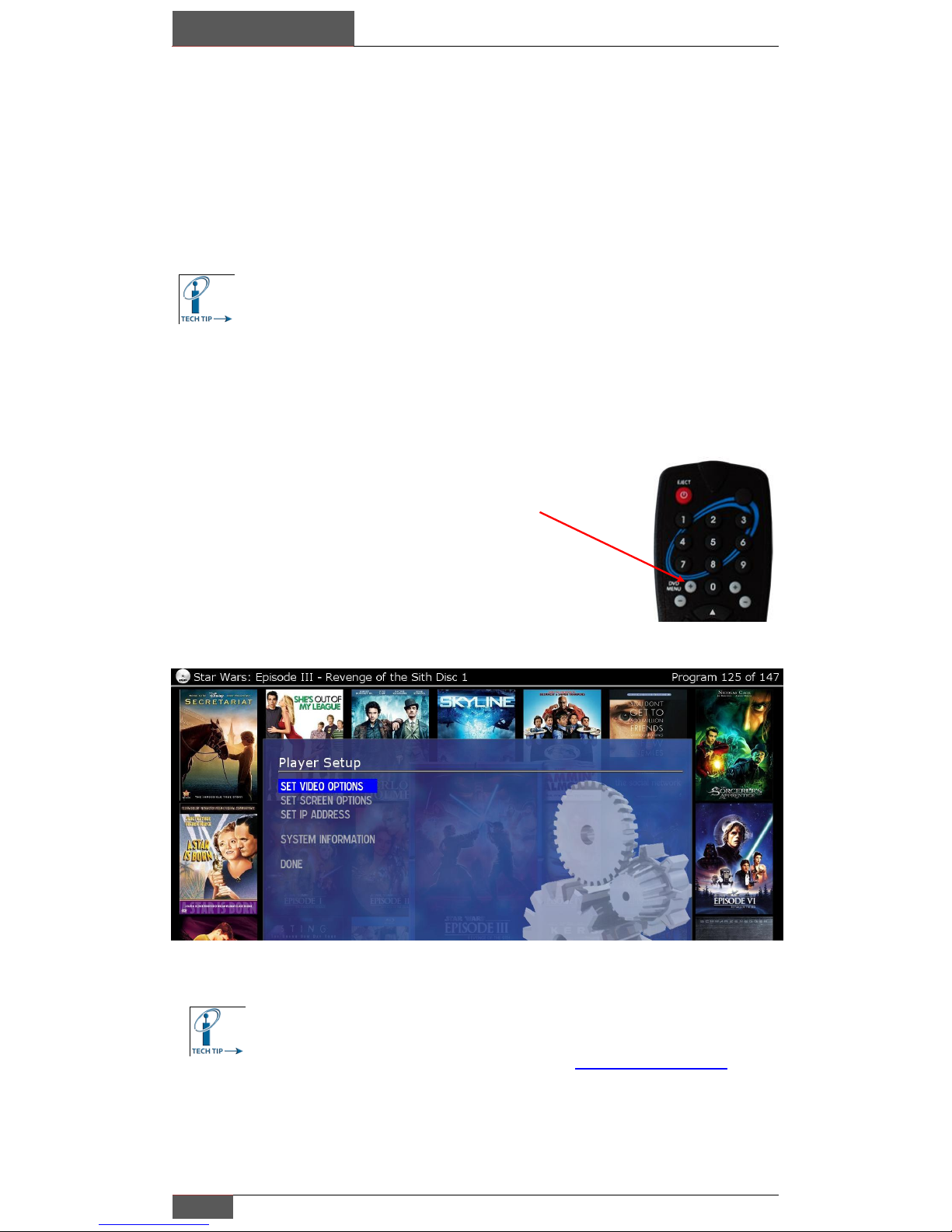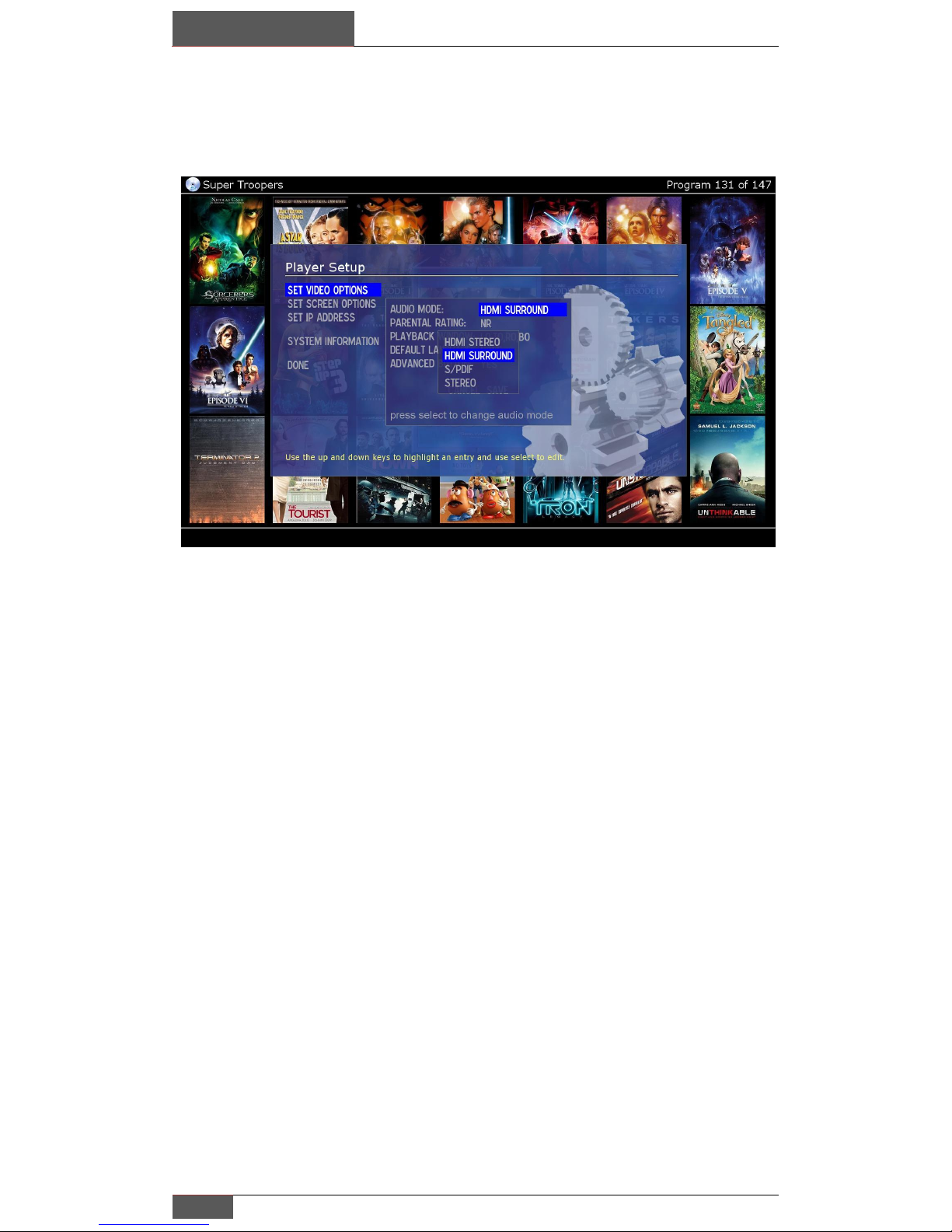3 Steps for Successful Media Server Installations:
Prior to setting up your Studio System for the first time, it is critical to
understand and plan for a proper installation that will avoid problems.
1. Cool Environment
2. UPS Power with High Quality Surge Protection
3. Properly configured reliable network
A cool environment is a must for Fusion equipment and lack of adequate
venting will shorten the life of the product and in circumstances where it gets
hot enough, will cause the equipment to shutdown. If you observe any of
your Fusion components shutting down spontaneously, there is a 99%
chance that they are overheating.
Servers can be extremely reliable and last
for years if they have a clean conditioned
power source. If you are in an area that
experiences power outages & brown outs
you MUST take steps to protect your
investment!
There are many good quality UPS & surge protectors available that will work
well, please take steps to insure that you protect your client‟s equipment.
All media servers require a network to function properly; the network allows
the server to have access to the Internet to catalog movies as well as
streaming content. There are three key items to remember about getting a
reliable and solid network:
1. Install a quality Business Class Switch –Dell Power Connect recommended
2. Test ALL your cat-5 runs, test your terminations, be confident of your cable
3. Use a static IP for each Fusion server and any additional players
4. If you are not sure about your configuration call in for help (925) 217-1233
8AM-5PM in California
Lastly, Fusion strongly recommends against using any combination
router/DSL units that many Internet providers are putting in the field.