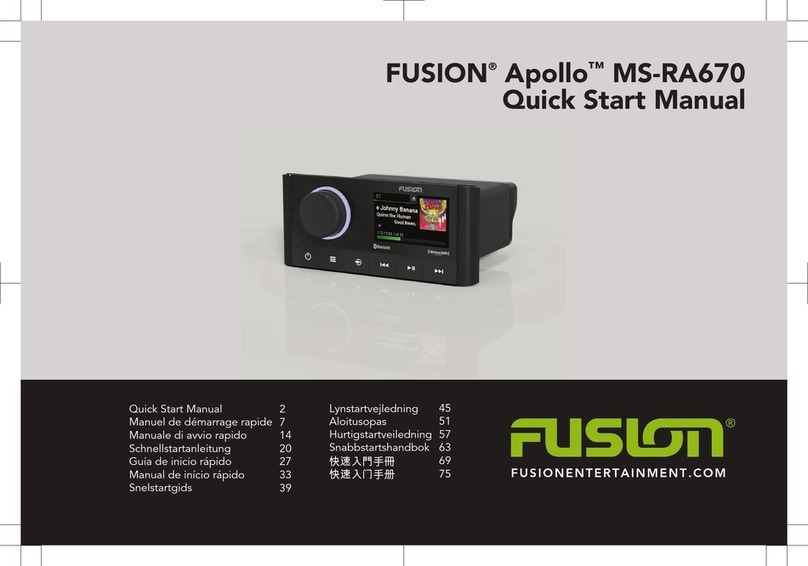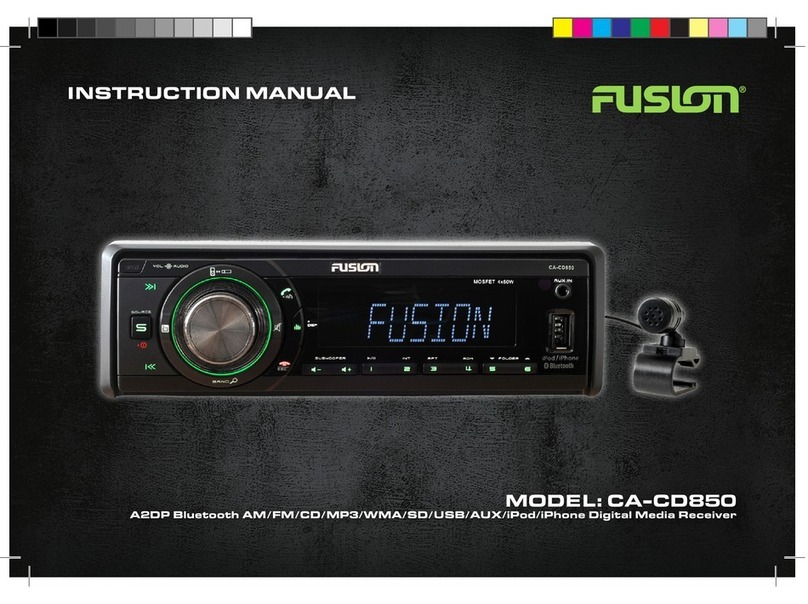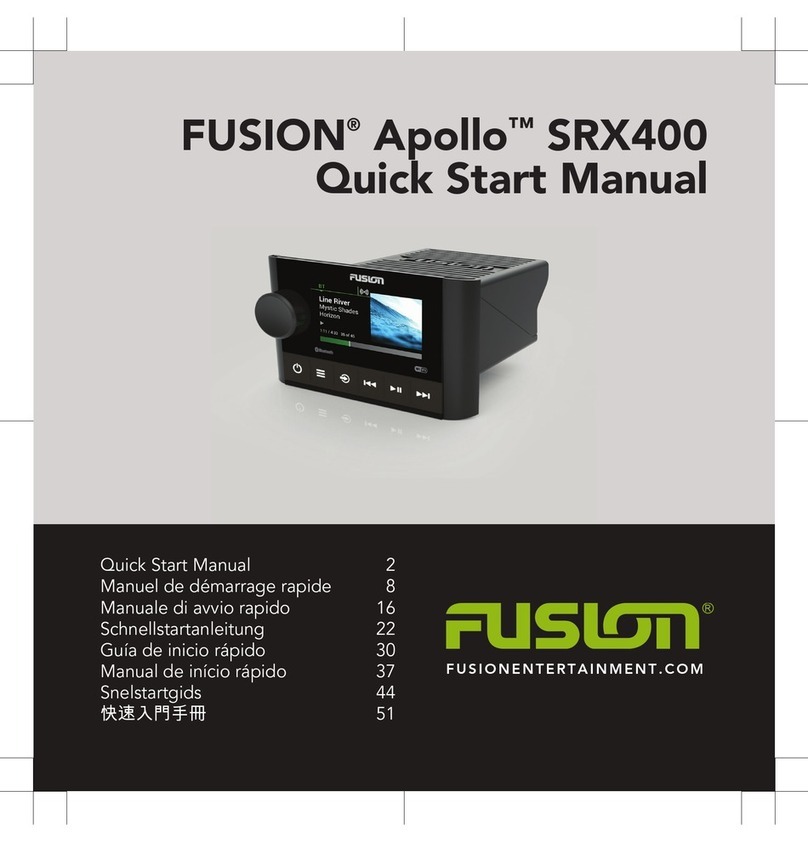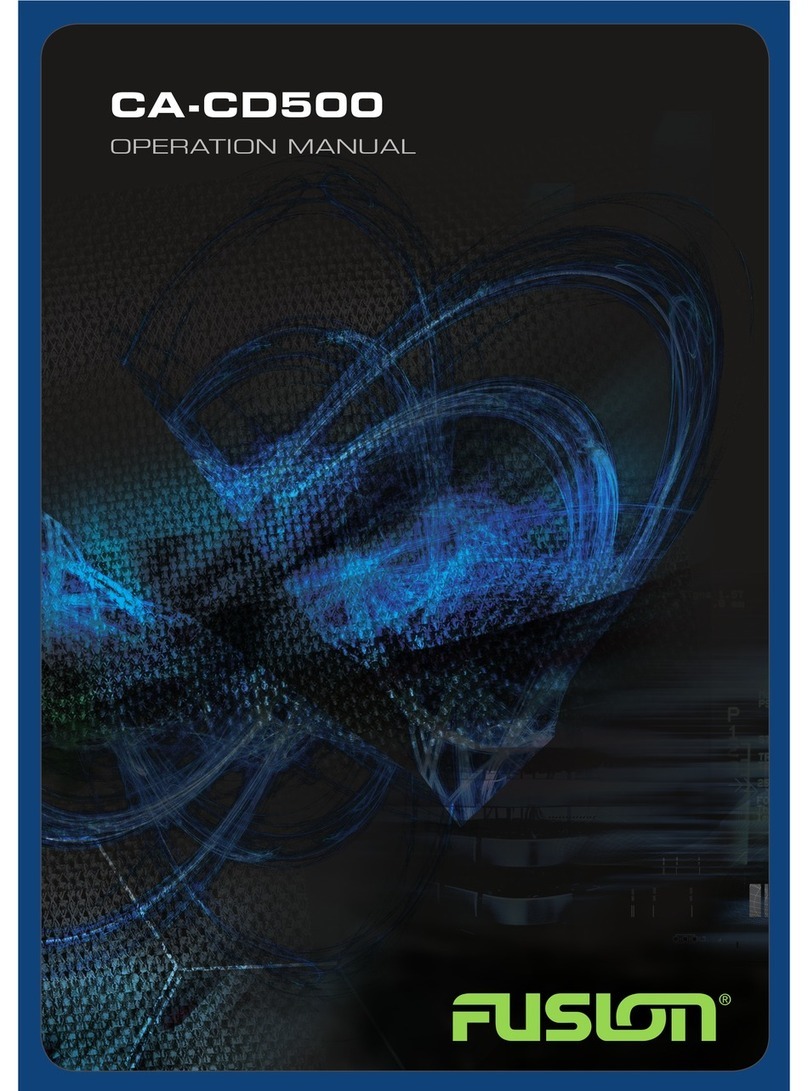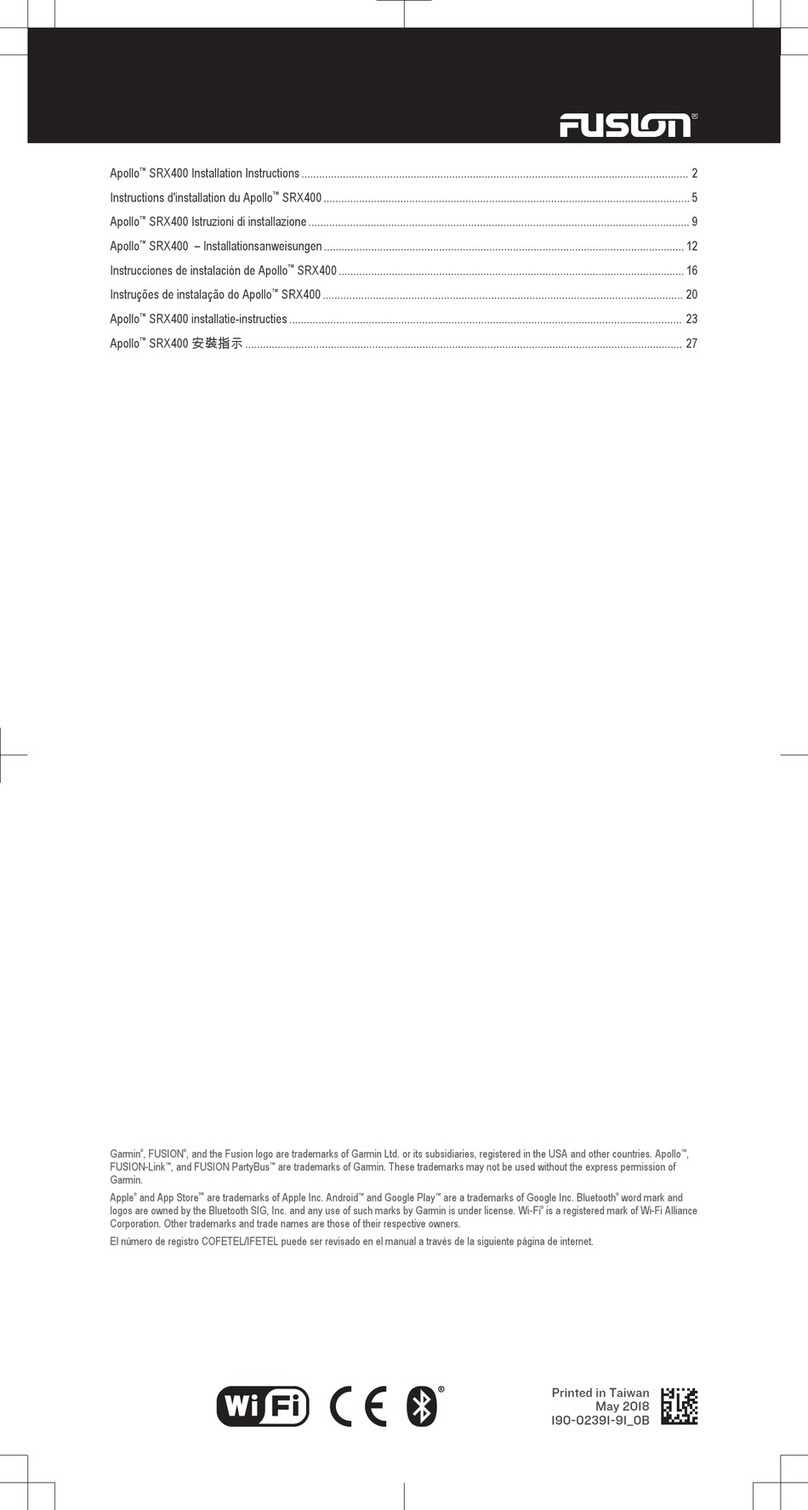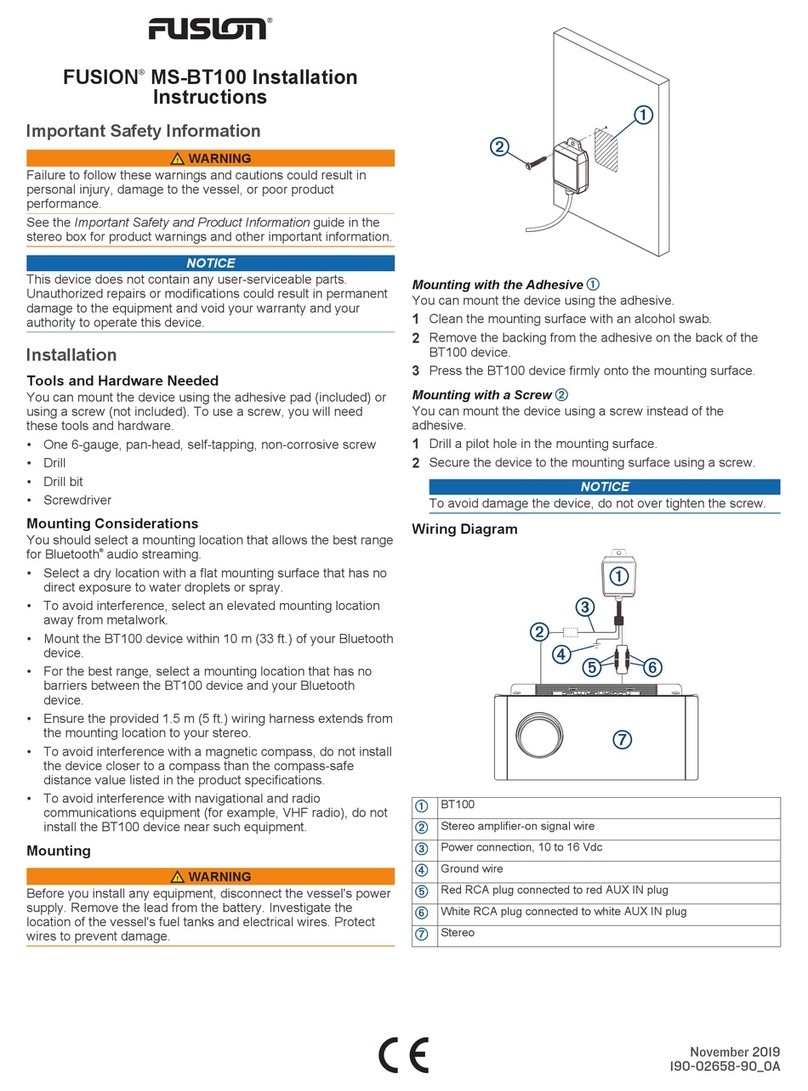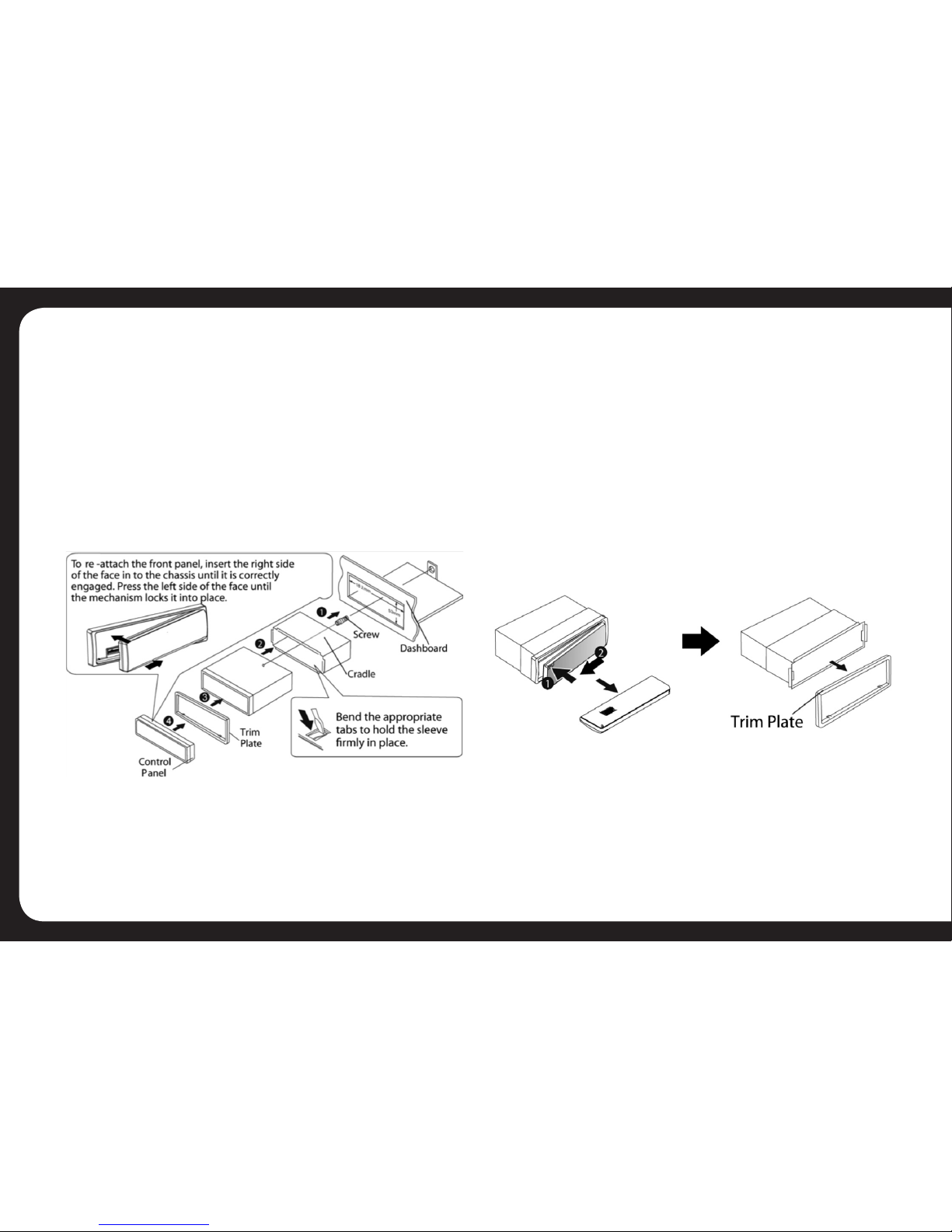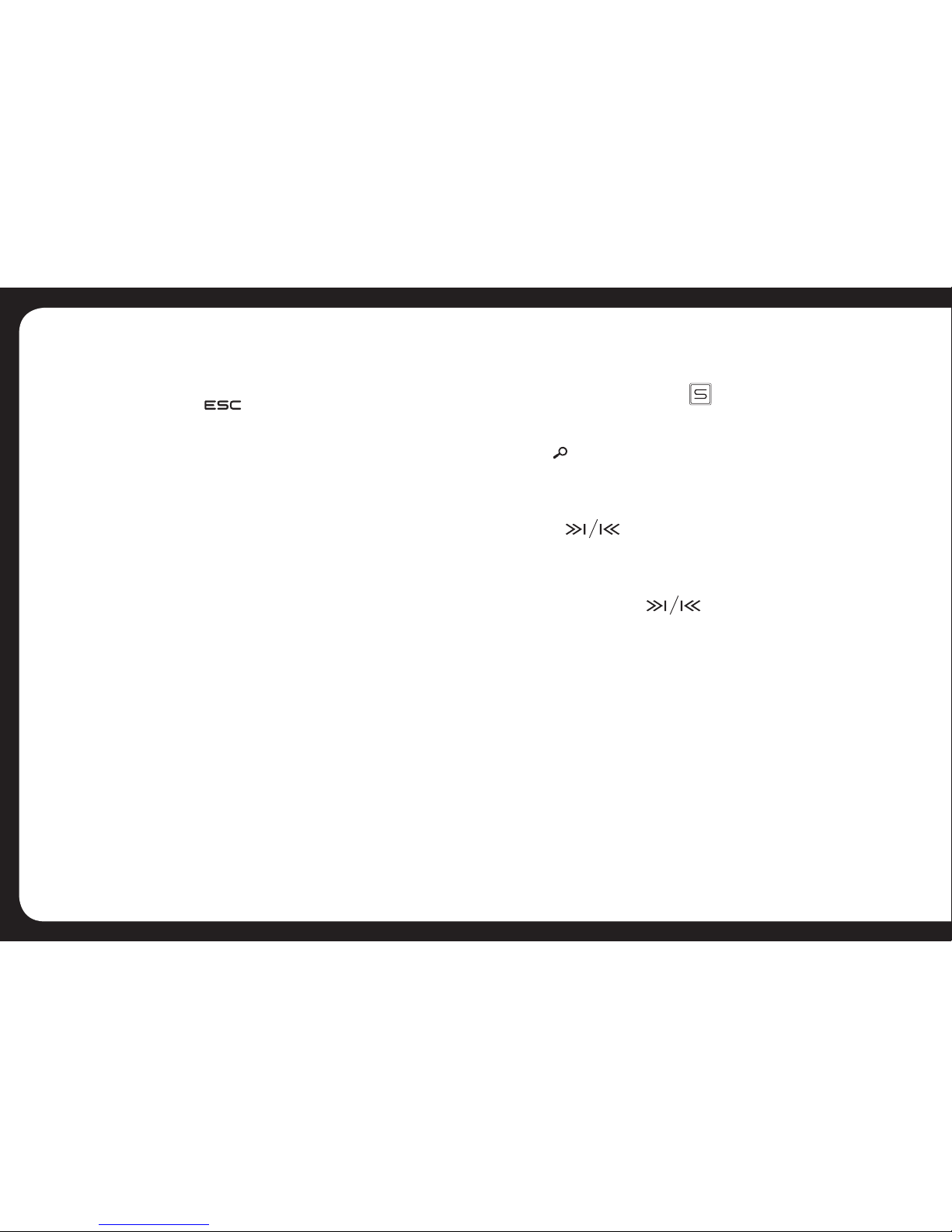10
AREA
Select your country/region for the tuner:
OCEANIA (Australia/New Zealand); USA; EUROPE;
RUSSIA & press ESC to save.
CLK (Clock)
To set the clock, rotate the Encoder Volume Control to
set the hours (Note “A” or “P” will be displayed in the
top-right hand of the LCD display indicating AM or PM if
the clock is in 12H mode – see below). Press the Encloder
Volume control to select “minutes” then rotate the control
to set.
CLK 12H/24H (Clock Format)
Select the time format 12H or 24H
BEEP ON/OFF
Select On or Off to activate button conrmation beep
tones.
BUTTON COLOUR
This unit is equipped with a Ice White colour display,
with selectable key illumination in the following colours:
FUSION Green and Ocean Blue.
RADIO OPERATION
TUNE INTO A RADIO STATION
1. Press the SOURCE button repeatedly until [RADIO] is
displayed on the LCD screen.
2. Select your preferred listening Band (FM or AM) by pressing
BAND . There are 3 FM Bands [FM1] [FM2] [FM3] and 2 AM
Bands [AM1] [AM2]. These multiple Bands allow you to store up
to 18 FM stations & 12 AM stations in memory (see below).
3. To search for a radio station, press either the TUNE UP or
DOWN buttons to search for the next station higher
than the current station frequency or lower than the current
frequency.
4. To Manually tune to a radio station, press and hold either the
TUNE UP or DOWN button until the tuner frequency
on the LCD display starts ashing. You can then release the TUNE
UP or DOWN button, and press it again repeatedly until you
select your desired frequency. After 5 seconds, the display will
stop ashing and the unit will be tuned in to that station.
HOW TO STORE YOUR FAVOURITE STATIONS
1. Select you preferred Band. Generally you would use FM1 or
AM1 to save you favourite stations (6 stations per band). If you
need to store more stations, you can use FM2/3 or AM2 for AM
stations.
2. Tune in to your preferred station as per the steps above
3. Press and hold one of the Preset Station Buttons (1-6) for 2
seconds to store the station. The preset number and [SAVED] will
be dislayed on the LCD screen.