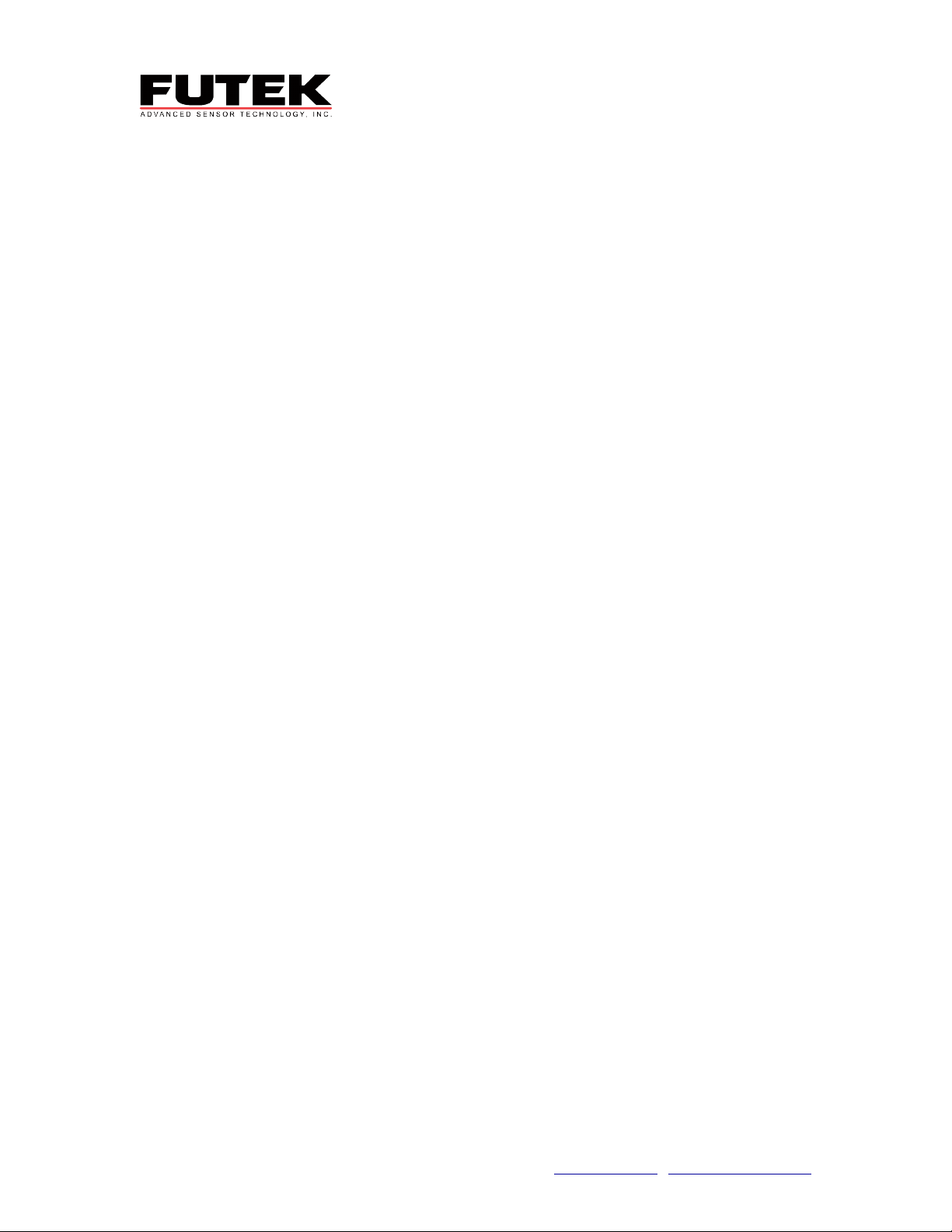10
Thomas,
Irvine,
CA
92618
USA T(949)-465-090 F(949)-465-0905 [email protected] www.futek.com/support button until ‘End’ appears. Press the top button to return to the main menu. Your
pass-code will now be needed in order to change your protected settings.
To remove a pass-code, enter the null pass-code: '0000'
For more information, see “Password” on page 6 of the Product Manual.
How do I set the analog output?
The analog output function will allow you to output a signal to another source. The
strength of this signal is based on the input signal from the load on the sensor.
Note: Display will automatically exit setup mode and return to run mode if a button is not
pushed within 30 seconds.
1. Press both the buttons at once, ‘CAL’ will appear, press the bottom button until
‘AnOU’ appears. Press the top button.
2. ‘ruG’ will appear, press the top button to change the range of the analog output
signal. The range is up to the user. NOTE: the first two setting ‘0-20’ and ‘4-20’
are currents and the last three are voltages. Once the display is showing your
chosen range press the top button. ‘rnG’ will then appear. Press the bottom
button.
3. ‘StLo’ will appear. Press the top button. Here you are to enter the display reading
that will correspond with the low output signal (0000). Press the top button to
save your value and ‘StLo’ will appear again. Press the bottom button.
4. ‘StHi’ will appear. Press the top button. Here you are to enter the display reading
that will correspond with the high output signal. Press the top button to save your
value and ‘StHi’ will appear again. Press the bottom button.
5. ‘SOUr’ will appear. Press the top button. Here you have an option of the source
of data driving the output signal. The options are listed below:
‘rEAd’ – display reading
‘ nEt’ – filtered net value
‘GrOS’- filtered gross value
‘ntFS’ – unfiltered net value
‘GrFS’ – unfiltered gross value
‘PK 1’ – Peak 1 stored value
‘PK 2’ – Peak 2 stored value
Select your desired source by pushing the bottom button to scroll down the menu
and the top button when your choice is displayed on the meter. ‘SOUr’ will
appear again, press the bottom button.
6. ‘End’ will now appear. Press the top button to exit the menu or the bottom button
to reset the analog output.
For more information, see “Analog Output” on page 6 of the Product Manual.
How do I set the automatic calibration?
This function allows you to calibrate the unit to an input signal. This method works by
applying a low input signal and a corresponding display value and a high input signal and
a corresponding display value. One benefit of this method is that the individual signals
can be applied at any given time. It is possible to input the low signal at one time and the
high signal at a completely different time. This calibration option is located under the
‘SPEC’ menu.
Note: Display will automatically exit setup mode and return to run mode if a button is not
pushed within 30 seconds.