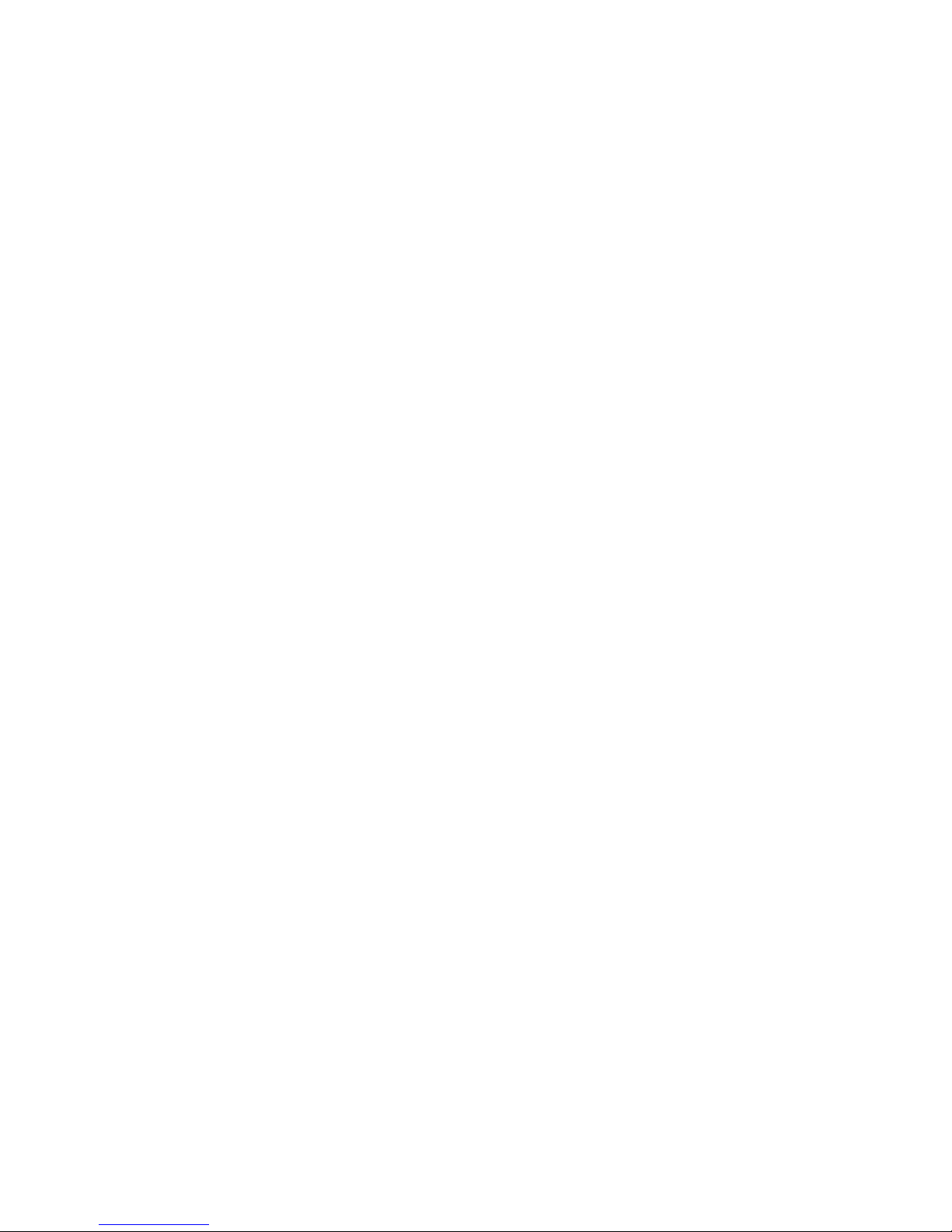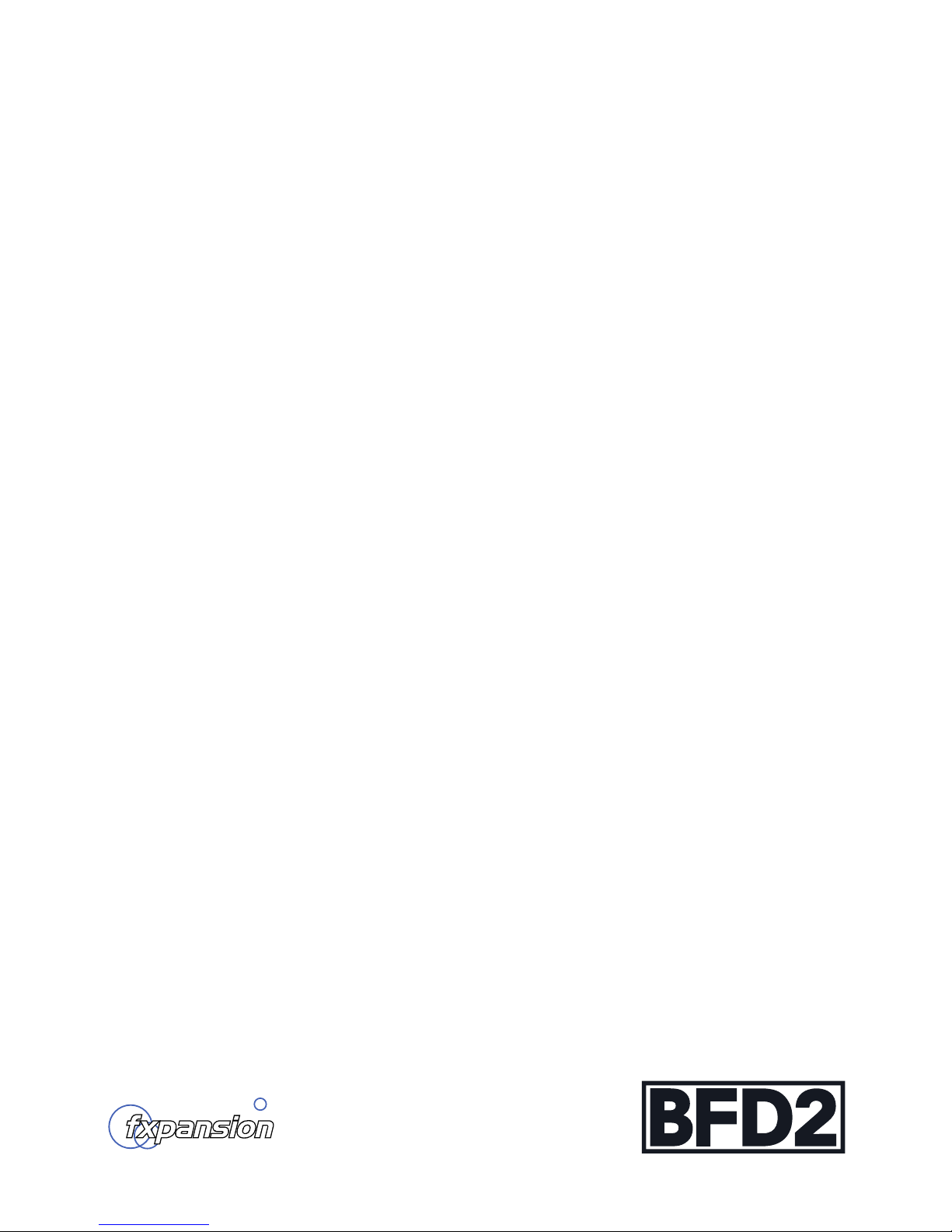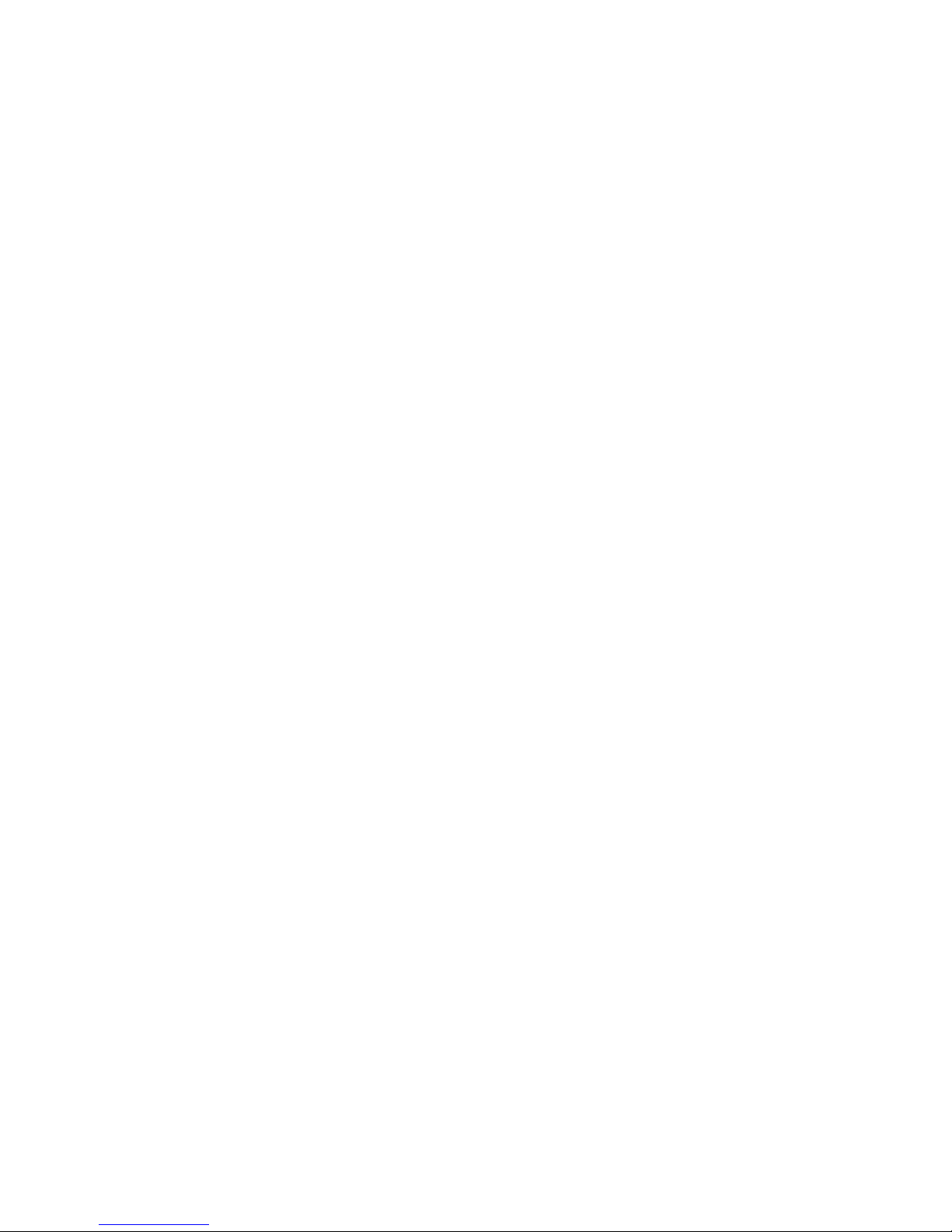4
108 6:6 Recording Grooves via MIDI
108 • MIDI Mappings
108 • Initiating recording
108 • Recording modes
108 • Metronome button
108 • Record lead-in
109 6:7 Groove FX panel
109 • Show/Hide advanced Groove FX
109 • Groove FX power
109 • Apply: Groove
109 • Apply: All
110 • Quantize effect
110 • Double/Half time effect
110 • Simplify effect
110 • Dynamics effect
111 • Swing effect
111 • Humanize effects
111 • Humanize Velocity
111 • Humanize Timing
112 chapter 07: GROOVES PAGE part 3
auto-play, drum track and other ways of
using grooves
112 7:1 Auto-Play mode
112 • Auto-Play vs. MIDI triggering
112 • Auto-Play modes
114 7:2 Drum Track Introduction
114 • Enabling the Drum Track
114 • Drum Track synchronization
115 7:3 Drum Track display
116 7:4 Working with the Drum Track
116 • Adding parts to the Drum Track
116 • Manipulating Parts on the Drum Track
117 • Part context menu
118 7:5 Loading, saving and exporting the Drum Track
118 • Saving and loading Drum Track contents
118 • Exporting the Drum track as MIDI
118 • Exporting the Drum track as audio
118 7:6 Combining playback methods
118 • Groove playback and MIDI triggering of articulations
119 7:7 Using BFD2’s MIDI Out
119 • Setting up the MIDI output function
119 • Using the MIDI output as a MIDI input in your host
119 • Latency of the MIDI Out
120 chapter 08: MAPPING PAGE
key and automation mapping
120 8:1 Overview
120 • Loading and saving maps
120 • Key mapping view
120 • Automation mapping view
120 • Switching between views
121 8:2 Loading in the Mapping page
121 • Loading key maps
122 • Key map loaded when BFD2 is launched
123 • Loading Automation maps
123 • Automation map loaded when BFD2 is launched
124 8:3 Saving in the Mapping page
124 • Save Key Map
124 • Save Automation Map
124 • Save Key + Automation maps
124 • Save MIDI Event Log
125 8:4 Key mapping view
125 • Kit-piece listing
125 • Keyboard layout and keyrange selector
125 • Mapping inspector
125 • Clear all keys
126 • Key labelling
127 • Single-articulation previews
127 • Key context menu
127 • MIDI event log
127 • External MIDI Log
128 8:5 Working with the key mapper
128 • Mapping an articulation to a MIDI key
128 • Mapping multiple articulations to neighbouring keys
129 • Layering multiple articulations on a single key
129 • Special articulations
130 8:6 Mapping inspector
130 • Articulation list
130 • Low & High velocity
130 • Velocity Curve
130 • Delete articulation
130 • Variable articulation controls
131 8:7 Introduction to BFD2 automation
131 • Overview
131 • MIDI CCs and host automation
131 • MIDI note automation
131 • Parameter MIDI learn function in the status bar
131 • Automation mapping page
131 • Multiple mappings
131 • Setting a unique MIDI channel for MIDI automation
132 • Automation view interface
134 8:8 Mapping MIDI CCs to BFD2 controls
134 • Automation source table in MIDI CC view
134 • Mapping indication in BFD2 parameter table
134 • Mapping an already-mapped BFD2 parameter
135 8:9 Mapping MIDI notes to BFD2 controls
135 • Automation parameters table in MIDI note view
135 • Creating a MIDI note mapping
135 • Mapping indication in BFD2 parameter table
135 • Mapping an already-mapped BFD2 parameter
136 8:10 Mapping host automation to BFD2 controls
136 • Automation parameters table in host automation view
136 • Creating a host automation mapping
136 • Mapping indication in BFD2 parameter table
136 • Mapping an already-mapped BFD2 parameter
137 chapter 09: ELECTRONIC DRUMS & BFD2
137 9:1 Intoduction to using electronic kits with BFD2
137 • How electronic drumkits work
137 • Cross-talk between triggers and zones
137 • Double-triggering: setting the Retrigger threshold
137 • Latency
138 9:2 Simple hihat control
138 • Advantages and disadvantages of non-variable hihat
control
139 9:3 Variable hihat control
139 • Overview
139 • Assigning variable tip and variable shank articulations
140 • Assigning the hihat height pedal MIDI CC
140 • Customizing hihat pedal response
141 • All Hihats variable setting
142 9:4 Other settings related to hihat control
142 • Preferences
143 • Kit-piece Inspector