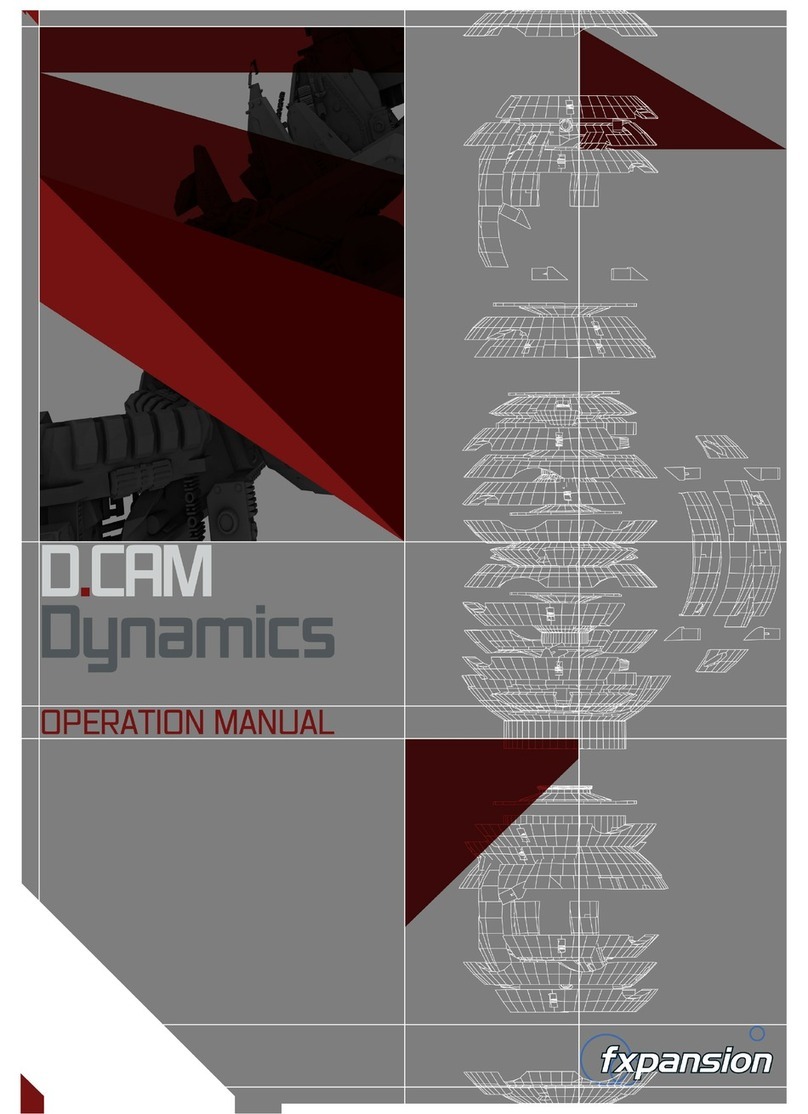4
51 7: Modulation
51 7:1 Introduction to modulation in DCAM: Synth Squad
51 The TransMod system explained
52 7:2 TransMod system overview
52 Main view
52 TransMod Slot views
53 Basic TransMod system operations
53 Scaling
54 7:3 Using the TransMod system
54 Setting initial value of controls (Main view)
54 Fine control over parameters
54 Setting TransMod modulation depths
55 Managing modulation with the parameter context-menu
55 Managing TransMod slots with the slot context menu
55 Mouseover indicators and slot highlighting
56 Load to Mod Slot
57 7:4 Velocity and Performance controllers
57 Velocity
57 Performance controllers
58 7:5 Gateable modulators
58 Types of gating behaviour (Gate parameter settings)
59 Envelope
60 LFO
61 Ramp
62 7:6 Glide, voices and unison
62 Glide
62 Voices and Unison
63 7:7 Tracking the keyboard
63 Pitch keytracking
63 Keyboard zones
64 7:8 Summary of TransMod sources
64 Monophonic sources
64 Mono source sub-menu
65 Perf source sub-menu
65 Polyphonic sources
65 Poly source sub-menu
66 Random source sub-menu
67 Synth source sub-menu
68 8: Fusor
68 8:1 What is Fusor?
68 FuseMod
68 8:2 Interface Overview
68 Fusor LCD
69 Macro controls
69 Edit page buttons
69 Edit workspace
69 Keyboard and performance controls
69 Status display
70 8:3 Global page
70 Device and preset pickers
70 Edit and Power buttons
70 MIDI channels
71 Synth channels
71 Aux FX, Mixer & Master insert FX
72 8:4 Input device pages
72 Key Map page
73 MonoMod page
73 Animator page
74 8:5 Synth channel pages
74 Synth1, Synth2 and Synth3 pages
75 FX1, FX2 and FX3 pages
75 8:6 Aux FX and Master FX pages
75 Aux FX page
75 Master FX page
76 8:7 Fusor FX suite
76 Overview
76 Effect types
78 X4 Quad FX
80 8:8 Modulation in Fusor
80 FuseMod
80 Devices that can be modulated
80 Using the FuseMod system
80 FuseMod modulation sources
81 Using FuseMod modulation within synths’ TransMod slots
82 8:9 Animator: global controls
82 Architecture overview
82 Preset pickers
82 Engine selector
83 Engine type
83 Clocking
83 Important note about clocking and triggering
83 Driving devices with Animator
84 Animator Graph editor
84 Graph lanes
85 Advanced engine type Graph modulation
86 8:10 Animator: Arpeggiator engine type
86 Destination
86 Arp/Seq section
86 Graphs section
86 Triggering section
87 Using the Advanced engine type as an arpeggiator
87 8:11 Animator: Note Sequencer engine type
87 Destination
87 Arp/Seq section
87 Graphs section
88 8:12 Animator: Modulation Sequencer engine type
88 Destination
88 Graphs section
89 8:13 Animator: Advanced engine type
89 Introduction
89 Using the Advanced engine type alongside other types
89 Destination
90 Pattern memories
90 Graph offset controls and modulation
90 Triggering section
92 Arp/Seq section
92 Key Input section
92 Oct Advance section
94 8:14 Fusor signal flow
95 Appendix 1: Standalone application & plugin usage
95 Using the synth standalone applications
95 I/O Settings
96 Using Synth Squad as RTAS plugins in Pro Tools 7.x
96 Using Synth Squad as AU plugins in Logic 7.2 or later
96 Using Synth Squad as AU plugins in Logic 8
97 Using Synth Squad as VST / AU plugins in Ableton Live
97 Using Synth Squad as AU plugins in Digital Performer
97 Using Synth Squad as VST plugins in Cubase 4
98 Using Synth Squad as VST plugins in Sonar
98 Using Synth Squad as VST plugins in FL Studio
98 Using Synth Squad as VST plugins in Reaper
99 Potential problems
100 Appendix 2: Strobe filter modes
101 Appendix 3: Cypher waveshaper modes
102 Appendix 4: Fusor – Overloud Breverb algorithms
102 Breverb Hall
102 Breverb Inverse
103 Breverb Room
103 Breverb Plate
104 Appendix 5: Host automation parameters
104 Strobe
105 Cypher
107 Amber
108 Fusor