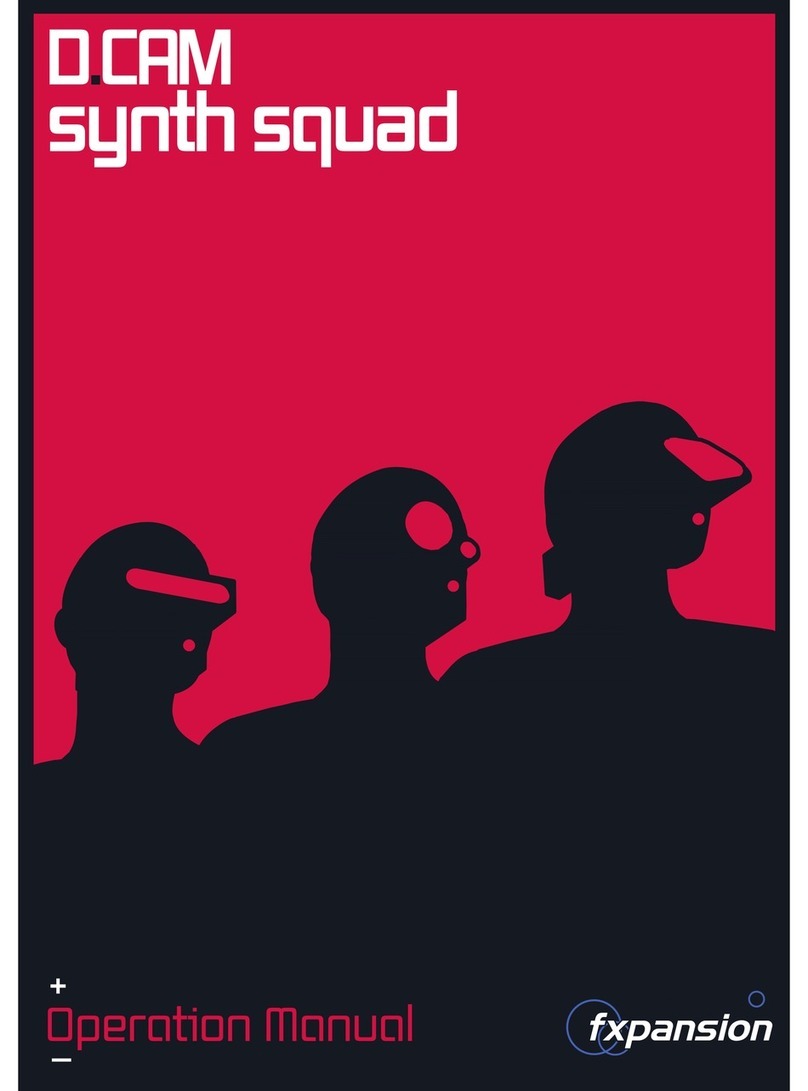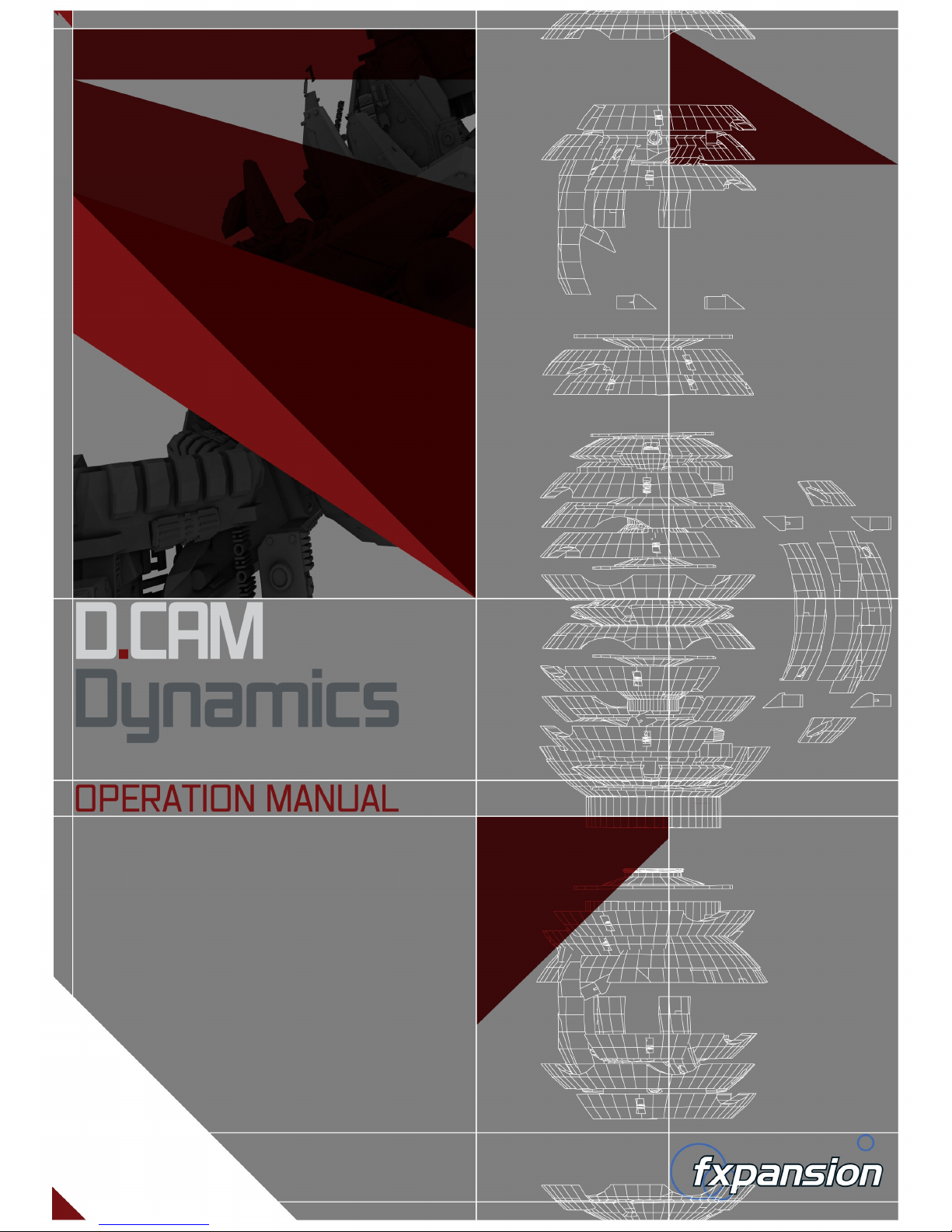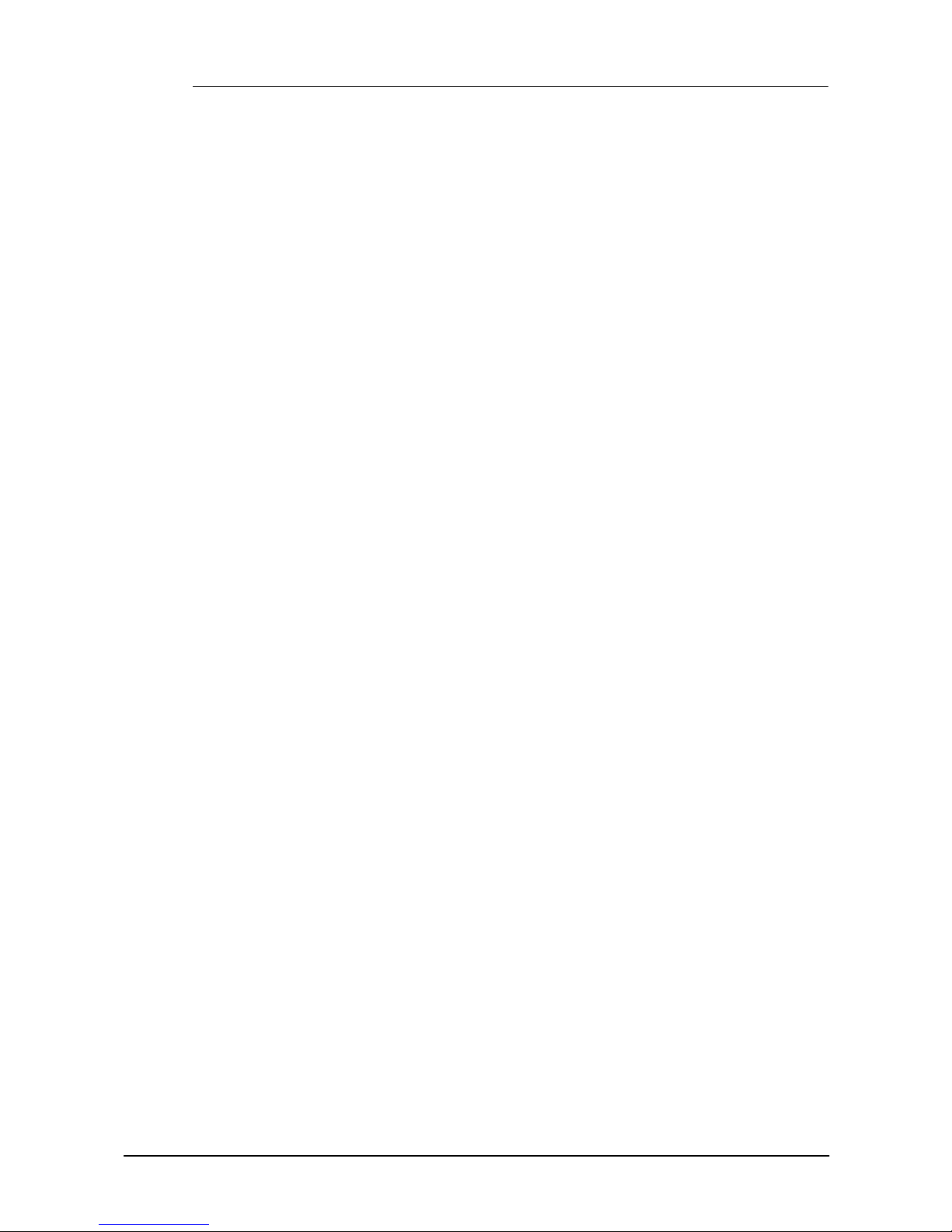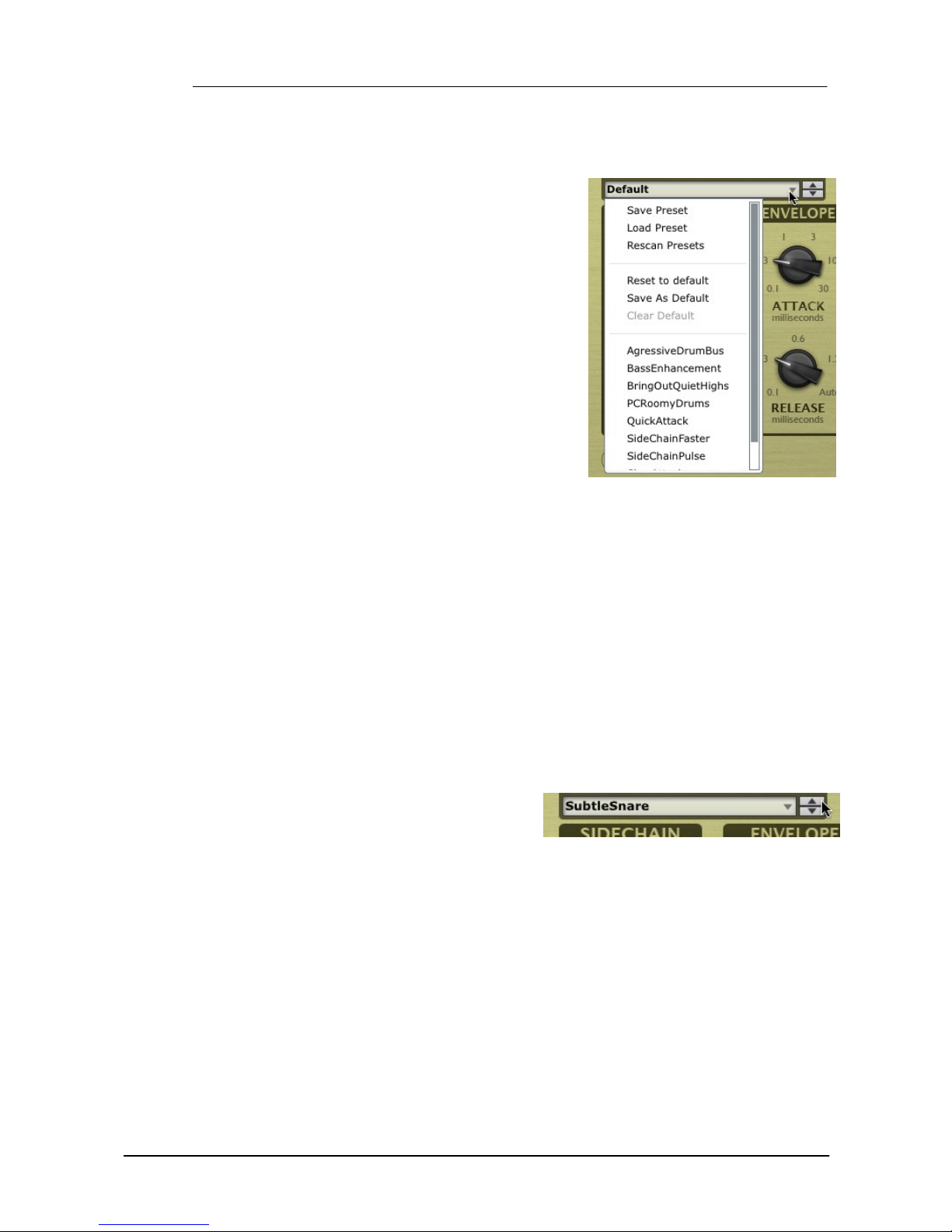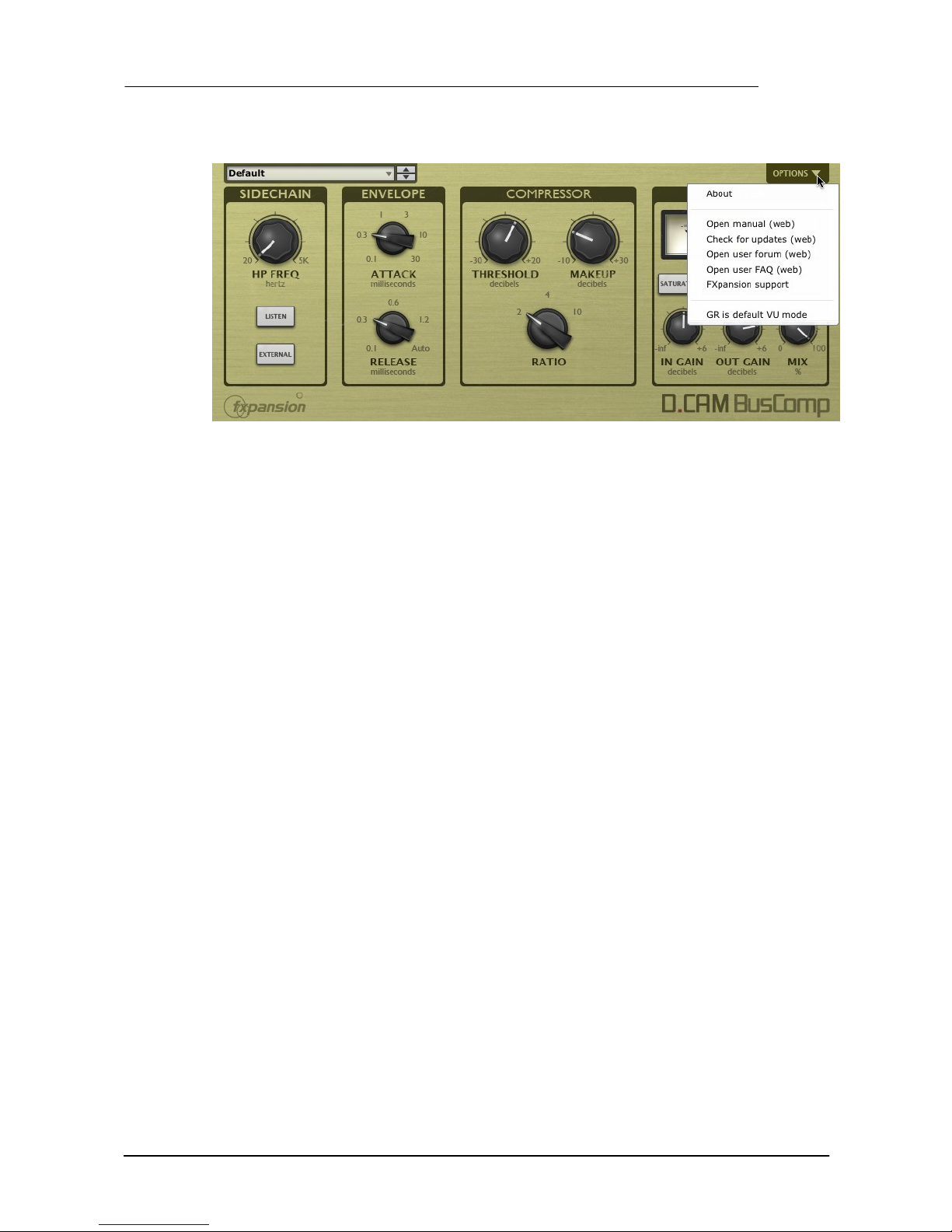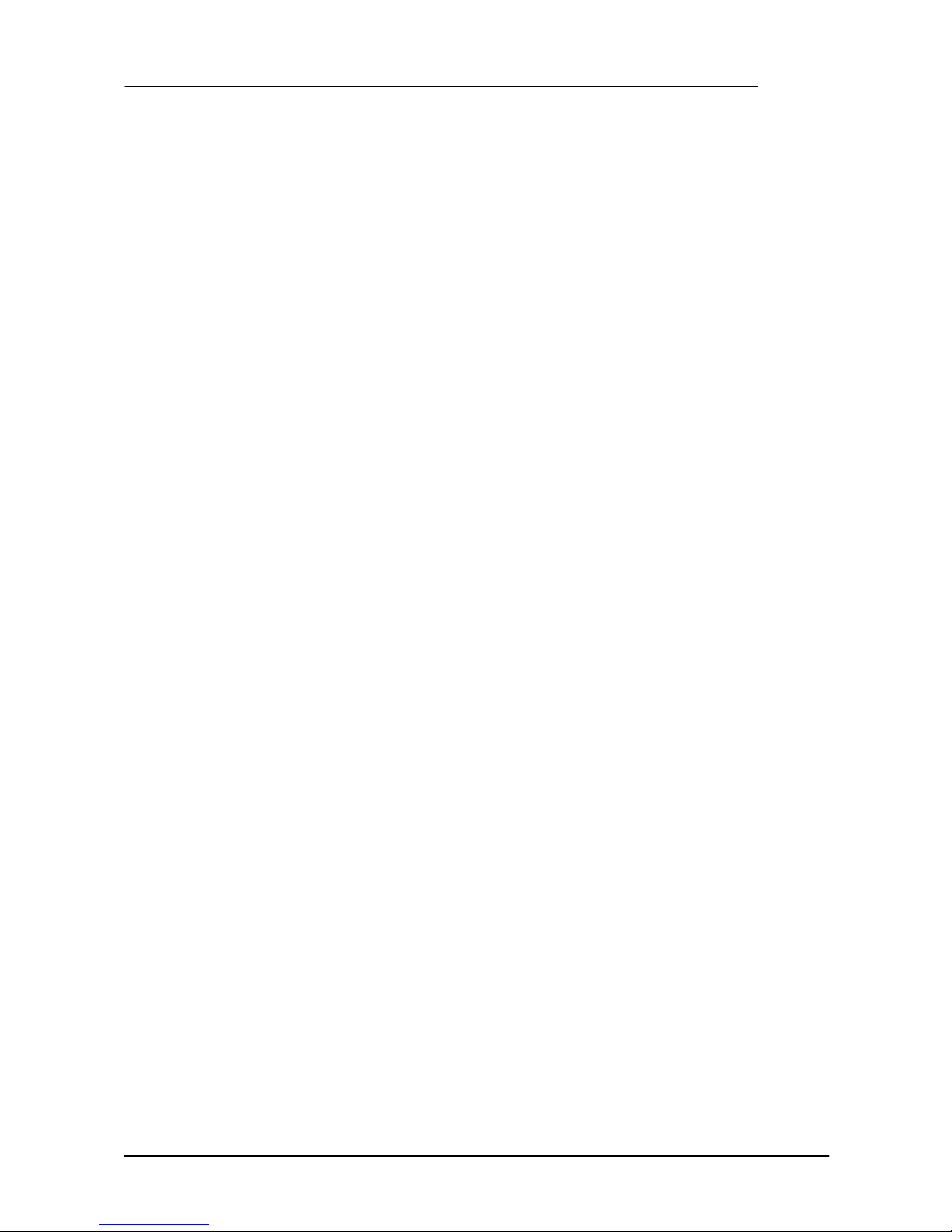Operation Manual6
© 2012 FXpansion Audio
2.1 BusComp
DCAM BusComp is based on a classic bus compressor design from the centre section of a well-
known British large-format mixing console. It is usually intended to be inserted on subgroups like
drum mixes or the entire master output to add ‘glue’ and power to a mix of tracks. However, it also
works very well as a channel compressor in its own right, offering a different type of compression
to that offered by the ChanComp.
Detection section
HP Freq
The HP Freq control allows you to apply a variable high pass filter on the key signal that is used
for the compressor’s amplitude detection circuit. This control is useful when there is too much low-
end in the signal fed into the peak detection circuit, which can result in the compressor reacting
too heavily.
Listen
Activating the Listen button allows you to monitor the signal used for the compressor's detection
circuit, according to the current settings of the HP Freq and External controls.
External (External sidechain)
Activate the External button in order to use the sidechain signal as the source for the peak
detection circuit, allowing you to control the dynamics of the input signal with another signal
entirely.
This function involves routing the desired external sidechain signal to inputs 3-4 of the plugin.
Envelope section
Attack
The Attack control adjusts the speed at which the program (input signal) gain is reduced when a
peak is detected.
Six attack times are available: 0.1 ms, 0.3 ms, 1 ms, 3 ms, 10 ms, 30 ms.
Release
The Release control sets the speed at which the gain level returns to normal after a transient has
passed.
The following Release settings are available: 0.1 ms, 0.3 ms, 0.6 ms, 1.2 ms and Auto.