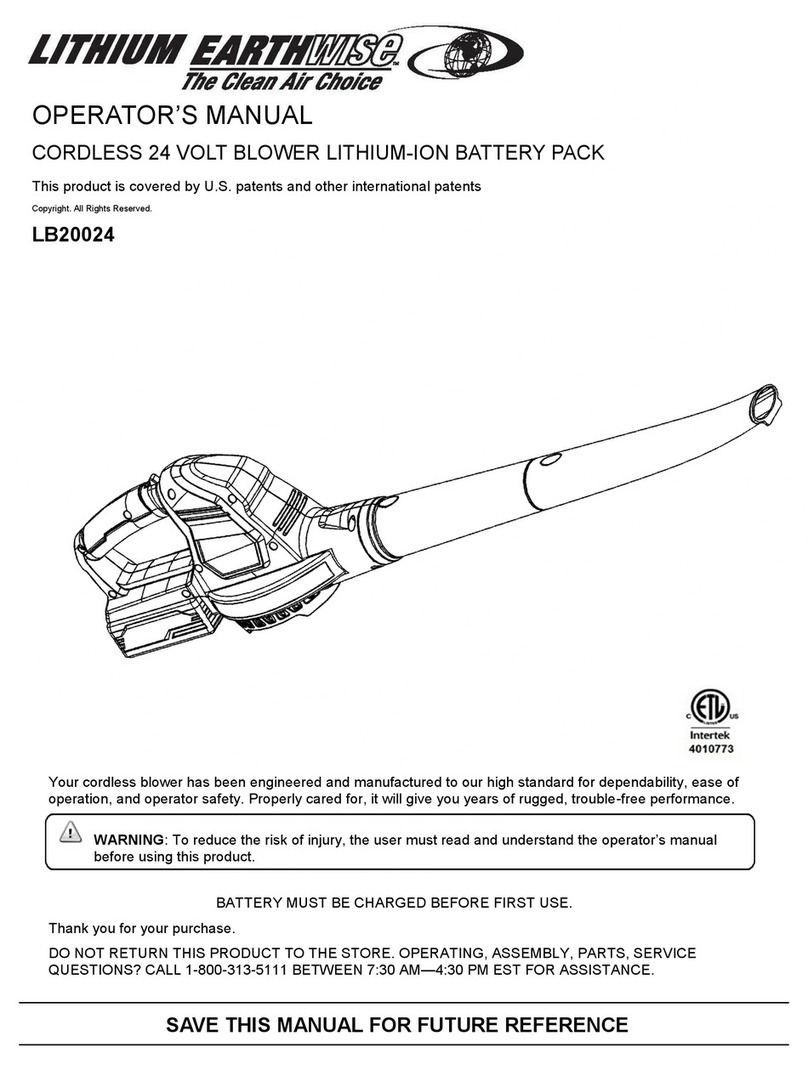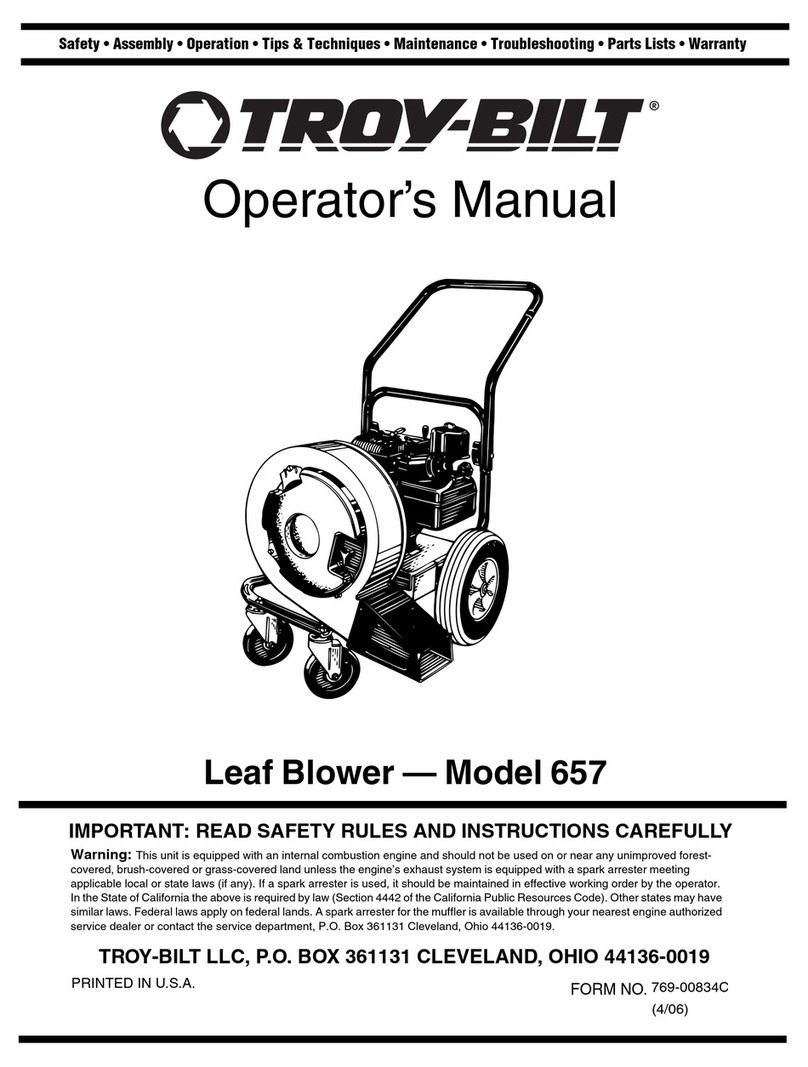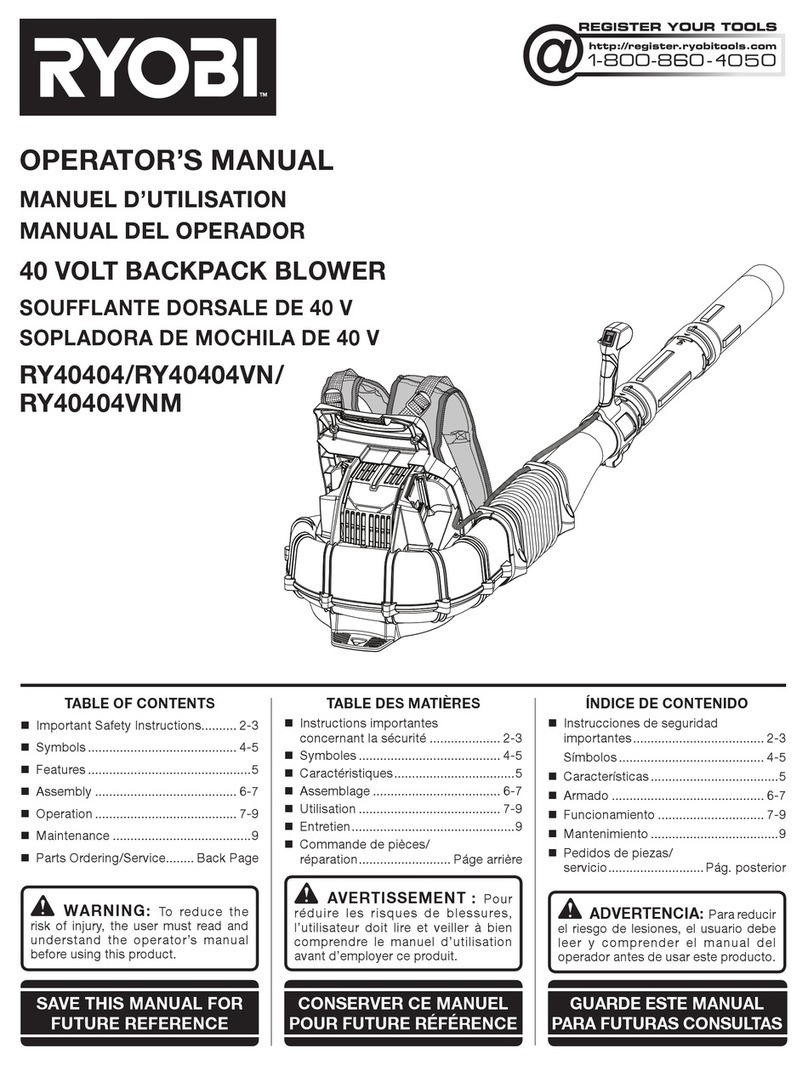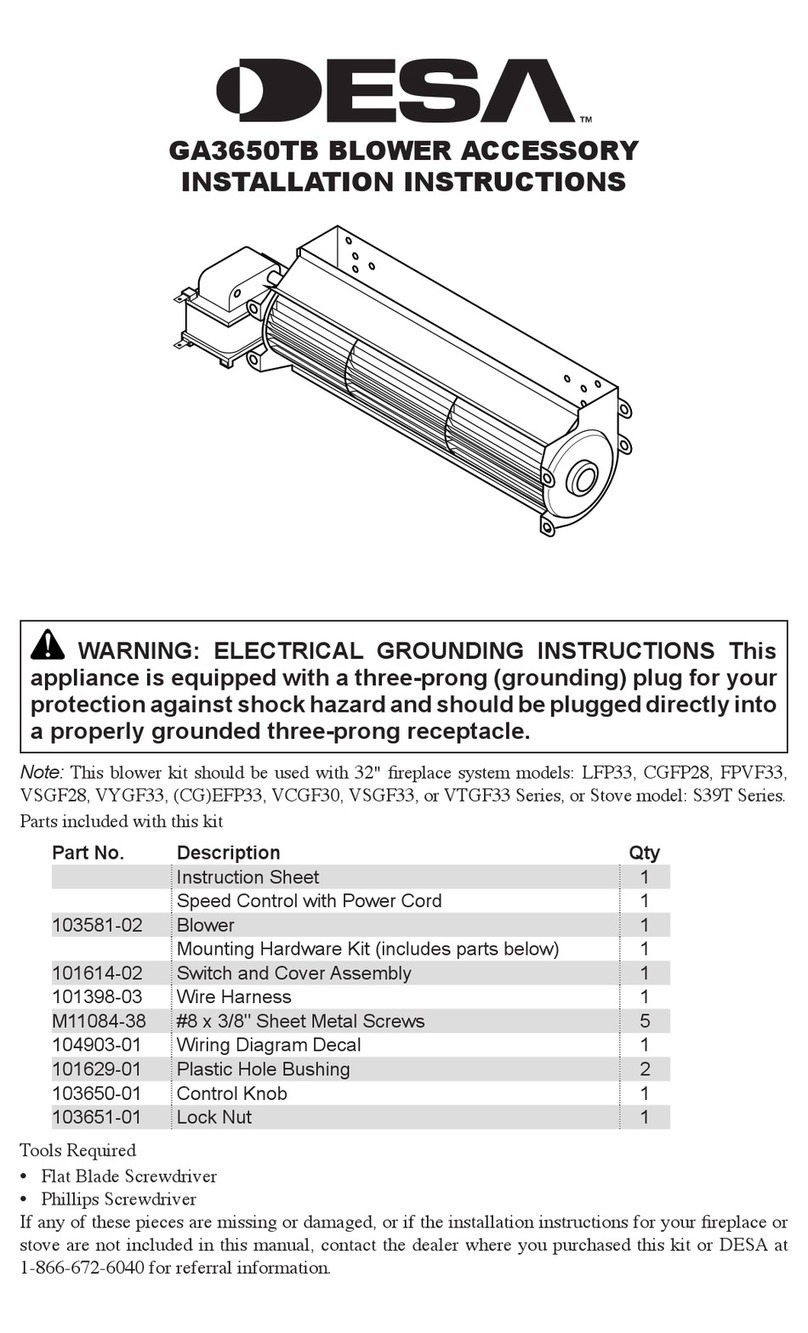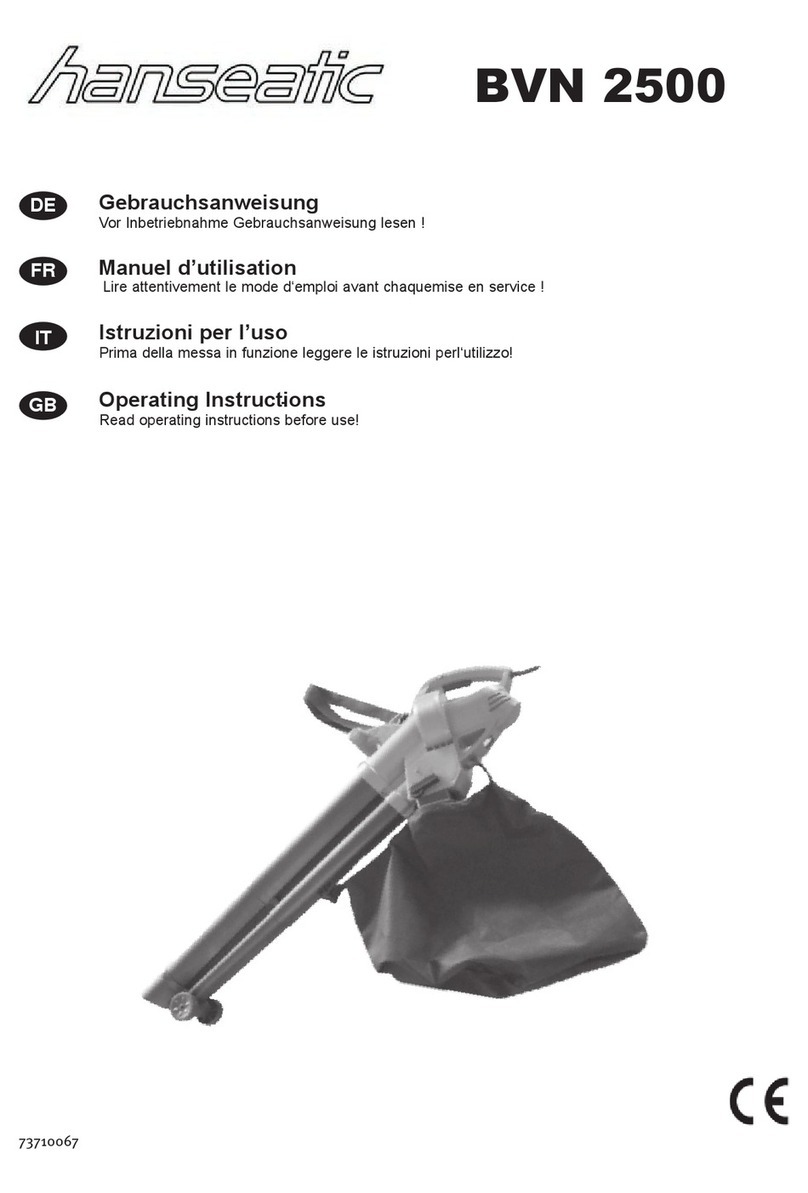Squeeze trigger to move forward - pull trigger
to retreat.
Settings of the Bluetooth connection, lets you
choose which robot is connected to.
Gives the speed and sense to the SweepXL.
Gives the direction to follow to the SweepXL.
• AUTO: Standard mode of the SweepXL,
it executes the missions programmed in
the fy-Monitor, returns to the fy-dock to
empty and reloads automatically.
• BACK: Force the SweepXL to return to
the fy-dock.
• REST: The SweepXL is paused, it does
not move and does not perform its
missions.
• TRANSPORT: mode dedicated to the
transport of the robot, it increases the
speed of movement and cuts some
functionalities. This makes it easier to
maneuver the SweepXL when
transporting it.
• UP: bin in the high position, it is open
and empties the waste it contains.
• DOWN: Bin is in the working position,
the container must be in this position for
the robot to collect the waste.
• MAINTENANCE: position to manually
remove the bin from the robot. For any
intervention on the bin, it must be put in
this position.
• BASE: position of the bin to enter the fy-
dock.
• STOP: stop the movement of the bin.
DEACTIVATE FY-
Enables or disables the blower of the fy-dock
(which cleans the sensors of the robot by air