G-LEC S-Drive II User manual

G-Lec S-Drive II
Quick Start Guide
Version 0.1, April 2010
refers to S-Drive irmware 1.4, G-Lec Software 3.5.19
G-Lec Vision GmbH S-Drive II Quick Setup Guide Page 1

Contents
Contents.................................................................................................................................................2
About this manual....................................................................................................................................2
Safety Precautions...................................................................................................................................3
S-Drive II eatures..................................................................................................................................3
System requirements...............................................................................................................................4
Installation..............................................................................................................................................6
Adjusting the panels................................................................................................................................7
Understanding Variable Cropping..............................................................................................................9
Contact, Help, Support...........................................................................................................................12
About this manual
This manual is intended as a quick guide, to get you started with the newly developed S-Drive II. It will be
replaced with a fully fledged manual, including more examples, troubleshooting etc. as soon as possible. or
the time being, in case of questions, please do not hesitate to contact G-Lec Vision GmbH (see chapter
Contacts for details). Any feedback helps us improve our products and documentation, and thus is highly
appreciated.
G-Lec Vision GmbH S-Drive II Quick Setup Guide Page 2

Safety Precautions
–This equipment must be earthed
–IP 20. Do not expose to rain, moisture, dust or heat (like direct sunlight)
–No user-serviceable parts inside, do not open.
–CAUTION: high voltage, possible hazard when unit is open and connected to mains voltage
–This unit outputs laser radiation: Class 1 DA and IEC laser safety compliant ('safe under all conditions
of normal use')
S-Drive II Features
–Wide-range mains voltage (90-240 volts, 50/60Hz). Take care for your local mains connector – direct
power intake is Neutrik PowerCon
–DVI-D, single link, video input
–DVI-D, single link, video thru (internal splitter)
–USB 1.1 for control purposes
–iber optic connectors (SC, 50/125µm) for G-Lec signal (to/from panels)
–Alphanumeric display to show important data (input resolution; cropping area)
–Indicator LEDs for mains, DVI, iber Sync
–Input: DVI-D, any resolution up to 1920x1200 pixels, minimum frequency 47 Hz
–Color space: RGB
–Auto-sync: the S-Drive II allows for any sync setting (+/+, -/-, +/-, -/+)
–EDID: S-Drive II sends its own EDID. The data of an optionally connected display is not processed nor
forwarded
–iber output: a selectable rectangle, being cropped out from the input signal. Cropping area is
transparently defined with the G-Lec software. Cropping details are stored in built-in non-volatile
memory.
–weight: 2.1 kg/4.62 lbs
G-Lec Vision GmbH S-Drive II Quick Setup Guide Page 3

System requirements
–G-Lec Phantom rames, with accessories (power supplies, cabling, suspension etc.)
–Mains power (90-240 V, 50/60 Hz)
–DVI-D source (standard computer, video converter or similar). Please note that it needs to be DVI-D.
Any hard-wired adapter VGA-DVI will output DVI-A, and will not work. In turn, adapters HDMI-DVI will
work.
–Any computer running Microsoft Windows – Windows on Mac computers work only with Bootcamp
(Windows in virtual environments, like VM-Ware, Parallels etc. has problems with USB handling)
–The G-Lec software, downloadable at http://www.g-lec.com/en/software.html (in order to retrieve the
latest serial.dat file, an active internet connection is recommended during installation)
–Optional: appropriate T T-Display (DVI-D In)
–Cables (USB, DVI-D)
G-Lec Vision GmbH S-Drive II Quick Setup Guide Page 4

Indicator LEDs:
Sync: Steady On: DVI present, iber chain established
Blinking: iber chain established, DVI failure
Off: iber chain failure
DVI: Steady On: DVI present
Steady Off: DVI not present (not connected or no signal)
(version 1.4) ast Blinking: DVI present but cropping area entirely outside DVI size
Power: On: unit powered up
Off: unit switched off
G-Lec Vision GmbH S-Drive II Quick Setup Guide Page 5
ig. 1: ront View
ig. 2: Rear View
ig. 3: Display

Installation
(1) Hook-up the components as shown in above diagram:
- Mains power supply
- iber cables to/from G-Lec Phantom rames
- DVI-D from appropriate DVI video source
(2) On your control PC, install the latest G-Lec software (from http://g-lec.com/en/software.html). It's
recommended to install software and drivers prior to connecting the USB cable (however, if
Windows doesn't find the drivers later, you might point it manually to [G-Lec program folder]\drv –
in standard XP installations: c:\program files\G-Lec Phantom II\drv). Connect USB cable.
(3) Make sure DVI is properly recognized by the S-Drive (DVI LED lit, and resolution properly displayed)
(4) Power up everything, make sure the Sync LED is On
(5) If everything is properly set up, now, the red indicator LEDs at the panels should be off, and the
panels are supposed to show some random parts of the DVI input signal
DVI is used as time base for the entire system, and is therefore required for ALL operations. Even
showing the serial numbers, or programming the frames or S-Drive, will not succeed without a DVI source
Make sure you have the latest G-Lec software running (AboutUs, Version 3.5.1/9, Nov. 2009, or later).
The 'Variable Cropping' feature is required for the S-Drive II
Whilst officially DVI is plug'n'play, it's strongly recommended to switch the S-Drive and the DVI source
off prior to connecting the DVI cable, to avoid possible damage. urthermore, many computers scan for
connected peripherals (like displays) at startup time only. Hence, if the computer doesn't find the display
'S-Drive2', reboot the system.
G-Lec Vision GmbH S-Drive II Quick Setup Guide Page 6
ig. 4: Setup Diagram

Adjusting the panels
(1) Make sure everything is properly connected, and DVI is present (all indicator LEDs at the S-Drive
must be lit, the S-Drive's display should show the correct DVI resolution, and the panels should at
least show some random parts of the DVI signal)
(2) Start the G-Lec software
(3) Open the Properties menu:
(4) Within the Properties window, select your appropriate frame model (Phantom 60, Phantom 30...),
and set the input resolution to the same values which are currently present at the S-Drive's input.
Close the Properties dialog.
(5) Open the Show Serial dialog:
(Make sure you click Show Serial – Get Serial is the wrong option here)
(6) In the Show Serial dialog, click 'Begin Detect'. A long list will start to run through, and one by one,
the panels are supposed to show their serial number (a 1...4 digit decimal number).
If you get the message '
exit, failed open device (DEV0)'
: check USB is connected properly, and
check the drivers are installed correctly. Sometimes unplugging and replugging the USB cable might
do the trick (wait approx. 10 seconds to allow for USB synchronization)
Clicking 'End Detect' will cause the list to run again: the panels will resume normal ('video')
operation, without uploading position or brightness.
Close the Show Serial dialog.
(7) Open the Create Groups dialog:
(8) In the Create Groups dialog, hover the mouse over the appropriate number/arrangement of panels,
starting from the top-left corner. Click on the suitable bottom-right panel (e.g. in a setup with 4
panels wide, 3 panels high, click on the panel in 3rd row, 4th column). Click ' inish'.
In order to create more groups, click 'Next'.
You may delete groups later from the Main window.
(9) In the Main window, double-click the gray handle of the group (or right-click, 'edit'). The Edit Groups
window will open. Enter the ID numbers shown on the panels (see step (6)) into the appropriate
input fields.
When setting-up a chessboard, you might leave the numbers at '0' (zero) intentionally.
Close the Edit Groups window.
(10)Position the group inside the black window according to your needs (drag-and-drop the gray
handle). You might wish to use the 'Center' button at the top:
The Center button works correctly only if the video resolution is set properly (see step (4))
Watch the exact pixel readings at the bottom of the Main window.
In order to move a group pixel-by-pixel, you can use the arrow buttons at the top of the main
window, or the arrow keys of your keyboard.
(11)At the top of the Main window, use the Brightness slider to adjust panel brightness to your needs
(brightness and positions are stored inside the frames, thus need to be uploaded, and do not
change on the fly).
(12)Click the Variable Cropping button at the top of the Main window:
A green border must appear around your group(s), indicating the computed cropping area.
Additionally, the Variable Cropping is displayed at the bottom of the Main window, like:
Variable Cropping area: 128 x 96
(13)Click the Upload Data button:
The Upload Data window pops open.
G-Lec Vision GmbH S-Drive II Quick Setup Guide Page 7

(14)In the Upload Data window, select the options your upload requires:
Phantom 60 and Phantom 30-1 do not understand any Gamma command: do not use either
'Global Gamma' nor 'Keep Gamma' with those.
'Wait answer' tells the software whether it should expect the return line connected. You may
uncheck this box in order to perform uploads without return line (this affects the setting in the Show
Serial dialog, see step (6))
In order to update only specific groups in a multi-group setup, use the 'Selective Upload'
dropdown list.
(15)Click 'Upload'. A list with valuable information will run through, ending with the message 'Upload
successful' (hopefully:-) - and your panels toggle back to normal video mode, showing your video
signal in correct position and correct brightness
After uploading, check your S-Drive II display: the cropping reading must match the cropping data
in the software's Main window (see step (12)).
Close the Upload dialog.
(16)Click 'Save Project', to save your setup:
Make a habit of frequently saving your work. Upon upload, all Information is stored in the
frames and the S-Drive only, and there is no way to retrieve it back from there. urthermore, upon
Exit, the software actually doesn't ask whether you want to save. In other words:
SAVE YOUR WORK O TEN!!!
(17)Close the software. You may disconnect USB now. Your panels are ready to work.
If you need to edit an existing project, you can load it, edit it, and upload again. Please be
aware that currently the information for whether Variable Cropping is used is not stored in the
project. Make sure to click 'Variable Cropping' again, to see the green border (see step (12)).
Do NOT use the Zoom in the software. Currently there is a bug in the software, and using zoom
might confuse your data. (If you accidentally used the Zoom, zoom out again, and click each group,
move it with the arrow keys by at least 1 pix, upload/save again).
G-Lec Vision GmbH S-Drive II Quick Setup Guide Page 8

nderstanding Variable Cropping
Due to data rate limitations, the fiber optic link can transmit only something like 400,000 pixels (exact
number depends upon resolution, frequency, and shape). Whereas the S-Drive 1 was merely a converter
and always converted the entire input signal (including 40 trailing blanking lines at the top) to fiber optic
protocol (and thus was limited to 640x480 pixels), the S-Drive II accepts any input resolution, and crops the
needed part and sends it to the panels. The software is written in a manner to make this calculation process
as easy and transparent as possible.
Imagine just one panel you might wish to locate at x = 200, y = 100 (the top-left pixel of the panel shall
show the pixel in row 100, column 200, of your input feed).
With S-Drive 1, the S-Drive wouldn't do any cropping, and wouldn't need to be programmed. The panel
would be programmed to 200 x 140 (remember the aforementioned blanking lines).
With S-Drive II, the S-Drive would be programmed to cropping start at 200 x 100 (automatically allowing for
the blanking lines), and the panel would be programmed to 0 x 0. (Cropping width/height is calculated by
the software too, based on maximum height/width of panels in your setup. S-Drive will default to minimum
cropping dimensions of 150 pixels in smaller setups).
(examples and screenshots are on following pages)
In any case, you do not have to do all the calculations: it's the software which does it for you. All you have
to do is click
Things you should keep in mind:
Unlike with S-Drive 1, some important data – the cropping coordinates - are stored in the S-Drive II.
When using another S-Drive as backup, and expecting immediate switch-over (well, plug-over), make sure
to program both S-Drive II to the same cropping coordinates prior to your show.
Outside the cropping area, no meaningful video signal is being transmitted. Hence, if you forget to
activate 'variable cropping' when uploading, it's likely that your panels are outside the variable cropping
area, and don't show proper content. In that case: activate Variable Cropping, and upload again.
When using S-Drive II, it's common to position frames at y < 40 (see above explanation) – in fact at
least one panel will be at y < 40, since it's the S-Drive who cares for the overall offset. If such a panel is
connected to an S-Drive 1 later, it will be in the blanking area. It will show its serial number, but if not
uploaded correctly, it will flash randomly. Just do a proper upload, and enjoy.
The same is true for x > 640 and y > 480 (520), which might occur in larger setups. Again: make up a
new project, do a proper upload, and off you go.
S-Drive II prior version 1.4 only: if the entire variable cropping area is outside the video input resolution
(e.g. after unintentionally toggling resolution to a smaller one), it's possible that the panels do not show
anything, not even their serial number. The only hint is the message ERR in the S-Drive's display. In that
case, either toggle resolution back to a higher one, or blindly program variable cropping into the resolution
(just make a new project, one panel, no number, switch on variable cropping and upload) – and try again.
S-Drive II version 1.4 and above will temporarily reset to cropping coordinates of 0, 0, 150, 150 in that case
(a 150 px square in the top-left corner of the screen), and panels will at least show their serial number. S-
Drive will show a meaningful message in the display (cropping area outside video area), and the DVI LED
will blink.
The maximum cropping area is approx. 400,000 pixels (width x height). If this is exceeded, distortions
in your content will appear, squares being rectangles etc. urthermore, there is a max. cropping width of
approx. 1,000 pixels. ull details of this will be given in the full user manual.
G-Lec Vision GmbH S-Drive II Quick Setup Guide Page 9

Example 1 – see text above: 1 panel located at 200x100, Variable Cropping not activated – no green border
around the panel
Watch the messages:
Cropping: 200 x 140
Variable Cropping is not mentioned
G-Lec Vision GmbH S-Drive II Quick Setup Guide Page 10

Example 2 – see text above: 1 panel located at 200x100, Variable Cropping activated – green border
around the panel
Watch the green border around the frame, and the reading at the bottom.
Watch the messages:
...
Variable cropping mode activated !!!
Variable cropping is: 200x100 w:32 h:32
------------------- Cycle: 0
Global brightness: 89
Device: PHANTO 30
aximum brightness: 255
Variable Cropping(VC) sending
VC delay between package: 0
Group: 1
odule: 1-0084ED0E0000
Upload to flash disabled, skeep
Writting data to eeprom
EEPRO sending
EEPRO delay between package: 0
Screen brightness: 255
Group brightness: 0, Total brightness: 89
Cropping: 0x0
Gamma was overwritten by zeros !
Upload speed: 0.027881
Upload statistic, total packages: 6
----------- Upload ended sucessfull
thread ended
G-Lec Vision GmbH S-Drive II Quick Setup Guide Page 11
ig. 7: 1 rame at 200 x 100, Variable Cropping
ig. 8: Upload, Variable Cropping activated

Contact, Help, Support
Please find useful information, software updates etc. at our website: http://www.g-lec.com/en/software.html
In case of questions and urgent problems, please write to [email protected]
G-Lec and the G-Lec logo are registered trademarks of G-Lec Vision GmbH, Karlsbad, Germany. Patents
pending.
Microsoft, Windows, Apple, Macintosh are registered trademarks of their respective owners.
G-Lec Vision GmbH has a policy of continuous product and documentation improvement. As such the details
mentioned herein may be subject to change without prior notice, and may not match the operation of the
G-Lec S-Drive II.
In no event shall G-Lec Vision GmbH be liable for any direct, indirect, special, incidental, or consequential
damages or loss whatsoever (including, without limitation, damages for loss of profits, business interruption,
or other pecuniary loss) arising out of the use or inability to use the S-Drive II or any part of a G-Lec system
even if G-Lec GmbH has been advised of the possibility of such damages. Because some jurisdictions do not
allow the exclusion or limitation of liability for consequential or incidental damages, the above limitations
may not apply to you.
G-LEC Vision GmbH
Im Stöckmädle 2
D - 76307 Karlsbad
Germany
phone: +49 7248 927 40 0
fax: +49 7248 927 40 10
http://www.g-lec.com
registering office: Handelsregister des Amtsgerichts Mannheim, hrb 707051
managing director/Geschäftsführer: Udo Künzler
Erfüllungsort: Karlsbad
G-Lec Vision GmbH S-Drive II Quick Setup Guide Page 12
Table of contents
Popular Control Unit manuals by other brands

Siemens
Siemens AP 641 Operating and mounting instructions
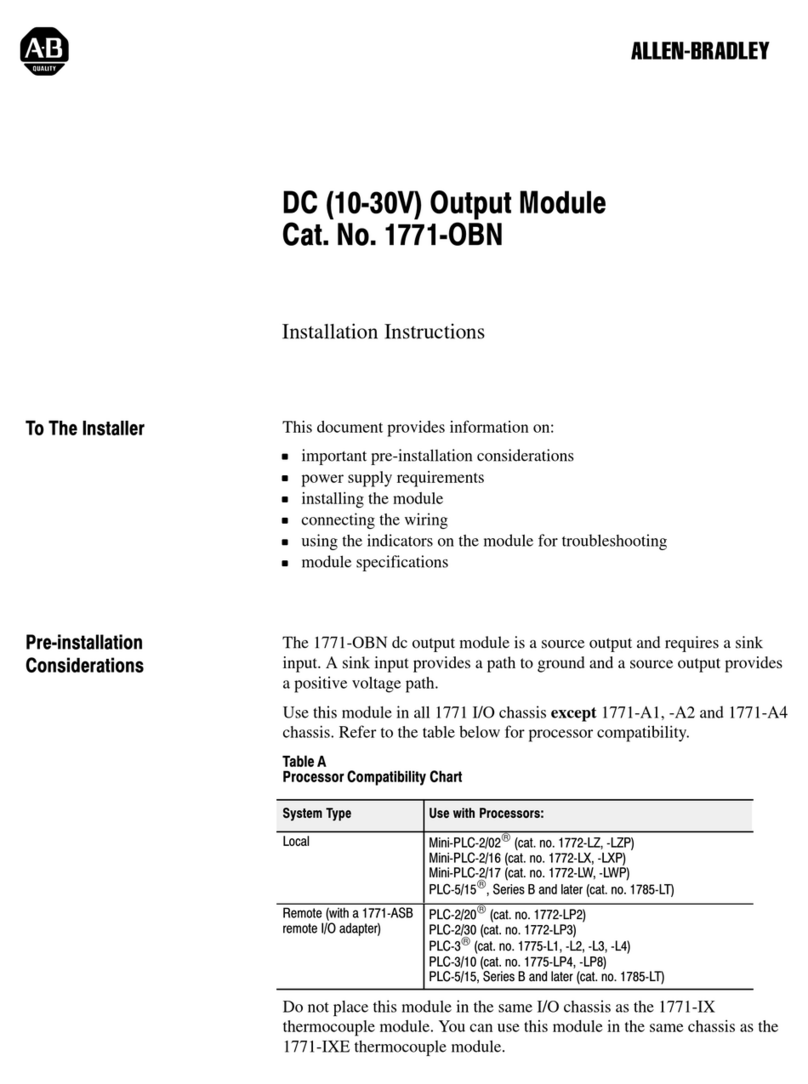
Allen-Bradley
Allen-Bradley 1771-OBN installation instructions
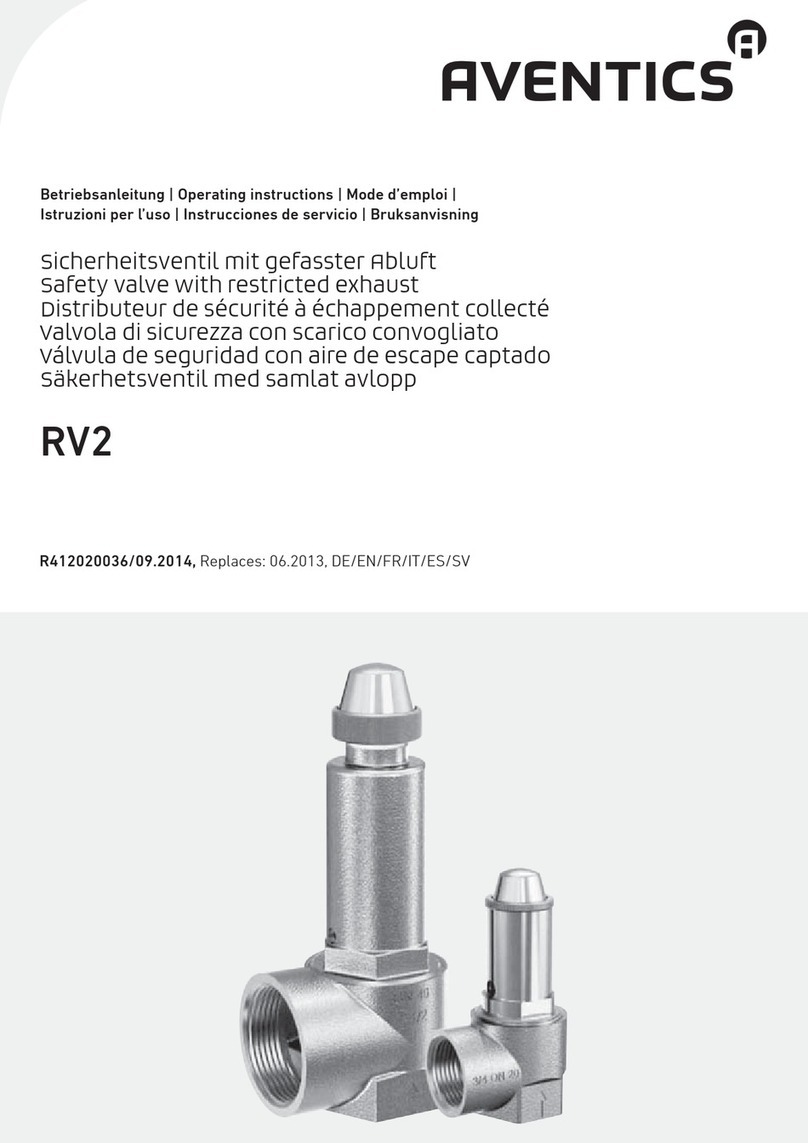
Aventics
Aventics RV2 operating instructions

Siemens
Siemens SENTRON 7KM PAC 4DI/2DO operating instructions

Velleman
Velleman Whadda WPM300 manual
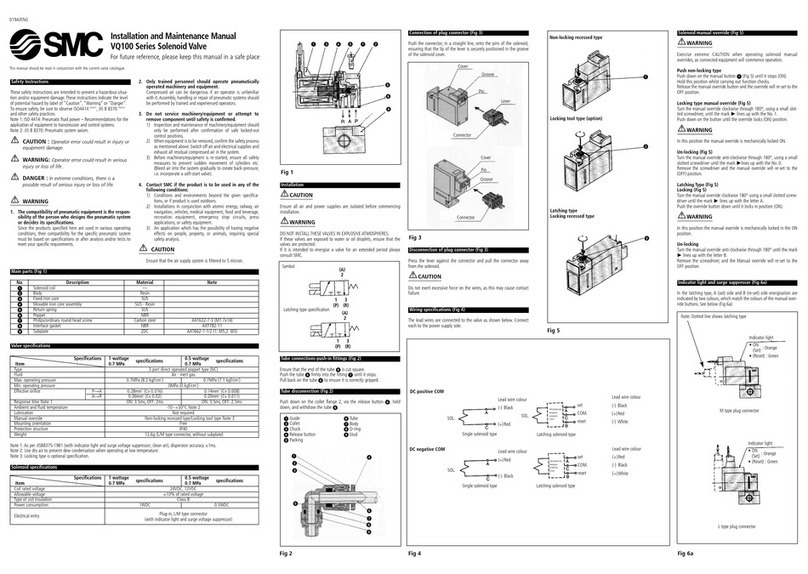
SMC Networks
SMC Networks VQ100 Series Installation and maintenance manual

Asus
Asus AAEON COM-TGHB6 user manual

Motorline professional
Motorline professional MC61BR installer and user manual
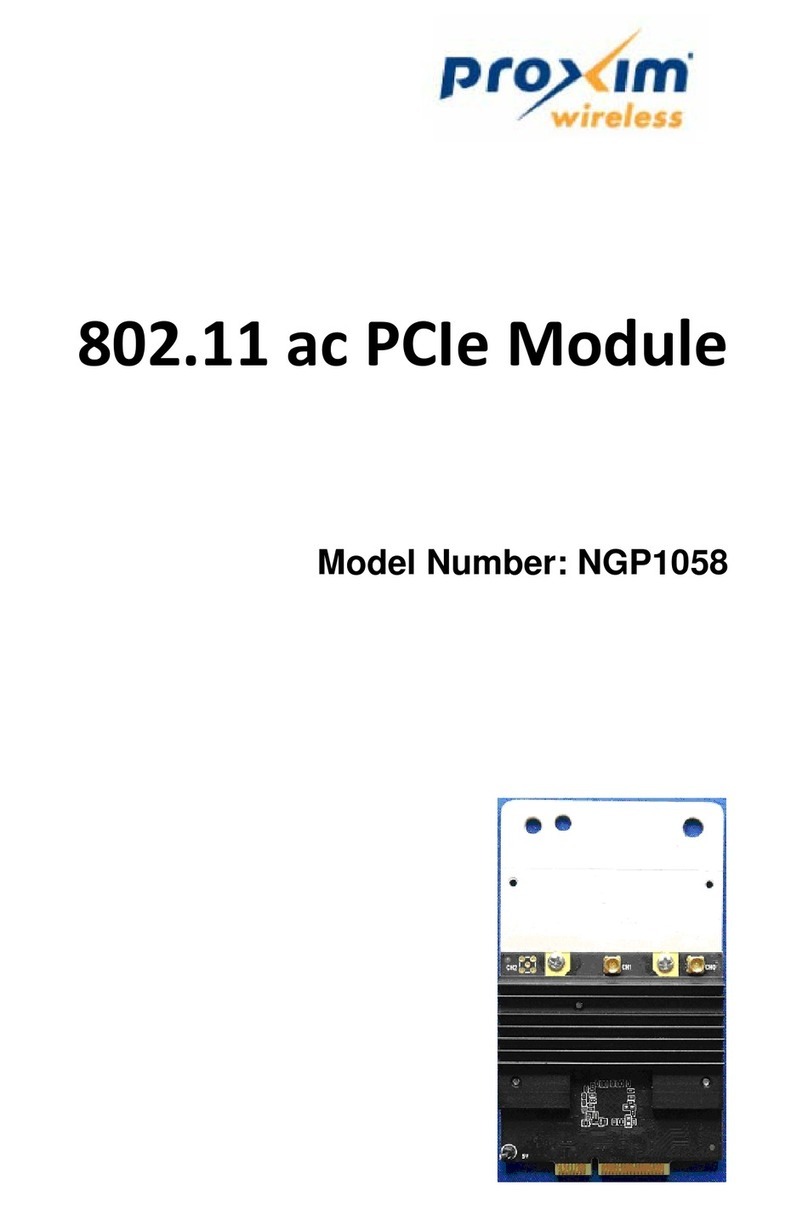
Proxim
Proxim NGP1058 user manual
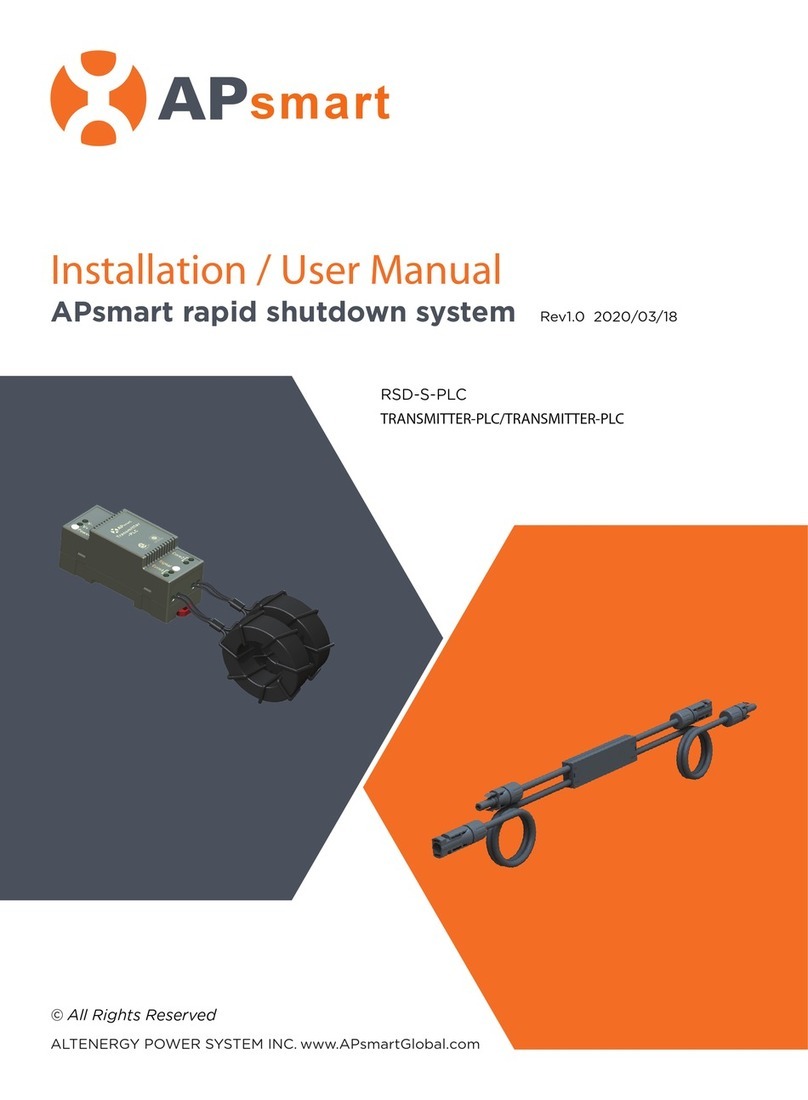
APsmart
APsmart RSD-S-PLC Installation & user manual

Emerson
Emerson ANDERSON GREENWOOD PILOT 9300 Series Installation and maintenance instructions

Gasboy
Gasboy ORPAK CFN PLUS installation manual





