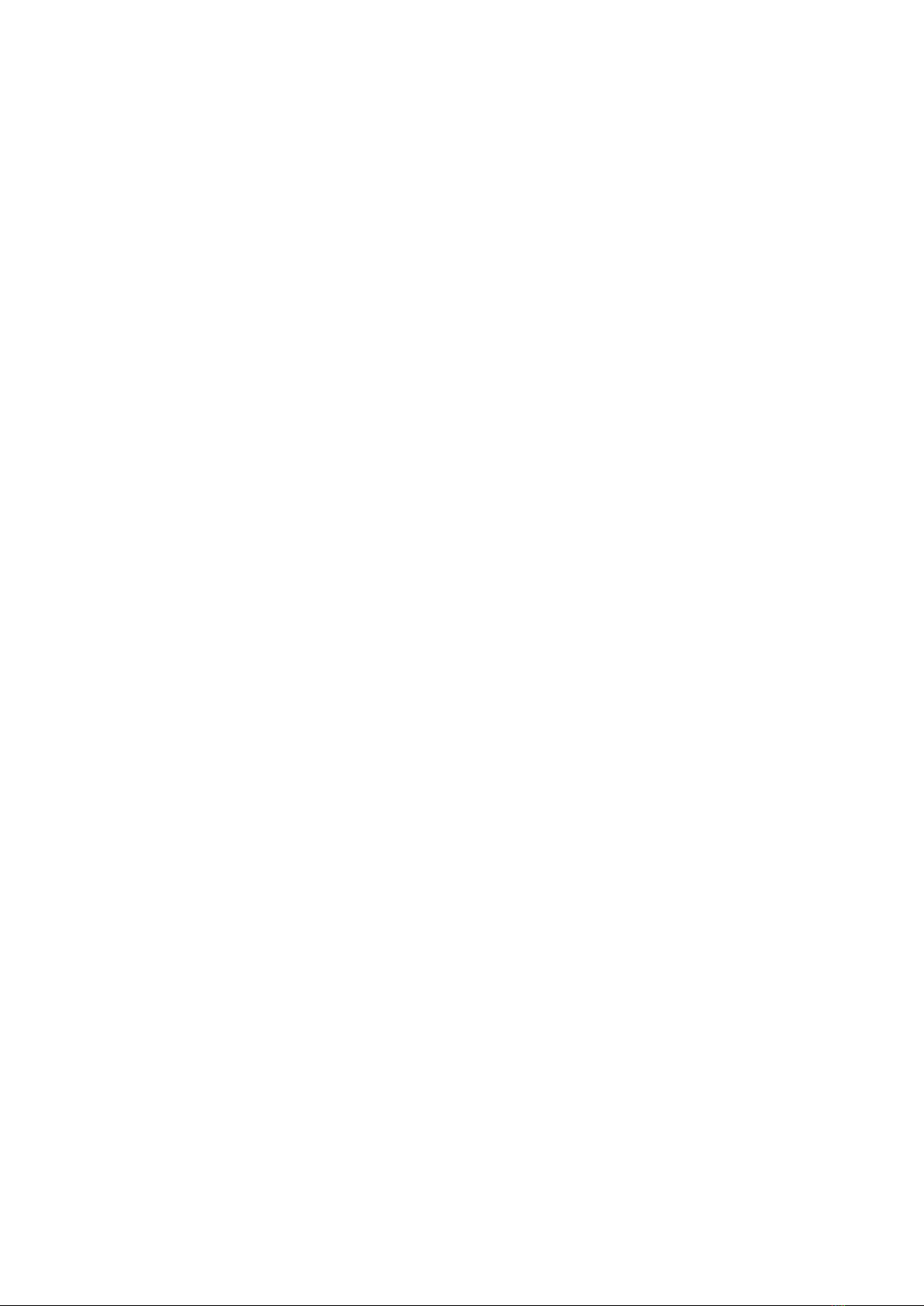6
CONNECTION
Connect to PS4
a. Plug the USB cable of GM400 mouse into the USB port (only for mouse) of VX2.
b. Switch on GameSir VX2, the connection status indicator will flash in green,
meaning GameSir VX2 is ready to be connected.
c. Plug the receiver into the USB port of PS4, the receiver indicator will flash in blue,
meaning PS4 is ready to be connected. When the connection status indicator and
the receiver indicator stay on, the connection is completed.
d. Plug the official controller having connected to PS4 into the USB port of the
receiver via USB cable, and wait for the controller to be identified. When the
connection mode indicator stays blue, the identification is completed.
e. When the powered-on controller is to connect, PS4 will enter User Select
automatically; select the related user and confirm to complete the connection. In
default, use “A” and “D” keys to select, “Space” (X as confirm in the case) and “C” (○
as confirm in the case) keys to confirm. When the powered-off controller is to
connect, GameSir VX2 is ready to use.