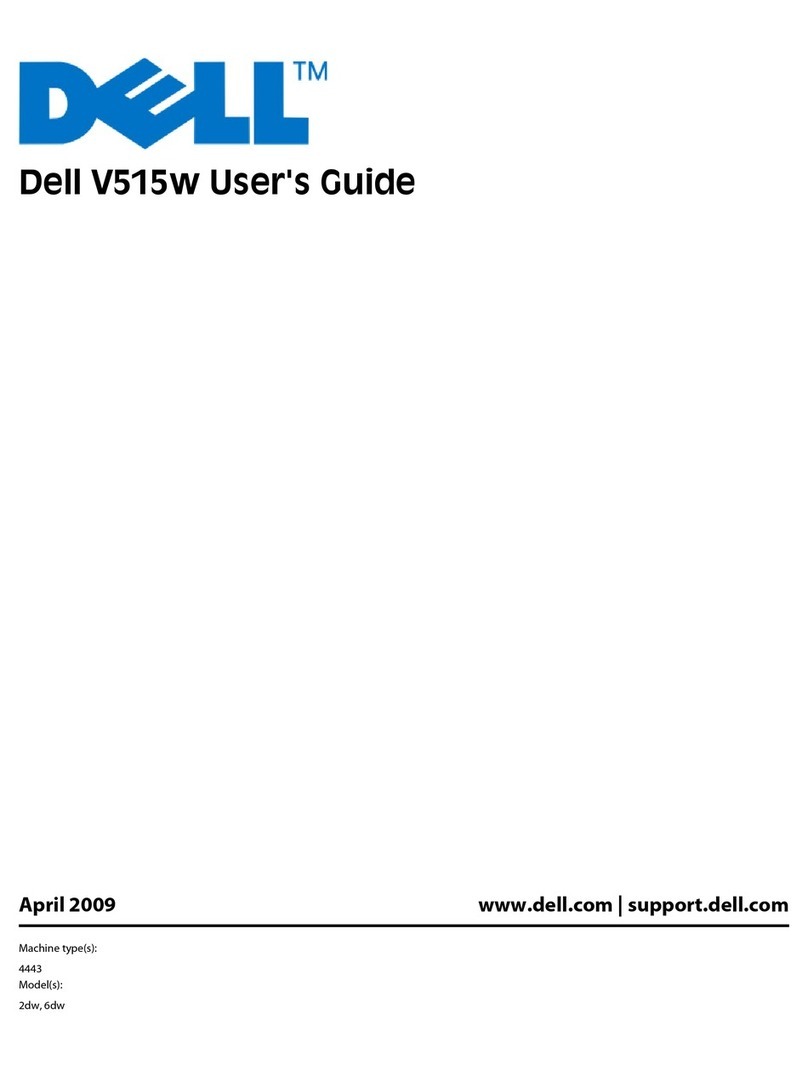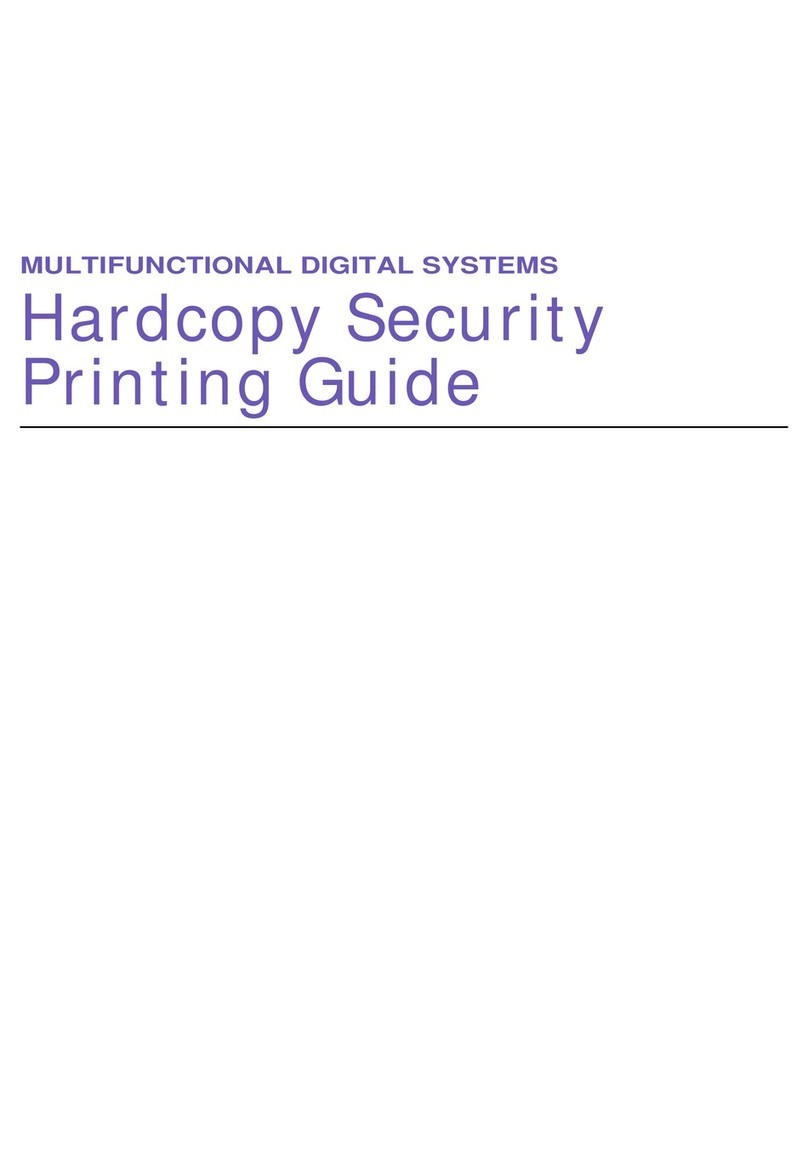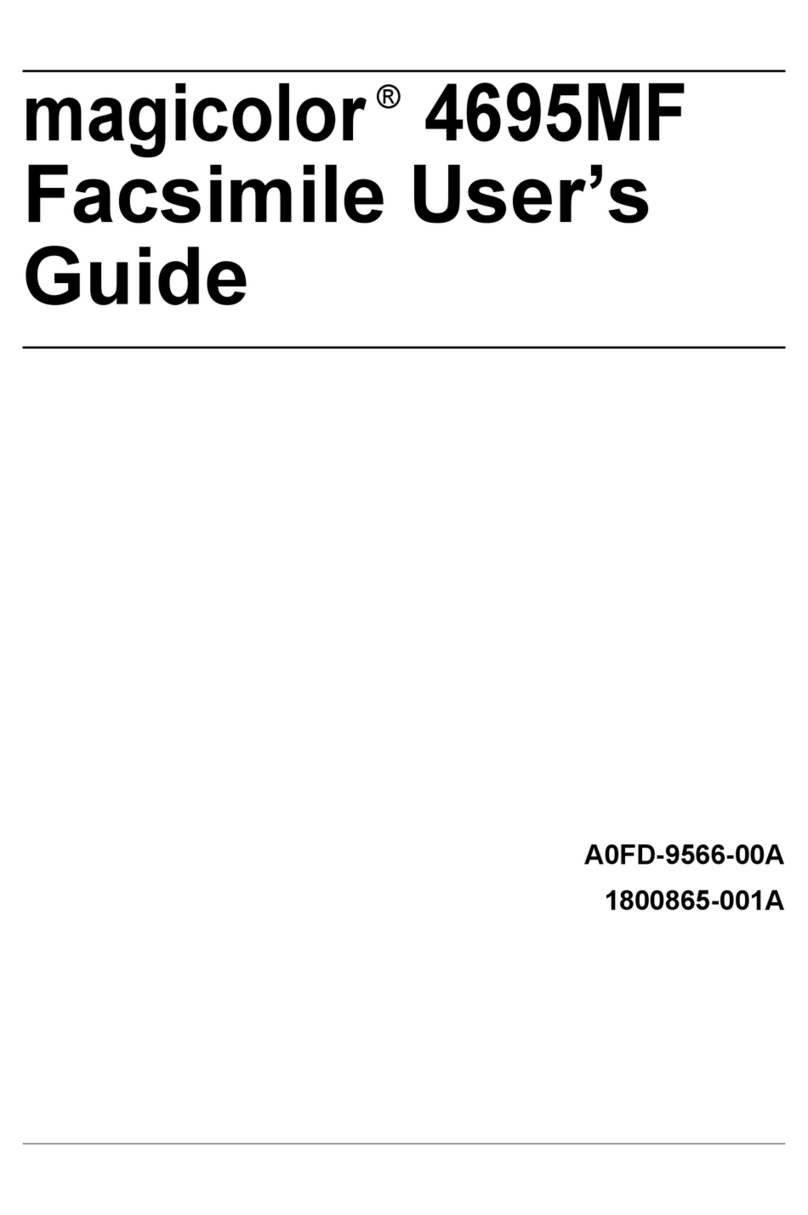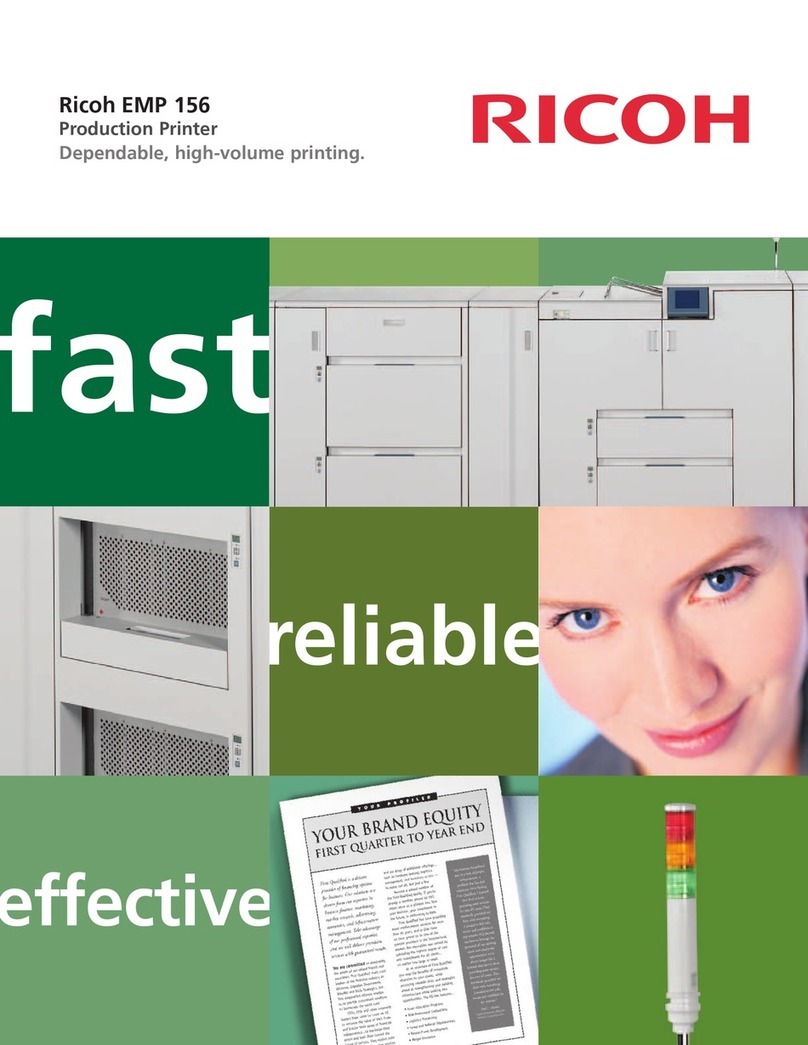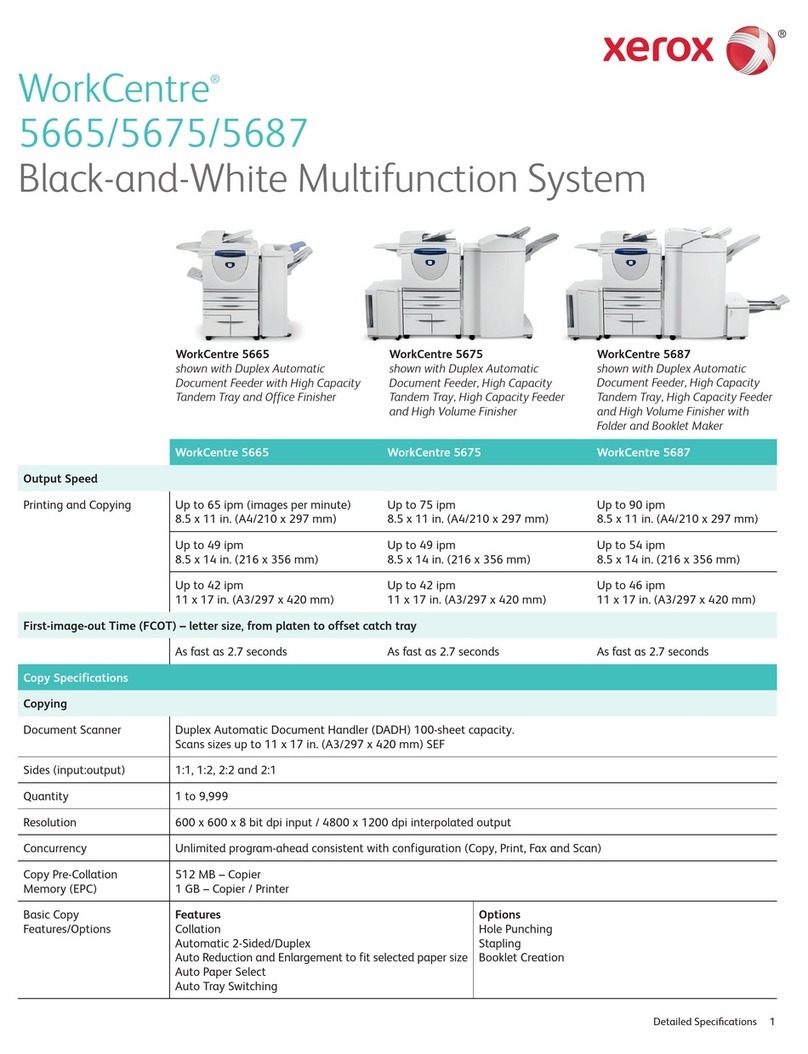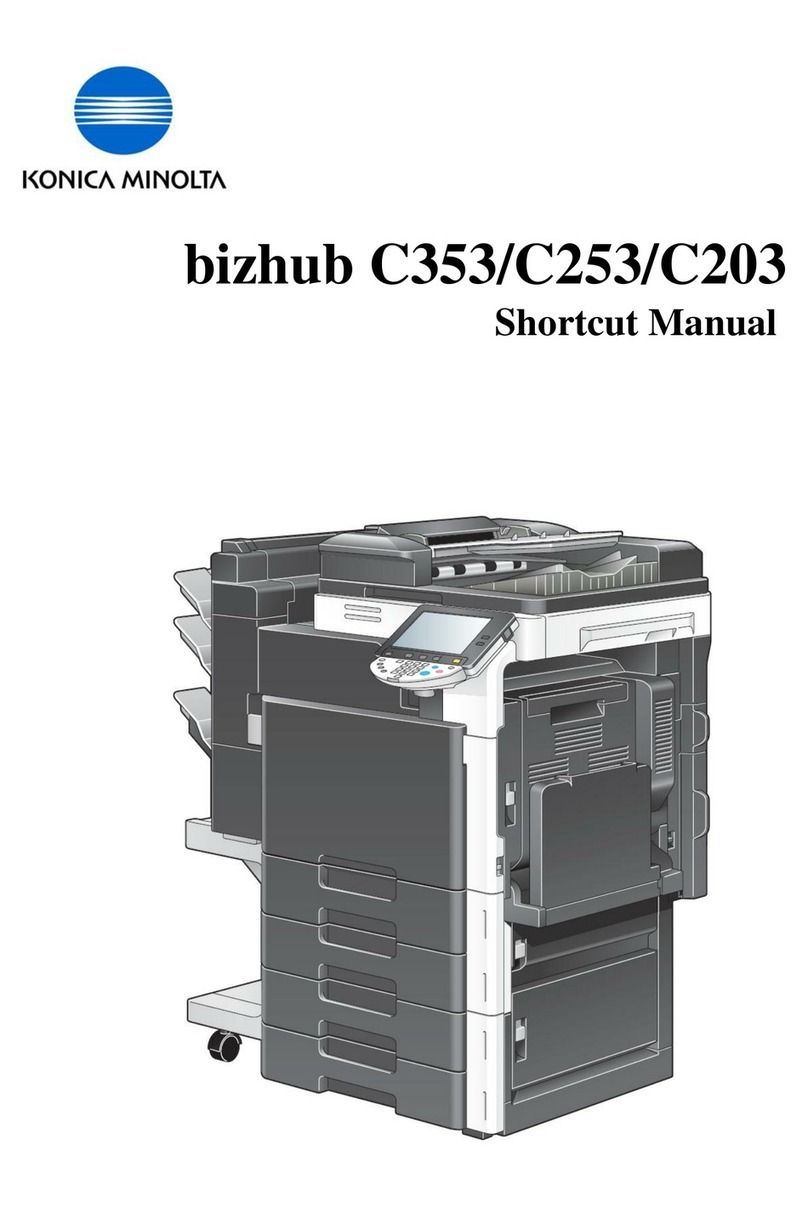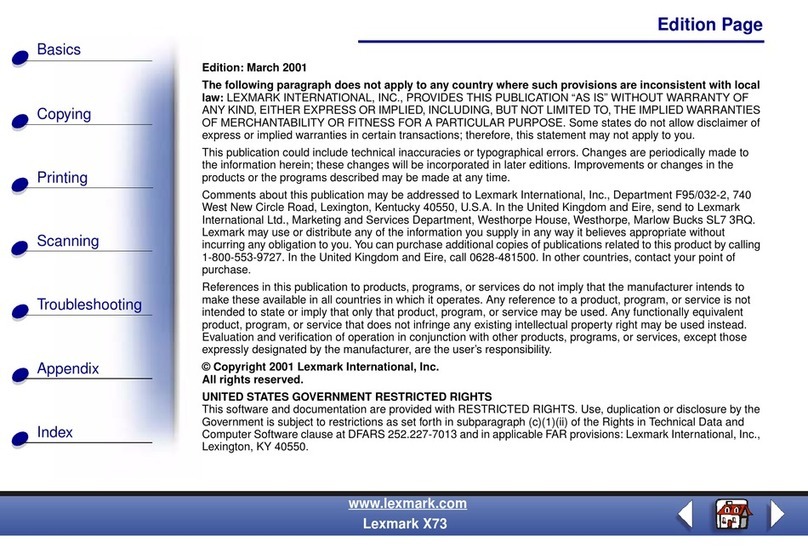G&G IMAGE L2550DW Series User manual

Monochrome Laser MFP
It is recommended that you read this Guide carefully before using the printer
User Guide
GG IMAGE L2550DW Series

I
Preface
Welcome to the GG IMAGE Series products!
We heartily appreciate your using of GG IMAGE Series products!
To protect your vital interests, please carefully read the following statements.
Legal Notice
Trademark
Microsoft®, Windows®, Windows Server® and Windows Vista® are trademarks registered by
Microsoft Corporation in the United States or other countries/regions.
Apple, AirPrint and macOS are trademarks of Apple Inc., registered in the U.S. and other
countries.Use of the Works with Apple badge means that an accessory has been designed to
work specifically with the technology identified in the badge and has been certified by the
developer to meet Apple performance standards.
Wi-Fi Direct,Wi-Fi Protected Setup(WPS),WPA,WPA2,and Wi-Fi Protected Access are marks of
the Wi-Fi Alliance.
The ownership to the names of the software in this User Guide belongs to their respective
companies in accordance with corresponding license agreement, and they are referred for
instructions only.
All other product and brand names herein may be the registered trademarks, trademarks or
service marks of their respective owners, and they are referred for instructions only.
Copyright
The Copyright of this User Guide is owned by Ninestar Corporation.
It is prohibited to copy, translate, modify and transmit this User Guide by any means or in any
form without the prior written consent of Ninestar Corporation.
Version:V1.1
Disclaimer
For a better user experience, Ninestar Corporation. reserves the right to make changes to the
User Guide. The information contained herein is subject to change without notice.
Users are responsible for any damages arising from failing to follow this User Guide. Meanwhile,
except the express warranty made in the product maintenance manual or service commitment,
Ninestar Corporation. does not make any express or implied warranty or guarantee to this User
Guide (including composing or words).
Using this product to copy, print, scan certain documents or images or make other forms of
operations may be prohibited by the local laws. If you are uncertain about the legality of using
this product for certain documents or images, you should consult your legal advisor in advance.
The product can only be used safely in the non-tropical areas at an altitude no higher than 2000
meters.
This product is not certified by Mopria Alliance, so Mopria printing is not supported.

II
Safety Precautions
Disconnect the power supply
The product should be placed close to or easily accessible to power sockets, so as to allow easy
disconnection of power supply!
Laser Safety
The laser radiation is harmful to the human body. Since laser components are completely sealed
in the printer, laser radiation will not leak. To avoid laser radiation, please do not randomly
disassemble the printer!
The printer follows the provisions of Class 1 laser products under CFR standard. The printer has
a Class III b laser diode, which has no laser radiation leakage among laser components.
The laser components shall complies with the requirements of: U.S. Code of Federal Regulations,
21 CFR 1040, IEC 60825-1.
The following label is attached to the laser components inside the printer:

III
Safety Warning
Please note the following safety warnings before using the printer:
Warning
There is high-voltage electrode inside the printer. Before cleaning
the printer, make sure the power is turned off!
Plugging and unplugging the power cord plug with a wet hand can
result in an electric shock.
The fuser unit is hot when and after printing. Touching the fuser
unit (the shaded area as shown) may cause burns!
The fuser unit is attached with a high temperature warning label.
Please do not remove or damage this label.
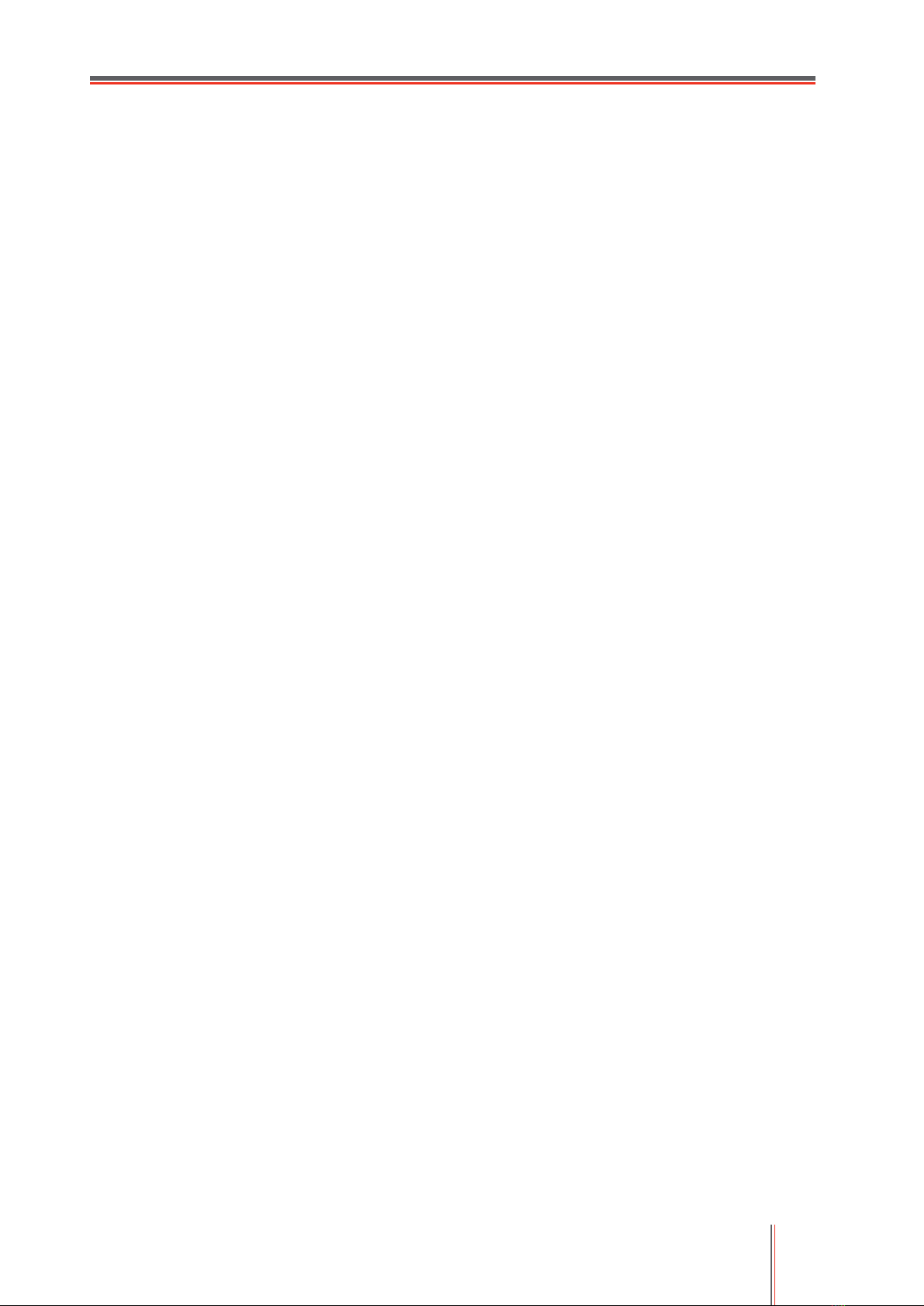
IV
Precautions
Precautions before Using the Printer:
1. Read and understand all instructions.
2. Familiarize yourself with the basic principles associated with operating electrical appliances.
3. Comply with all warnings and instructions marked on the equipment or specified in the manual
supplied with the equipment.
4. If the operating instructions conflict with the safety information, please refer back to the safety
information, as you may have misunderstood the operating instructions. If you cannot resolve the
conflicts, please call the Customer Service Hotline or contact a service representative for help.
5. Before cleaning the equipment, remove the power cord from the AC power supply outlet. Do
not use liquid or aerosol cleaners.
6. Please make sure that the equipment is put on a stable desktop surface to avoid serious
damage caused by the falling of the equipment.
7. Do not put the equipment near a radiator, an air conditioner, or a ventilation pipe.
8. Do not put any articles on the power cord. Do not put the equipment at the place where its
power cord could be stepped on by people.
9. Outlets and extension cords must not be overloaded. This may reduce performance and could
result in fire or electric shock.
10. Do not allow pets to chew on the AC power cord or the computer interface cable.
11. Do not allow sharp objects piercing equipment slot, so as to avoid contact with the
high-voltage device, which otherwise may result in fire or electric shock. Take care not to spill
liquids onto the equipment.
12. Do not disassemble the equipment so as to avoid the risk of electric shock. Necessary repairs
may only be carried out by professional maintenance personnel. Opening or removing the cover
could result in an electric shock or other potential hazards. Incorrect disassembly and assembly
could also result in an electric shock during future use.
13. If any one of the following occurs, disconnect the equipment from the computer and pull out
the power cord from the AC wall socket and contact a qualified member of the service personnel
for maintenance:
• Liquid has been spilled into the equipment.
• The equipment has been exposed to rain or water.
• The equipment falls, or the cover is damaged.
• Significant changes in the equipment’s performance.
14. Only adjust the control mentioned in the instructions. Incorrect adjustment of other controls
may result in damage and mean that professional maintenance personnel need to spend more
time fixing it.
15. Do not use the equipment in a thunderstorm so as to avoid the risk of an electric shock. If
possible, pull out the AC power cord during a thunderstorm.
16. If you continuously print multiple pages, the surface of the tray will become very hot. Take
care not to touch this surface, and keep children away from this surface.
17. The signal wire of the device connected with the printer can not be connected to the outdoors.
18. Please ensure timely ventilation in case of a prolonged use or printing huge amounts of
documents in a poorly ventilated room.
19. In standby status, the product will automatically enter into the power saving (sleep) mode if it
does not receive any job order for a while (such as 1 minute); and it can realize zero power
consumption only if it has not been connected with any external input power supply.
20. As the Class 1 equipment, the product must be connected to the power supply outlet with
protective grounding line when using.

V
21. This product should be placed according to the shipping marks on the product package box
during delivery.
22. This product is a kind of low-voltage equipment. When using this product below the specified
voltage range,please refer to the product precautions or call GG IMAGE Aftersales Service
Centre, if the toner comes off the printed contents, or the equipment starts slowly.
23. This product is sold as a complete machine. The consumers can go to GG IMAGE Aftersales
Service Centre to purchase parts they need. If the product sold is inconsistent with the package
list, please go to the specified Aftersales Service Centre to solve the problem.
24. Install this product in a place with the temperature between 10℃ and 35℃ and the relative
humidity between 20% and 80%.
25. For security and other reasons the printer may switch to intermittent printing after a certain
amount of continuous printing.
26. Changes or modification not expressly approved by the party responsible for compliance
could void the user’s authority to operate the equipment.
27. The power consumption of the product with wireless function is 2.366W /1.888W without
wireless function is 1.888W in networked standby if all wired network ports are connected and all
wireless network ports are activated.
28. changes or modifications not expressly approved by the party responsible for compliance
could void the user’s authority to operate the equipment.
-- Reorient or relocate the receiving antenna.
-- Increase the separation between the equipment and receiver.
-- Connect the equipment into an outlet on a circuit different from that to which the receiver is
connected.
-- Consult the dealer or an experienced radio/TV technician for help.
This device contains licence-exempt transmitter(s)/receiver(s) that comply with Innovation,
Science and Economic Development Canada’s licence-exempt RSS(s). Operation is subject to
the following two conditions:
1)This device may not cause interference.
2)This device must accept any interference, including interference that may cause undesired
operation of the device.
29. Radiation Exposure statement
This equipment complies with IC RSS-102 radiation exposure limits set forth for an uncontrolled
environment. This equipment should be installed and operated with minimum distance 20 cm
between the radiator and your body.
30.This equipment has been tested and found to comply with the limits for a Class B digital
device, pursuant to Part 15 of the FCC Rules. These limits are designed to provide reasonable
protection against harmful interference in a residential installation. This equipment generates,
uses and can radiate radio frequency energy and, if not installed and used in accordance with the
instructions, may cause harmful interference to radio communications. However, there is no
guarantee that interference will not occur in a particular installation.
If this equipment does cause harmful interference to radio or television reception, which can
be determined by turning the equipment off and on, the user is encouraged to try to correct the
interference by one or more of the following measures:
31. This equipment complies with FCC radiation exposure limits set forth for an uncontrolled
environment. This equipment should be installed and operated with minimum distance 20cm
between the radiator and your body. This transmitter must not be co-located or operating in
conjunction with any other antenna or transmitter.
32. Please keep this User Guide properly.

VI
Legal Information
This symbol indicates that, at the end of your product’s life, it must not be discarded as
domestic waste. Instead, you should dispose of your used equipment at a designated
collection point for the recycling of waste electrical and electronic equipment. Ref: EU
Directive 2002/96/EC on Waste Electrical and Electronic Equipment (WEEE). Please
contact your distributor / supplier for further information.
This product is suitable for indoor use only.
European Community (EC) directives conformity
This product complies with the protection requirements of EC directives
2014/30/EU and 2014/35/EU on the approximation and harmonization of the
laws of the Member States relating to electromagnetic compatibility and
safety of electrical equipment designed for use within certain voltage limits.
The manufacturer of this product is: Unit 18 9/f New Commerce Centre NO.
9 on Lai Street, Shatin, Hong Kong,China.
A declaration of conformity to the requirements of the Directives is available
upon request from the Authorized Representative.
This product satisfies the Class B limits of EN 55032 and safety
requirements of EN 62368.
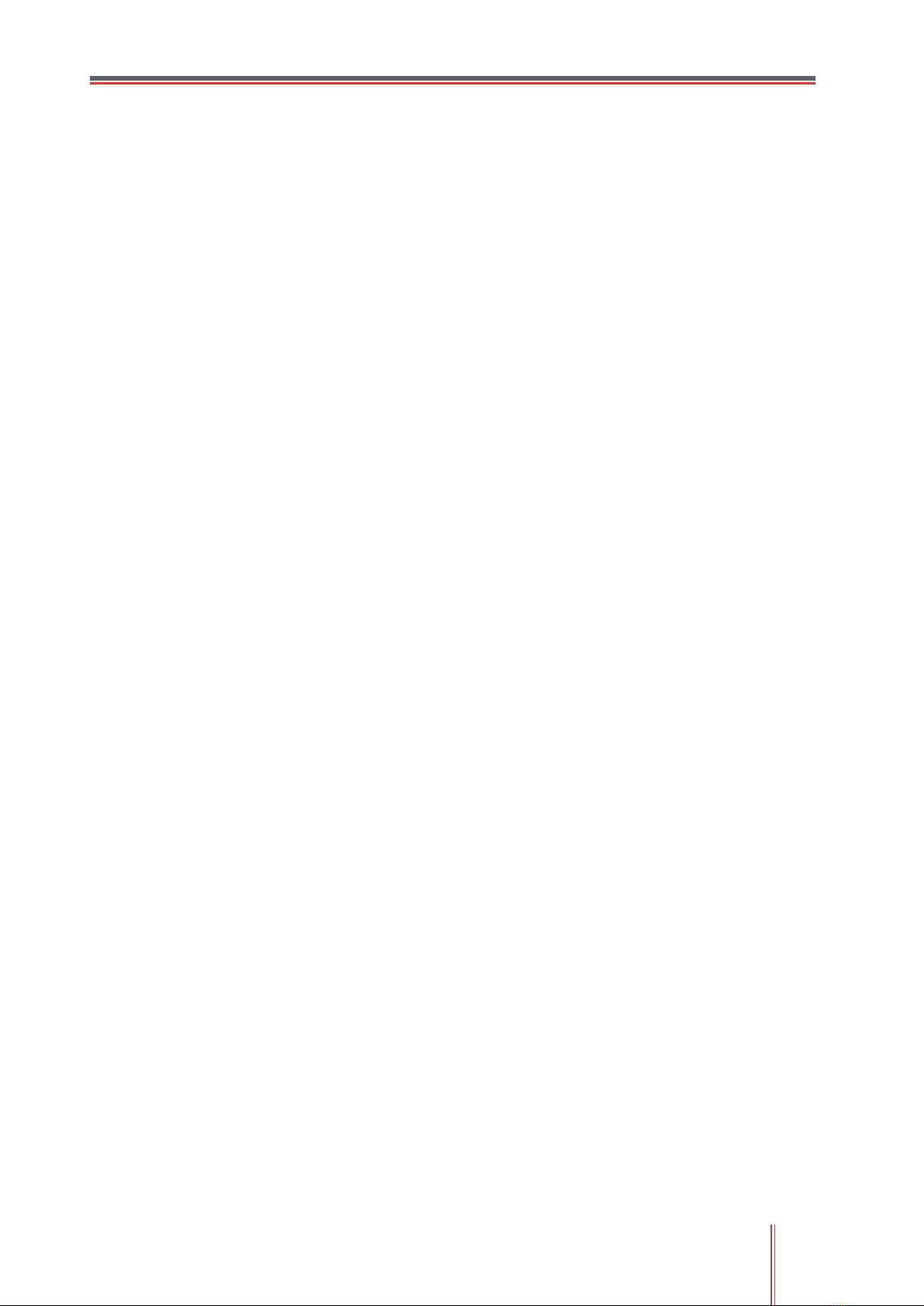
VII
Table of Contents
1. Before Using the Printer .......................................................................................................... 1
1.1. Product series introduction ............................................................................................ 1
1.2. Supplied Accessories .................................................................................................... 2
1.3. Product View ................................................................................................................. 3
1.4. Laser Toner Cartridge ................................................................................................... 5
1.5. Control Panel ................................................................................................................ 6
1.5.1. Overview of control panel .................................................................................... 6
1.5.2. Function of numeric keyboard ............................................................................. 8
1.6. Function of status indicator ............................................................................................ 9
1.7. Function of power indicator ......................................................................................... 10
2. Paper and Print Media .......................................................................................................... 11
2.1. Paper Specification ..................................................................................................... 11
2.2. Special Paper .............................................................................................................. 12
2.3. Non-printing Area and Non-scanning Area .................................................................. 13
2.4. Loading Paper ............................................................................................................. 13
2.4.1. Loading into the Automatic Feeder Tray............................................................ 13
2.4.2. Install manual feed tray ..................................................................................... 15
2.5. Paper and Manuscript Use Process ............................................................................ 16
2.5.1. Scanning With Tablet ........................................................................................ 17
2.5.2. Scan with the automatic document feeder (ADF) .............................................. 19
3. Driver installation and uninstallation ...................................................................................... 20
3.1. How to install Windows printer driver ........................................................................... 20
3.1.1. One-click Installation ......................................................................................... 20
3.1.2. Manual installation ............................................................................................ 33
3.1.3. Method of driver unistallation ............................................................................ 40
3.2. macOS system driver installation ................................................................................ 40
3.2.1. Driver installation .............................................................................................. 41
3.3. Add printer to acOS system ......................................................................................... 43
3.3.1. Add up the printer via USB ................................................................................ 43
3.3.2. Add up the printer via wireline connection ......................................................... 43
3.3.3. Add up the printer via wireless connection ........................................................ 43
3.3.4. Add AirPrint printer ............................................................................................ 44
4. Wired network setup (applicable to wired network models) ................................................... 45
4.1. Set IP Address ............................................................................................................ 45
4.1.1. Automatic Setting .............................................................................................. 45
4.1.2. Manual Setting .................................................................................................. 45
5. Wireless network setup (applicable to Wi-Fi models) ............................................................ 46
5.1. Basic structure mode ................................................................................................... 46
5.1.1. Wireless network setup tools ............................................................................. 46
5.1.2. Wi-Fi Protected Setup (WPS) setup .................................................................. 50
5.1.3. How to disable the Wi-Fi network connected ..................................................... 51
5.2. Wi-Fi Direct mode ....................................................................................................... 51
5.2.1. Preliminary preparations ................................................................................... 51
5.2.2. Wi-Fi Direct connection ..................................................................................... 51
5.2.3. How to disable the Wi-Fi Direct ......................................................................... 52

VIII
5.3. Wireless network setup FAQs ..................................................................................... 52
6. Web server ........................................................................................................................... 54
6.1. Visit the embedded Web server .................................................................................. 54
6.2. Use Web server to manage printer .............................................................................. 54
6.2.1. IP address setup ............................................................................................... 55
6.2.2. Wireless setup .................................................................................................. 56
6.2.3. Machine setup................................................................................................... 56
6.2.4. Recover factory settings via Web server ........................................................... 59
7. Print ...................................................................................................................................... 60
7.1. Print Function .............................................................................................................. 60
7.2. Print Settings ............................................................................................................... 61
7.3. Cancel printing ............................................................................................................ 61
7.4. Printing Mode .............................................................................................................. 61
7.4.1. Printing with the Automatic Feeder Tray............................................................ 61
7.4.2. Printing with manual feed tray ........................................................................... 62
7.5. Automatic Two-Sided Printing ..................................................................................... 62
7.5.1. Duplex printing unit setup .................................................................................. 63
7.5.2. How to carry out auto duplex printing ................................................................ 64
7.6. Fine mode printing ...................................................................................................... 66
7.7. Mute printing ............................................................................................................... 67
7.8. Auto shut-off setting .................................................................................................... 68
7.9. Open Help Document .................................................................................................. 69
8. Copying................................................................................................................................. 70
8.1. Copying function ......................................................................................................... 70
8.2. Copying method .......................................................................................................... 70
8.3. Copying cancel ............................................................................................................ 70
8.4. Common copying setting ............................................................................................. 70
8.4.1.Image quality ..................................................................................................... 71
8.4.2. Intensity ............................................................................................................ 71
8.4.3. Resizing ............................................................................................................ 71
8.4.4. Multipage .......................................................................................................... 72
8.4.5. Clone ................................................................................................................ 72
8.4.6. Poster ............................................................................................................... 73
8.4.7. Collated copy .................................................................................................... 73
8.4.8. Manual duplex copying ..................................................................................... 73
8.4.9. Paper setting ..................................................................................................... 75
8.5. ID card copying setting ................................................................................................ 75
8.5.1.Arrangement mode ............................................................................................ 76
8.5.2. Intensity ............................................................................................................ 76
8.5.3. Paper dimension ............................................................................................... 76
8.6. Receipt setting ............................................................................................................ 77
8.6.1. Intensity ............................................................................................................ 77
8.6.2. Paper setting ..................................................................................................... 77
9. Scan ..................................................................................................................................... 78
9.1. Pull Scan ..................................................................................................................... 78
9.1.1. GG IMAGE Scan Application ............................................................................ 78

IX
9.1.2. TWAIN Scan Driver ........................................................................................... 79
9.1.3. WIA Scan Driver ............................................................................................... 81
9.2. macOS System Scan .................................................................................................. 85
9.2.1. ICA Scan ........................................................................................................... 85
9.2.2. TWAIN Scan ..................................................................................................... 88
9.3. Push Scan ................................................................................................................... 89
9.3.1. Scan to PC ........................................................................................................ 89
9.3.2. Scan to E-mail................................................................................................... 89
9.3.3. Scan to FTP ...................................................................................................... 90
9.3.4. Scan to U disk ................................................................................................... 91
9.4. Cancel Scan Job ......................................................................................................... 91
10. Fax ...................................................................................................................................... 92
10.1. Connect Devices ....................................................................................................... 92
10.2. Fax Settings .............................................................................................................. 92
10.3. Fax Functions ............................................................................................................ 94
10.3.1. Send Fax ........................................................................................................ 94
10.3.2. Receive Fax .................................................................................................... 96
10.3.3. Set the interference and the telephone line compatibility of VoIP system ........ 96
10.3.4. Other Fax Functions ........................................................................................ 96
10.4. PC-Fax ...................................................................................................................... 98
10.4.1. Sending Fax with PC-Fax................................................................................ 98
11. Mobile Print (applicable to Wi-Fi models) .......................................................................... 100
11.1. AirPrint mobile print ................................................................................................. 100
11.1.1. Operating systems supported by AirPrint mobile print ................................... 100
11.1.2. Preliminary preparations ............................................................................... 100
11.1.3. How to use AirPrint mobile printing ............................................................... 100
12. General Settings ............................................................................................................... 101
12.1. System Settings ...................................................................................................... 101
12.1.1. Ink saving setting .......................................................................................... 101
12.1.2. Language Setting .......................................................................................... 102
12.1.3. Restore Factory Settings ............................................................................... 102
12.1.4. Sleep Time Setting ........................................................................................ 103
12.1.5. Mute printing ................................................................................................. 103
12.1.6. Print a Page for Clean & Fix .......................................................................... 104
12.1.7. Auto shut-off setting ...................................................................................... 104
12.2. Network Settings ..................................................................................................... 105
12.3. Network Information ................................................................................................ 105
12.4. Print information report ............................................................................................ 106
12.5. Residual amount of toner ........................................................................................ 106
12.6. Configure the e-mail address book .......................................................................... 107
12.7. Configure the FTP address book ............................................................................. 107
12.8. Online upgrade ........................................................................................................ 107
13. Routine Maintenance ........................................................................................................ 108
13.1. Cleaning the Printer ................................................................................................. 108
13.2. Toner cartridge and drum component maintenance ................................................ 111
13.2.1. About toner cartridge and drum component component ................................ 111
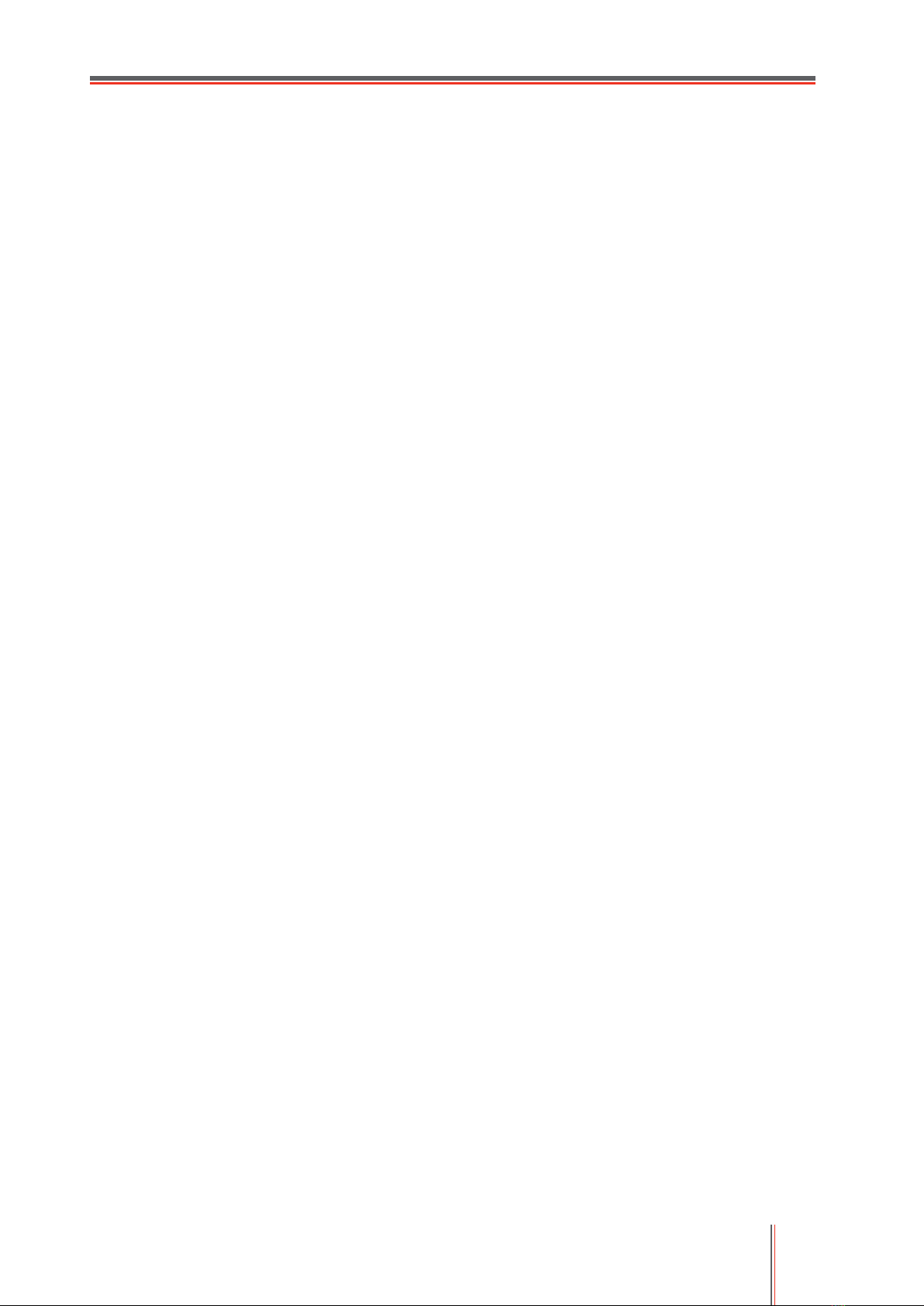
X
13.2.2. Replace toner cartridge and drum component ............................................... 111
14. Troubleshooting ................................................................................................................ 116
14.1. Cleaning Jammed Paper ......................................................................................... 116
14.1.1. Middle jam .................................................................................................... 116
14.1.2. Paper Jam in the Fuser Unit .......................................................................... 119
14.1.3. Duplex Unit Jam ............................................................................................ 121
14.1.4. A paper jam occurs on the automatic document feeder (ADF) ...................... 122
14.2. Software Failure ...................................................................................................... 124
14.3. Error Message ......................................................................................................... 125
14.4. Common Troubleshooting ....................................................................................... 126
14.4.1. Common Trouble .......................................................................................... 126
14.4.2. Image Defects ............................................................................................... 128
14.5. Fax faults ................................................................................................................ 131
15. Menu Structure ................................................................................................................. 133
16. Product Specifications ....................................................................................................... 134
16.1. Overview of the Specifications................................................................................. 134
16.2. Print Specifications .................................................................................................. 135
16.3. Copy Specifications ................................................................................................. 135
16.4. Scan Specifications ................................................................................................. 135

1
1. Before Using the Printer
1.1. Product series introduction
Product series parameters
L2550DW series
Interface type
USB
●
NET
●
Wi-Fi
●
Print Language
GDI
PDL
●
Control Panel
LCD
●
Print Speed
A4
30ppm
33ppm
●
Letter
32ppm
35ppm
●
Automatic Two-Sided Printing
●
Mute printing
●
Copy
●
Scan
●
Fax
Scan to U-disk
●
ADF
●
(●: Support; Blank: Unsupport)
Note:
• This product series is subject to additions or changes without prior notice.
• For machine with the fax feature, it needs to execute language, system and fax settings
following instructions on the panel in first startup or after restoring to factory settings.
• For this user manual, the "ADF" is short for automatic document feeder.

2
1.2. Supplied Accessories
Name
Parts
Toner cartridge
Drum component
USB Interface Cable
Power Cord
CD
Quick Setup Guide
GG IMAGE Warranty
Note:
• The GG IMAGE Warranty may not be attached in some regions.

3
1.3. Product View
Side view
1
Cover of automatic
document feeder
This is used to remove the paper jammed in scanning for the
ADF.
2
Feed tray of automatic
document feeder
This is used to place originals scanned from the ADF.
3
Exit tray of automatic
document feeder
Prevent originals scanned from falling off.
4
Cover of scanner
Open the cover of scanner to place the scanned originals on its
glass plate.
5
Output Bin
For storing the printed paper.
6
Front USB interface
This is used to scan to an U-disk without a computer.
7
Control Panel
Indicate printer status to conduct set operation.
8
Glass Platen
This is used to place originals scanned from platen.
9
Output Tray
To prevent the printed paper from falling.
10
Front Cover
To open the front cover to take out the laser toner cartridge.
11
Manual feed tray
For placing mediums that are printed in manual feed tray.
12
Power switch
Turn the power on or off and press this button under Ready state
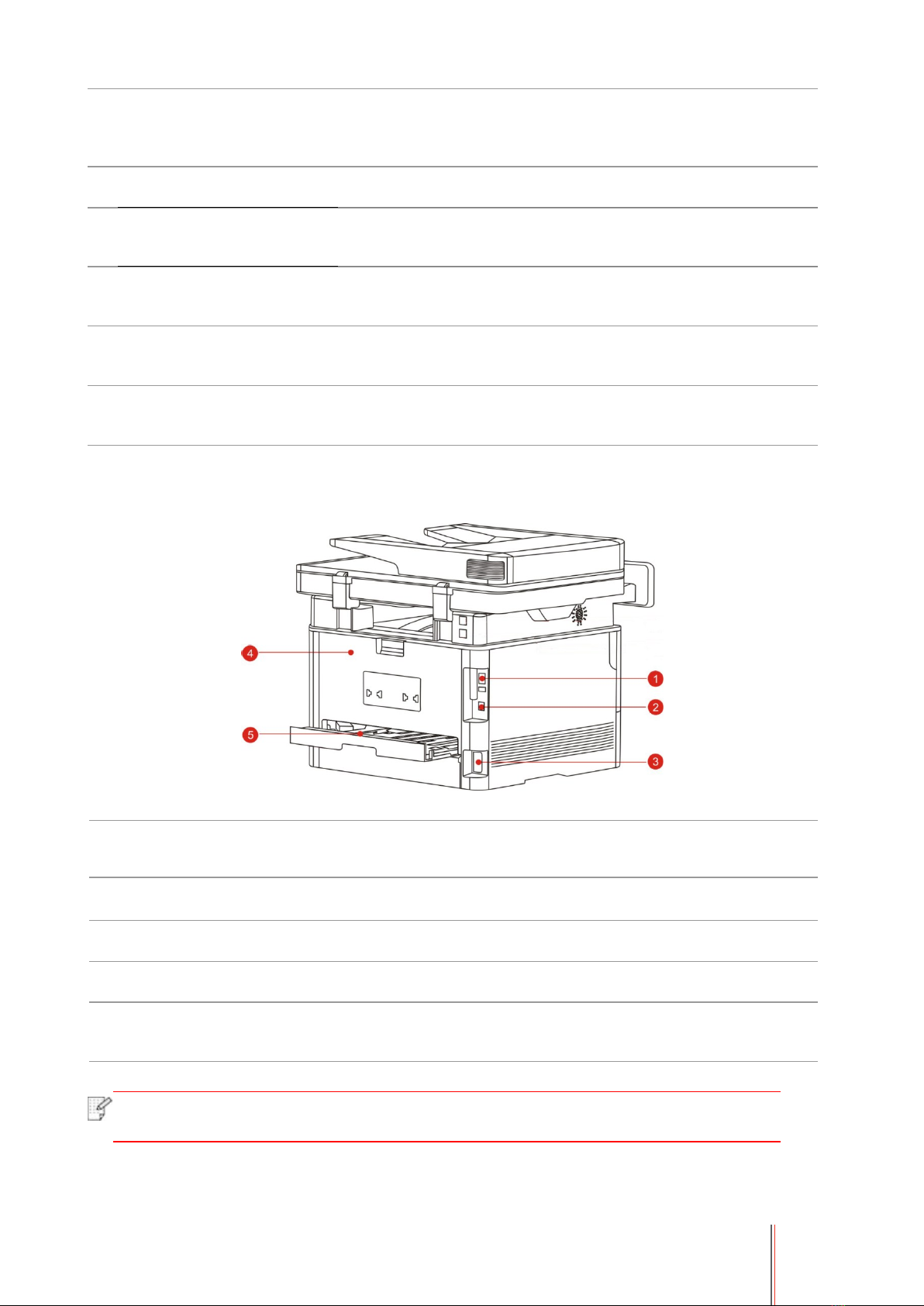
4
to enter energy-saving mode.
Press and hold this button for more than 2s to turn the printer
power off.
13
Automatic Feeder Tray
For placing mediums that are printed in auto feed tray.
14
Paper deflector of manual
feed tray
Slide paper deflector to adapt to paper width
15
Paper width deflector of auto
feed tray
Slide paper width deflector to adapt to paper width.
16
Paper length deflector of
auto feed tray
Slide paper length deflector to adapt to paper length.
17
Clip of extended tray of auto
feed tray
For adjustment of length extension of the tray .
Rear View
2 USB Interface For connecting product to computer with USB cable.
1 Network
Interface For connecting product to network with network cable.
3
Power Interface
For connecting product to power with power cord.
4
Rear Cover
For paper release when it gets jammed.
5
Duplex Printing
Unit
For paper feed at duplex printing and paper release when paper gets jammed
at duplex printing.
Note:
• Printer appearance may differ because of various models and functions, so the
schematic diagram is only for your reference.

5
1.4. Laser Toner Cartridge
Laser toner cartridge is composed of drum component and toner cartridge.
Service life of drum component
Type
Average Print Volume
High volume drum
component
About 12000 Pages(Based on A4/LTR size (3pages/job) )
Service life of toner cartridge
Type
Average Print Volume
Standard-volume toner cartridge About 1500 Pages(Based on ISO 19752 standard)
Note: • The model is subject to increase without notice.
• Consumables capacity may vary with different using types.
• The Company does not recommend using consumables other than the original
consumables provided, as any damages caused by non-original consumables are not
covered by the scope of warranty.
• Toner cartridge appearance may differ because of multiple volume and models, so the
schematic diagram is only for your reference.
• High volume drum component and super large volume catridge are only applicable to
some models, please refer to the specifications of the model that you actually purchase.
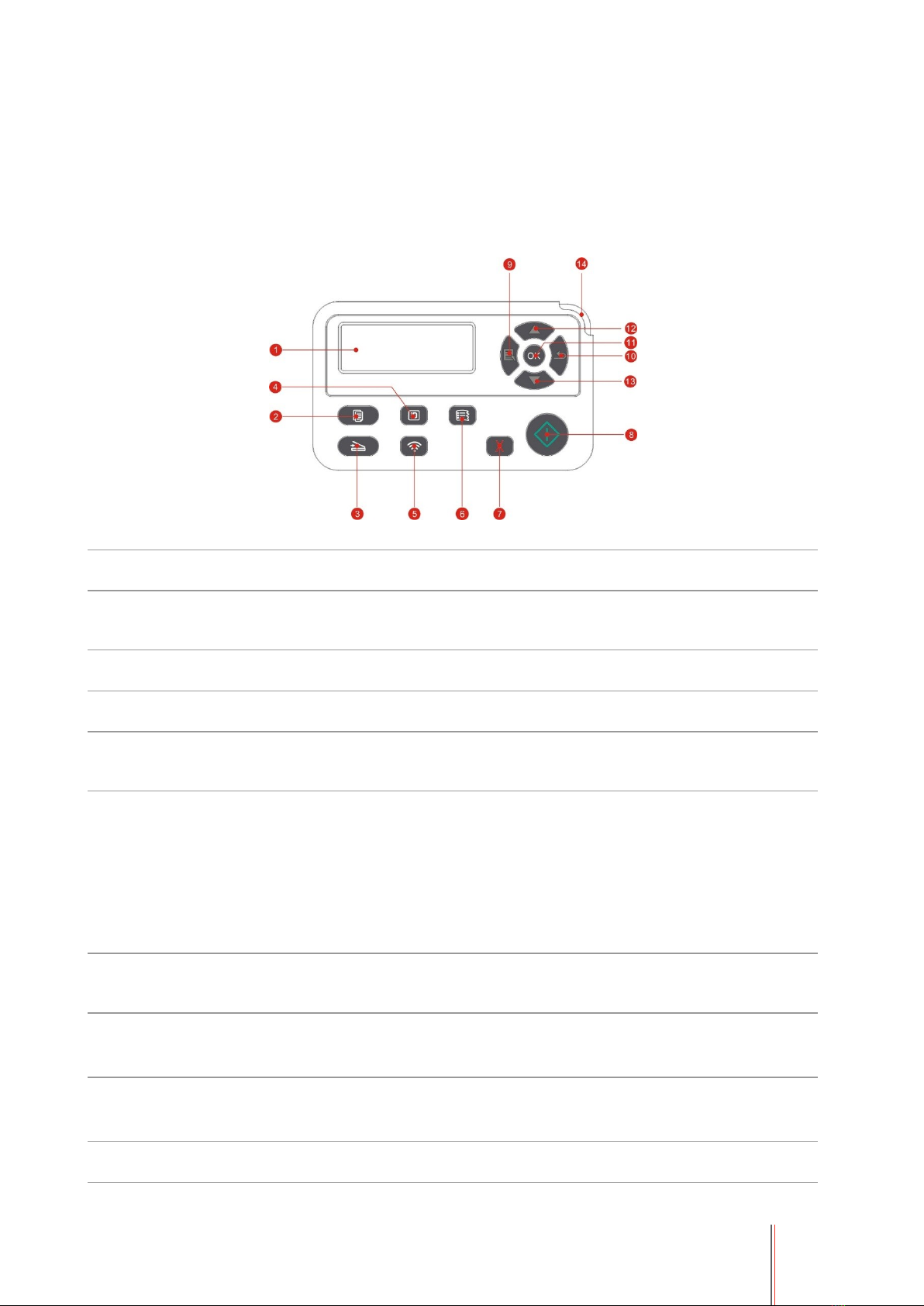
6
1.5. Control Panel
1.5.1. Overview of control panel
The layout of the printer control panel is shown below:
Control panel without the fax feature
No.
Name
Functions
1
LCD
Display
Display operation interface and product information.
2
Copy Button
Press this button to enter into copy mode.
3
Scan Button
Press this button to enter into scan mode.
4
ID Card
Copy Button
Press this button to enter into ID Card Copy mode.
5
Wi-Fi button
Short press Wi-Fi button to turn on direct Wi-Fi connection of the printer and
automatically print out "Mobile Device Wi-Fi Connection Wizard" page (for
models with Wi-Fi function only).
Long press Wi-Fi button for over 2s to start WPS when Wi-Fi is not connected or
to disconnect Wi-Fi when it has already been connected (for models with Wi-Fi
function only).
Open save toner function(applicable to non-Wi-Fi model only).
6
Bill Copy
Button
Press this button to enter into Bill Copy mode.
7
Cancel
Execute cancel operation
Idle state interface under copy mode, to reset the "Number of Copies" to 01.
8
Start Button
This is used to start relevant operations after finishing operation settings.
In case of a feed failure, please press this key for pick-up and printing again.
9
Menu
Open the main menu of control panel

7
10
Back
Return to the previous menu.
11
OK
Confirm the selection on screen.
12
UP
Scroll through the menus and options .
Increase 1 copy on the ready interface of Copy mode.
13
Down
Scroll through the menus and options .
Decrease 1 copy on the ready interface of Copy mode.
14
Status Light
Indicate the status of printer. (Please see Chapter 1.6).
Control panel with the fax feature
No.
Name
Functions
1
LCD Display
Display operation interface and product information.
2
Numeric
keyboard
Dial or input letters, numbers or characters. (Please see Chapter 1.5.2).
3
Fax
Press this button to enter into the Fax mode.
4
Copy Button
Press this button to enter into copy mode.
5
Scan Button
Press this button to enter into scan mode.
6
Speaker
This is used to manually receive and send faxes under Fax mode, or for
phone calls.
7
ID Card Copy
Button
Press this button to enter into ID Card Copy mode.
8
Redial/Pause
This is used to redial the last number dialed before under Standby mode or to
insert a pause symbol in the fax number under Edit mode.
9
Bill Copy Button
Press this button to enter into Bill Copy mode.

8
10
Wi-Fi button
Short press Wi-Fi button to turn on direct Wi-Fi connection of the printer and
automatically print out "Mobile Device Wi-Fi Connection Wizard" page (for
models with Wi-Fi function only).
Long press Wi-Fi button for over 2s to start WPS when Wi-Fi is not connected
or to disconnect Wi-Fi when it has already been connected (for models with
Wi-Fi function only).
Open save toner function(applicable to non-Wi-Fi model only).
11
Contacts
This is used to enter quickly the Phone Book option under Fax mode.
12
Cancel
Execute cancel operation
Idle state interface under copy mode, to reset the "Number of Copies" to 01.
13
Start Button
This is used to start relevant operations after finishing operation settings.
In case of a feed failure, please press this key for pick-up and printing again.
14
Menu
Open the main menu of control panel
15
Back
Return to the previous menu.
16
OK
Confirm the selection on screen.
17
UP
Scroll through the menus and options .
Increase 1 copy on the ready interface of Copy mode.
18
Down
Scroll through the menus and options .
Decrease 1 copy on the ready interface of Copy mode.
19
Status Light
Indicate the status of printer. (Please see Chapter 1.6).
1.5.2. Function of numeric keyboard
Sometimes it needs to input names and numbers in executing some tasks. Letters, numbers and
characters on the keyboard are distributed as below:
Keys
Numbers, letters and characters distributed
0
0
1
@ / ; . 1
2
a b c A B C 2
3
d e f D E F 3
4
g h I G H I 4
5
j k l J K L 5
6
m n o M N O 6
7
p q r s P Q R S 7
8
t u v T U V 8
9
w x y z W X Y Z 9
*
(Space) & + , - * % ~ ! $ ( ) [ ]
#
# = ‘ | _ ? " : { } < >

9
Note:
• It may not allow to input all special characters above mentioned in different input
environments.
a. Input of fax/phone number. It supports only inputting with 0-9 number keys and the "*"
and "#" keys. In addition, it is available to input spaces with the Down key and the
symbol "-" with the Redial/Pause key.
b. Mixed input of letters, numbers and symbols. It is only allowed to input with 0-9
number keys and the "*" and "#" keys. Specific corresponding characters are different
according to the difference of input environments. (Under this condition, pressing the
Down key could make the cursor move backward; the symbol "-" could not be input with
the Redial/Pause key.)
• When inputting a number or name, short pressing Cancel could clear the last number
or character; while to clear all numbers or characters, please long press it. You may also
use the Up key to clear the last number or character.
1.6. Function of status indicator
The meanings of status displayed by the status indicator are as below:
No.
Status
displayed by
the status
indicator
Status
Status Description
1
Die out
Shutdown or sleep state
2
Green indicator normally
on
Printer is ready
3
Green indicator blinks
Operative modes of Print, Copy, Scan, Fax and
others
4
Orange indicator blinks
Low toner warning
5
Red indicator normally
on
• Toner cartridge error (uninstalled ink cartridge,
unmatching ink cartridge, invalid toner cartridge)
• Drum unit error (the drum units are not installed,
not compatible or come to the end of their service
lives.)
• Paper error (a paper out, paper jam or feed
failure occurs)
• Scan error (a scanning failure occurs, and the
ADF has an open cover or a paper jam.)
• Fax error or printer error such as the front cover
of the printer is open.
Table of contents