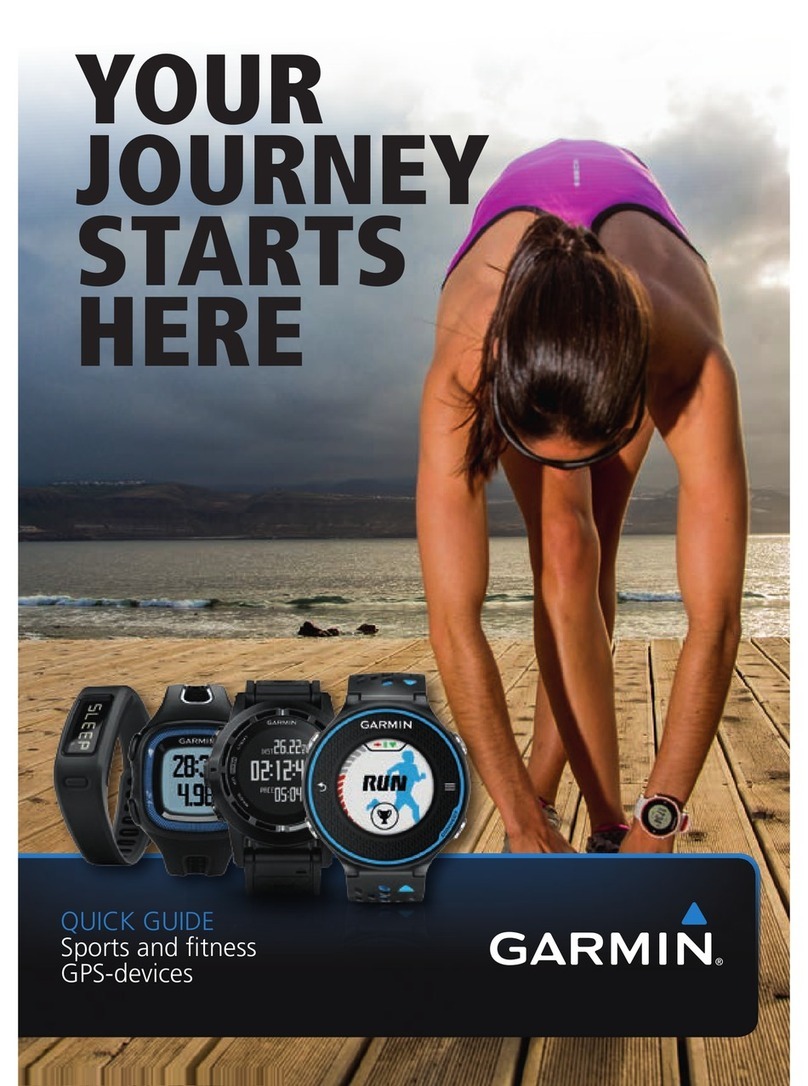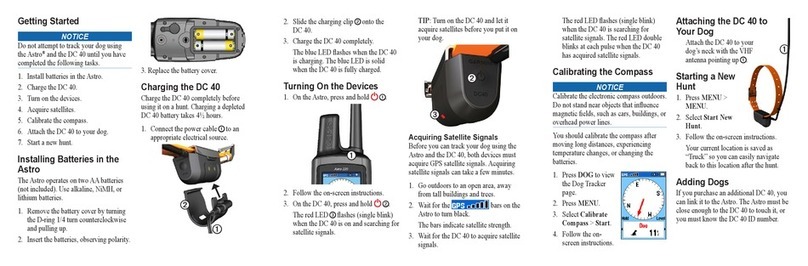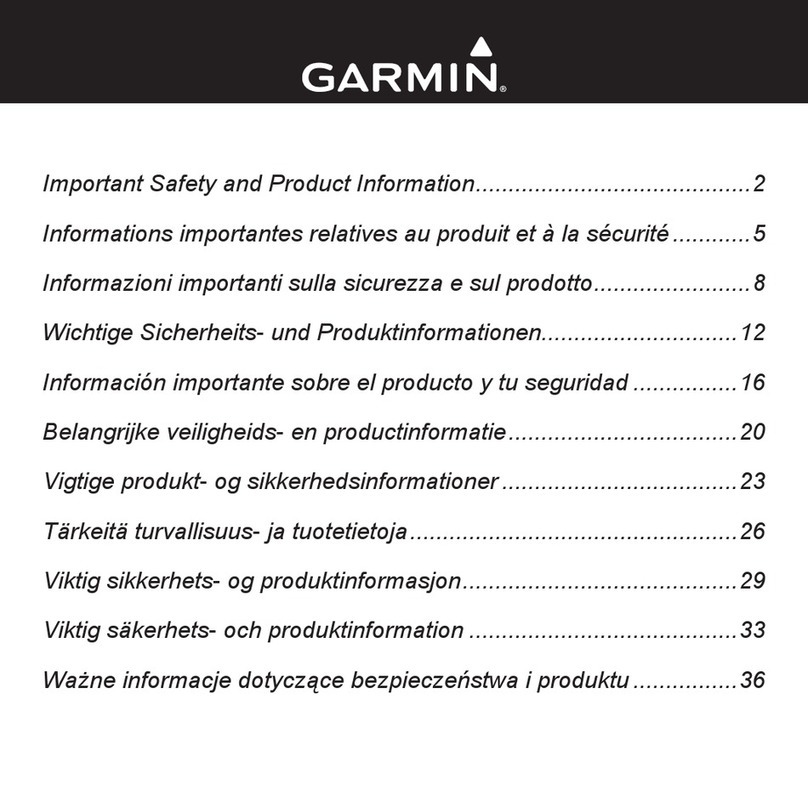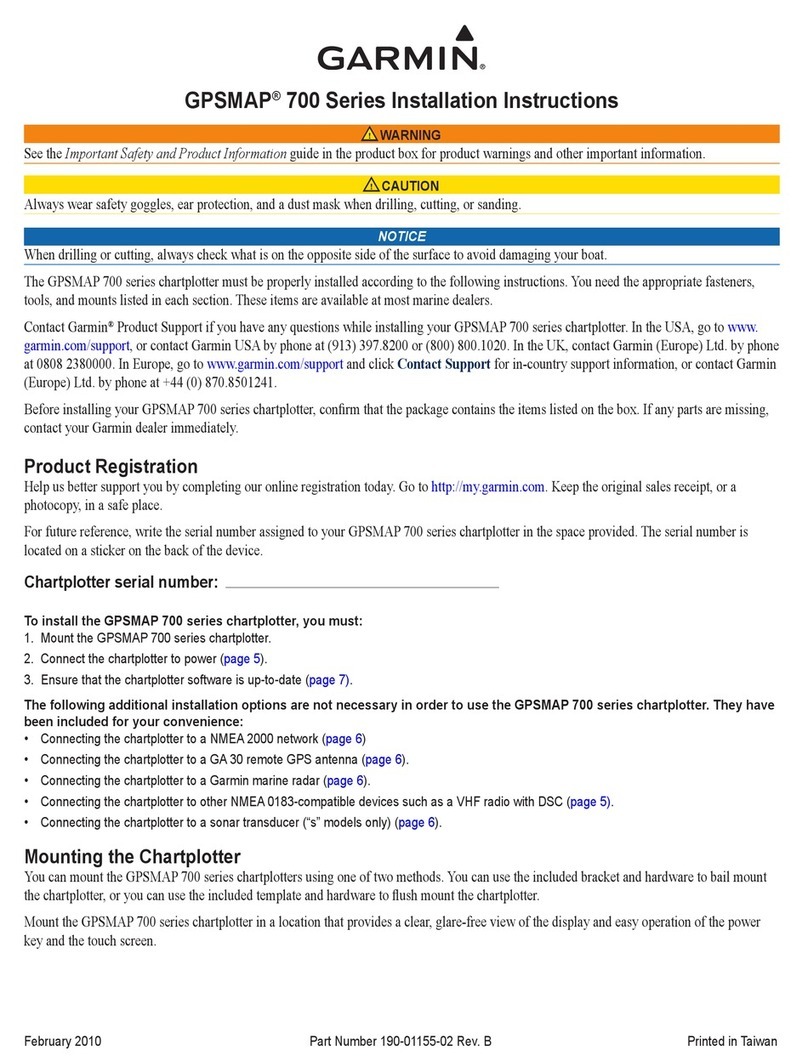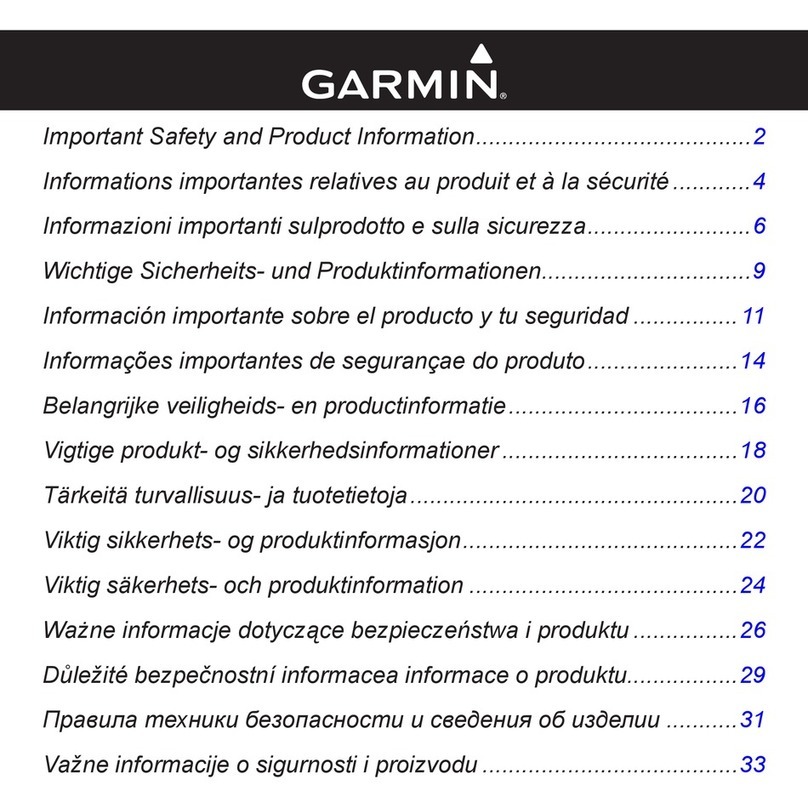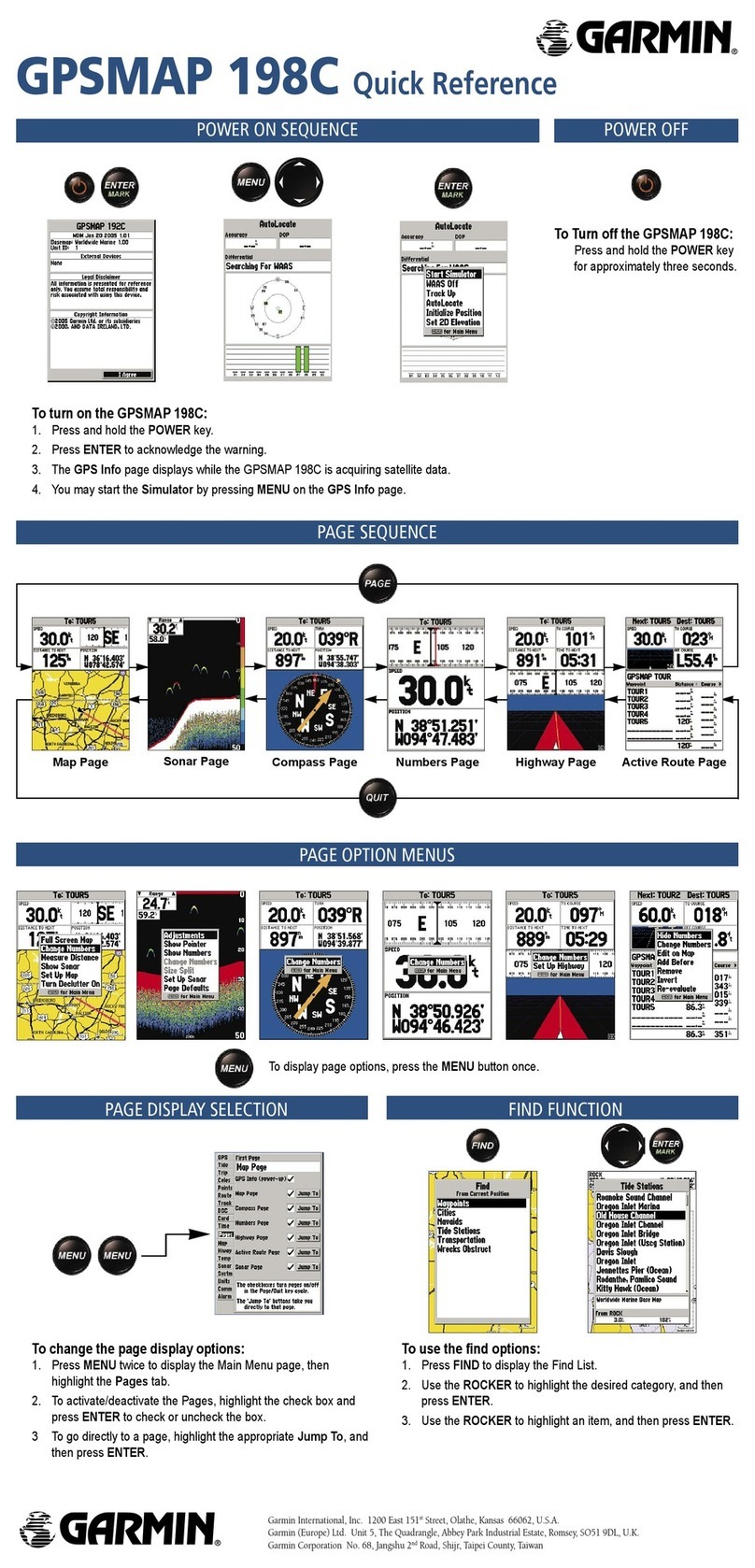© Copyright 2004 Garmin Ltd. or its subsidiaries
Garmin International, Inc.
1200 East 151st Street, Olathe, Kansas 66062, U.S.A.
Part Number 190-00280-01 Rev. A
Managing a Route
Once you have selected a destination and calculated a route, you
can modify the route, preview turns, and save it for later reuse.
1. Tap the Routes icon on the Map Page tool bar to display the
Routes Page. Then tap the desired Routes Option icon.
2. Tap the Turns Page to view a list of turns for the route. Tap a
turn entry to preview the turn on the map.
3. Tap Recalculate if you have left the route and want to calculate
from your current location.
4. Tap the Detour icon if you want to detour the route around a
traffic jam or road construction.
5. Tap the Stop Navigation icon if you want to quit the route.
6. Tap the Route Preferences icon if you want to change the way a route is managed in order to
meet your personal requirements.
7. Tap Edit Vias if you want to add some new points to alter your route.
8. Tap Saved Routes if you want to save the current route or view a previously saved route.
9. Tap Speak if you want to listen to current route status voice prompts.
The Routes Menu
cf Que™1620 Quick Start Guide
Start-Up and Satellite Acquisition
(For faster acquisition, set the Pocket PC’s clock before starting the Que Application)
1. Turn On the application by tapping the Garmin Que
icon from the Program Page or the Start Menu.
2. Observe the Map Page and the GPS status messages as
they appear at the top of the page.
• “No GPS Connected”- you have not installed the cf
Que fully into the CompactFlash card slot.
• “Waiting for GPS” - the Que application is making
contact with the cf Que module.
• “Acquiring Satellites” - the cf Que is search for satel
lites.
• “2D GPS Location” - the cf Que has a fix on enough
satellites to establish its location.
• “3D GPS Location” - enough satellites are fixed to
determine an elevation as well as ground location.
If the cf Que can’t get past the “Acquiring Satellites”
message, move to a location where you have a clear view of
the sky. Adjust the cf Que antenna to more of a horizontal
position. If you get an intermittent “Lost Satellite Signal”
message, move away from objects blocking the signal.
If you’re starting up for the first time or you have moved
over 600 miles since last use, it must initialize (determine its
location by searching for satellites over your current loca-
tion). Use the Location option from the GPS Info Page Menu
to mark your approximate location so it knows to look only
for satellites that are overhead.
Once you begin to move, the message field displays your
direction of travel or the next street intersection ahead.
Current Location
Next Street
Ahead
The Map Page
The Find Menu
Using the Find Feature:
1.
Tap the Find icon on the Map Page tool bar to display the Find Menu.
2. Then select a category icon and tap it to open the search list. To
narrow the list of items, tap the second field to display the list of
search options. Choose “Near Current Location”.
3. To shorten the list even more, tap the category field to display
a list of sub-categories to refine the type of map item you are
searching for.
3. To further shorten the search, enter a key word in the name of the
item you are searching for in the “Name” or “Containing” field.
4. Select the desired destination and tap to highlight it. Then tap the
Routes icon at bottom of the page to begin route calculation.
From the pop-up options window, select the calculation prefer-
ence and then tap OK to complete route calculation.
5. When complete the route will be displayed on the Map Page
along with navigation instructions and voice prompts.
Food and Drink Sub-Categories Food and Drink Map Data Items Navigating a Route on the Map
Find Menu Categories Icons
cf Q QS Review Format.indd 1 2/26/2004, 4:13:05 PM