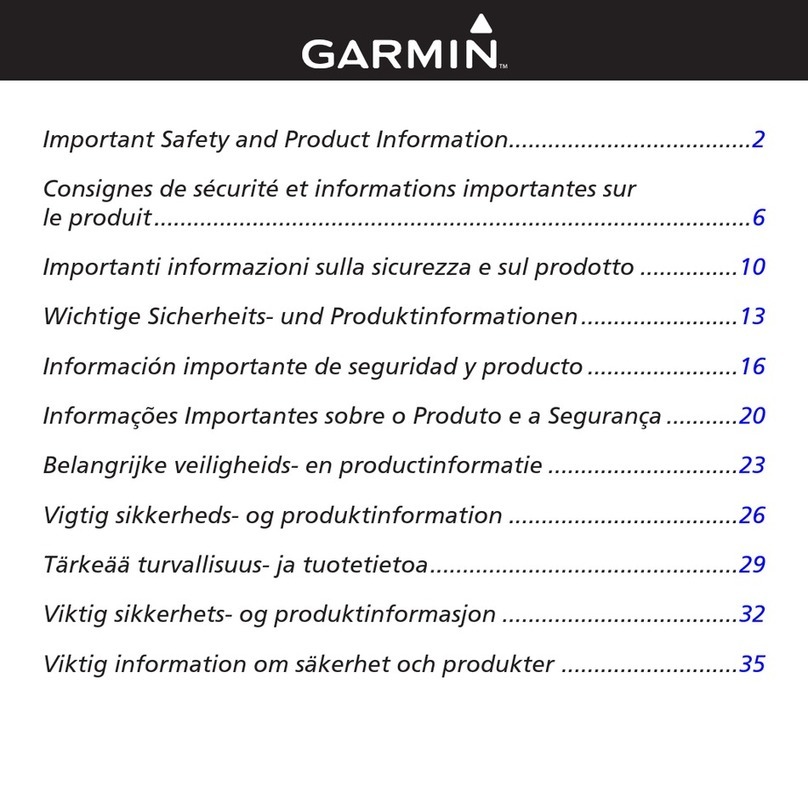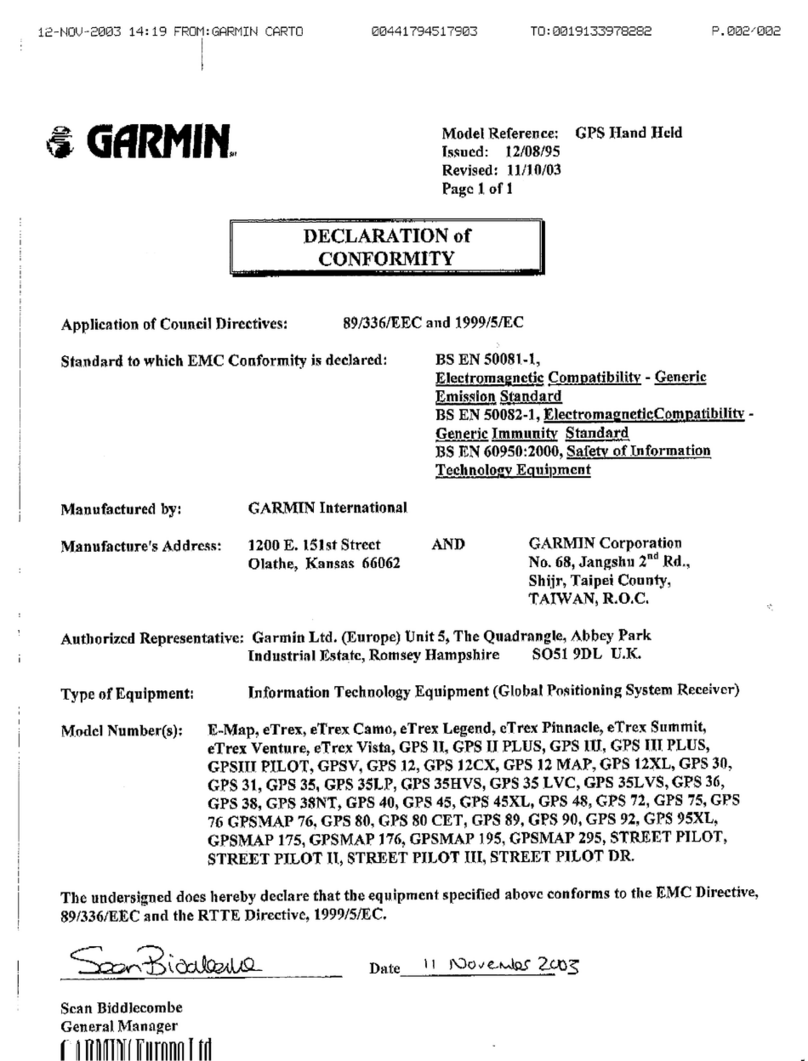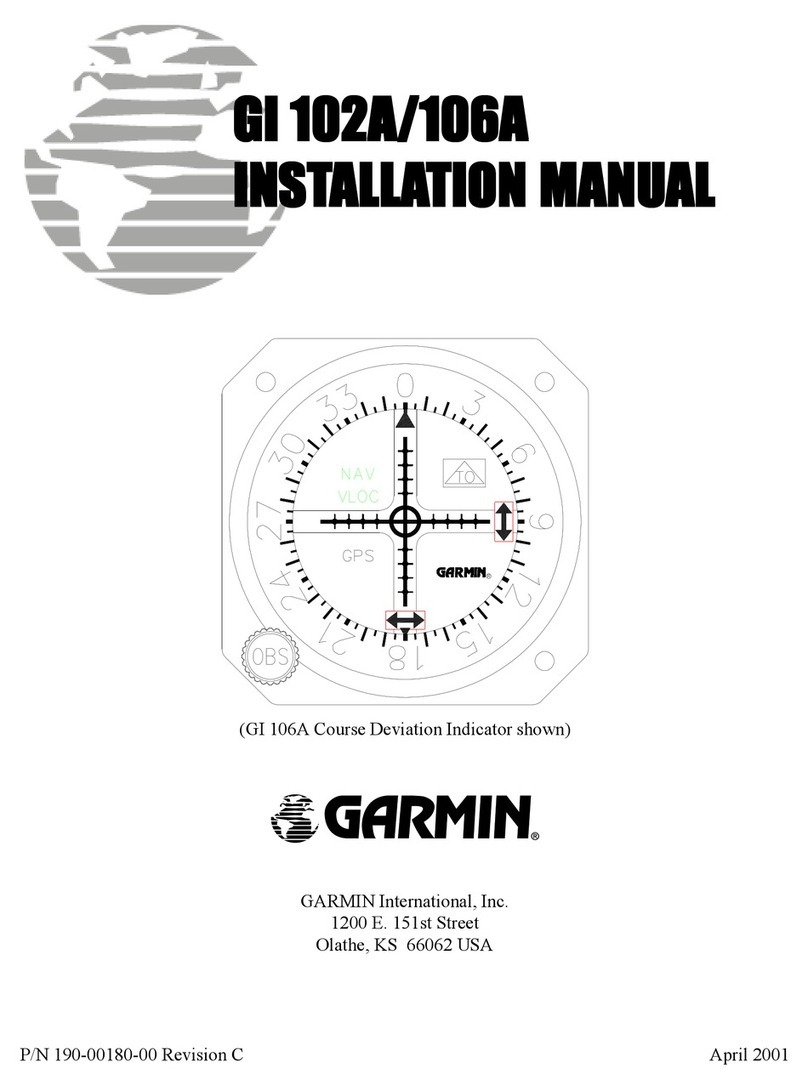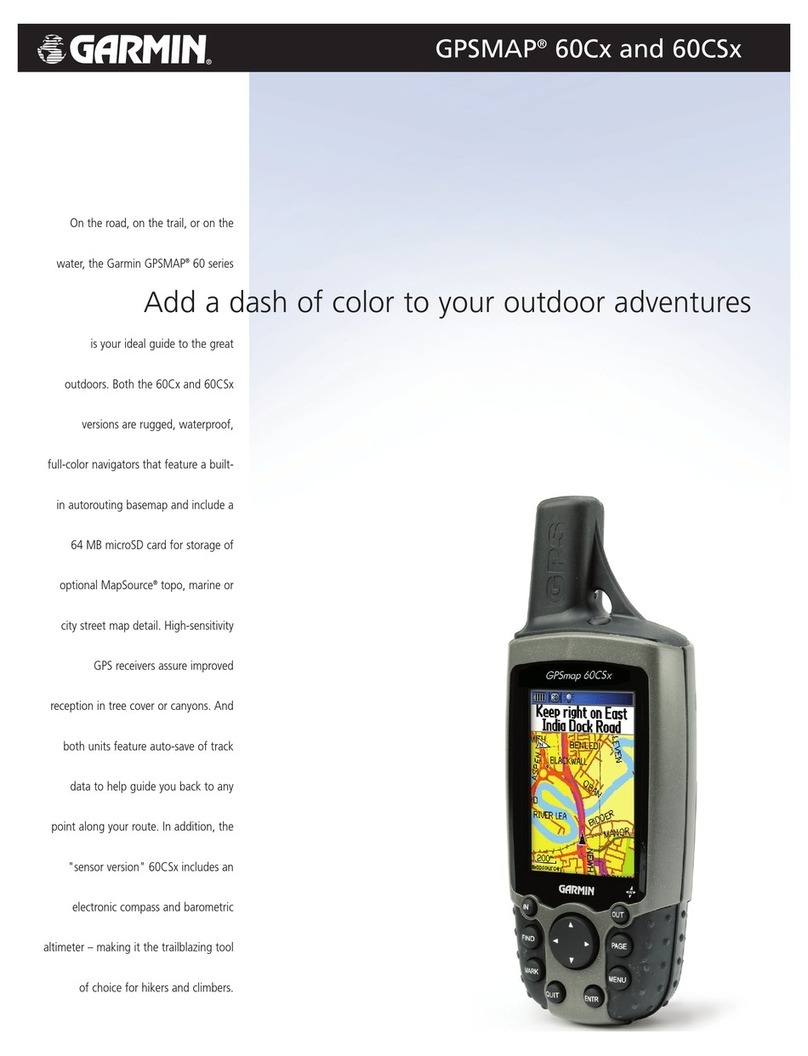FunnyFlying LN-ASP 32 LN-ASP FunnyFlying
Garmin GTN-650 Quick Reference Guide
Naples Flying Club Page 2 of 4 Version 1.0 August 30, 2016
4. Enter Waypoint ID via Keypad or Small/Large
Knob
5. Touch Direct Button to activate
4. Touch Direct Button to activate
GO DIRECT NEAREST AIRPORT
4. Touch Direct Button to activate
2. Touch Flight Plan Function Key
3. Enter Waypoint ID via Keypad or
Small/Large Knob
4. Touch Enter to add Waypoint
ADD WAYPOINT INTO FLIGHT PLAN
2. Touch Waypoint ID to change
3. Touch Insert Before or Insert After
4. Enter Waypoint ID via Keypad or Small/Large
Knob
5. Touch Enter to add Waypoint
ADD WAYPOINT AT END OF FLIGHT PLAN
1. See Create New Flight Plan
2. Touch Waypoint ID to change
4. Touch OK to remove Waypoint
2. Touch Waypoint ID to activate
4. Touch OK to activate leg
4. Touch Desired Flight Plan
5. Touch Desired Action from list
6. Touch Desired Approach
8. Touch Vectors or Desired Transition
9. Touch Load Approach or Activate Approach
ACTIVATE VECTORS-TO-FINAL
3. Touch Activate Vectors to Final
1. Hold Home Button for Default Nav. Page
4. Set External OBS for Course
Garmin GTN-650 Quick Reference Guide
Naples Flying Club Page 3 of 4 Version 1.0 August 30, 2016
1. Hold Home Button for Default Nav. Page
1. From the Moving Map Page on the Ground
2. Max Auto-Zoom is 1,000 feet
3. Zoom-In further to display Airport Environment
during ground operations
2. Touch Waypoint on screen
1. Info – General Information
2. Procedures – Departure/Arrival/Approach
3. Runways – Runway Info/PCL Frequency
a. Touch PCL Frequency to load in STBY
4. Preview – Airport Diagram
a. Zoom-In to view SafeTaxi Preview
5. FREQ – Relevant Frequency Info
a. Touch Frequency to load to STBY
6. WX Data – Waypoint Weather Data
7. NOTAMS – Not Available in ADS-B Data
CONNECT FOREFLIGHT/GARMIN PILOT
7. If Pairing shows Enabled
b. Follow instructions on both devices
8. If Pairing does not show Enabled
a. Touch Manage Paired Devices
b. Touch Remove on first device
d. Pairing should now show enabled
f. Follow instructions on both devices
1. iPad previously Paired and not connecting
8. Touch Manage Paired Devices
9. Device no longer listed
a. Delete Device Pair on iPad
b. Follow Connect ForeFlight/Garmin Pilot
Steps
a. Touch Remove from Device
b. Delete Device Pair on iPad
c. Follow Connect ForeFlight/Garmin Pilot
Steps