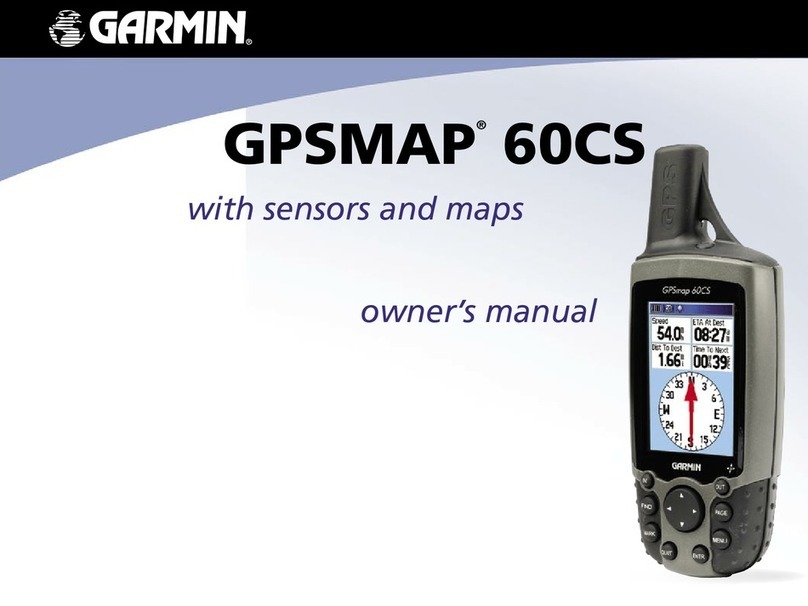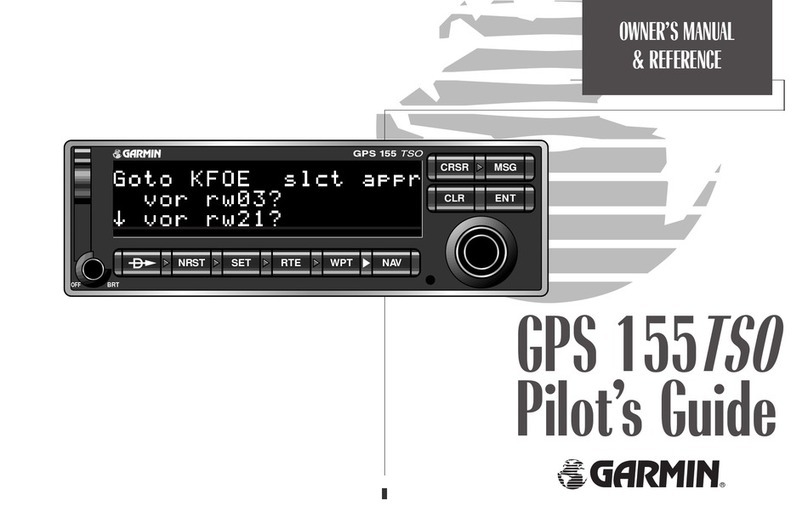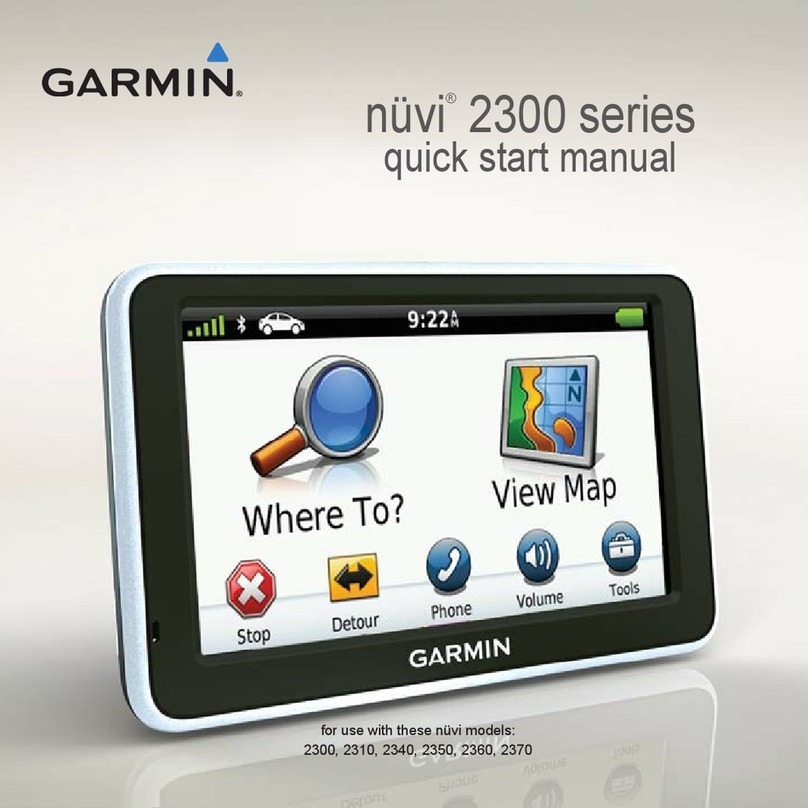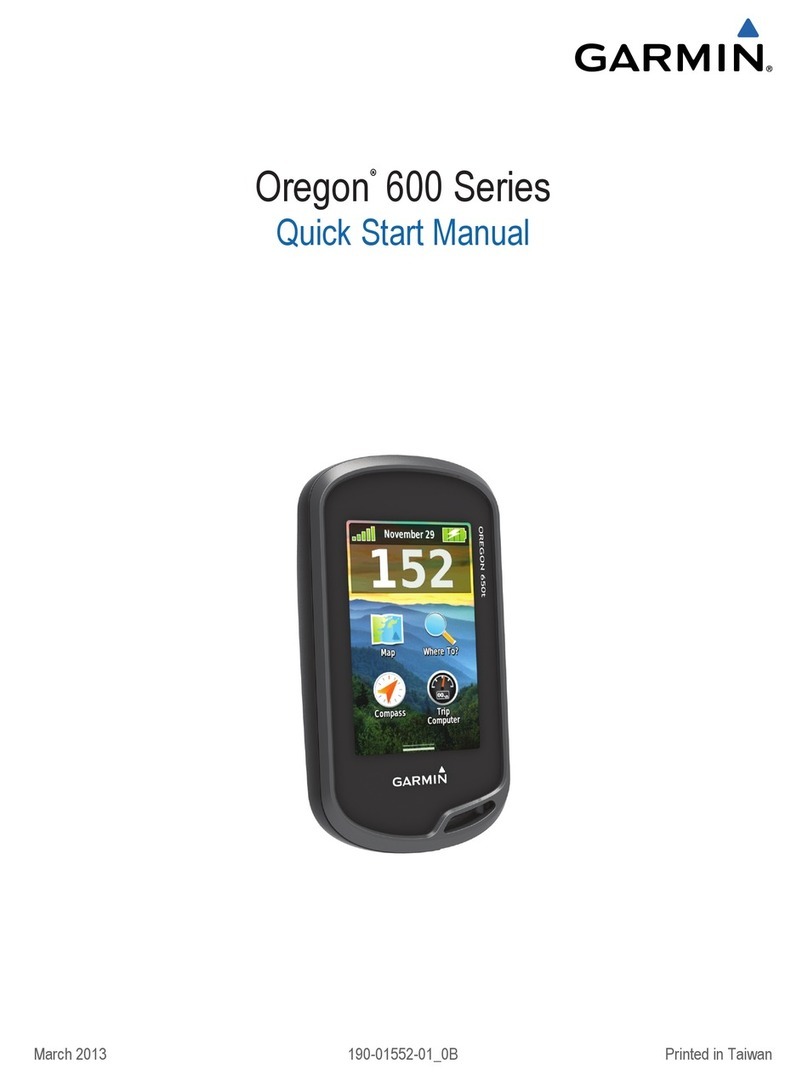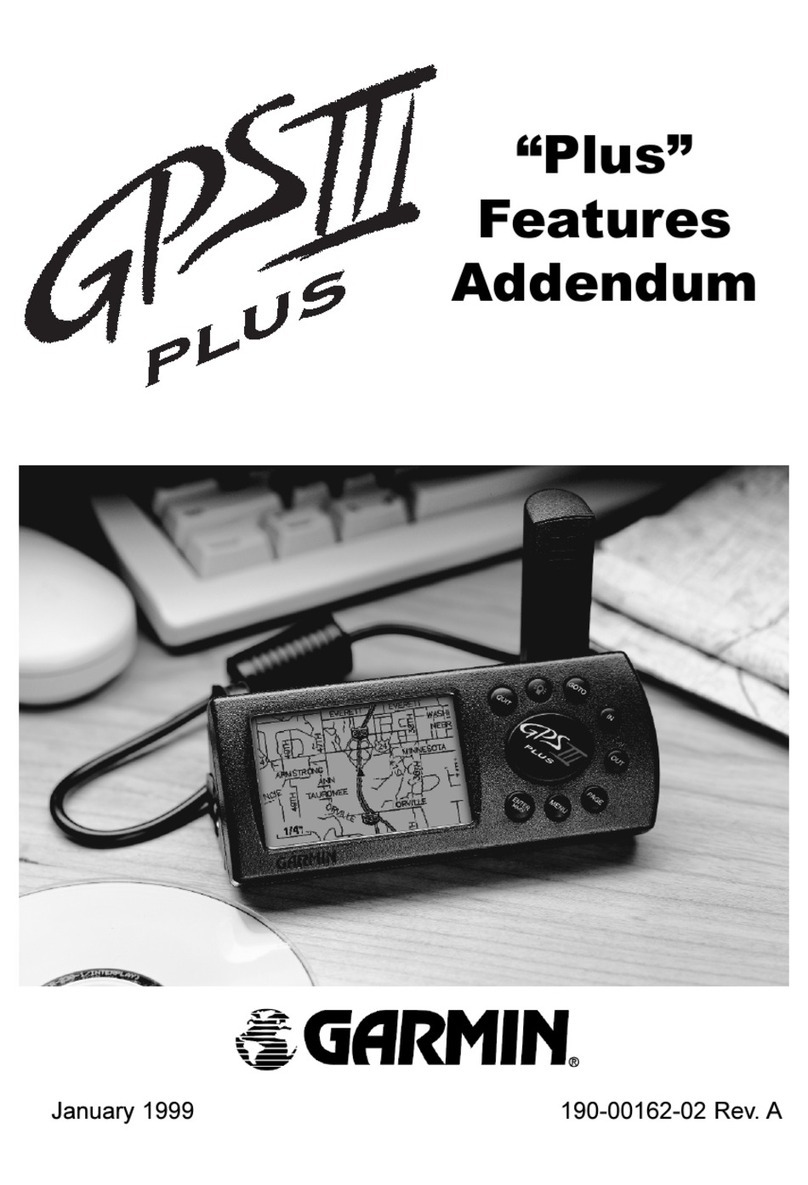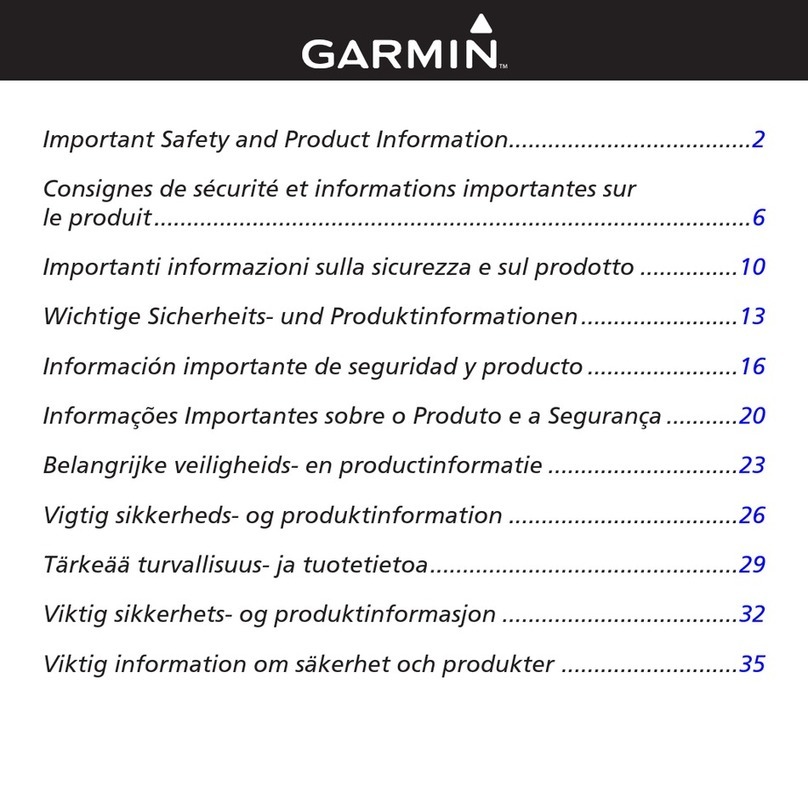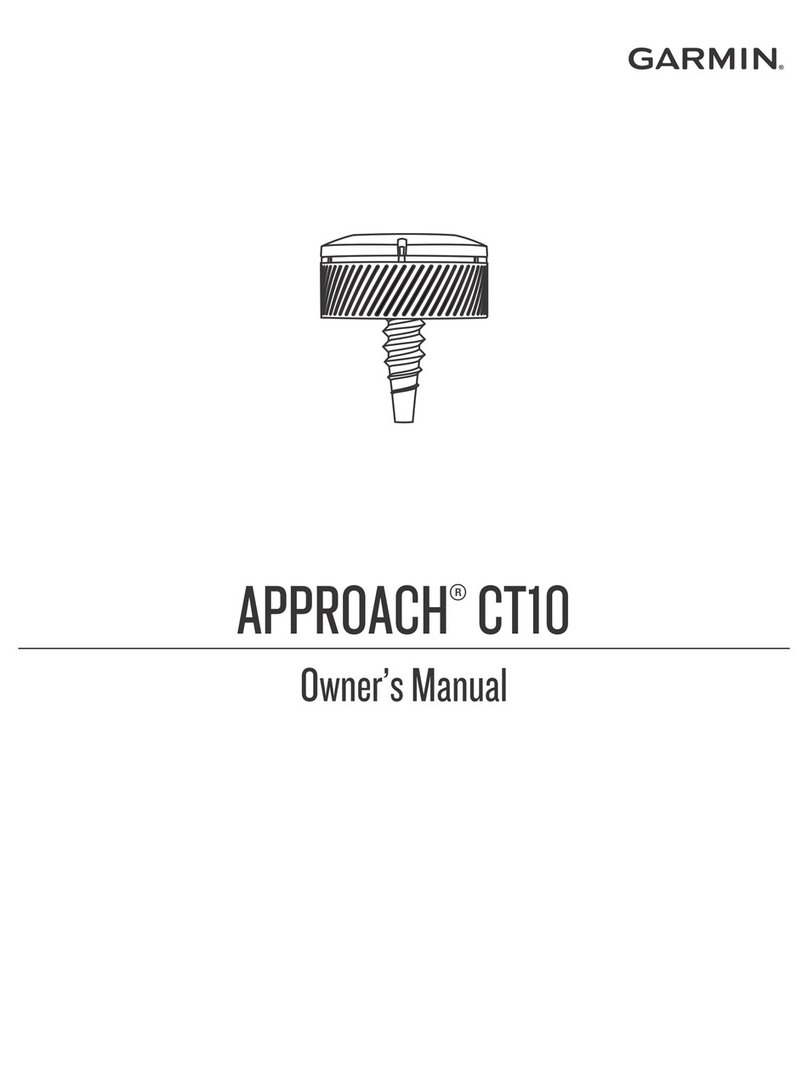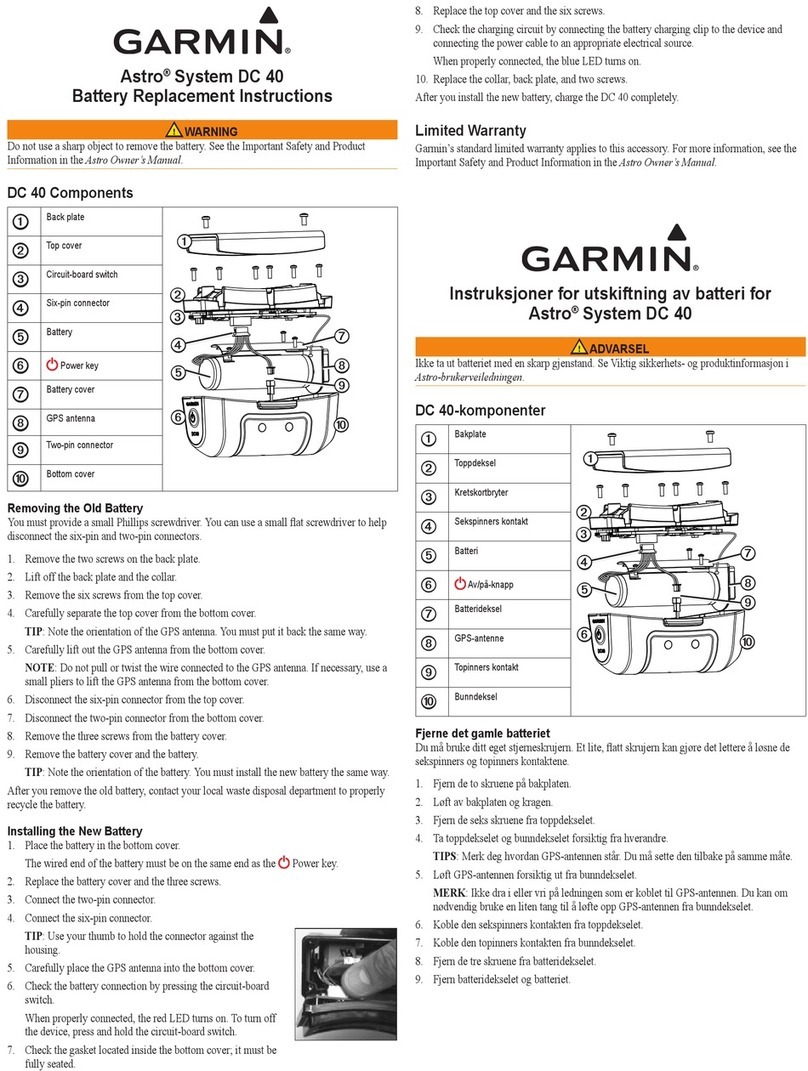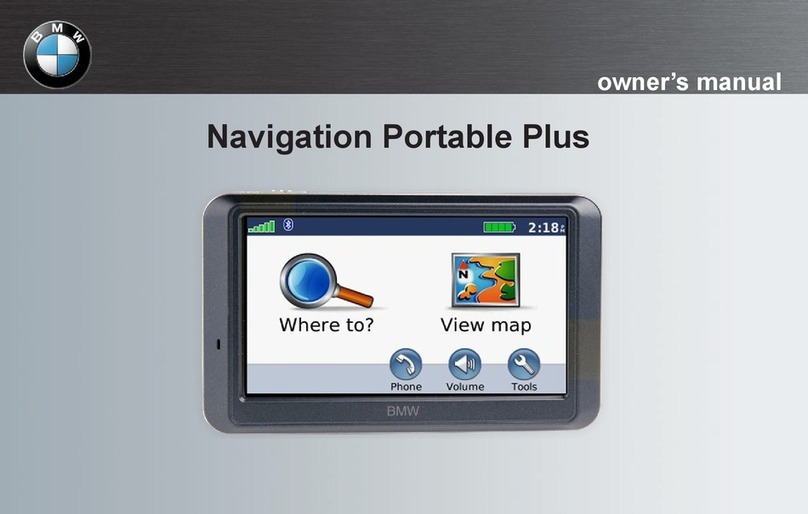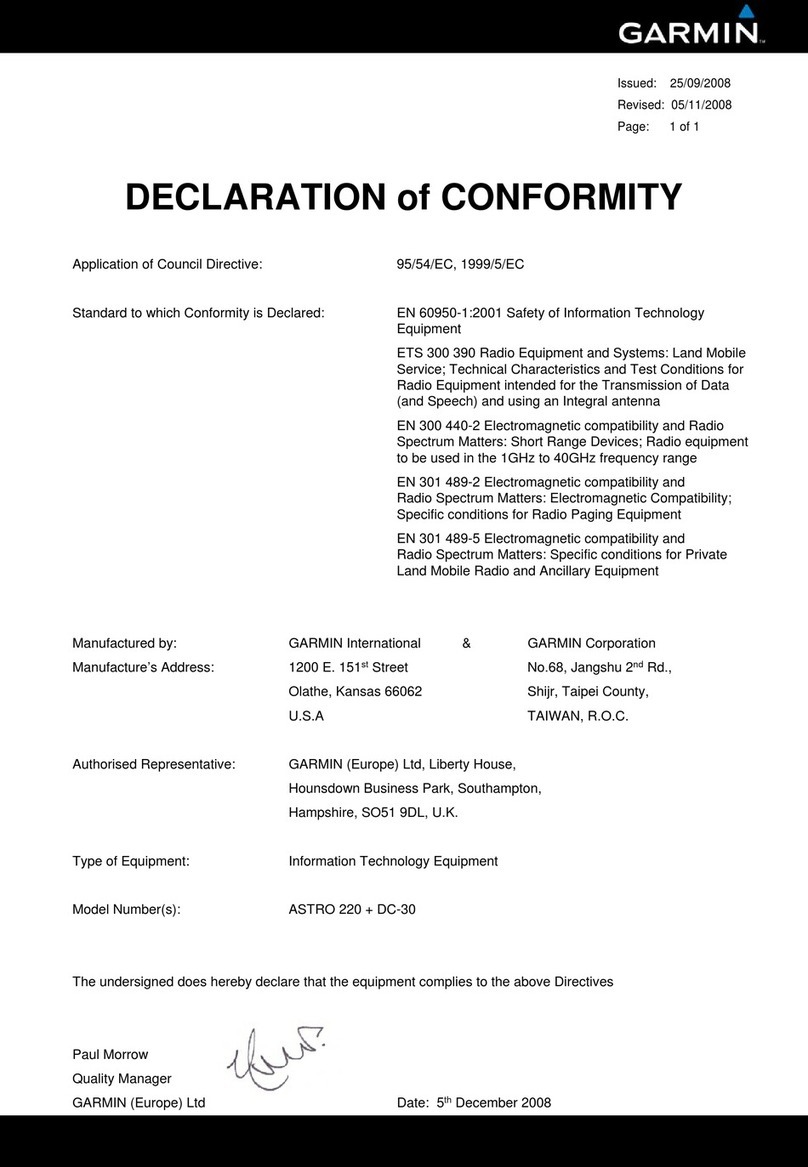• The distances to the front À and back Á of the nearest
hazard appear on the screen.
• The hazard type  is listed at the top of the page.
• The green is represented as a half circle à at the top of
the screen. The line below the green represents the center
of the fairway.
• Hazards Ä are shown below the green in approximate
locations relative to the fairway.
3Select or to view other hazards for the current hole.
Viewing Layup and Dogleg Distances
You can view a list of layup and dogleg distances for par 4 and 5
holes.
1While playing golf, select OK.
2Select Layups.
Layup and dogleg distances À and the distance to reach each
layup Á appear on the screen.
Using the Odometer
You can use the odometer to record the time and distance
traveled.
Select an option:
• If you are not currently playing a game, select Odometer
from the main menu.
• If you are playing a game, select OK > Odometer.
Resetting the Odometer
1From the main menu, select Odometer.
2Select OK.
3Select Reset.
Turning Off the Odometer
1From the main menu, select Odometer.
2Select OK.
3Select Turn Off.
Keeping Score
When scoring is enabled, you are prompted to enter your score
when you are on the green. You can adjust the score manually
at any time during a game.
1While playing golf, select OK.
2Select Scorecard.
3Select or to select a hole, and select OK.
4Select or to set the score, and select OK.
Recording Statistics
Before you can record statistics, you must enable statistics
tracking (System Settings, page 2).
1While playing golf, select OK.
2Select Scorecard.
3Set the number of strokes taken, and select OK.
4Set the number of putts taken, and select OK.
5Select an option:
• If your shot from the tee hit the fairway, select In Fairway.
• If your shot from the tee missed the fairway, select Missed
Left or Missed Right.
Your statistics are recorded on your scorecard. You can view
your scorecard using Garmin Connect™.
Uploading Your Scorecard Using Garmin Express™
You can upload your scorecard to Garmin Connect using the
Garmin Express application.
1Connect the device to your computer using a USB cable.
2Go to www.garminconnect.com/golf.
3Follow the on-screen instructions.
Garmin Connect
Garmin Connect is your online statistics tracker where you can
analyze and share all your rounds. You can connect with your
friends on the Garmin Connect site. Garmin Connect gives you
the tools to track, analyze, share, and encourage each other. To
sign up for a free account, go to www.garminconnect.com/golf.
Store your rounds: After you complete and save a round with
your device, you can upload that round to Garmin Connect
and keep it as long as you want.
Analyze your data: You can view more detailed information
about your round, including scorecards, statistics, course
information, and customizable reports.
Share your activities: You can connect with friends to follow
each other's activities or post links to your activities on your
favorite social networking sites.
Customizing Your Device
System Settings
From the main menu, select Settings.
Color Theme: Sets the color theme for the screen (Setting the
Color Theme, page 2).
Orientation: Sets the screen orientation (Setting the Screen
Orientation, page 3).
Stat. Tracking: Enables detailed statistics tracking while playing
golf.
Scoring: Enables scoring.
Time: Sets the time.
Language: Sets the device language.
NOTE: Changing the text language does not change the
language of user-entered data or map data.
Units: Sets the unit of measure for distance.
Software Update: Updates the device software when updates
are available.
Setting the Color Theme
1From the main menu, select Settings > Color Theme.
2Select an option:
• To show a dark background with light text, select Dark.
2 Garmin Connect