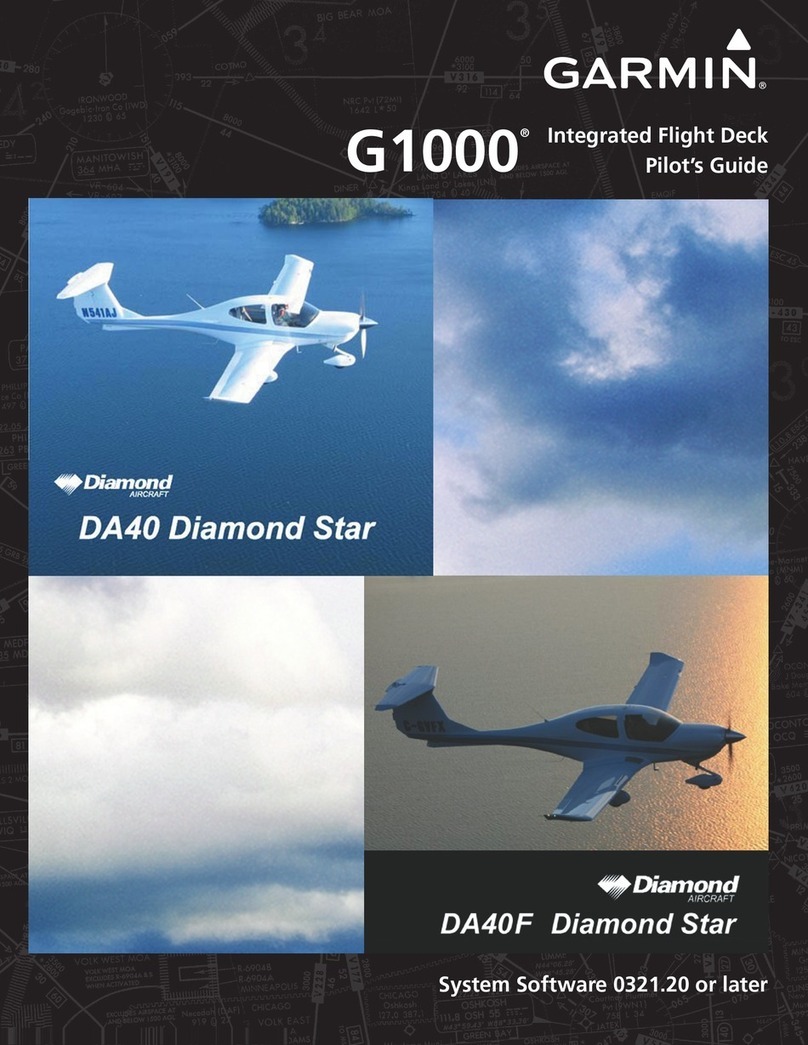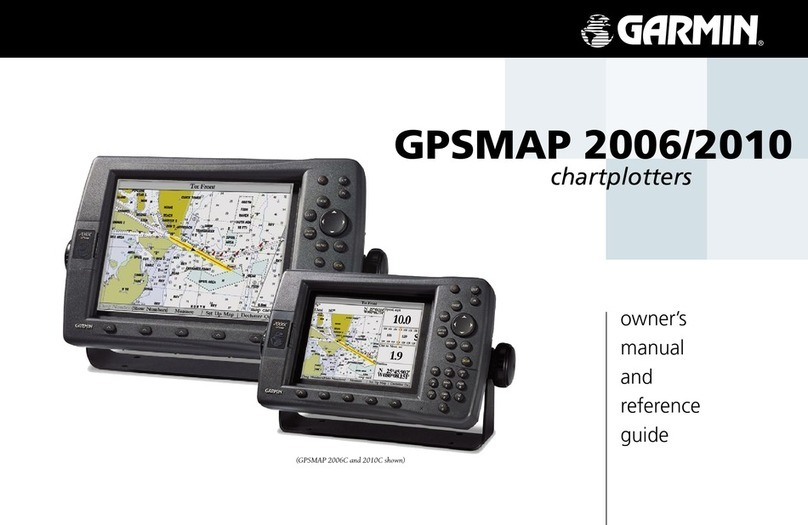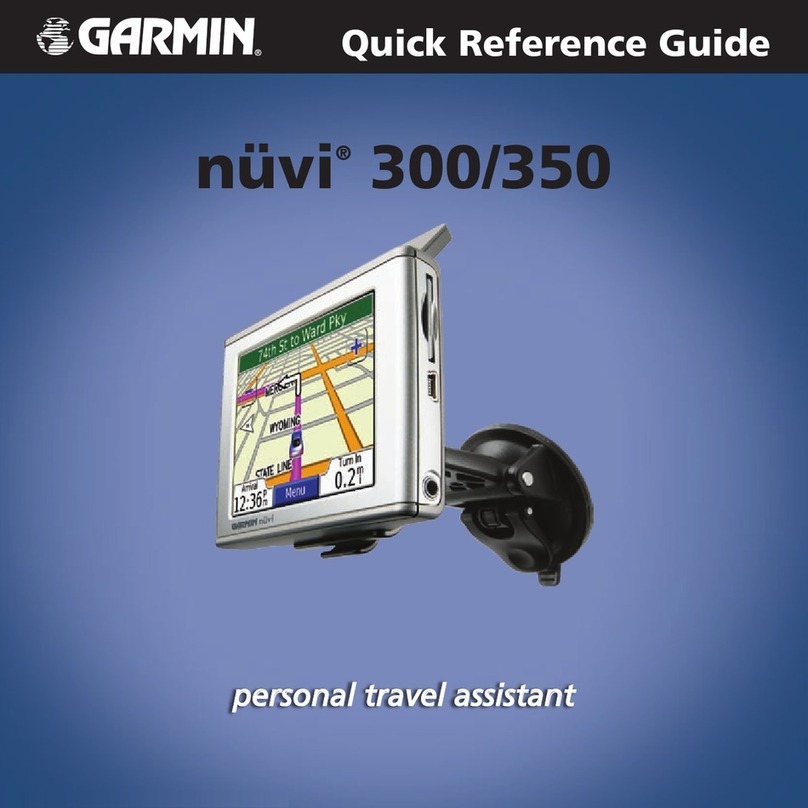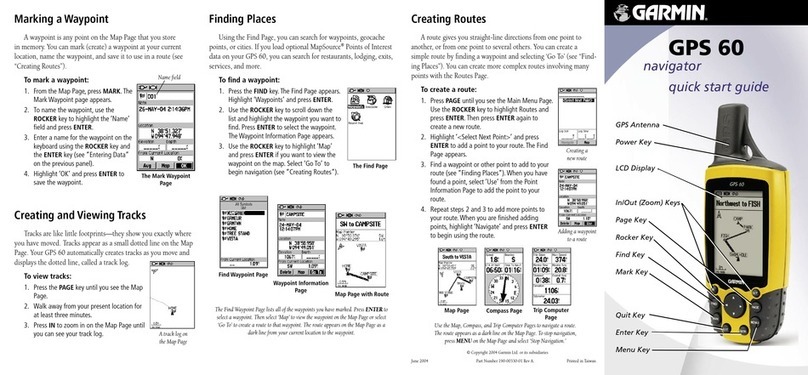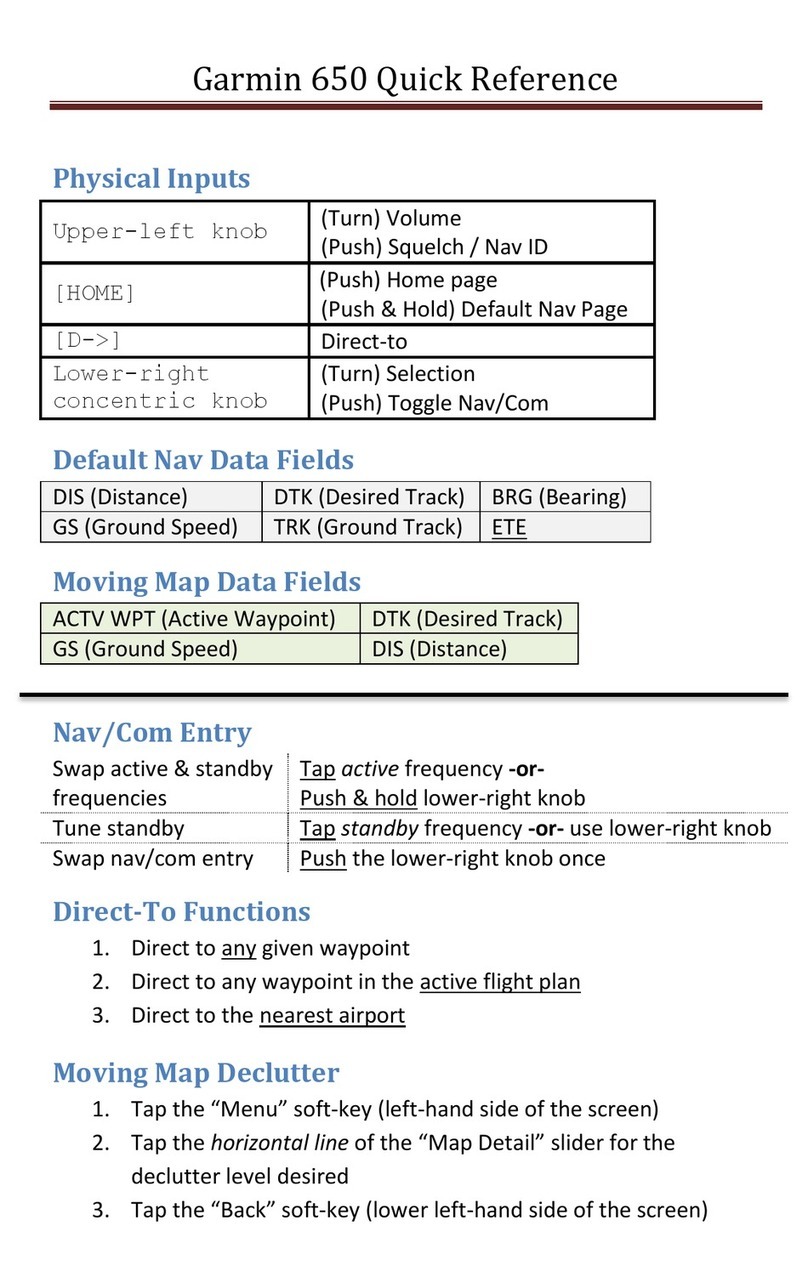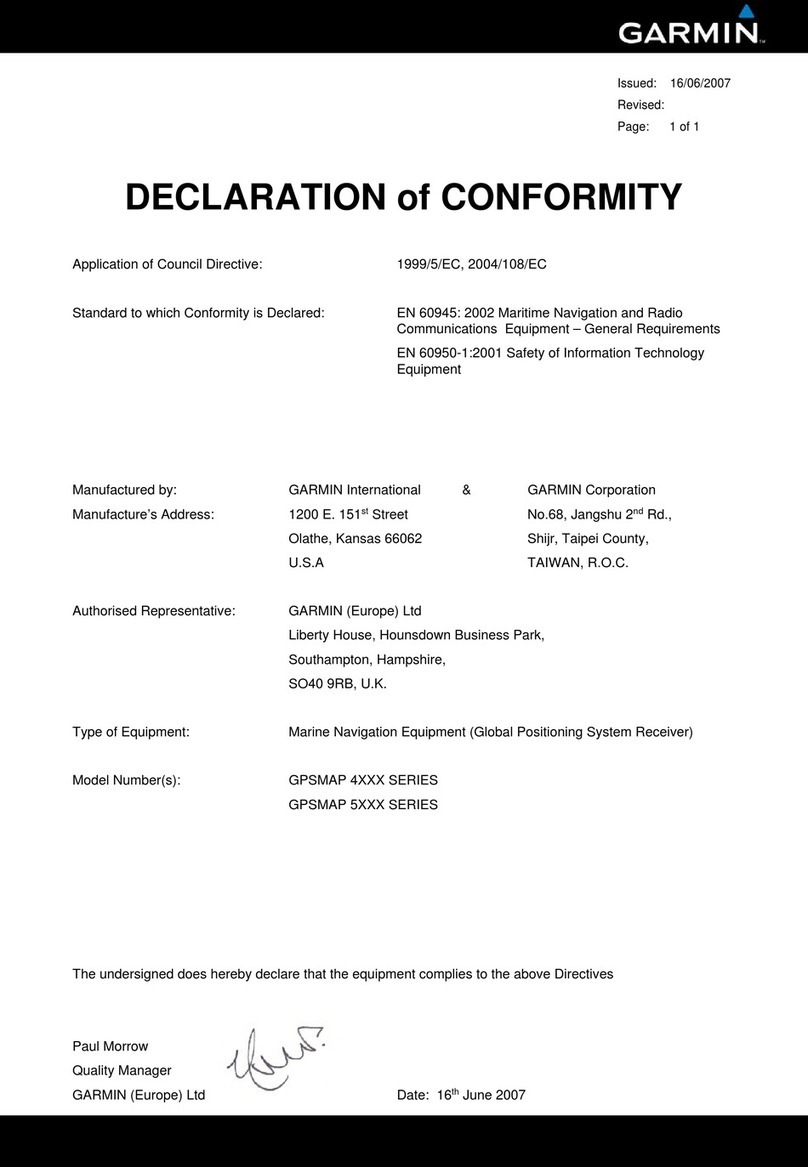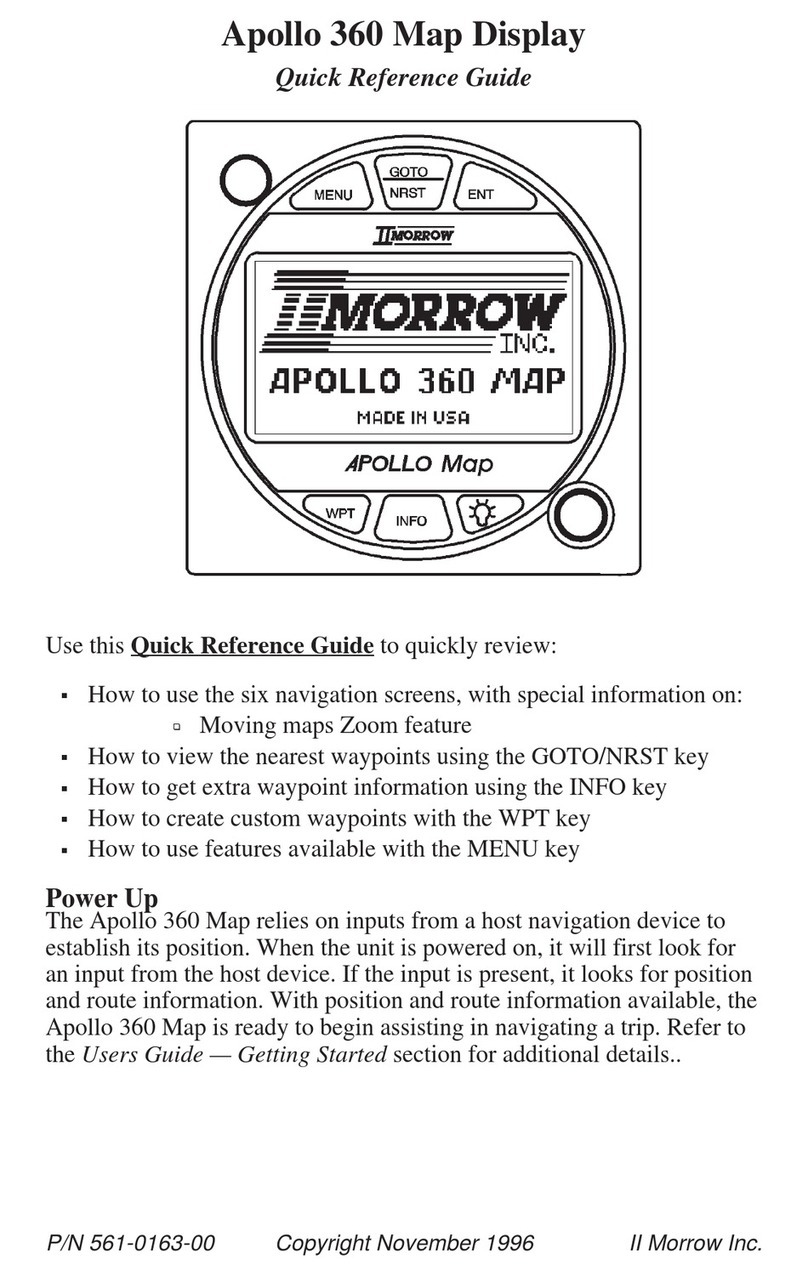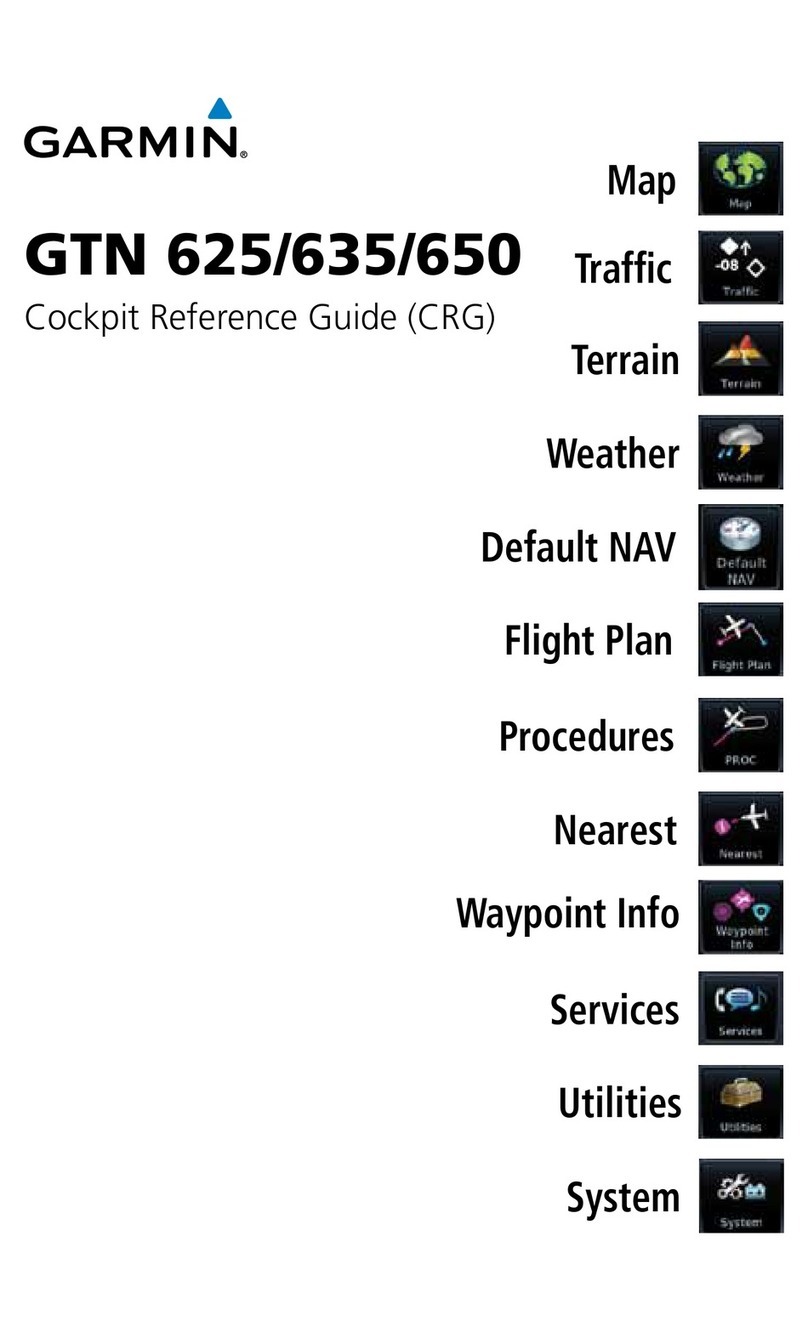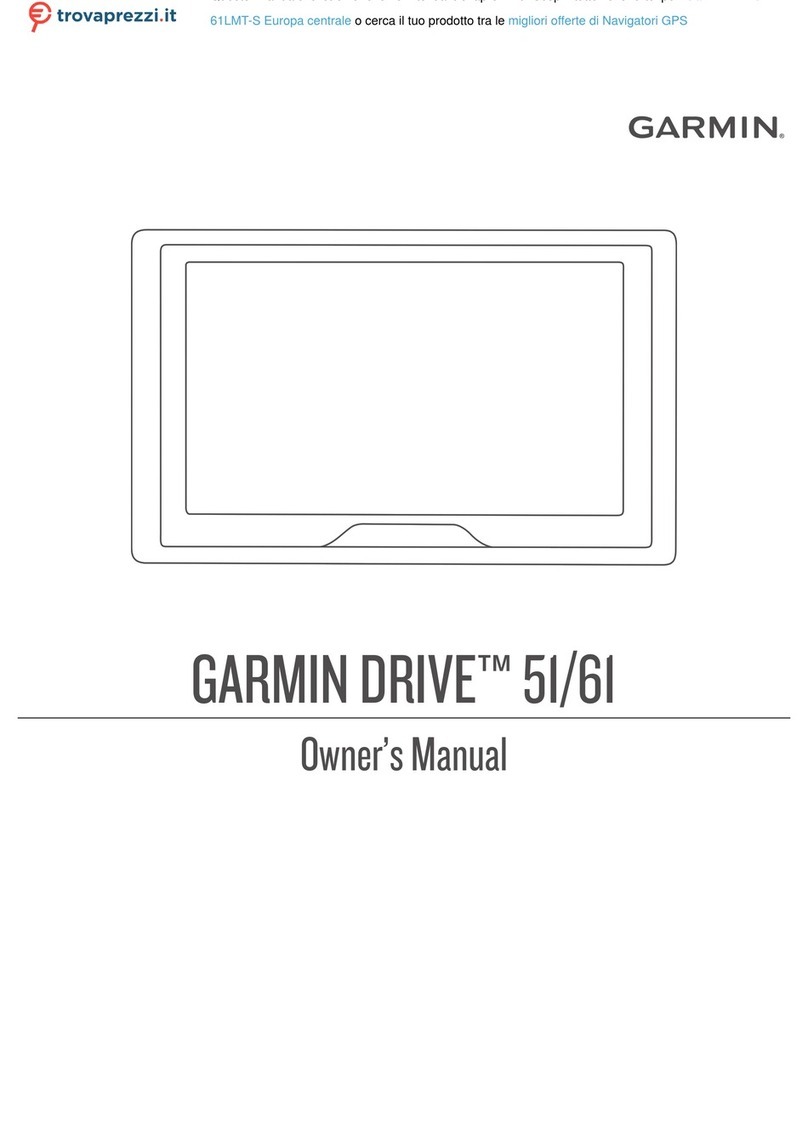echoMAP™ CHIRP
40/50 Series
Installation Instructions
Important Safety Information
WARNING
See the Important Safety and Product Information guide in the
product box for product warnings and other important
information.
When connecting the power cable, do not remove the in-line
fuse holder. To prevent the possibility of injury or product
damage caused by fire or overheating, the appropriate fuse
must be in place as indicated in the product specifications. In
addition, connecting the power cable without the appropriate
fuse in place voids the product warranty.
CAUTION
Always wear safety goggles, ear protection, and a dust mask
when drilling, cutting, or sanding.
NOTICE
When drilling or cutting, always check what is on the opposite
side of the surface.
To obtain the best performance and to avoid damage to your
boat, install the device according to these instructions.
Read all installation instructions before proceeding with the
installation. If you experience difficulty during the installation,
contact Garmin® Product Support.
Software Update
You may need to update the device software when you install
the device or add an accessory to the device.
Loading the New Software on a Memory Card
You must copy the software update to a memory card using a
computer that is running Windows® software.
NOTE: You can contact Garmin customer support to order a
preloaded software update card if you do not have a computer
with Windows software.
1Insert a memory card into the card slot on the computer.
2Go to http://www.garmin.com/support/software/marine.
3Select Download next to the software bundle that
corresponds with your device.
4Read and agree to the terms.
5Select Download.
6If necessary, select Run.
7If necessary, select the drive associated with the memory
card, and select Next > Finish.
Updating the Device Software
Before you can update the software, you must obtain a
software-update memory card or load the latest software onto a
memory card.
1Turn on the chartplotter.
2After the home screen appears, insert the memory card into
the card slot.
NOTE: In order for the software update instructions to
appear, the device must be fully booted before the card is
inserted.
3Follow the on-screen instructions.
4Wait several minutes while the software update process
completes.
5When prompted, leave the memory card in place and restart
the chartplotter manually.
6Remove the memory card.
NOTE: If the memory card is removed before the device
restarts fully, the software update is not complete.
Registering Your Device
Help us better support you by completing our online registration
today.
• Go to http://my.garmin.com.
• Keep the original sales receipt, or a photocopy, in a safe
place.
Contacting Garmin Product Support
• Go to http://www.garmin.com/support for in-country support
information.
• In the USA, call 913-397-8200 or 1-800-800-1020.
• In the UK, call 0808 238 0000.
• In Europe, call +44 (0) 870 850 1241.
Tools Needed
• Drill and drill bits
• #2 Phillips screwdriver
• Marine sealant
•3/8 in. wrench or socket
• Masking tape
• Hardware for the swivel mount (not included)
◦ Self-tapping, pan-head wood screws or pan-head bolts,
either size #8 or a diameter of 5/32 in. (4 mm)
◦ Appropriate washers and nuts (if selecting bolts)
◦ Appropriate drill bit for drilling the pilot hole
Mounting Considerations
The device can be mounted using the included bracket, or it can
be mounted flush with the dashboard using a flush-mount kit
(may be sold separately).
Before permanently installing any part of your device, you
should plan the installation by determining the location of the
various components.
• The mounting location must provide a clear view of the
screen and access to the keys on the device.
• The mounting location must be sturdy enough to support the
device and the mount.
• The cables must be long enough to connect the components
to each other and to power.
• The cables can be routed under the bail mount or behind the
device.
• To avoid interference with a magnetic compass, the device
should not be installed closer to a compass than the
December 2015 Printed in Taiwan 190-01951-02_0A