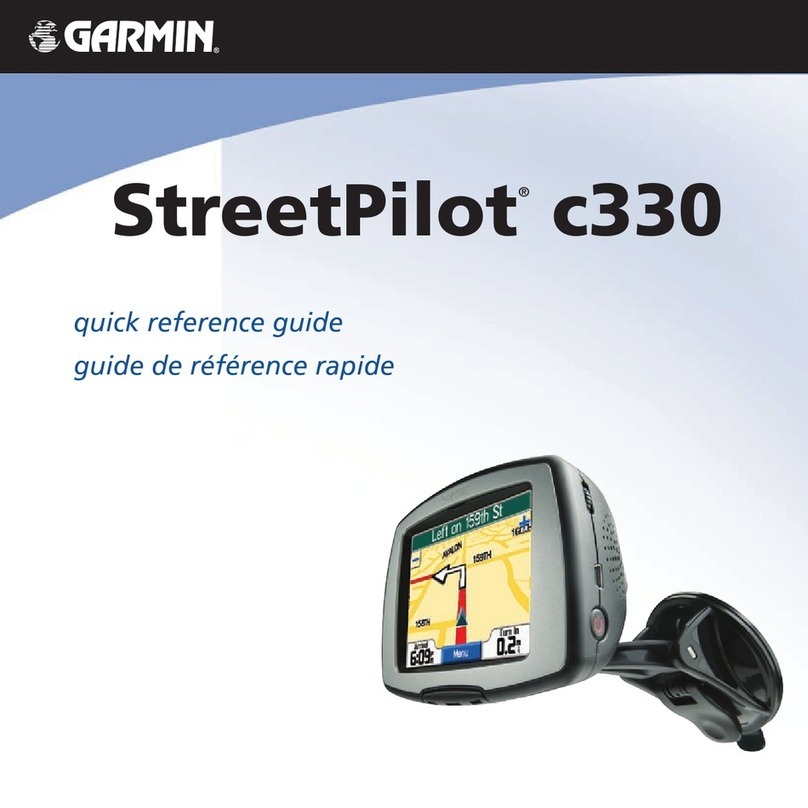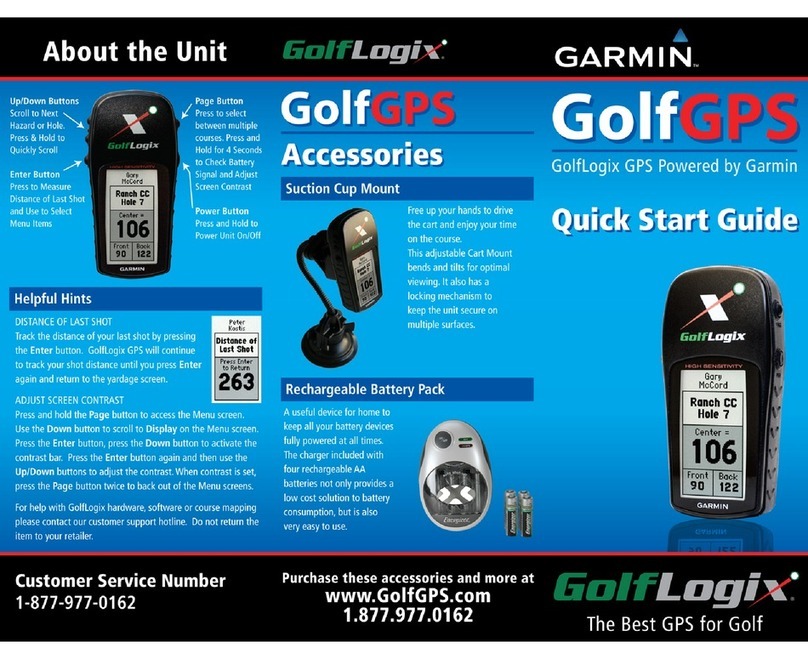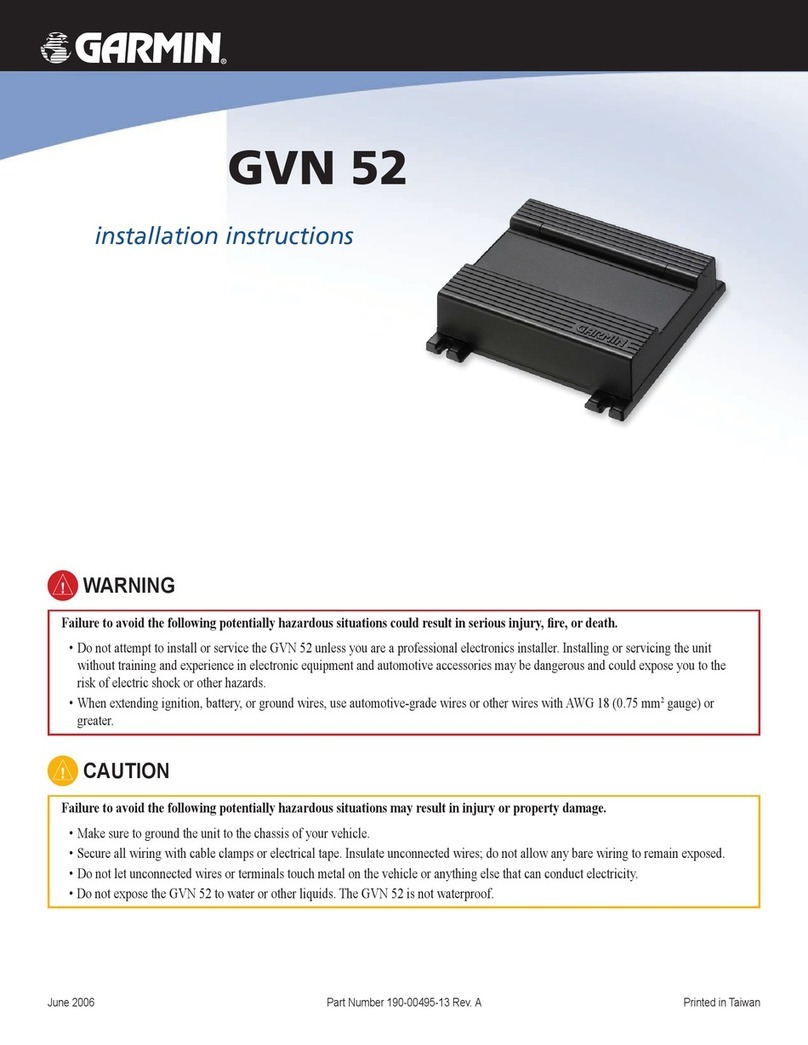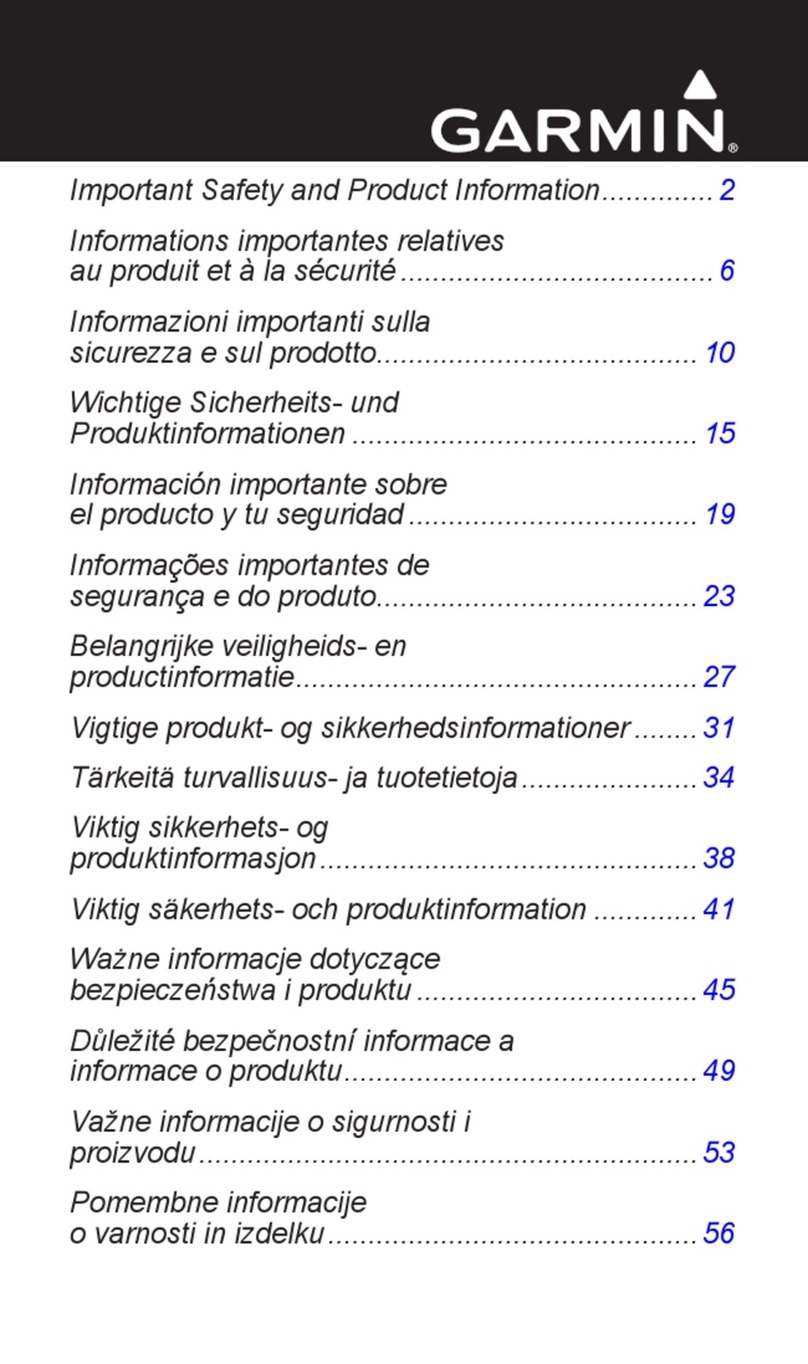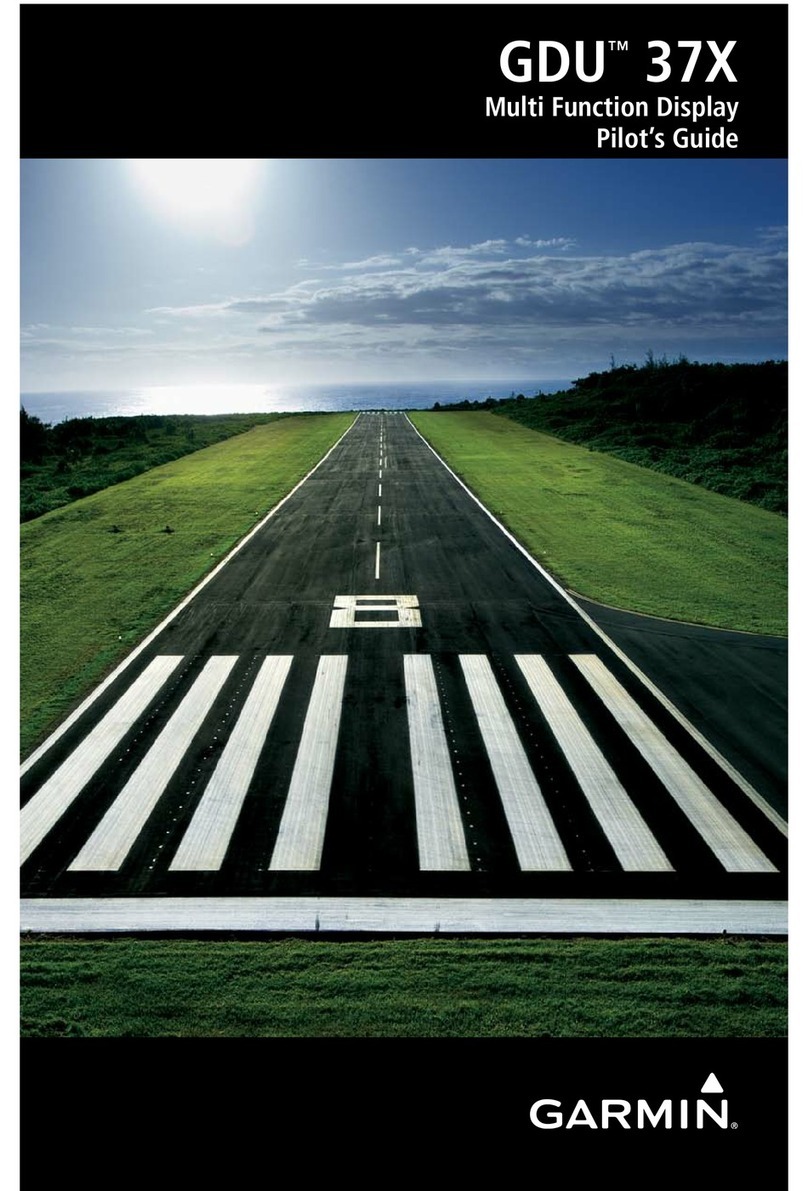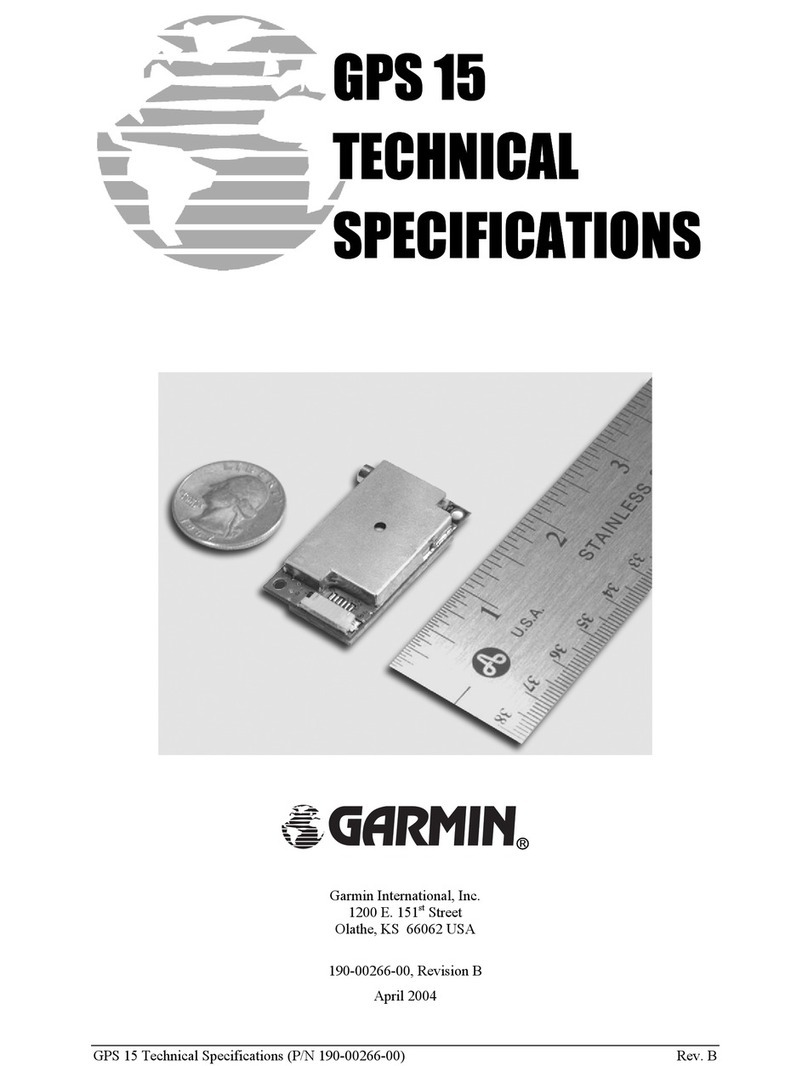Recording Tracklogs
Turning ON the logging function
Use the Thumb Stick to SELECT the “Setup” screen, then “Tracks”, then “Track
Log”
Scroll to “Record, Show on Map” and SELECT.
Turning OFF the logging function
SELECT the “Setup” screen, then “Tracks”, then “Track Log”
Scroll to “Do Not Record” and SELECT.
Note1: Leave the Record method set to “Auto”, and the Interval to “More Often”
for best results.
Note2: After turning the track log on, return to the menu and SELECT “Map”, zoom
in or out as appropriate so that you can see your track progress on the screen. This
provides a check that everything is working.
Marking a waypoint.
Don’t bother with the “Mark Waypoint” box on the Main Menu – this is tedious.
Instead:
from the map view screen, press and hold the Thumb Stick for a couple of
seconds until the waypoint screen pops up
If you don’t want to label your waypoint, then just press the Thumb Stick again
and the waypoint will be created and named with the next number in
sequence.
However, it is much more useful to enter a name to remind you what it is (at
least for some waypoints), so scroll to the top of the screen (select DOWN and
you’ll go straight there), press the Thumb Stick and a keyboard screen will pop
up. Navigate to the letter/number you need and press the Thumb Stick and
repeat. Use as few characters as you need to have a recognisable name eg BB
for blackberries, RW for rabbit warren, HH for horehound, etc.
Downloading data
To download the data, connect to your PC with the USB cable. The etrex will then
appear as a Drive on your PC.
Use a file manager such as “Windows Explorer” to open up the drive and navigate
to the folder called “Garmin/gpx”.
If you created waypoints, they should be in the file:
“./Garmin/gpx/Waypoints_dd-MMM-yy.gpx”
If you created a track, the tracklog will be in the file:
“./Garmin/gpx/current/current.gpx”.
Having downloaded the files, save a copy and send a copy to Warren Bond.
Once you are sure the files have been copied successfully, then delete them (see
below). Accumulation of files on the etrex may prevent it from storing new
data.
Note: please do not save the tracklog in the etrex before downloading it as some
useful features are lost when it is saved.
Loading waypoints to the etrex
Connect the etrex to the computer as above.
Copy the waypoint file from your computer to the folder:
“./Garmin/gpx/”
NB: It is recommended to delete any existing waypoint files to avoid confusion
when navigating to the points you loaded.
Deleting data from the etrex
NB: Do Not delete any files until you have received confirmation that they have
been received by Warren.
Files in the “./Garmin/gpx/” and “./Garmin/gpx/current/” folders can be deleted in
your file manager when the etrex is connected to your PC.
The “current.gpx” file can also be deleted that way. To delete the current track use
the following steps on the etrex itself:
SELECT the “Setup” screen, then “Reset”
Scroll to “Clear Current Track” and press the Thumb Stick.