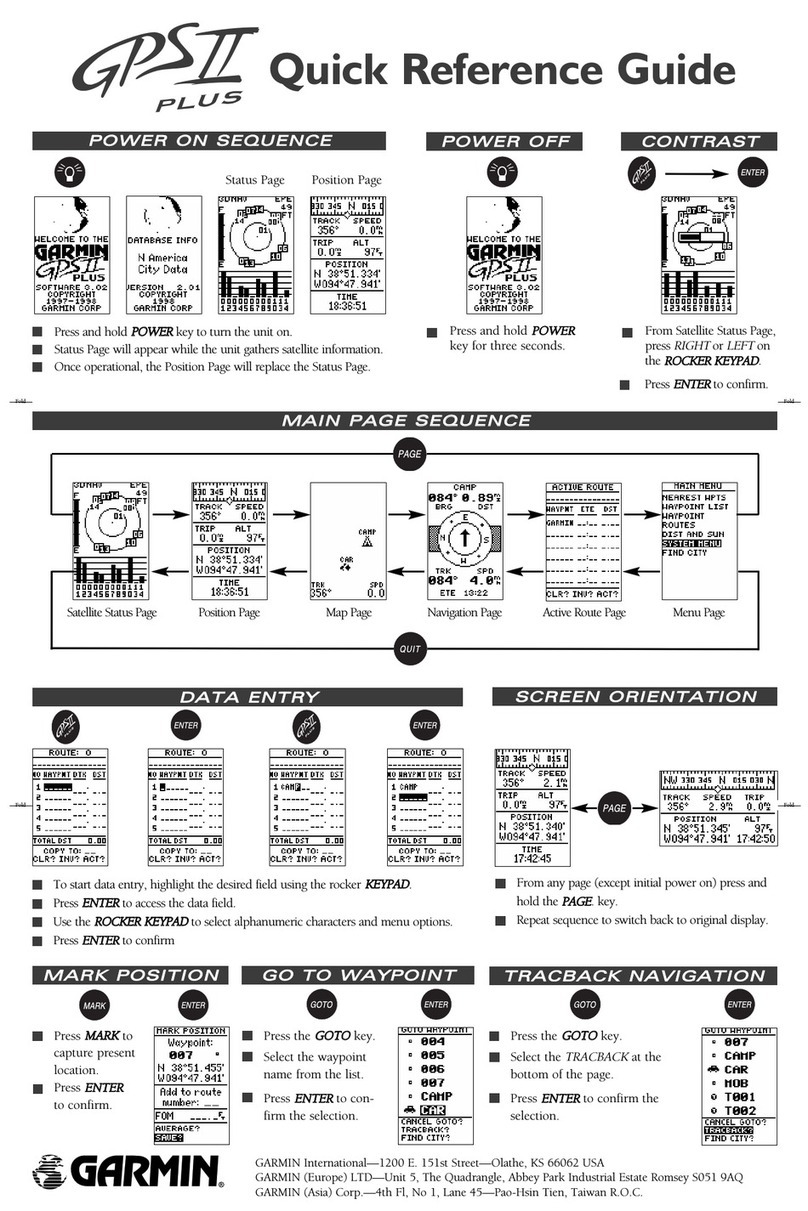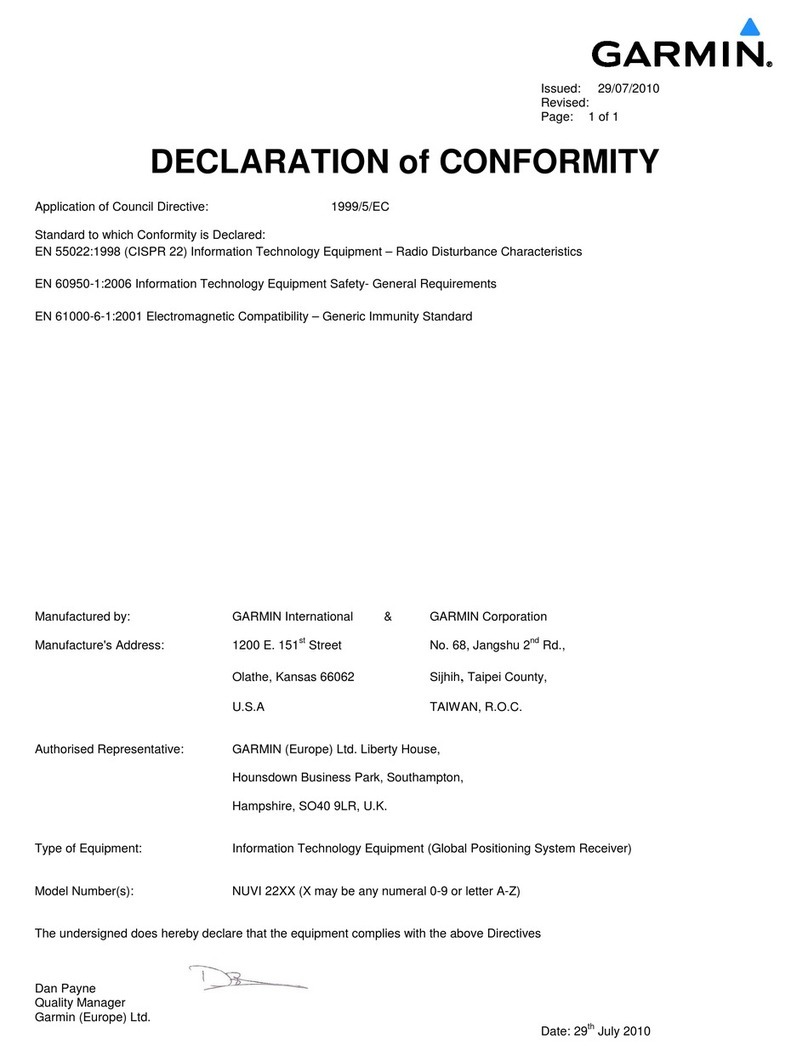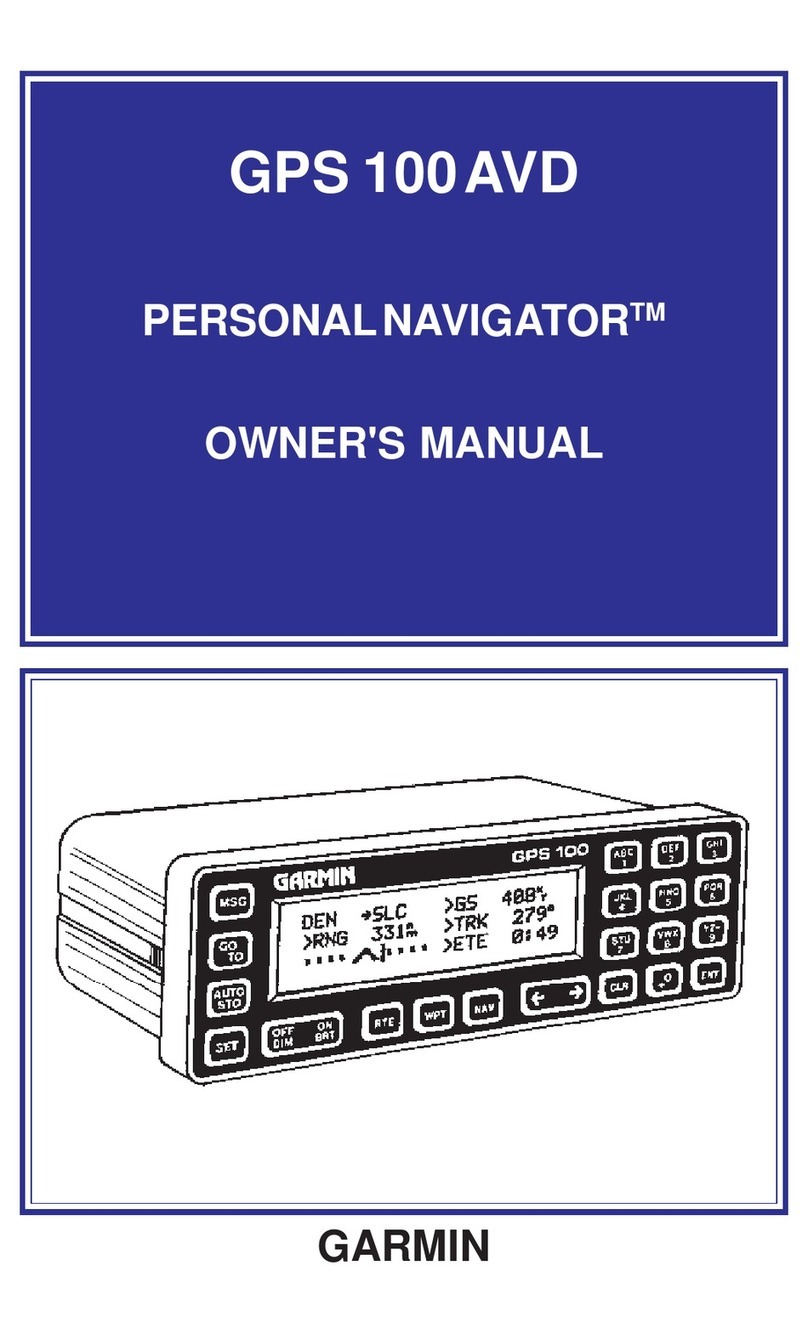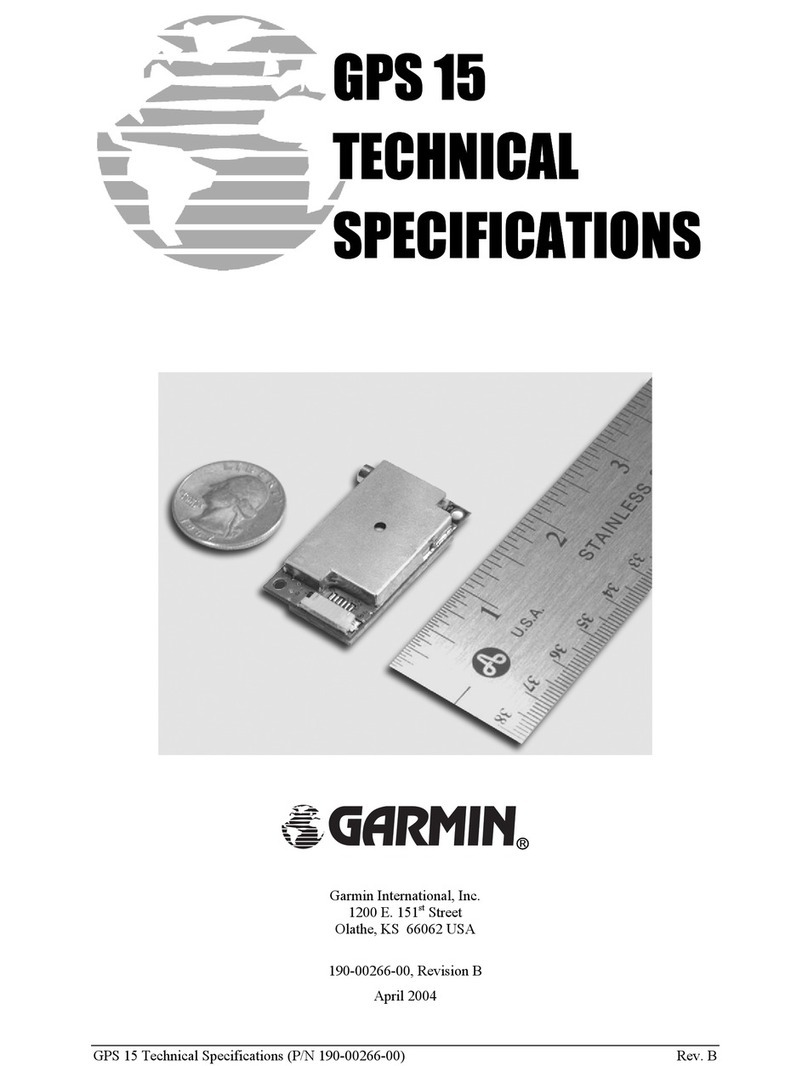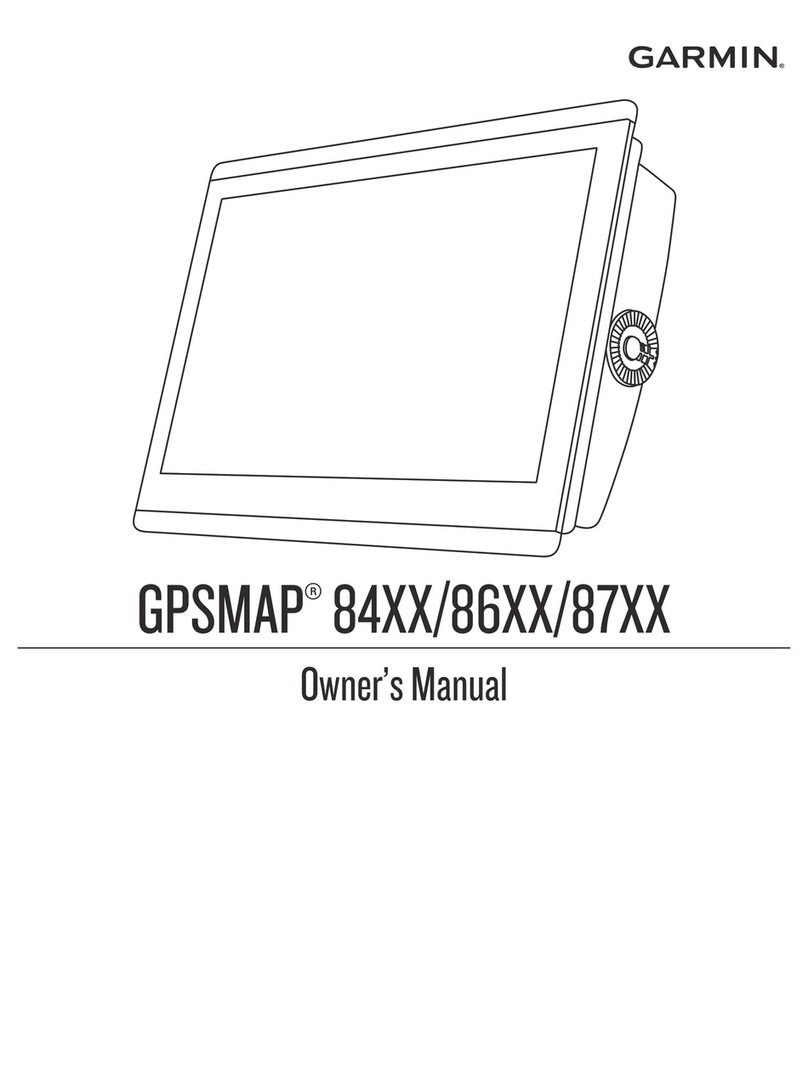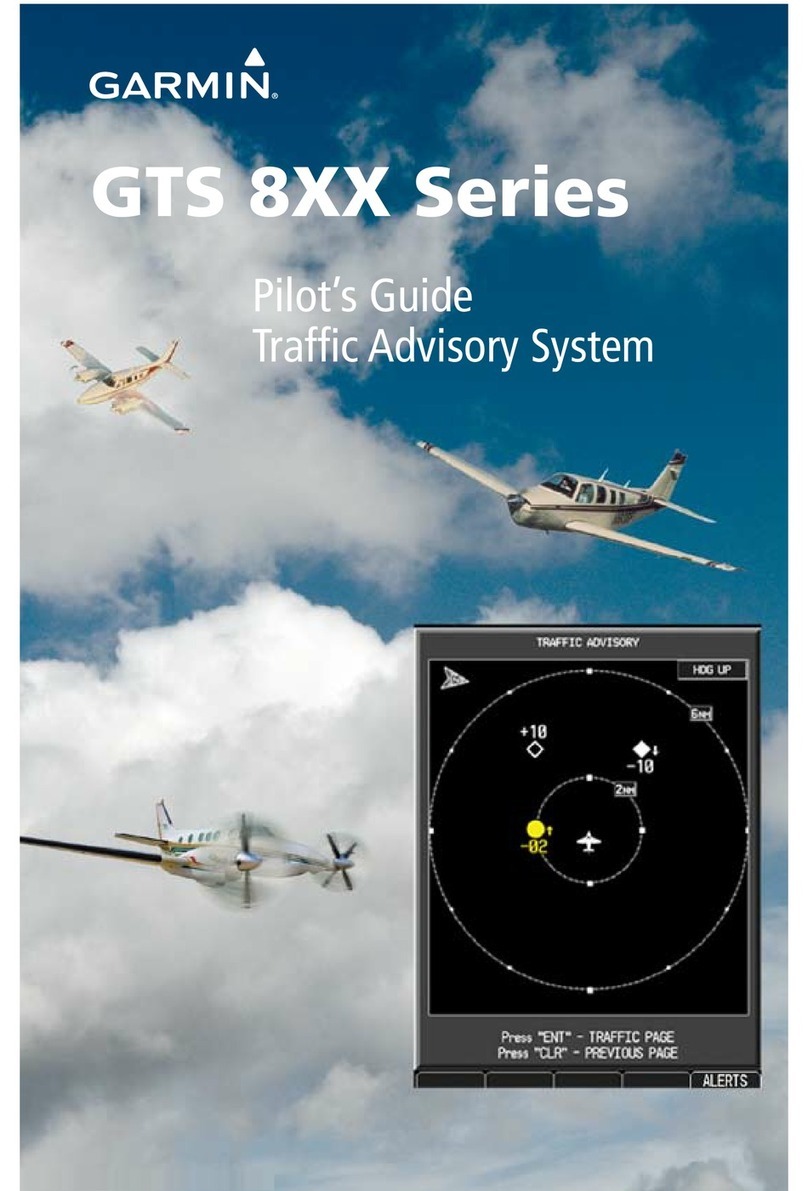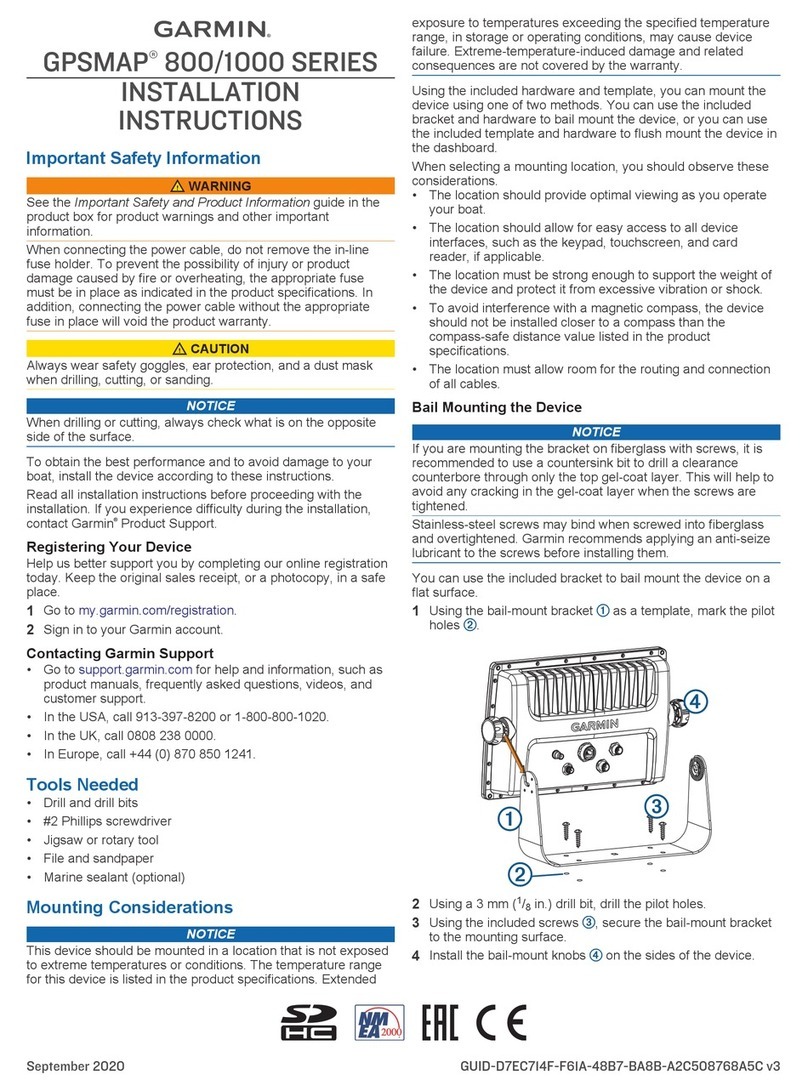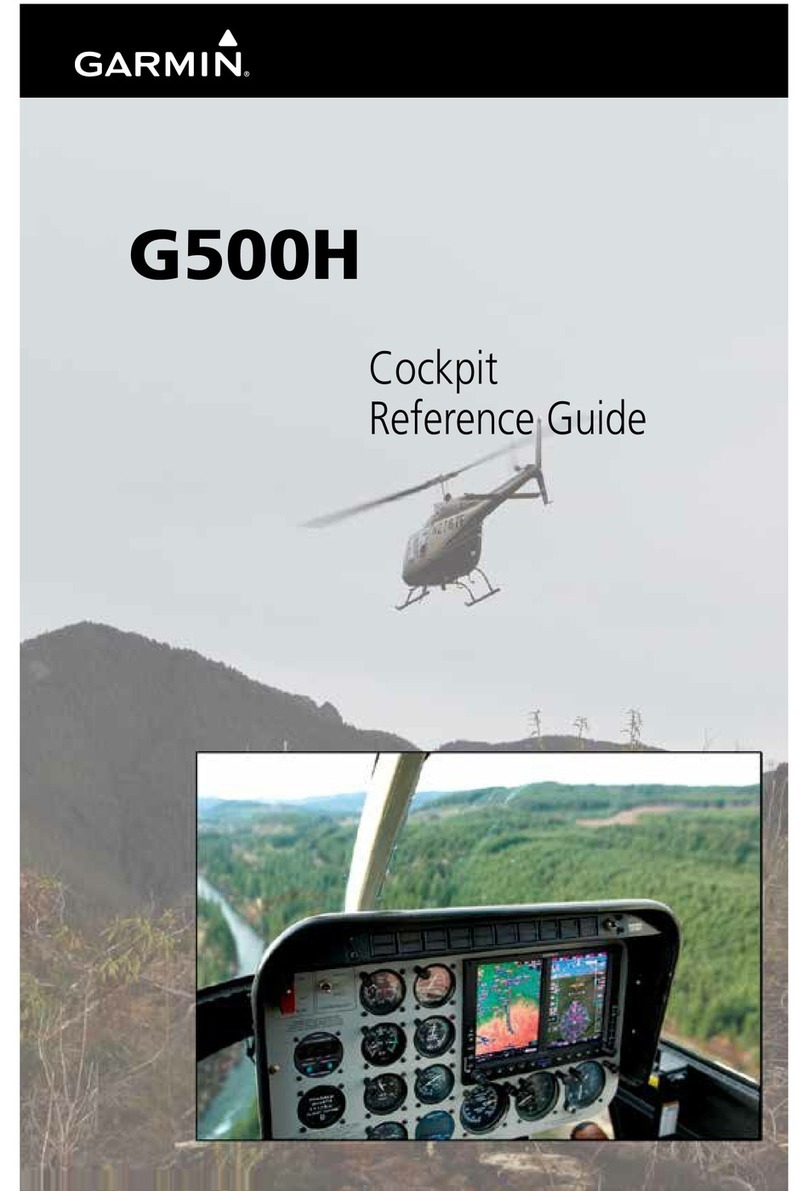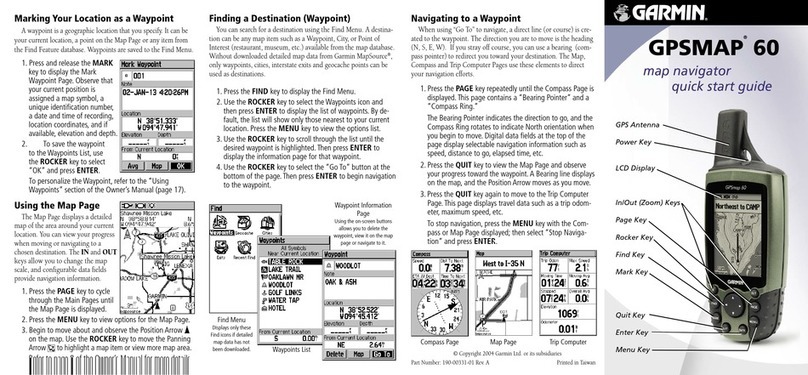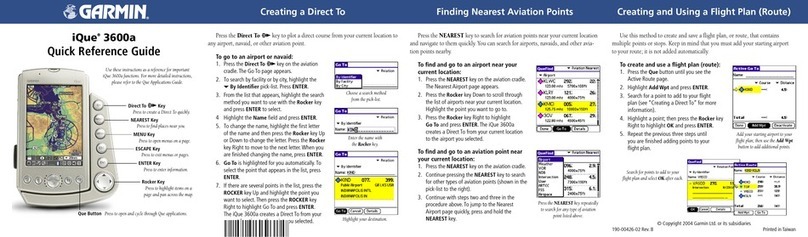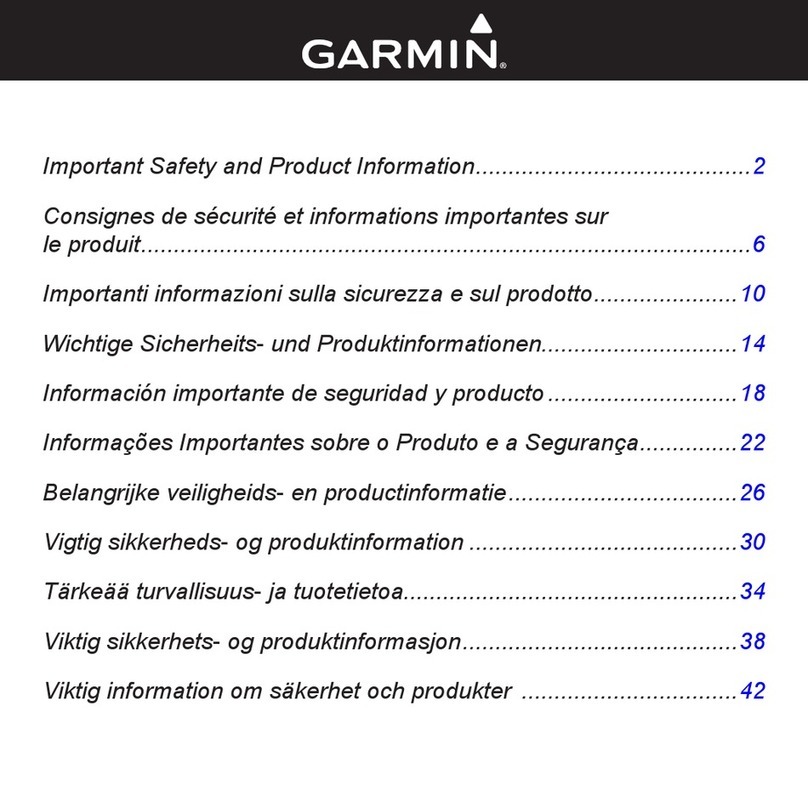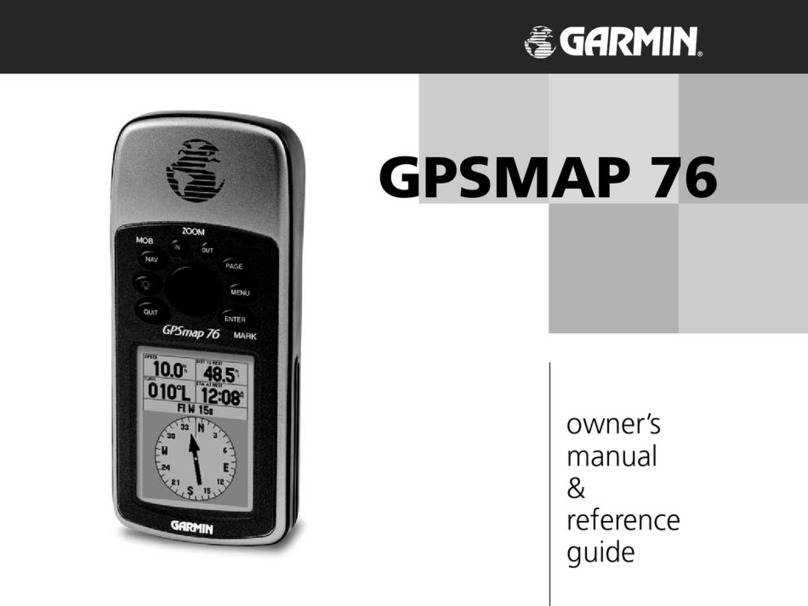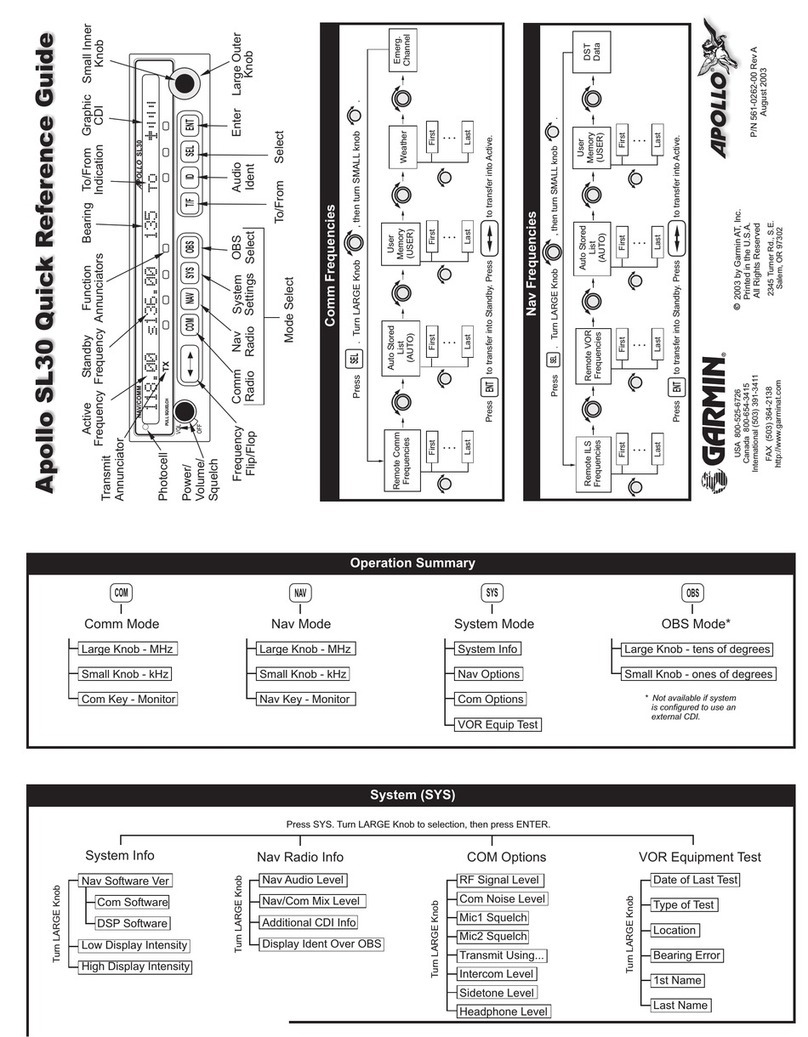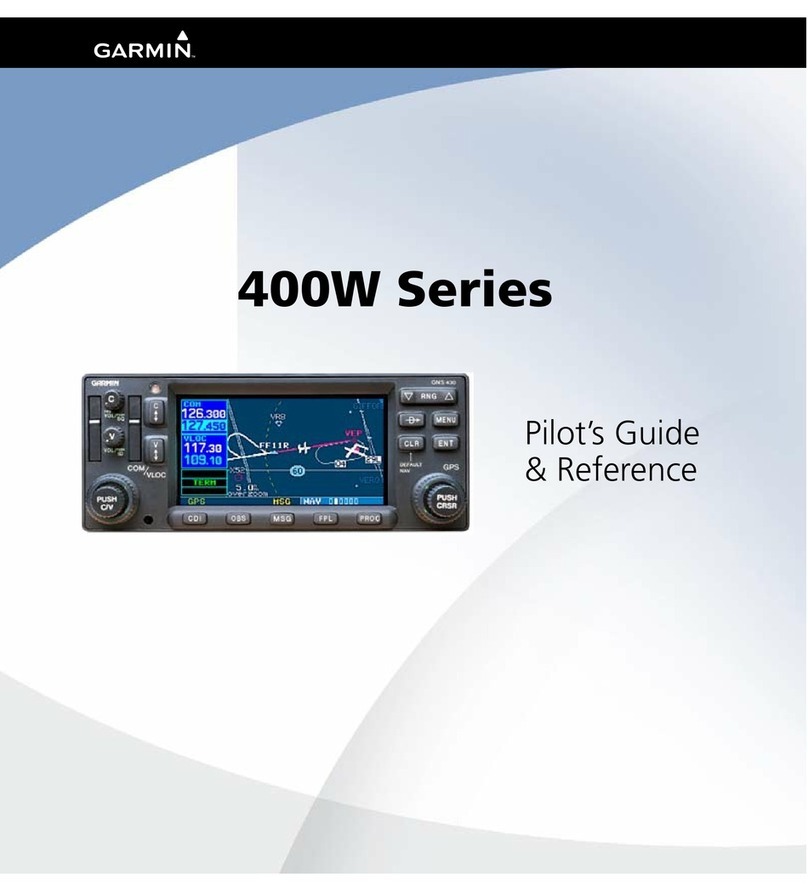This is usua , a though there may be cases where you wish to keep the tota s.
Begin from the Main Menu
Use joystick to se ect the "Trip Computer" and press the joystick
Press the Menu button again
Use joystick to go to "Reset" and press the joystick
You have now re-set the Odometer (an optional task)
Press the Back button twice to get the main menu
3 Record the walk
Simp y wa k the route with the GPS in a top pocket of your rucksack or equiva ent.
B ocking of the sate ite signa can occur with meta ayers and water.
(Tree eaves and peop e both contain water. Rucksack materia s do not.)
Fee free to use the menus during the wa k: the track wi record as a background task.
4 Save the track
At the end of the wa k save the track immediate y: you do not want any extra points added!
So....
Go to the Main Menu
Go to "Track Manager"
Se ect "Current Track"
Se ect "Save Track", maybe with the appropriate options
ll three types allow saving to GPS memory. But my earlier hopes are dashed...
Sadly there is no option on the eTrex 20 and eTrex 30 to save tracks on their microSD card.
N.B. Easiest fi e name is the date (Defau t Name)
Scroll directly to "Done" and press joystick.
If you suspect you are in the wrong menu then press the "Back" button on the upper R of the GPS to get the ain enu and proceed from there.
Notes
1 To transfer the fi es to your computer, a you need to do is to connect the GPS to the
computer with the ead provided by the manufacturer. The GPS wi appear as an additiona drive
and you wi see the fi e there. You can copy it or move it to the computer.
2 In the Garmin eTrex 10/20/30 mode s, for the first time, the fi e format is GPX - a pub ic
domain format. A very we come step forward! Such fi es can be used with a ot of software and
on- ine mapping.
3 In the menu images of the notes above, p ease be aware that the menu items can be
re-sequenced by the owner of the GPS.