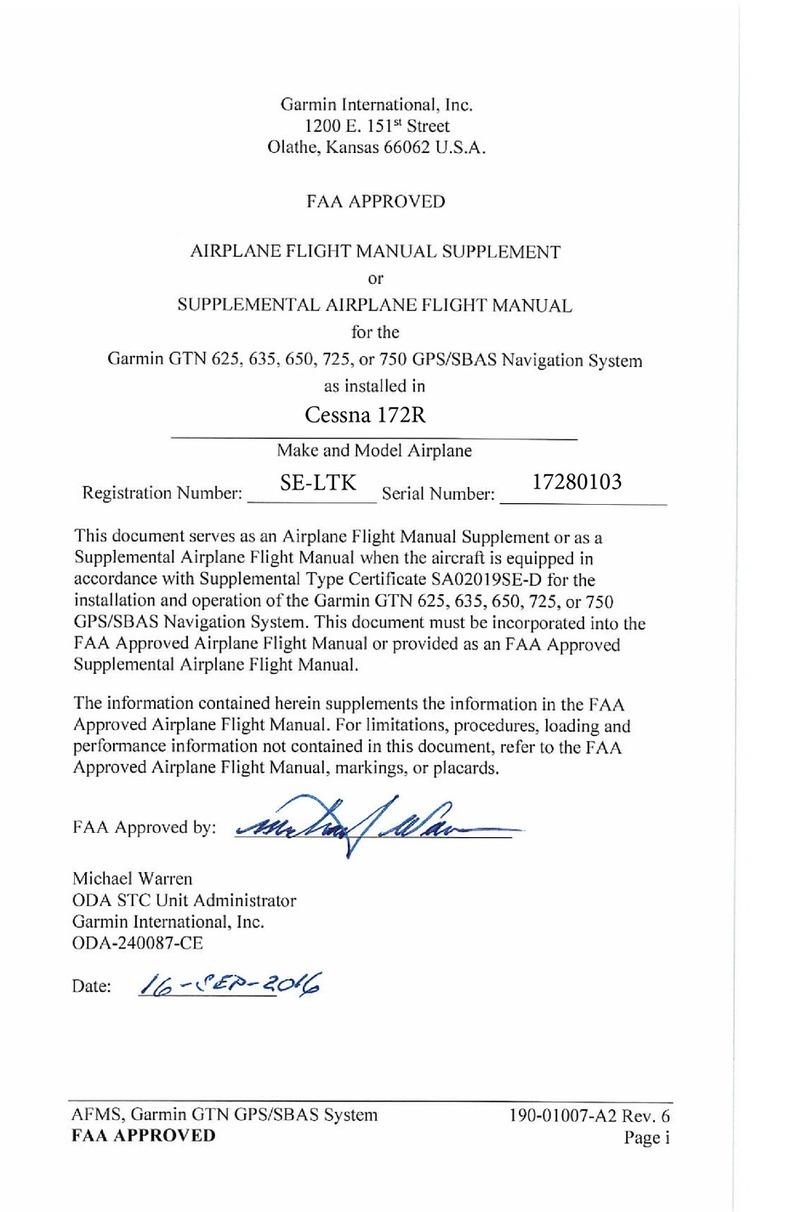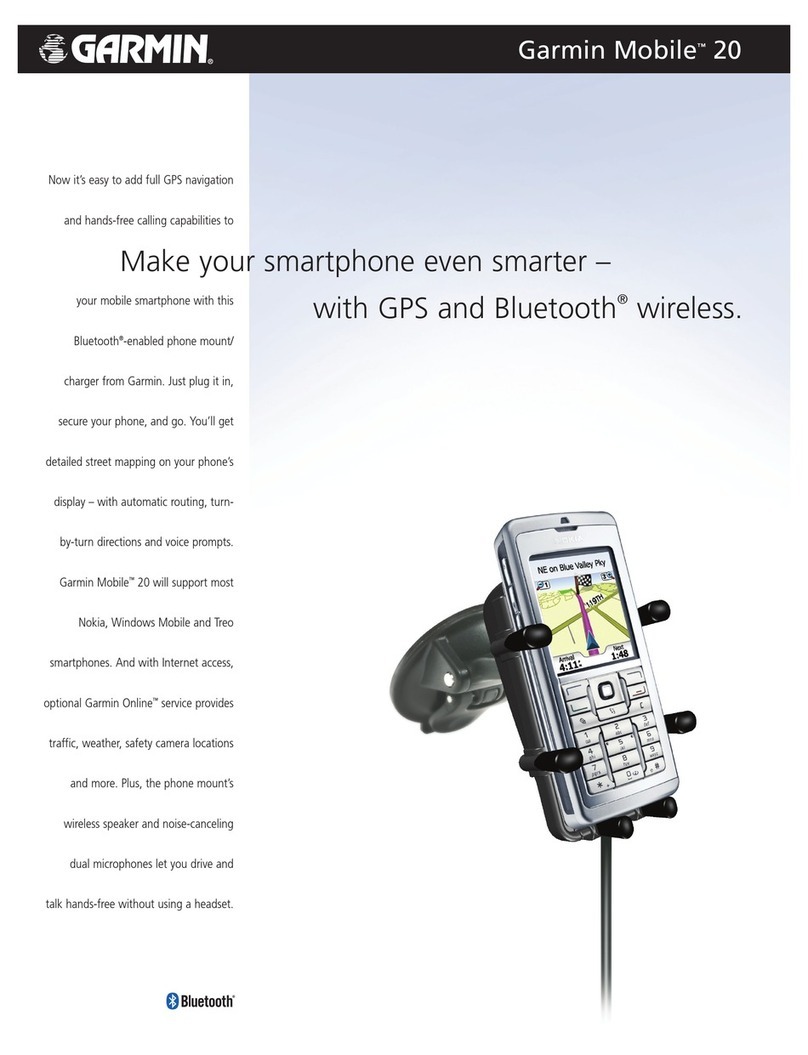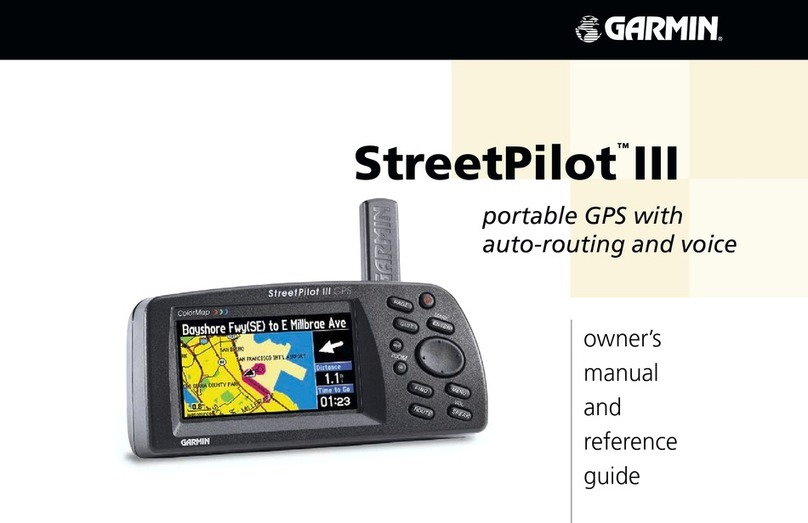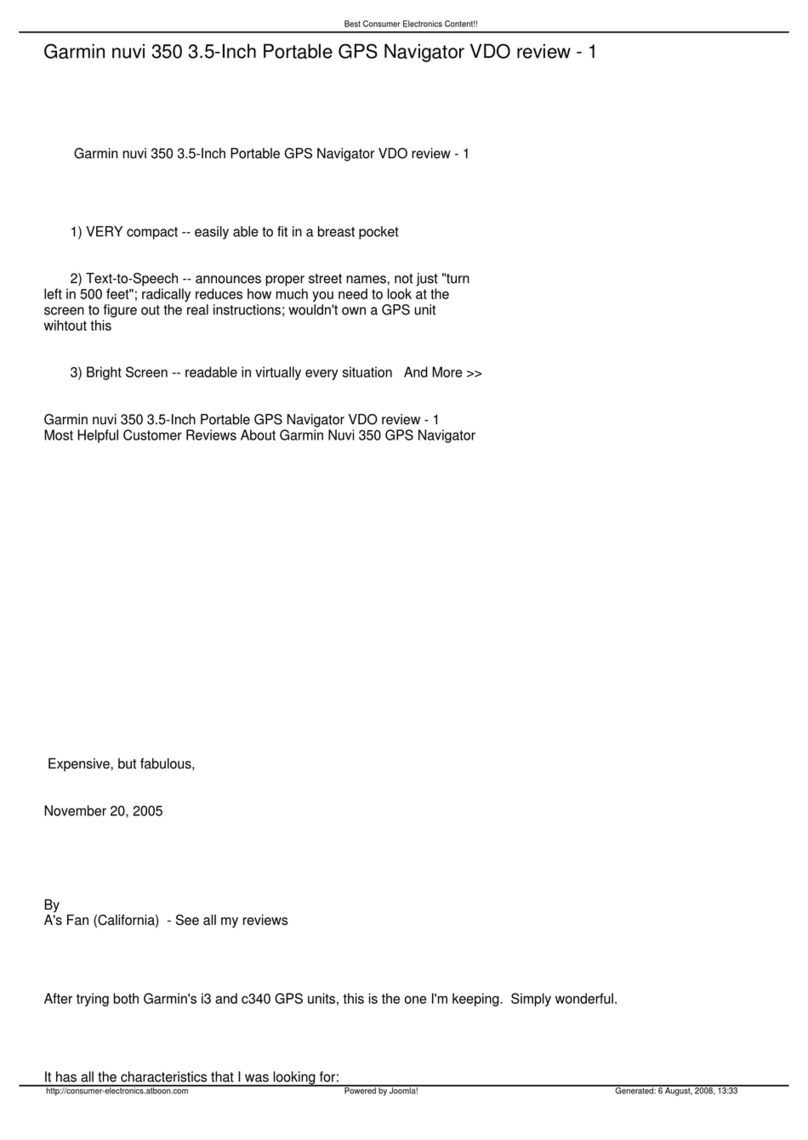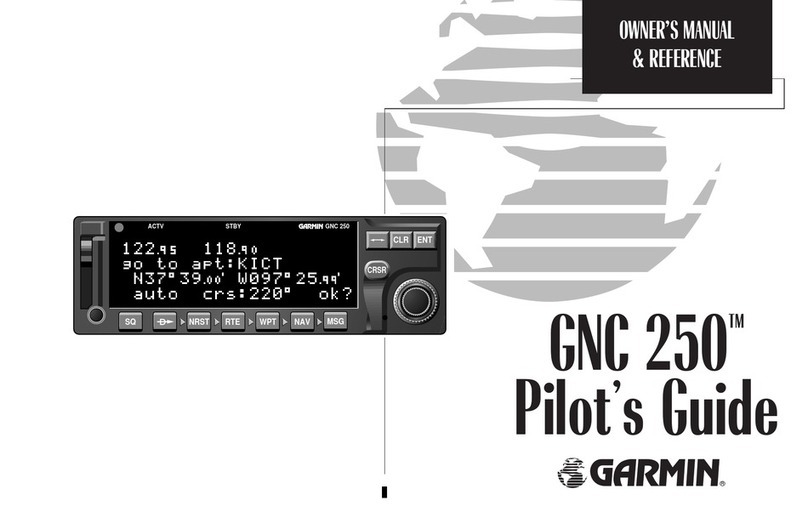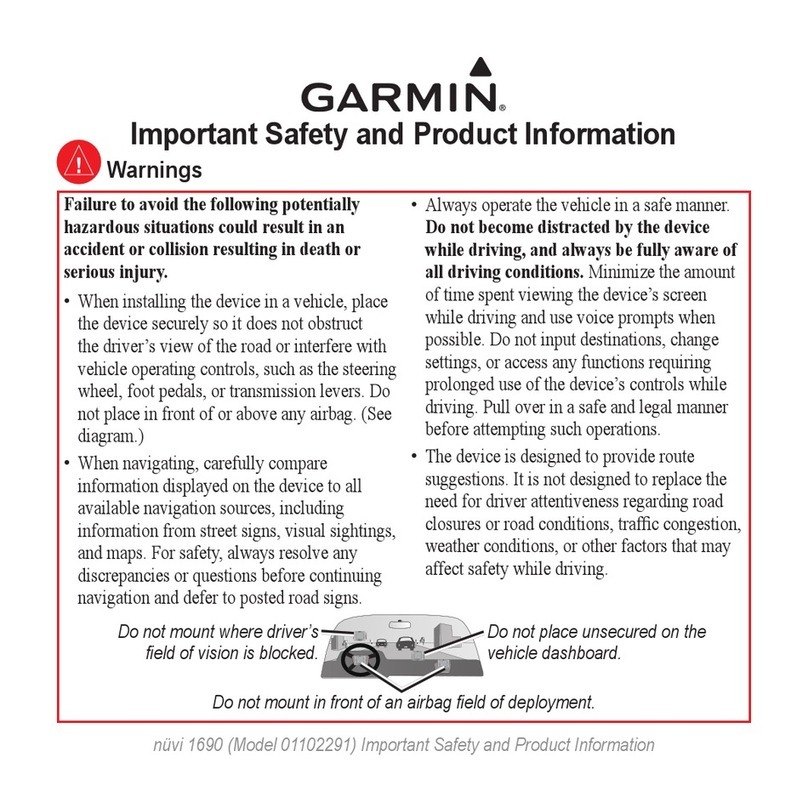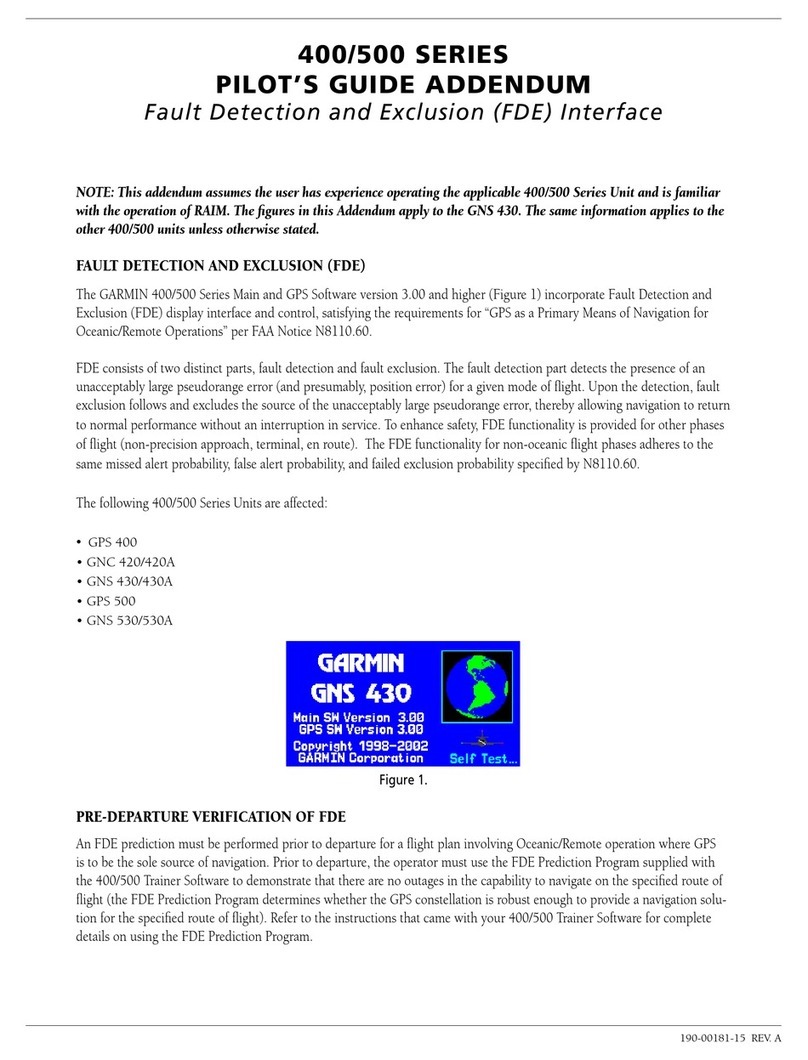ii Table of Contents
Garmin Pay .........................................................18
Setting Up Your Garmin Pay Wallet...............18
Paying for a Purchase Using Your Watch.....18
Adding a Card to Your Garmin Pay Wallet ....18
Managing Your Garmin Pay Cards................18
Changing Your Garmin Pay Passcode ..........18
Morning Report ......................................................18
Customizing Your Morning Report....................19
Training����������������������������������������������������� 19
Training for a Race Event.......................................19
Race Calendar and Primary Race......................19
Activity Tracking.....................................................19
Auto Goal............................................................19
Using the Move Alert..........................................19
Turning on the Move Alert .............................20
Sleep Tracking....................................................20
Using Automated Sleep Tracking..................20
Using Do Not Disturb Mode...........................20
Intensity Minutes................................................20
Earning Intensity Minutes ..............................20
Garmin Move IQ..................................................20
Activity Tracking Settings ..................................20
Turning Off Activity Tracking .........................20
Workouts ................................................................20
Following a Workout From Garmin Connect ....21
Creating a Custom Workout on Garmin
Connect...............................................................21
Sending a Custom Workout to Your Watch ..21
Starting a Workout .............................................21
Following a Daily Suggested Workout ..............21
Turning Daily Suggested Workout Prompts On
and Off ............................................................21
Following a Pool Swim Workout .......................21
Recording a Critical Swim Speed Test ..........22
Editing Your Critical Swim Speed Result ......22
Workout Execution Score ..................................22
About the Training Calendar..............................22
Using Garmin Connect Training Plans ..........22
Adaptive Training Plans .................................22
Starting Today’s Workout...............................22
Interval Workouts...................................................22
Customizing an Interval Workout......................22
Starting an Interval Workout..............................23
Stopping an Interval Workout............................23
PacePro Training....................................................23
Downloading a PacePro Plan from Garmin
Connect...............................................................23
Starting a PacePro Plan.....................................23
Stopping a PacePro Plan...................................23
Creating a PacePro Plan on Your Watch ..........23
Using Virtual Partner..............................................24
Setting a Training Target........................................24
Cancelling a Training Target..............................24
Racing a Previous Activity.....................................24
Using the Metronome ............................................24
Enabling Self Evaluation ........................................25
Extended Display Mode .........................................25
History ������������������������������������������������������ 25
Using History..........................................................25
Multisport History ..................................................25
Personal Records...................................................25
Viewing Your Personal Records........................25
Restoring a Personal Record.............................25
Clearing Personal Records ................................26
Viewing Data Totals ...............................................26
Viewing Your Time in Each Heart Rate Zone........26
Deleting History......................................................26
Data Management .................................................26
Deleting Files......................................................26
Heart Rate Features����������������������������������� 26
Tips for Erratic Heart Rate Data ........................26
Turning Off the Wrist-based Heart Rate
Monitor ...............................................................27
Heart Rate While Swimming..................................27
Setting an Abnormal Heart Rate Alert ..................27
Broadcasting Heart Rate Data ..............................27
Pulse Oximeter.......................................................27
Getting Pulse Oximeter Readings .....................28
Turning On Pulse Oximeter Sleep Tracking ......28
Turning On All-Day Mode ...................................28
Tips for Erratic Pulse Oximeter Data ................28
Navigation������������������������������������������������� 28
Courses...................................................................28
Following a Course on Your Device ..................28
Creating a Course on Garmin Connect.............28
Sending a Course to Your Device..................28
Viewing or Editing Course Details.....................29
Saving Your Location .............................................29
Viewing and Editing Your Saved Locations ......29