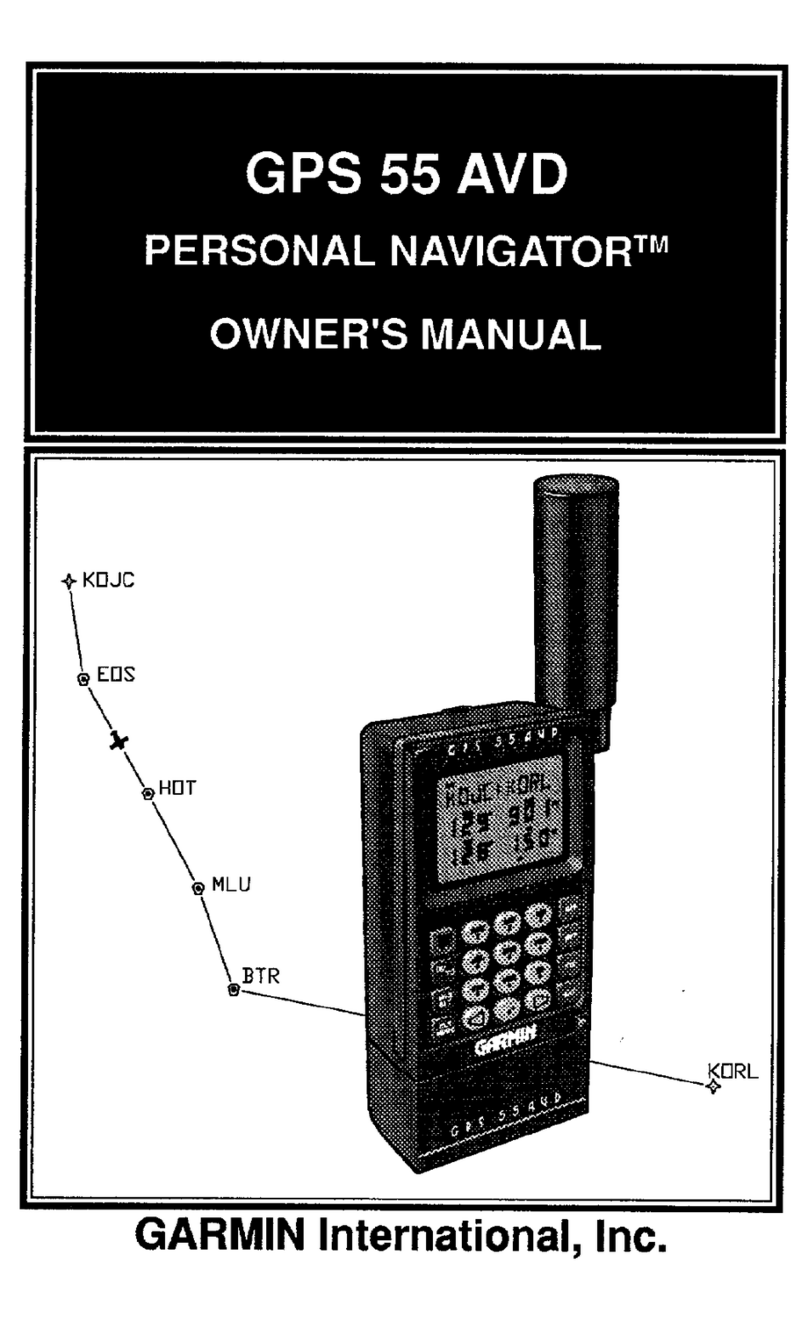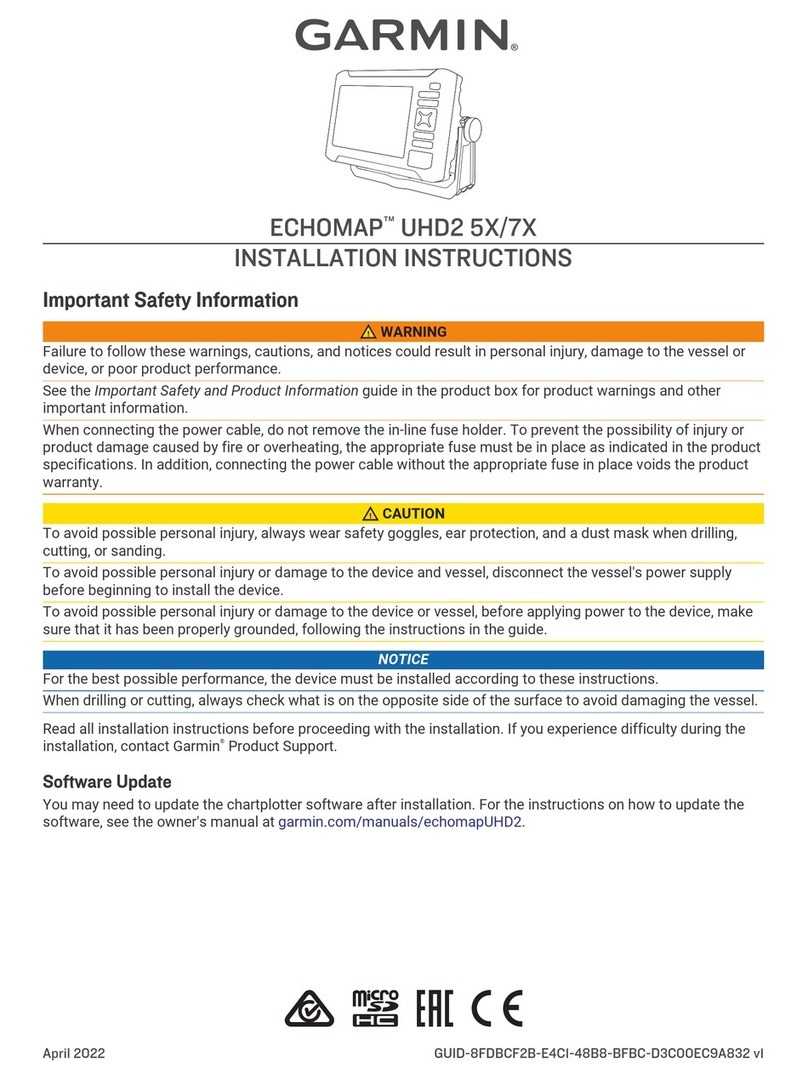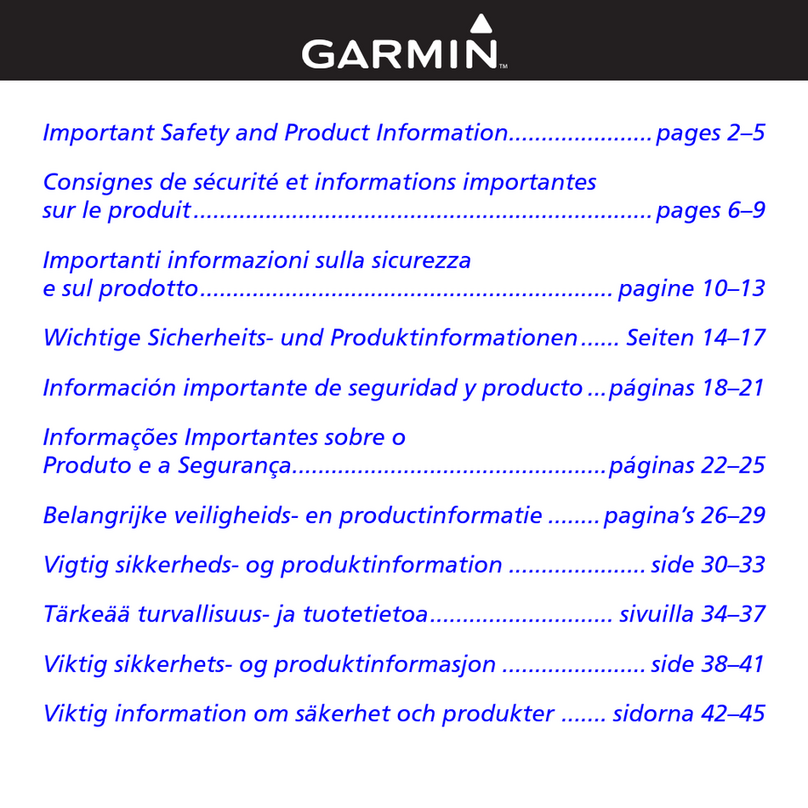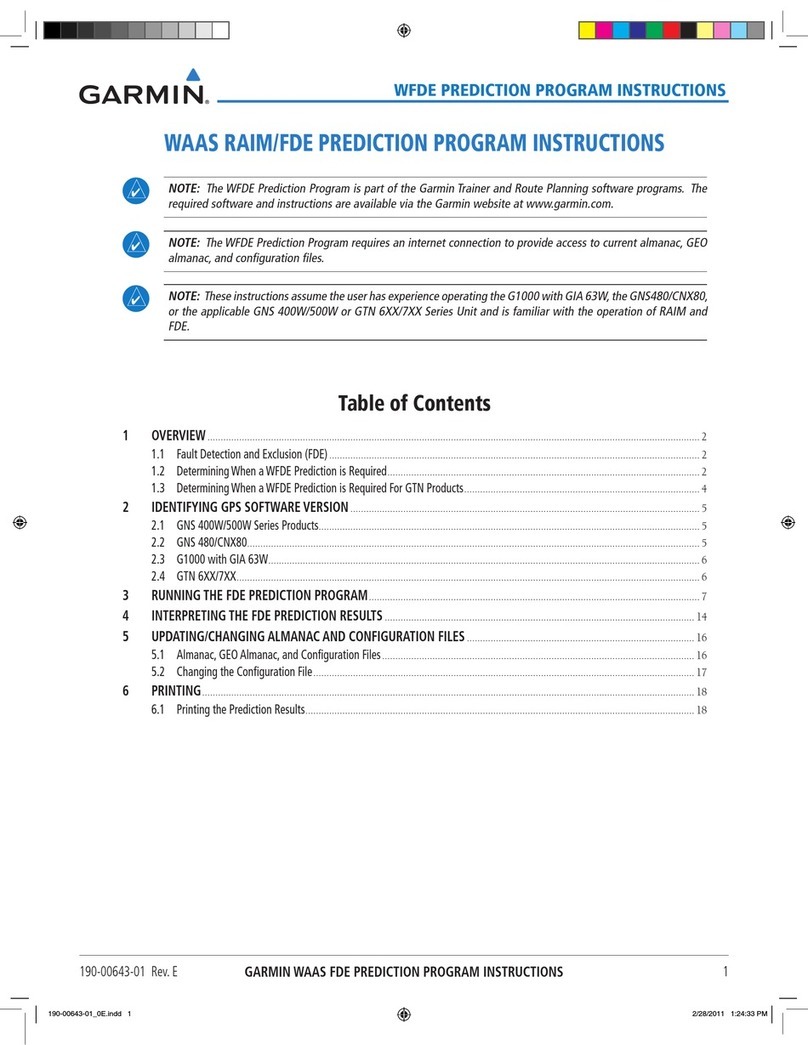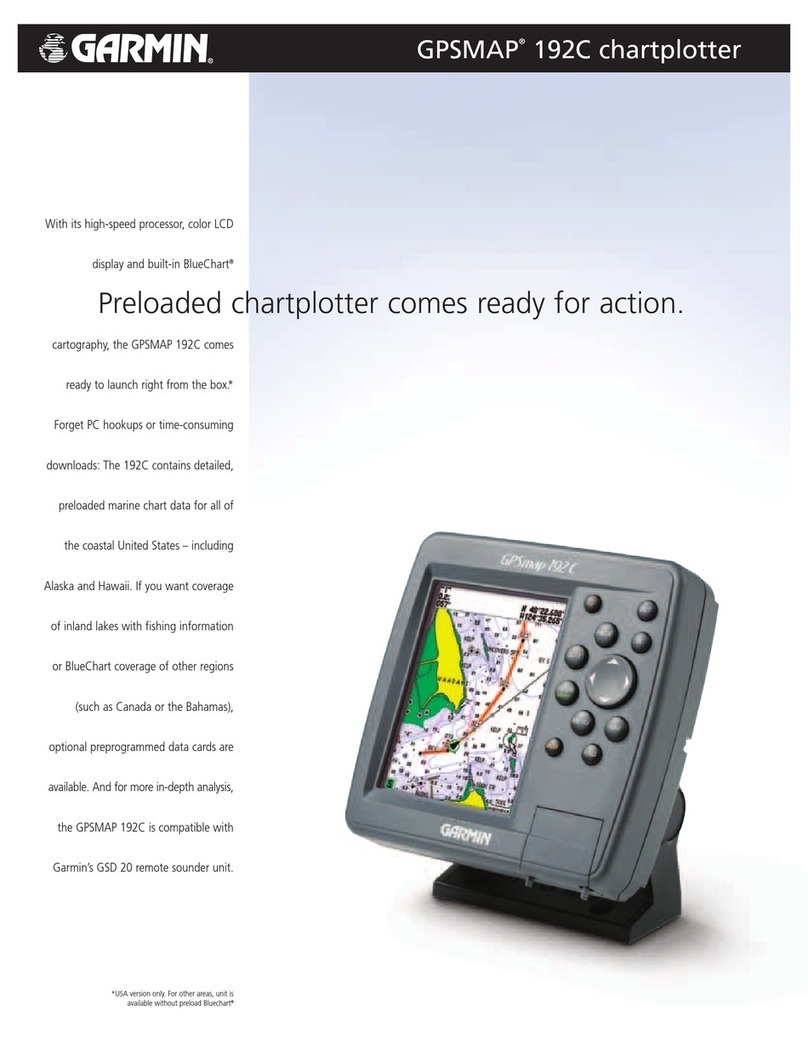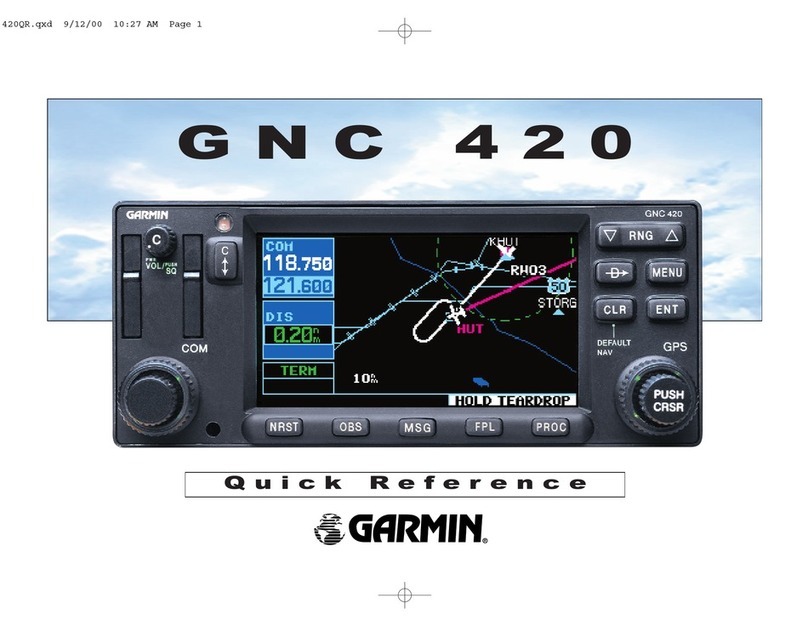Sharing Your Garmin Quickdraw
Contours Maps with the Garmin
Quickdraw Community Using
ActiveCaptain.................................44
Connecting to the Garmin Quickdraw
Community with Garmin Connect.... 45
Sharing Your Garmin Quickdraw
Contours Maps with the Garmin
Quickdraw Community Using
Garmin Connect............................. 45
Downloading Garmin Quickdraw
Community Maps Using Garmin
Connect.......................................... 45
Garmin Quickdraw Contours
Settings.................................................. 46
Navigation with a Chartplotter........ 46
Basic Navigation Questions................. 47
Route Color Coding............................... 47
Destinations.......................................... 48
Searching for a Destination by
Name.................................................. 48
Selecting a Destination Using the
Navigation Chart................................48
Searching for a Marine Services
Destination.........................................48
Setting and Following a Direct Course
Using Go To....................................... 48
Stopping Navigation..........................49
Waypoints.............................................. 49
Marking Your Present Location as a
Waypoint............................................ 49
Creating a Waypoint at a Different
Location............................................. 49
Projecting a Waypoint....................... 49
Viewing a List of all Waypoints........ 49
Editing a Saved Waypoint................. 49
Moving a Saved Waypoint................ 50
Browsing for and Navigating to a
Saved Waypoint................................. 50
Deleting a Waypoint or an MOB........50
Deleting All Waypoints...................... 50
Routes.................................................... 51
Creating and Navigating a Route From
Your Present Location...................... 51
Creating and Saving a Route............ 51
Viewing a List of Routes and Auto
Guidance Paths................................. 51
Editing a Saved Route....................... 51
Finding and Navigating a Saved
Route.................................................. 52
Browsing for and Navigating Parallel
to a Saved Route............................... 52
Initiating a Search Pattern................ 53
Deleting a Saved Route..................... 53
Deleting All Saved Routes................. 53
Auto Guidance....................................... 53
Setting and Following an Auto
Guidance Path................................... 53
Creating and Saving an Auto Guidance
Path.................................................... 54
Adjusting a Saved Auto Guidance
Path.................................................... 54
Canceling an Auto Guidance
Calculation in Progress..................... 54
Setting a Timed Arrival......................54
Auto Guidance Path
Configurations................................... 55
Adjusting the Distance from
Shore.............................................. 56
Tracks.................................................... 56
Showing Tracks................................. 56
Setting the Color of the Active
Track.................................................. 57
Saving the Active Track.................... 57
Viewing a List of Saved Tracks........ 57
Editing a Saved Track....................... 57
Saving a Track as a Route................ 57
Browsing for and Navigating a
Recorded Track................................. 57
Deleting a Saved Track..................... 57
Deleting All Saved Tracks................. 57
Retracing the Active Track................58
Clearing the Active Track.................. 58
Managing the Track Log Memory
During Recording............................... 58
Configuring the Recording Interval of
the Track Log..................................... 58
Boundaries.............................................58
Creating a Boundary..........................58
Converting a Route to a Boundary... 59
Converting a Track to a Boundary.... 59
Editing a Boundary............................ 59
Linking a Boundary to a SmartMode
Layout................................................ 59
Setting a Boundary Alarm................. 59
Table of Contents iii