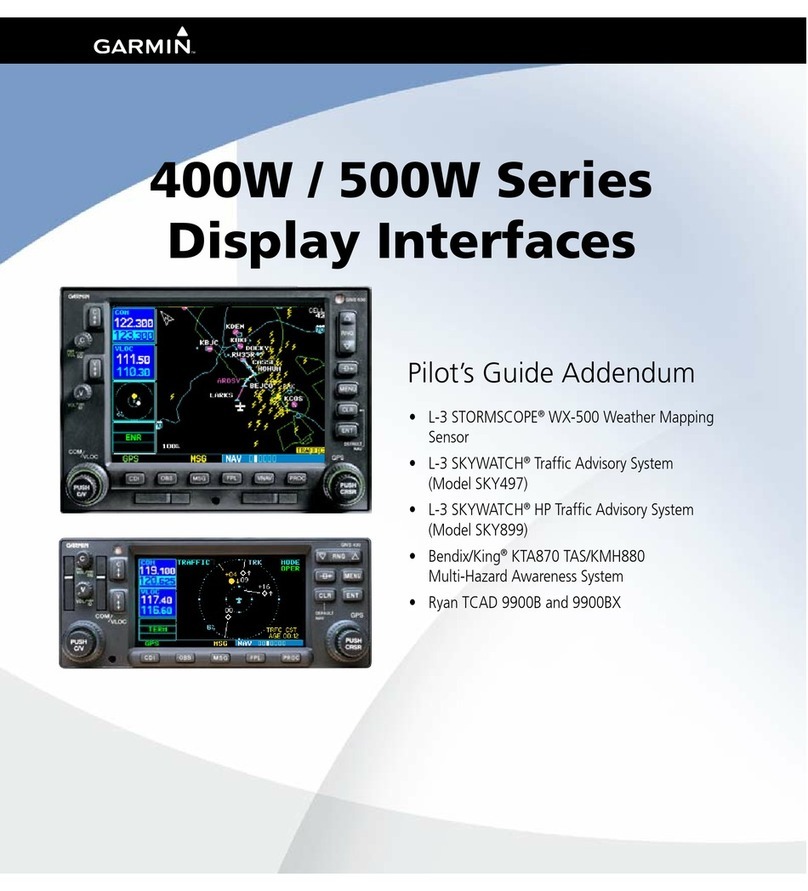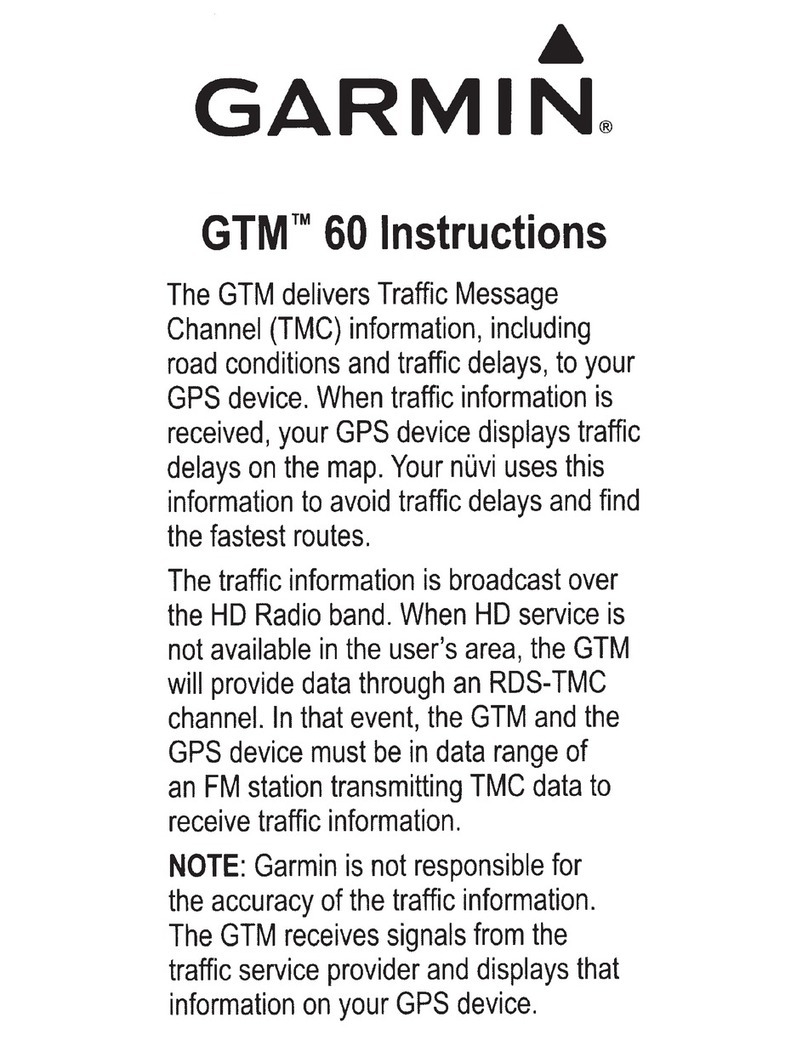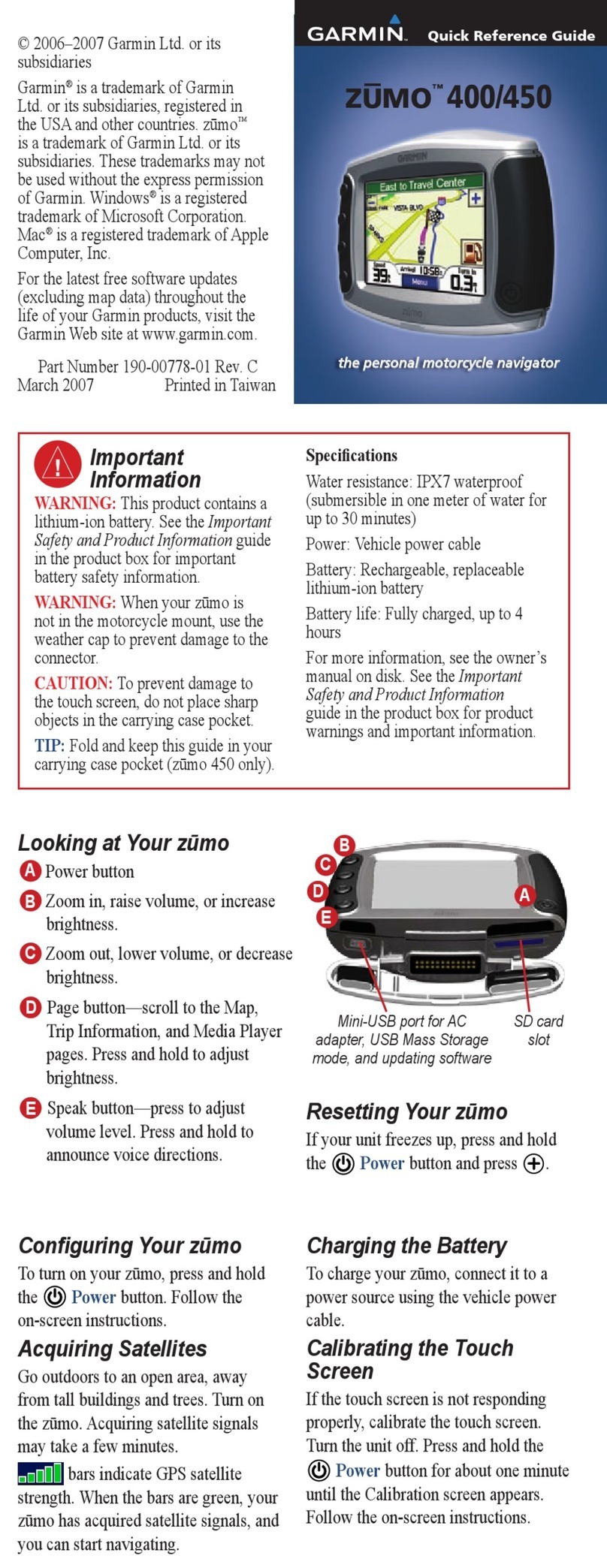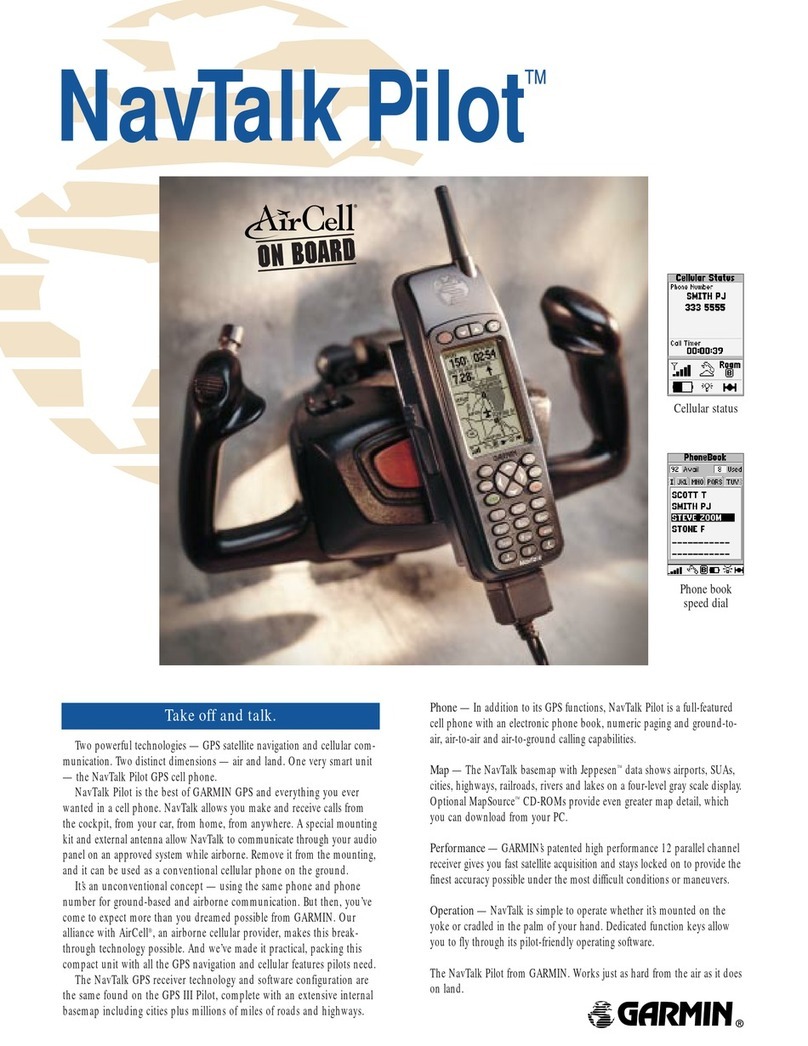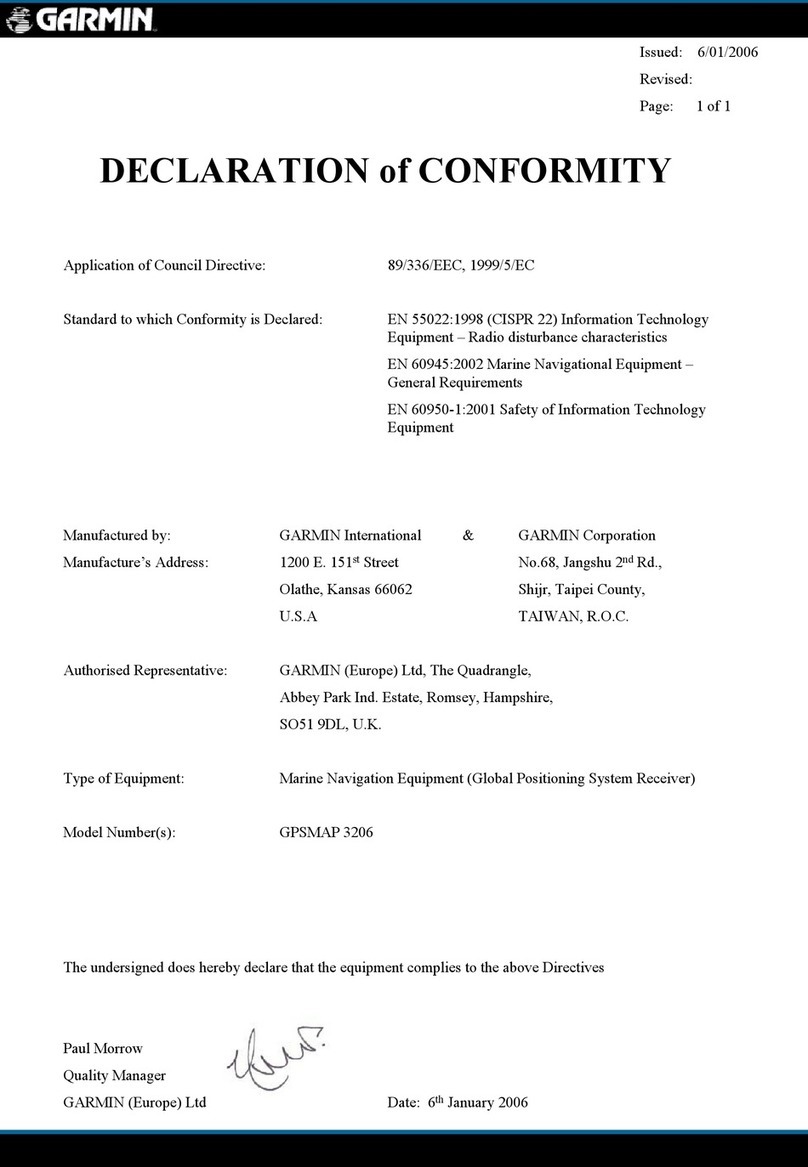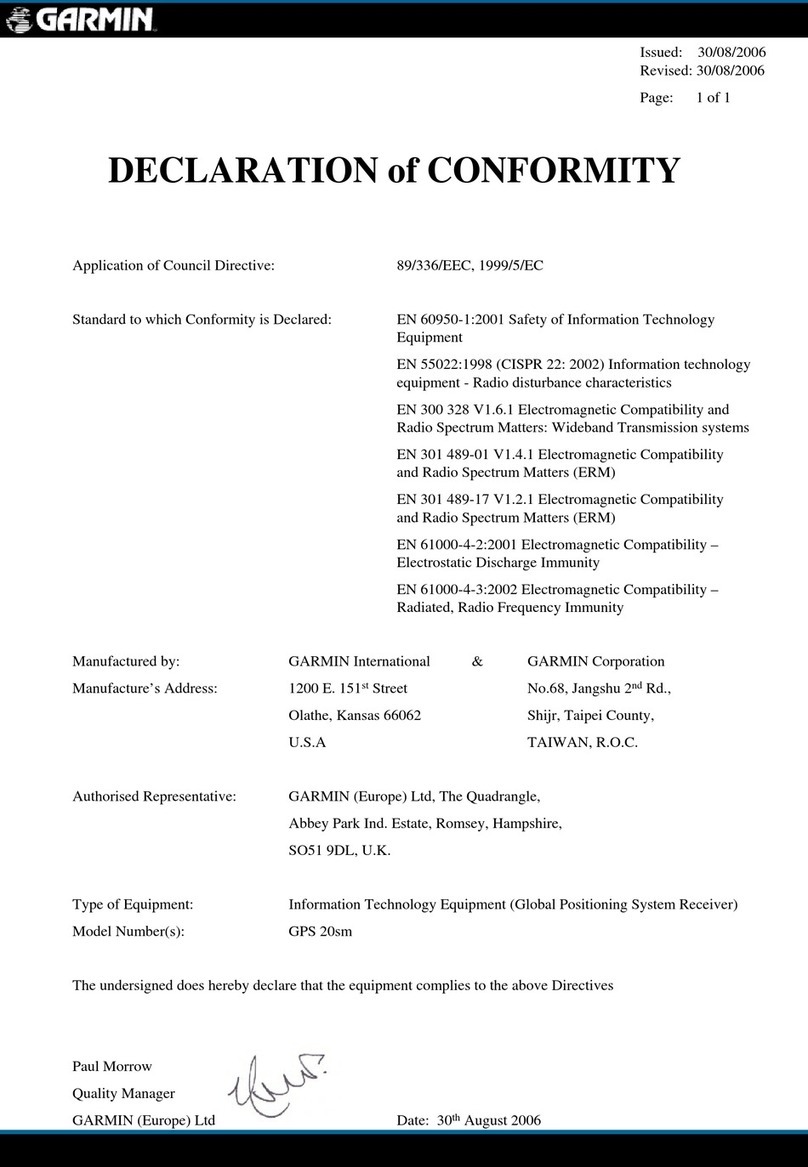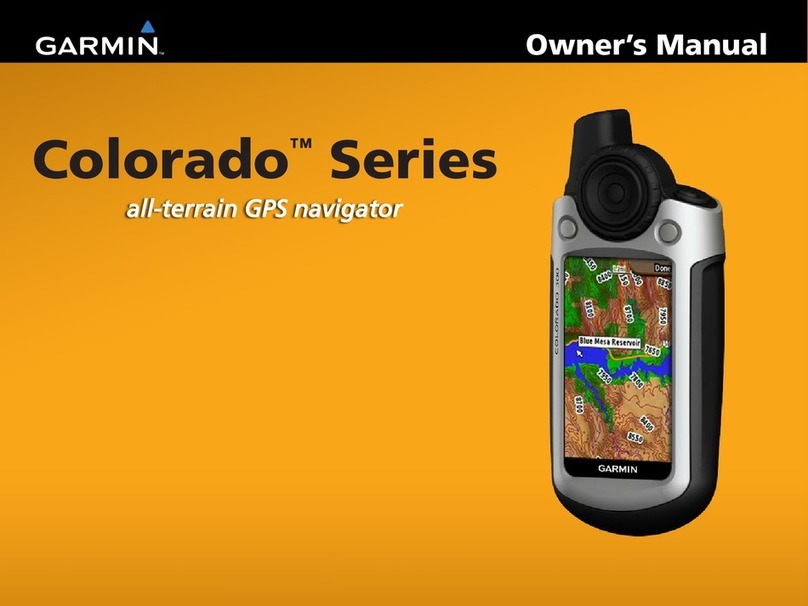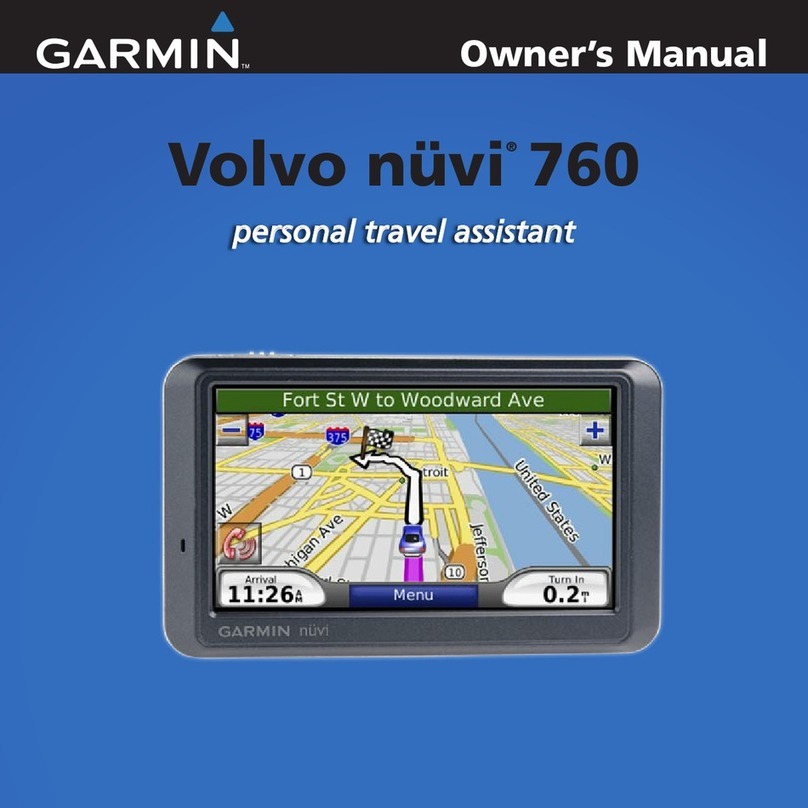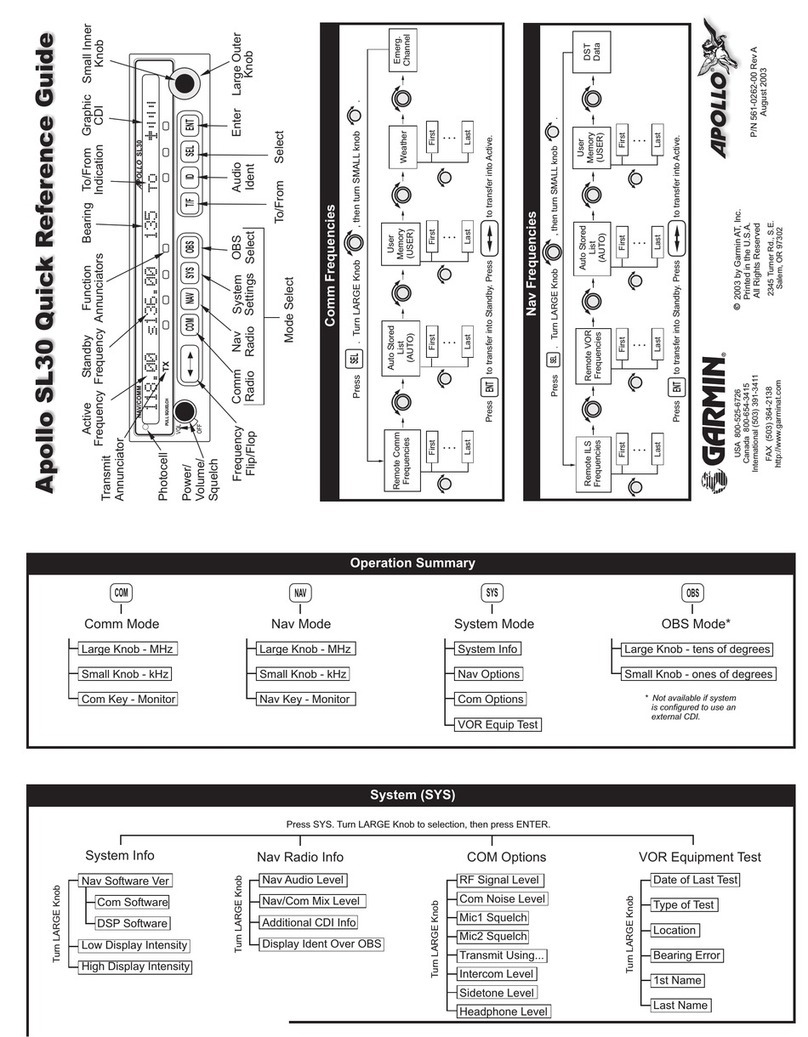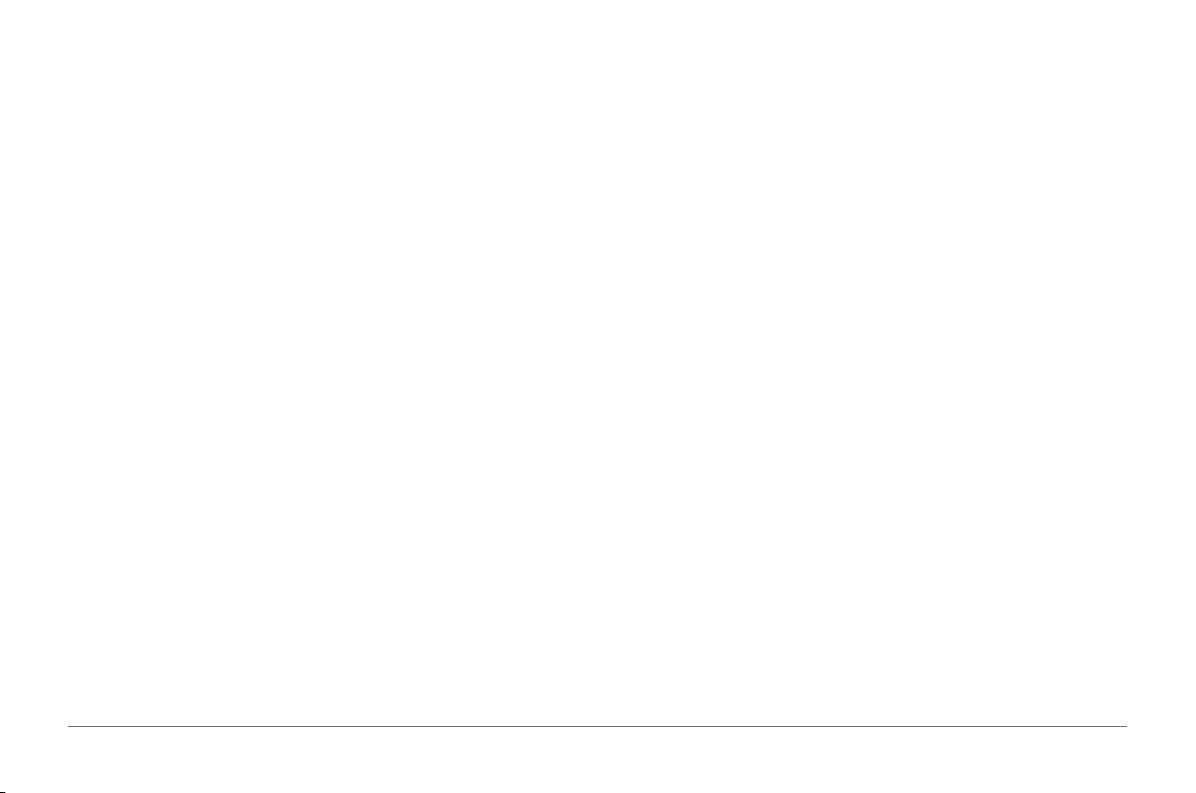ii
GPSMAP® 585 Plus
Bottom Lock ..................................................................................................12
Shift Zoom.....................................................................................................13
Auto............................................................................................................... 13
Reducing the Clutter ............................................................................. 14
Pausing the Sonar Display ................................................................... 14
Creating a Mark or Waypoint on a Sonar Screen Using Your Present
Location................................................................................................. 14
Creating a Waypoint on a Sonar Screen Using a Different Location... 14
Sonar Frequencies................................................................................ 14
Selecting Frequencies ..................................................................................15
Creating a Frequency Preset........................................................................ 15
Sonar Gain............................................................................................ 16
Setting the Gain Automatically...................................................................... 16
Setting the Gain Manually.............................................................................17
Adjusting the Range of the Depth Scale .............................................. 17
Sonar Setup .......................................................................................... 17
Showing and Adjusting the Depth Line.........................................................17
Setting the Scroll Speed ...............................................................................18
Sonar Appearance Settings..........................................................................18
Advanced Sonar Settings .............................................................................19
Interference..................................................................................................20
Surface Noise..............................................................................................20
Color Gain....................................................................................................21
TVG...............................................................................................................21
Overlay Numbers Settings............................................................................21
Compass....................................................................................................... 22
Depth and Water Temperature Graphs ........................................................22
Charts and 3D Chart Views.............................................22
Navigation Chart and Offshore Fishing Chart ...................................... 23
Chart Symbols .............................................................................................. 23
Viewing Location and Object Information on a Chart...................................24
Navigating to a Point on the Chart................................................................24
Viewing Details about Navaids.....................................................................24
Chart and 3D Chart Settings................................................................. 25
Marks, Waypoints, and Tracks on the Charts and Chart Views...................25
Other Vessels on the Charts and Chart Views.............................................25
Navigation and Fishing Chart Setup.............................................................26
Overlay Numbers..........................................................................................26
Showing a Navigation Inset .......................................................................... 27
Chart Appearance Settings...........................................................................27
Fish Eye 3D Settings ....................................................................................28
Garmin Quickdraw™ Contours Mapping ....................................................28
Accessing the Garmin Quickdraw Community............................................. 31