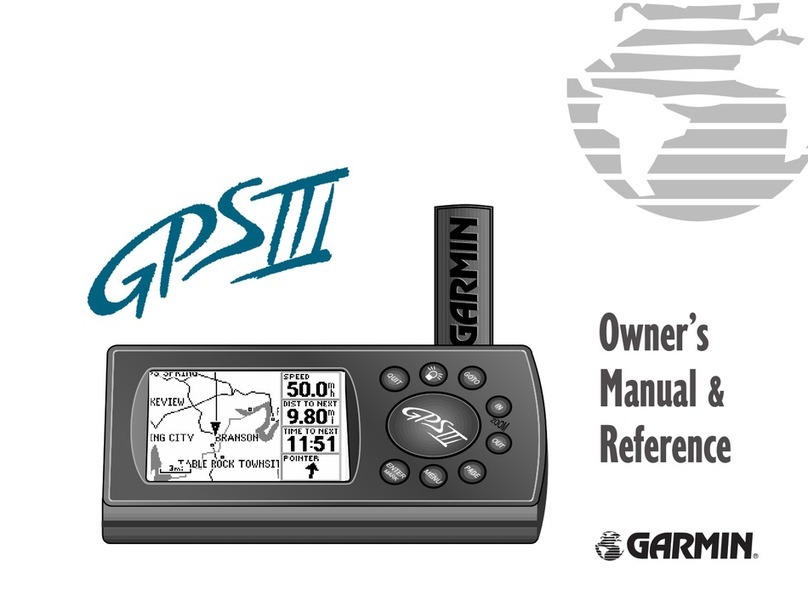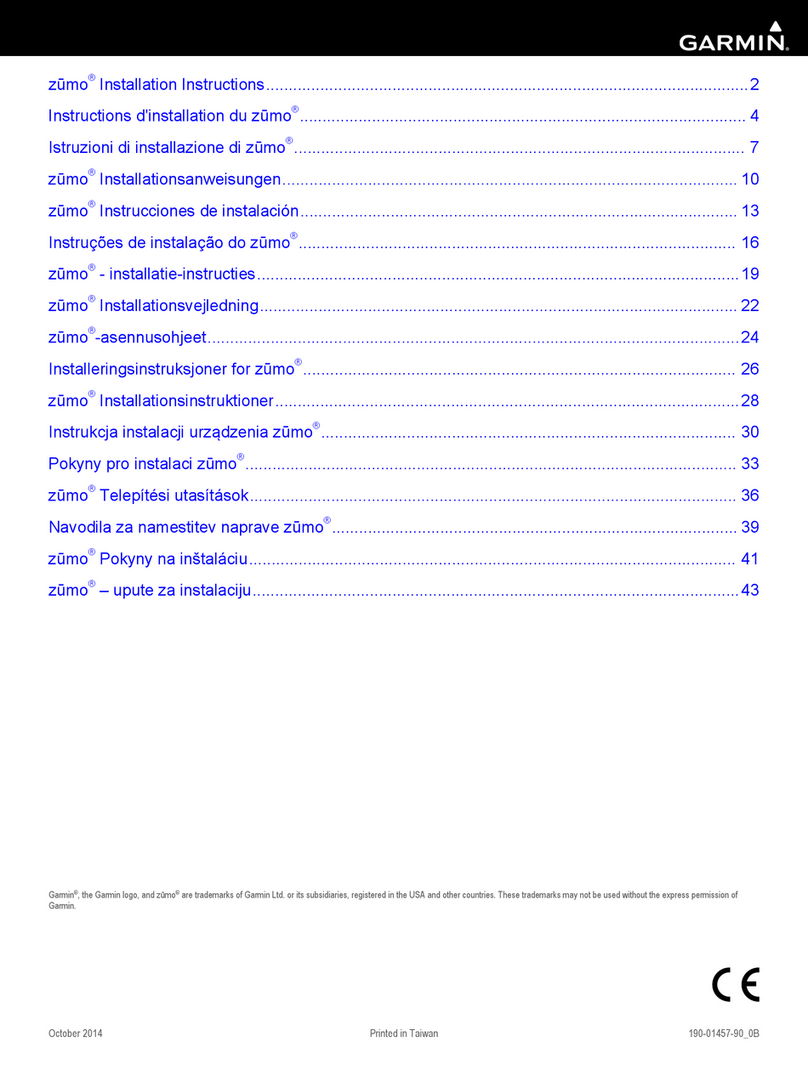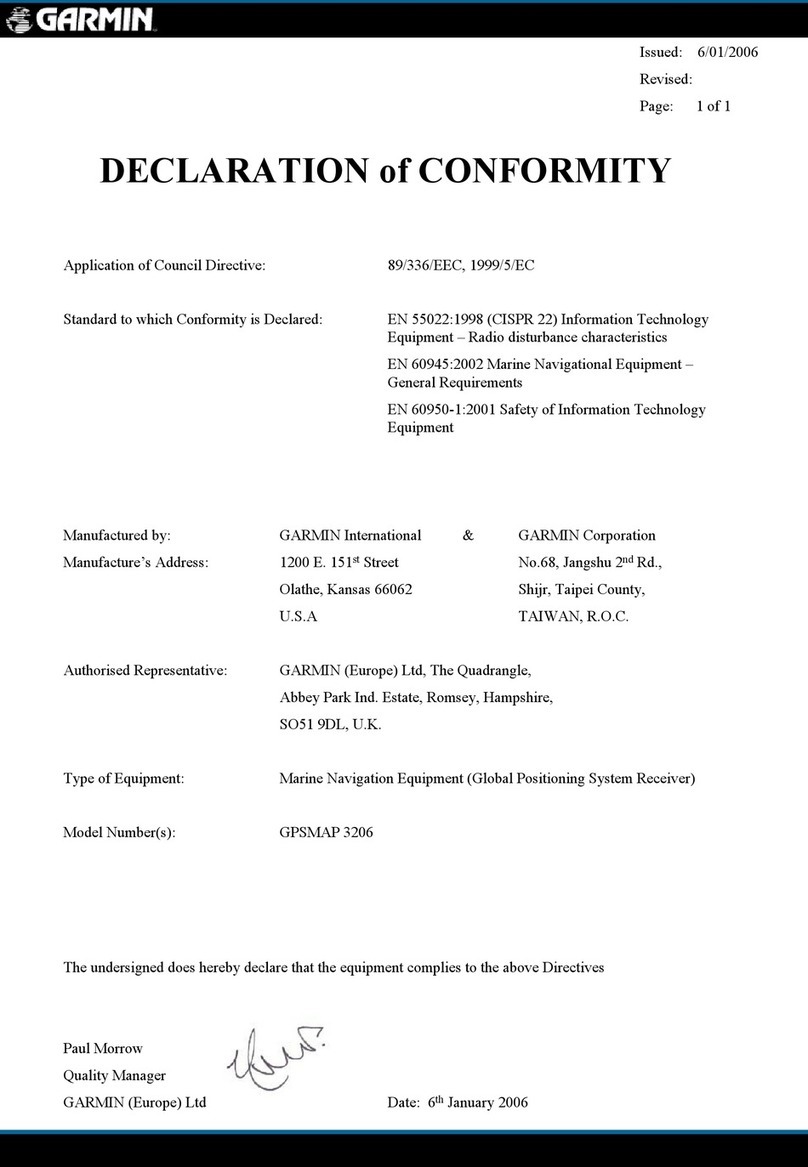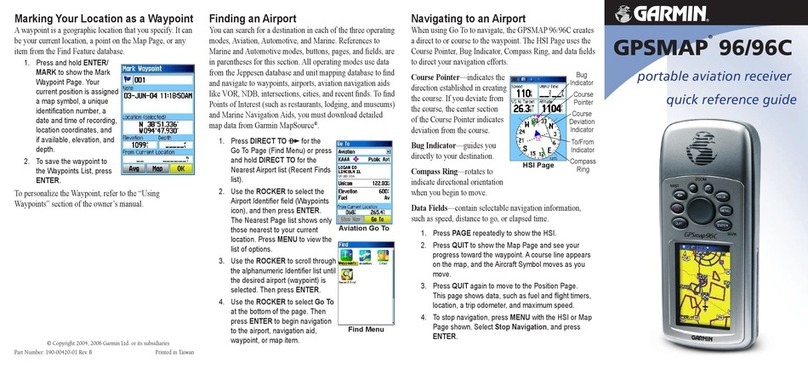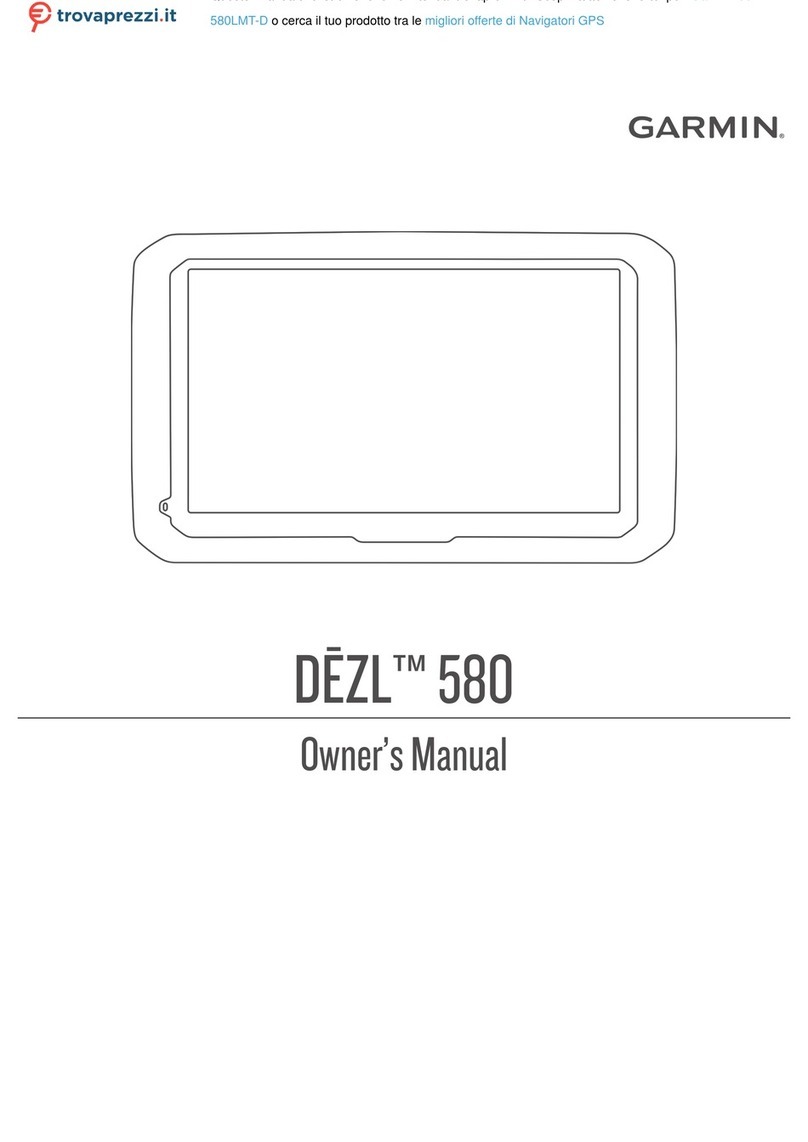Creating and Using a Flight Plan (Route)
To create and use a route:
1. Press MENU twice to show the Main Menu.
2. Highlight Route from the vertical list of tabs.
3. Highlight the first available blank route slot, and press ENTER.
4. Press ENTER to find items to add to the route.
Route Tab of the
Main Menu
Adding Points to the route.
Identifier
Facility
Name
City
5. Select the identifier, facility name, or city field, and press ENTER.
Enter the identifier, facility name, or city.
6. Press ENTER when the point is shown.
7. With the on-screen OK button highlighted, press ENTER. That
point is added to the route.
8. When you are finished adding points to your route, press QUIT
to view the Route tab again. The route you just created is
highlighted.
9. Press MENU, select Activate Route, and press ENTER to start
navigating your route.
Selecting an Approach
To select and navigate an approach for a saved route:
1. Press MENU twice, and highlight Route from the vertical list of
tabs.
2. Highlight the name of the route, and press ENTER.
3. Press MENU to open the options menu. Highlight Select
Approach, and press ENTER.
4. Use the ROCKER to select the approach from the window, and
press ENTER.
To select and navigate an approach for the destination
airport:
1. Press DIRECT TO
D
to open the Goto window.
2. Press MENU to open the options menu. Highlight Select
Approach, and press ENTER.
3. Use the ROCKER to select the approach from the pop-up window,
and press ENTER. A “Vectors?” window appears.
Go To Page
Selecting an Approach
Go To Page
Options Menu
4. Use the ROCKER to select Yes, and press ENTER. The
GPSMAP 196 removes the destination airport from the Goto
window (not your flight plan or route) and replaces it with the
approach waypoints.
Marking a Waypoint
To mark your present location:
1. Press and hold ENTER/MARK until the New Waypoint Page
appears.
2. To accept the waypoint with the default name and symbol,
highlight OK, and press ENTER/MARK.
To change the any information on the New Waypoint Page,
highlight the appropriate field, and press ENTER/MARK. After
entering and confirming your changes, highlight OK, and press
ENTER/MARK.
New Waypoint Page
To create a new waypoint using the Map Page:
1. Press PAGE until the Map Page appears.
2. Move the pointer to the map location or feature.
3. Press ENTER and quickly release to capture the pointer’s
location.
If you highlight a map feature, an information page is shown after
you press ENTER. Use the ROCKER to highlight Save, and press
ENTER to save the item as a waypoint. The New Map Waypoint
Page appears.
4. To accept the waypoint with the default name and symbol,
highlight OK, and press ENTER.
Finding a Land or Marine Item
When in Land Mode and Water Mode, pressing NRST/FIND shows the
Find Menu. To show the Find Menu in Aviation Mode, press NRST/
FIND multiple times.
To find a waypoint or other item from your current location:
1. From any page, press NRST/FIND.
2. Highlight a category from the list, and press ENTER.
3. Highlight an item from the list, and press ENTER.
Navaid search result list.
Find Menu
To start a Go To from the Find Menu:
1. Select a waypoint or point of interest as described previously.
Press ENTER. The Waypoint Review Page automatically appears.
2. With the Goto button highlighted, press ENTER to begin
navigation.