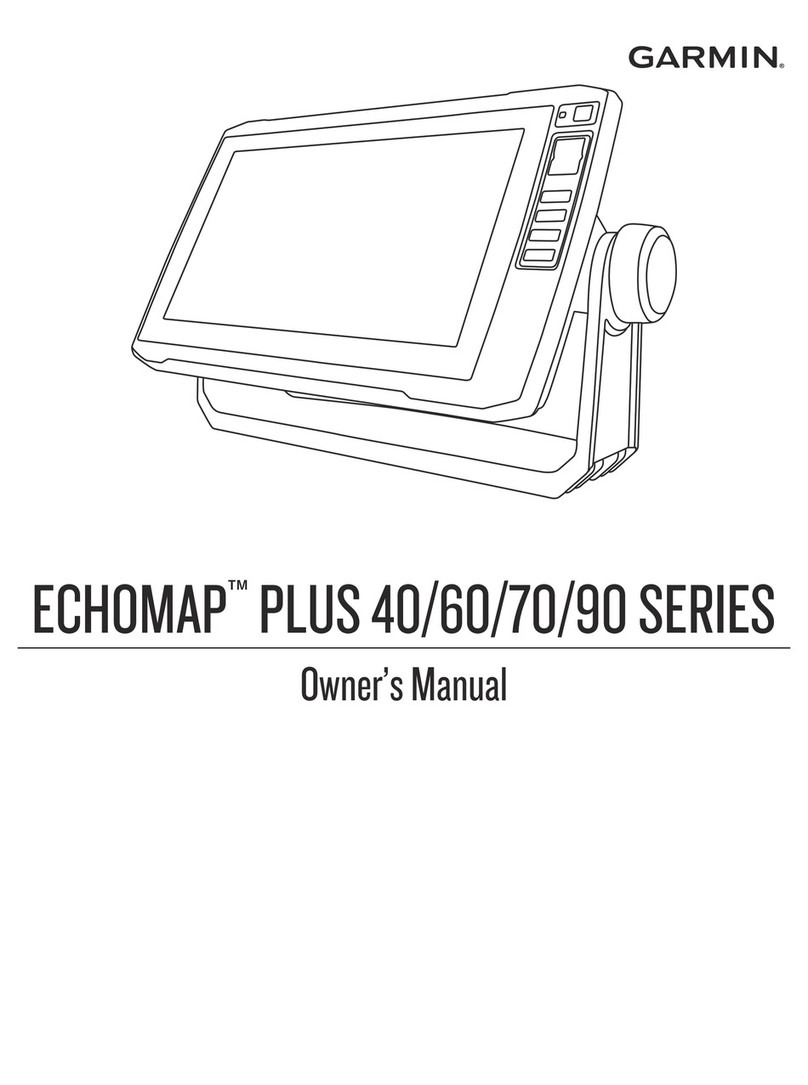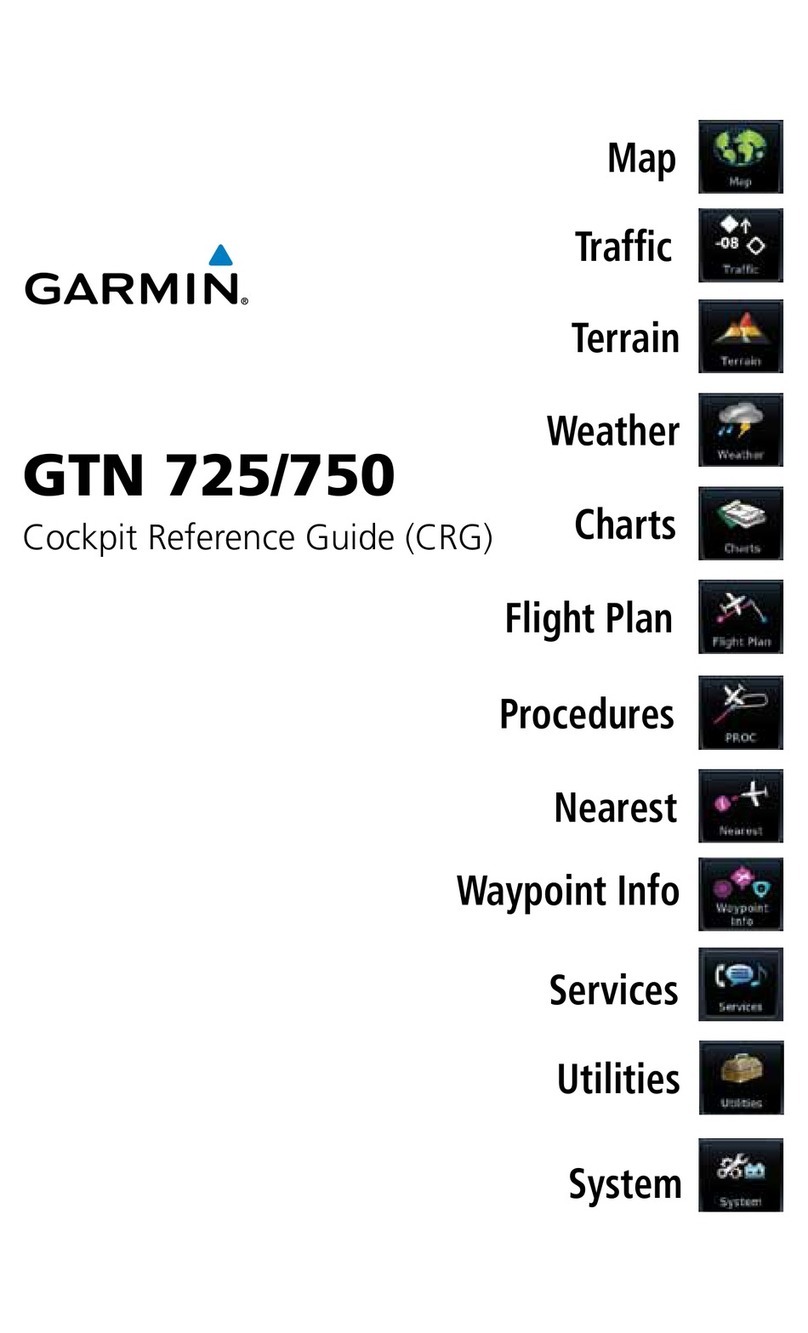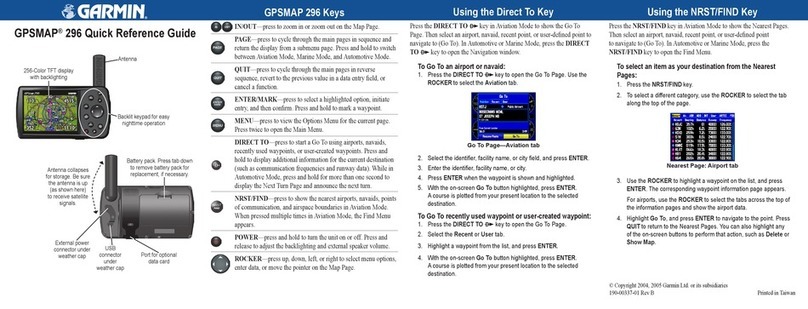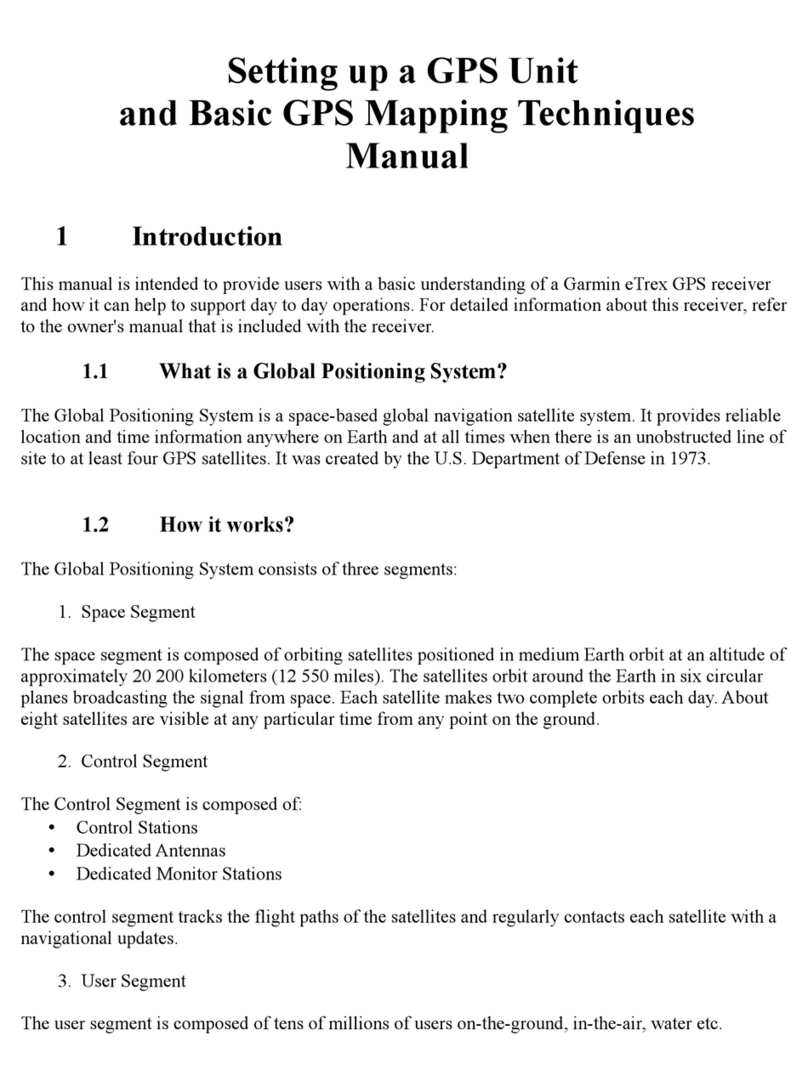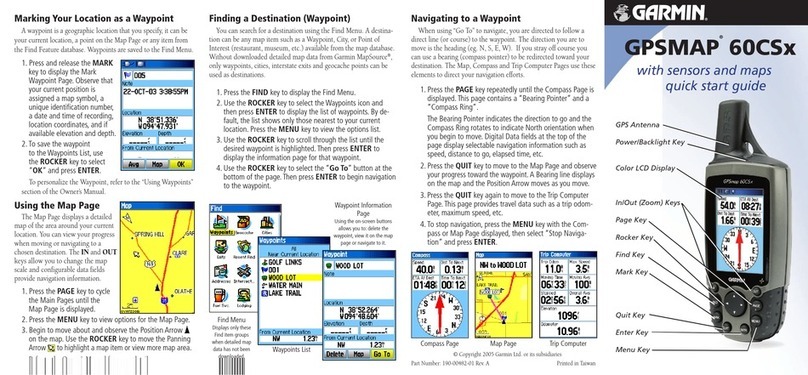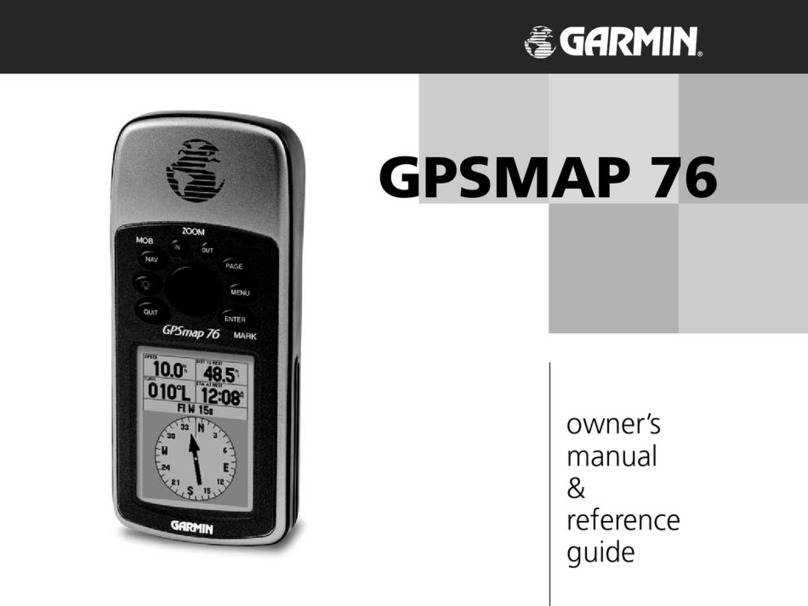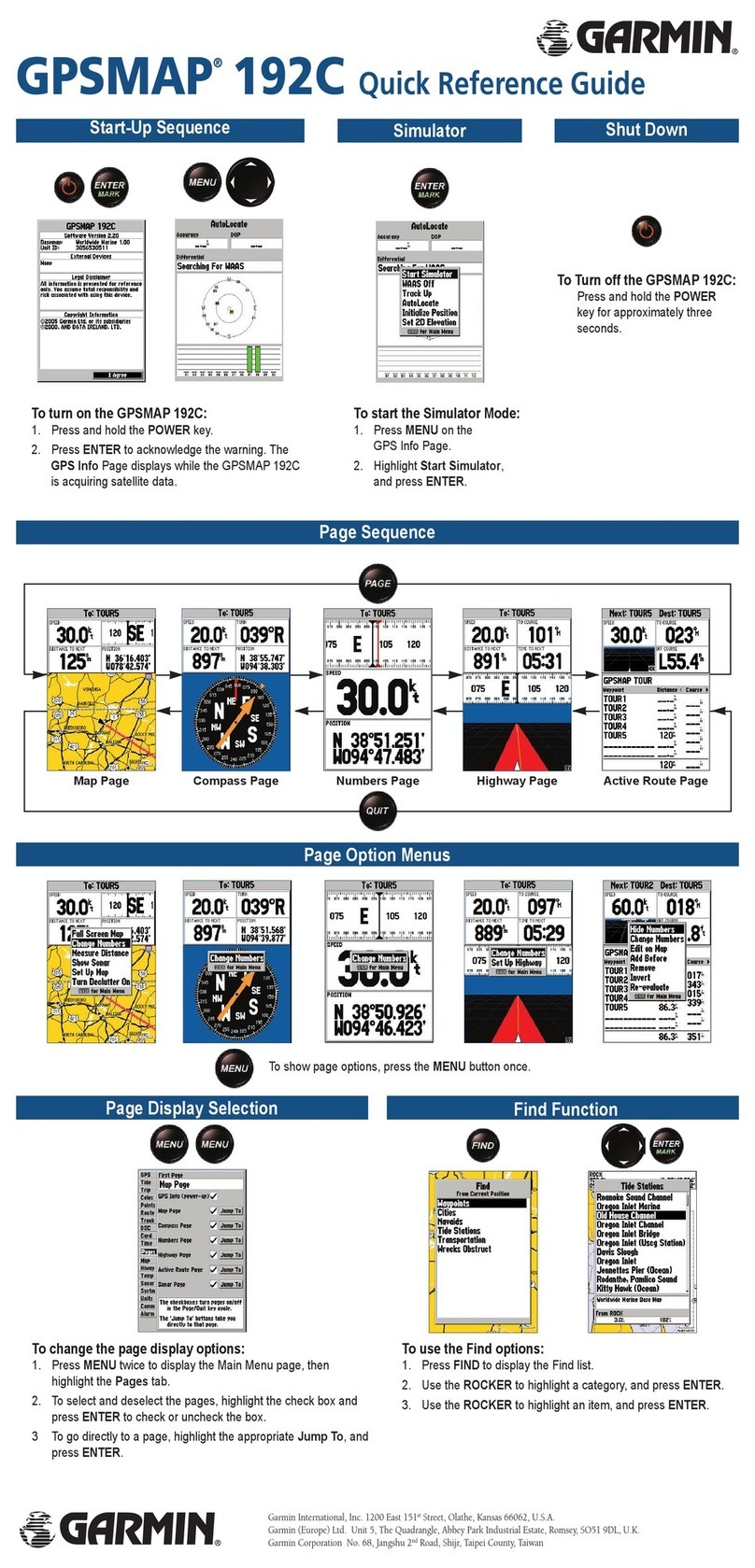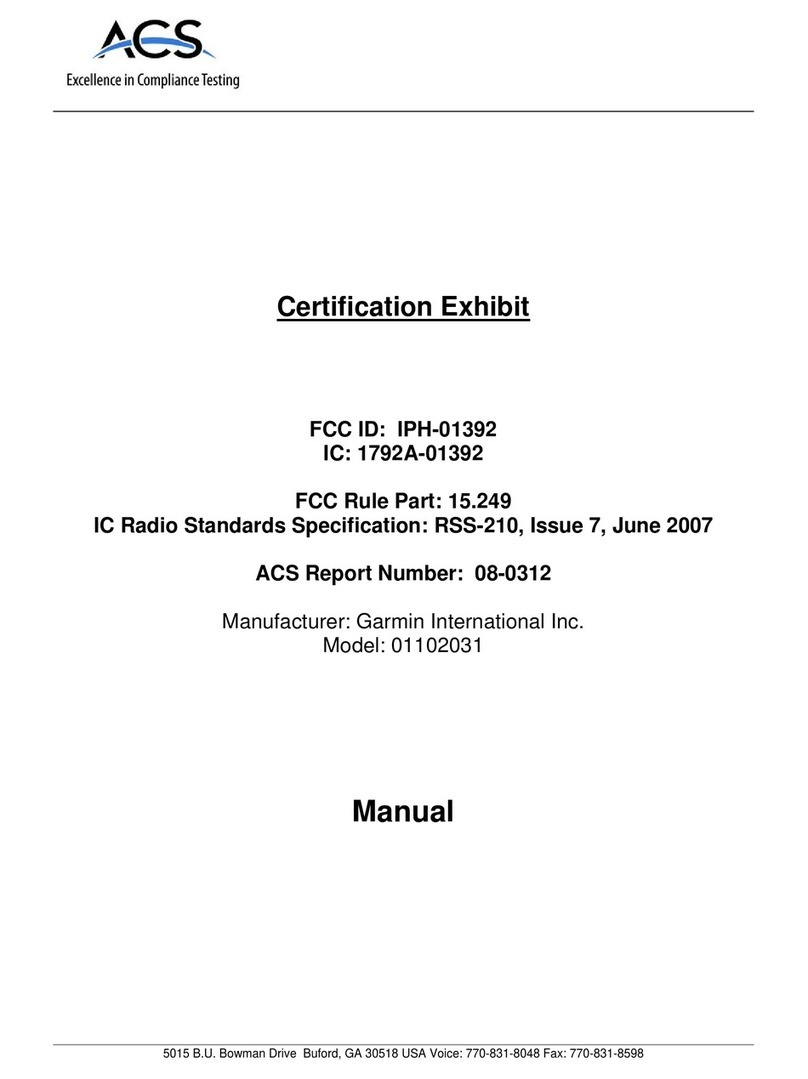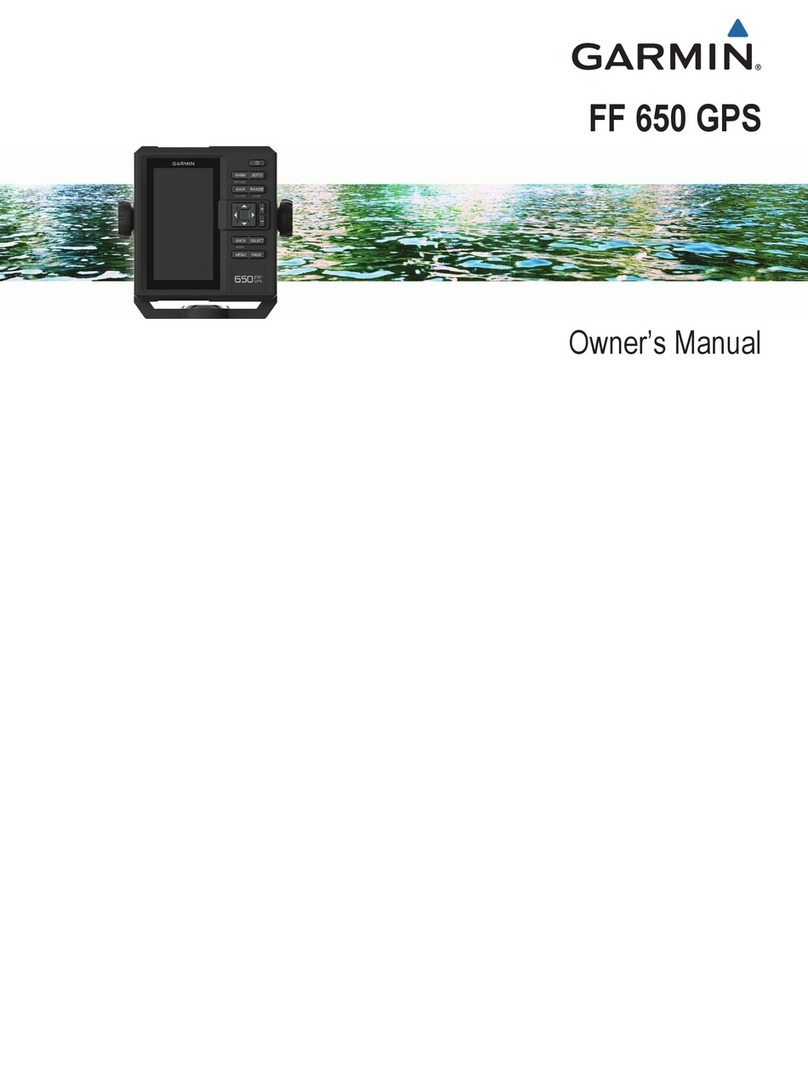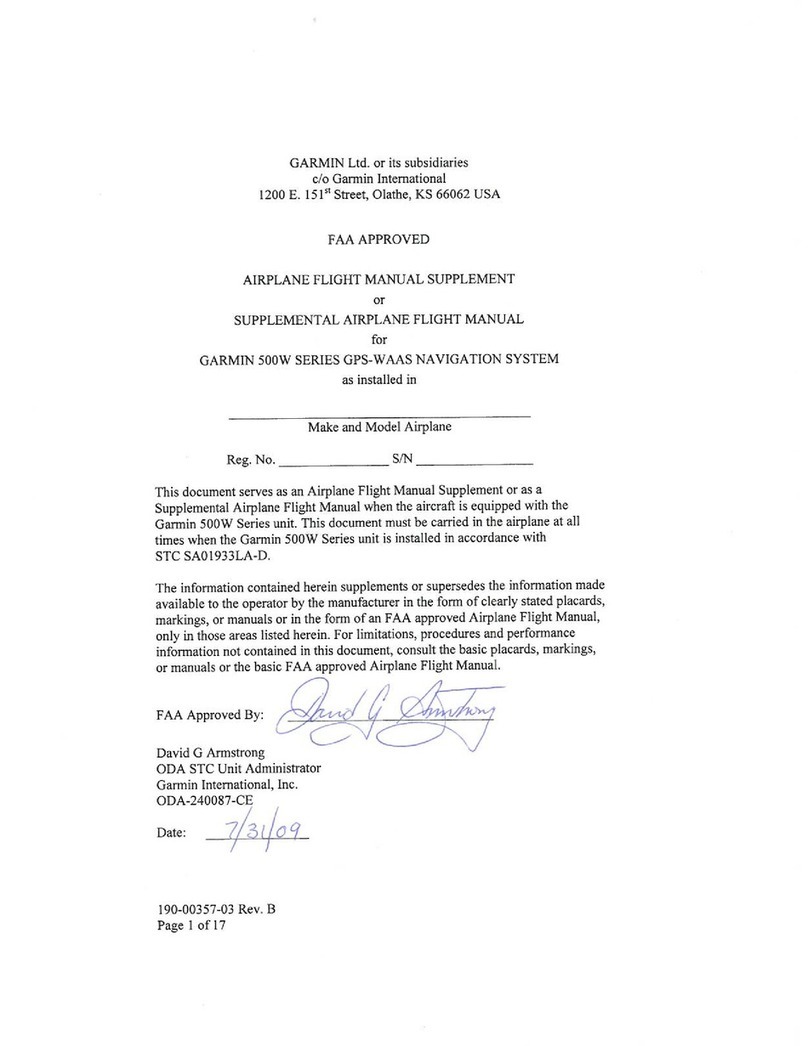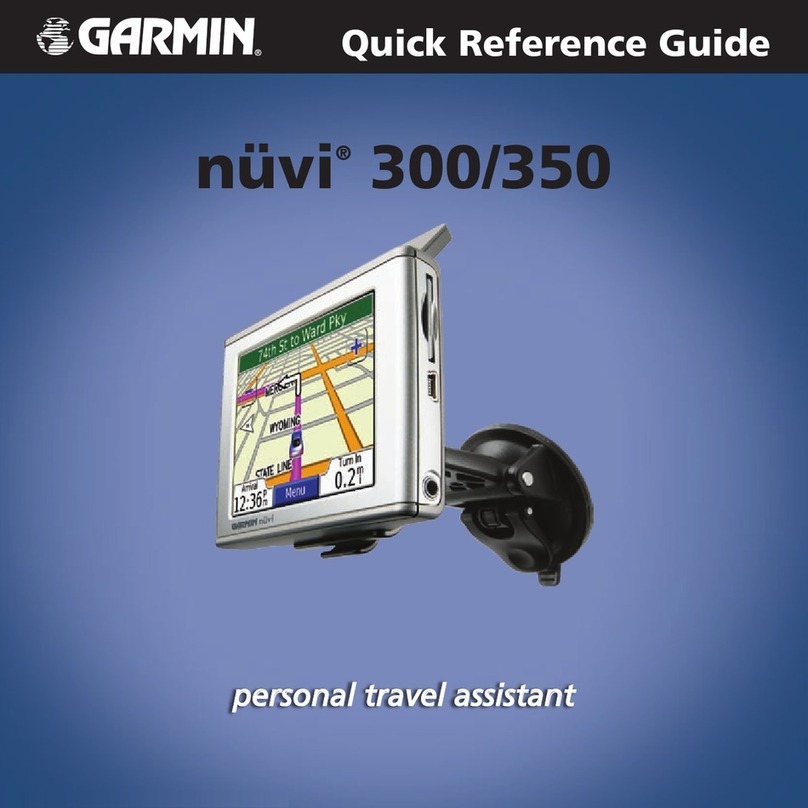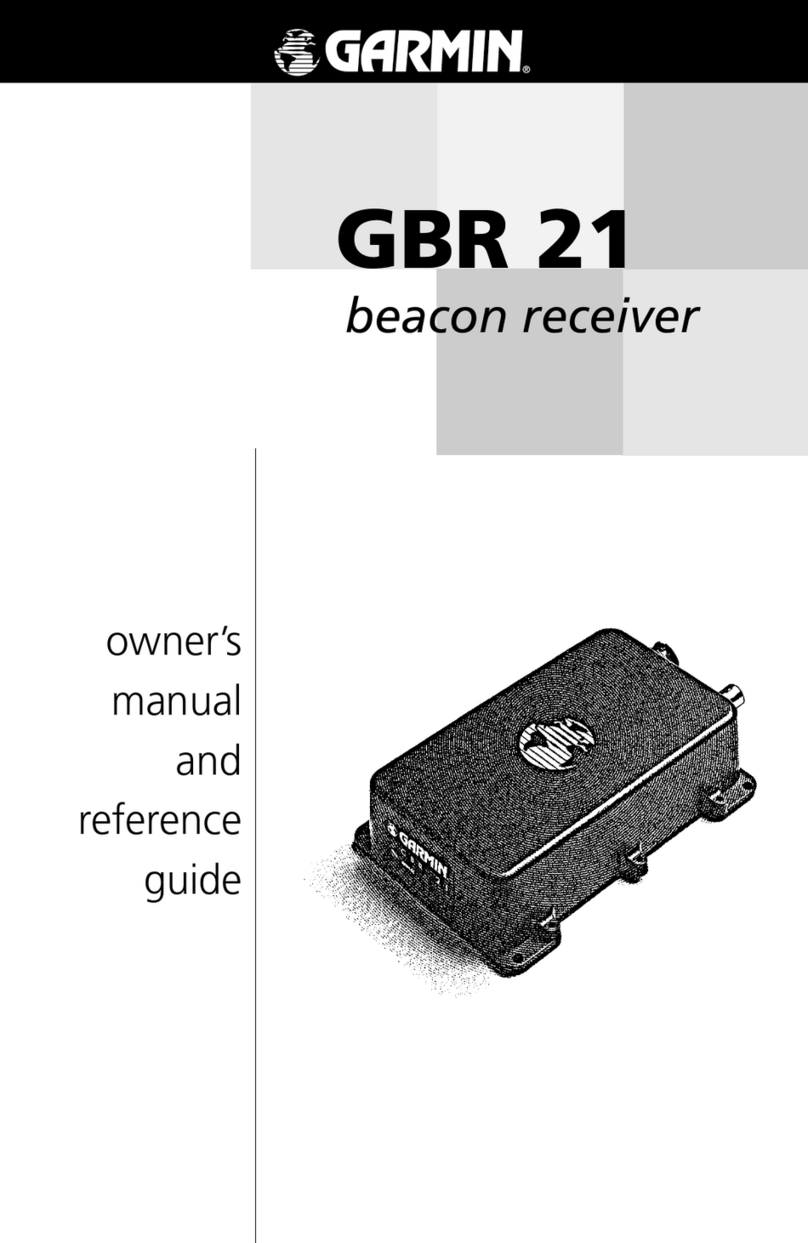Tips and Shortcuts
● To quickly return to the Menu page, touch and hold Back.
● To jump from any page back to the player page when you are
listening to music or an audio book, quickly press the Power
button twice.
● To extend the battery life, close the GPS antenna when you do not
need GPS signals. You can also decrease the brightness.
● To access the Quick Settings page, quickly press and release the
Power button. You can also touch on the Menu page.
■ To adjust the volume or brightness, move the sliders.
■ To prevent accidental screen taps, touch Lock. To unlock the
screen, press the Power button.
● To learn more about the nüvi Bluetooth® technology or Travel Kit
features, touch the Help button on the appropriate screen.
Locking Your nüvi
To help prevent theft of the nüvi, apply the Garmin Lock™ sticker to
the inside of a vehicle window, and do the following:
1. Flip up the GPS antenna.
2. On the Menu page, touch Settings > System.
3. Touch the button next to Garmin Lock. Touch OK.
4. Enter a four-digit PIN. Touch Yes to accept the PIN.
5. Touch OK. Drive to a security location, and touch Set.
6. Each time you turn on the nüvi, enter the four-digit PIN
or drive to the security location (with the antenna up).
NOTE: If you forget your PIN and your security location, you must
send your nüvi to Garmin to get it unlocked.
Using Hands-Free Features
Hands-free phone features on the nüvi are only available if your phone
supports that feature using Bluetooth technology (for example, phone
book, voice dial, and call waiting). The first time you use the nüvi and
your phone together, you must “pair” them. After the initial pairing,
the two devices can connect automatically each time you turn them on.
Pairing Your Phone Using the nüvi Settings
1. Confirm that your phone is supported by the nüvi.
(See www.garmin.com/bluetooth.)
2. On the Menu page, touch Settings > Bluetooth.
3. Ensure that the Bluetooth button is set to Enabled.
4. Touch Add (or Change, if you already added).
5. If adding, set your phone to Find Me/Discoverable
mode, and touch OK on the nüvi. Select your phone
on the list. Enter passkey 1234 on your phone, when
prompted.
OR
If changing, select your phone and touch OK, or touch
Add Device and OK.
6. If the pairing is successful, the Phone icon appears on
the nüvi Menu page. This shows that the two devices are
connected.
Calling a Number
1. On the Menu page, touch Phone > Dial.
2. Enter the number, and touch Dial.
3. To end the call, touch , and then touch End Call.
If you are calling a number that requires that you enter information
using a keypad during the call (for example, entering a password for
your voicemail), do the following:
1. During the call, touch > Call Options > Touch Tones.
2. Enter the information. Touch Back twice, when finished.
3. To end the call, touch End Call.
Calling a Place
1. On the Menu page, touch Phone > POI Dial.
2. Search for the point of interest (POI) that you want to call.
3. Touch Dial.
4. To end the call, touch , and then touch End Call.
Receiving a Call
1. When you receive a call, a message appears on the nüvi.
Touch Answer.
2. To end the call, touch , and then touch End Call.
Using Call Waiting
If you get a call waiting call, the nüvi displays a message. Touch
Answer. The first call is put on hold.
To switch between calls:
1. During the call, touch > Switch To.
2. Touch End Call to hang up; this does not disconnect the
call on hold.
Using the Travel Kit
The Travel Kit includes several functions that are helpful when you are
traveling (for example, MP3 Player, Audible Book Player,
and Currency Converter). On the Menu page, touch Travel
Kit. Touch the arrows to view more items. Touch Help to learn more
about each feature.
Using Traffic Features
If you are using a traffic receiver, and you are receiving traffic data,
you can view and avoid traffic incidents. For more information about
Garmin FM traffic receivers, visit www.garmin.com/traffic.
Connecting an FM Traffic Receiver
1. Place your nüvi into the mount, and plug it into the
12/24-Volt adapter.
2. Plug the mini-USB cable from the FM traffic receiver into
the USB connector on the side of the nüvi.
Viewing Traffic Incidents
On the Menu page, touch to display a list of traffic incidents.
Avoiding Traffic
The Map page displays or in the lower-right corner of the
screen when there is a traffic incident on your current route or road.
Touch or , select an item to view details, and then touch
Avoid.
Resetting the nüvi
If the nüvi screen stops functioning, turn the nüvi off and on again.
If this does not help, do the following:
1. Disconnect the nüvi from
external power.
2. Flip up the GPS antenna.
3. Press the Reset button.
4. Connect the nüvi to a power
source. The nüvi should
automatically turn back on and
operate normally.
More Information
For more information about the nüvi, refer to the nüvi 310/360
Owner’s Manual in one of the following locations:
● Included in the box.
● Go to www.garmin.com/products/nuvi310 or www.garmin.
com/products/nuvi360; click Manuals, and then click
Download. You must have Adobe Reader installed on your
computer to view this manual.
For information about accessories, go to the Web sites shown above.
You can also contact your Garmin dealer to purchase nüvi accessories.
Tips and Shortcuts Bluetooth® Technology Hands-Free Calling Travel Kit and Traffic Resetting and More Information
➌
➋
Garmin® is a registered trademark, and nüvi™ is a trademark of Garmin Ltd. or
its subsidiaries and may not be used without the express permission of Garmin.
The Bluetooth® word mark and logos are owned by the Bluetooth SIG, Inc.,
and any use of such name by Garmin is under license. RDS-TMC Traffic
Information Services France © ViaMichelin 2006.