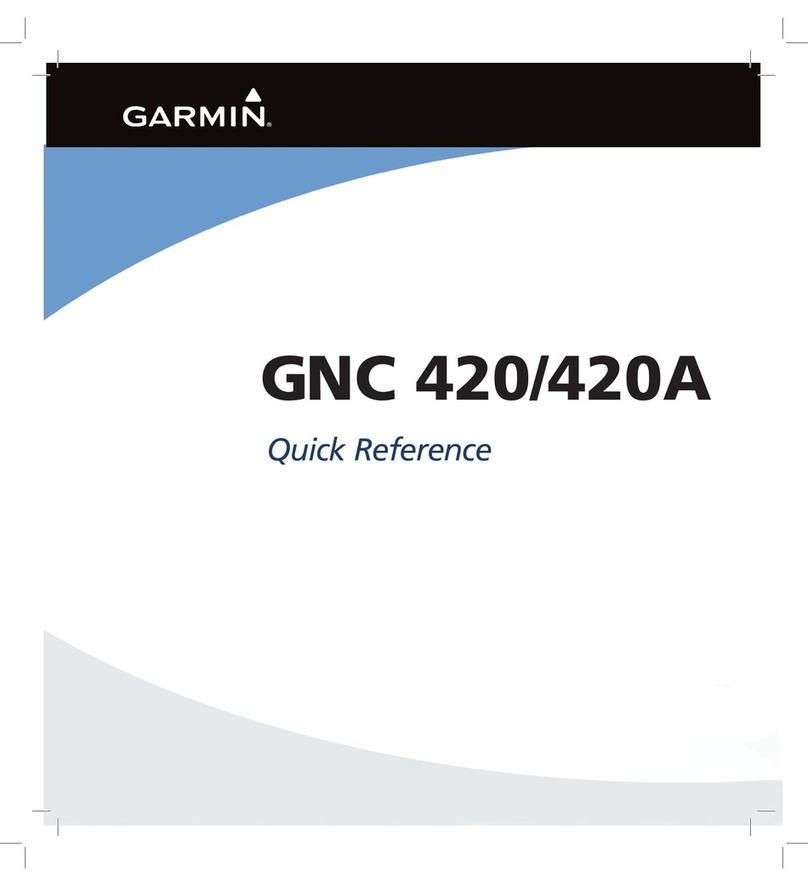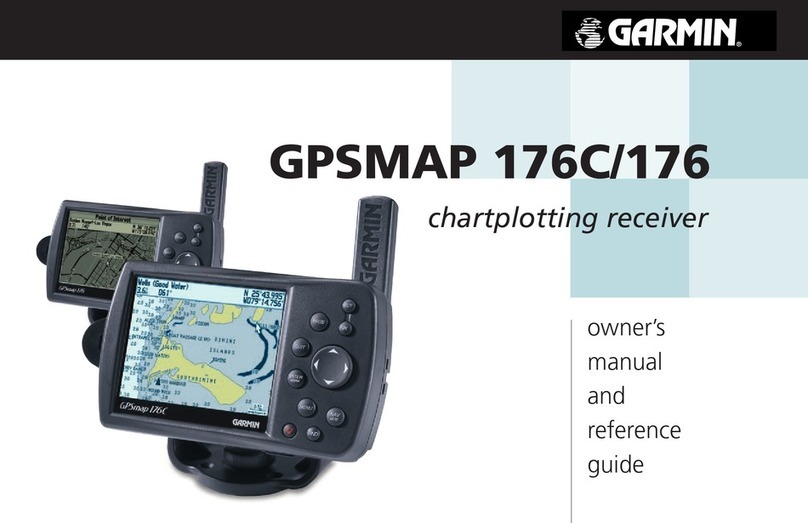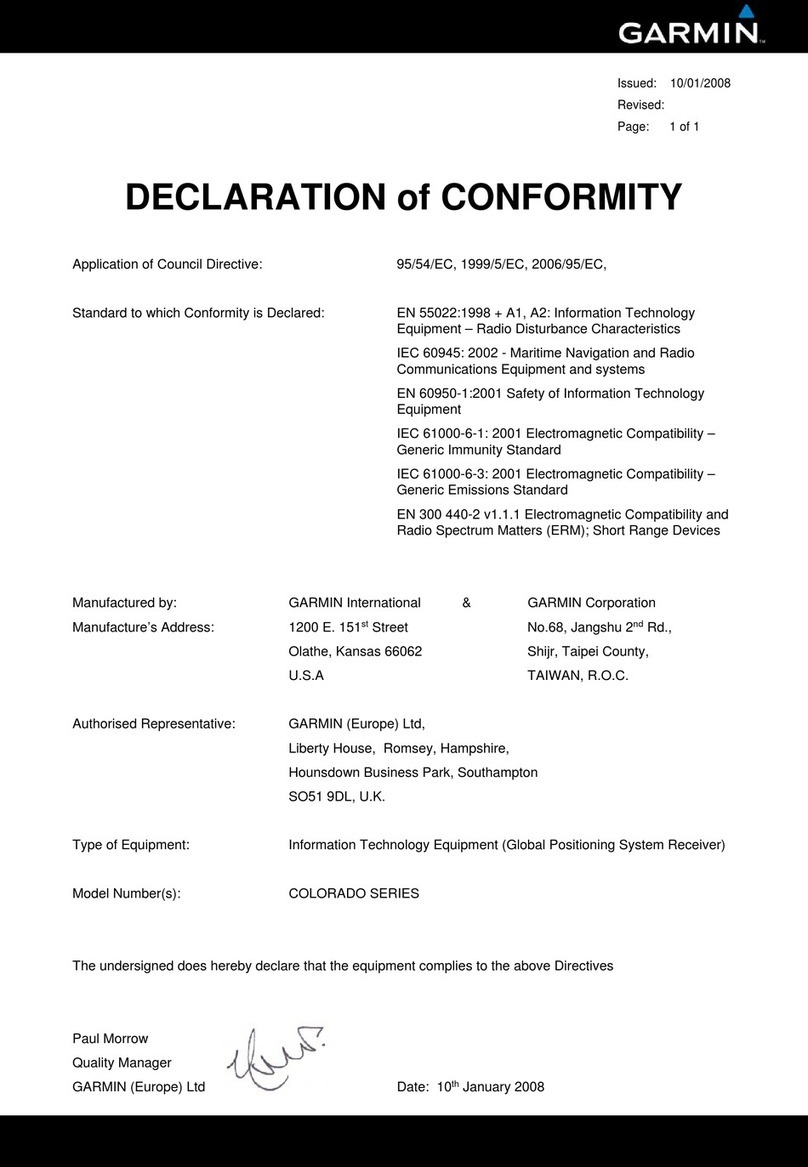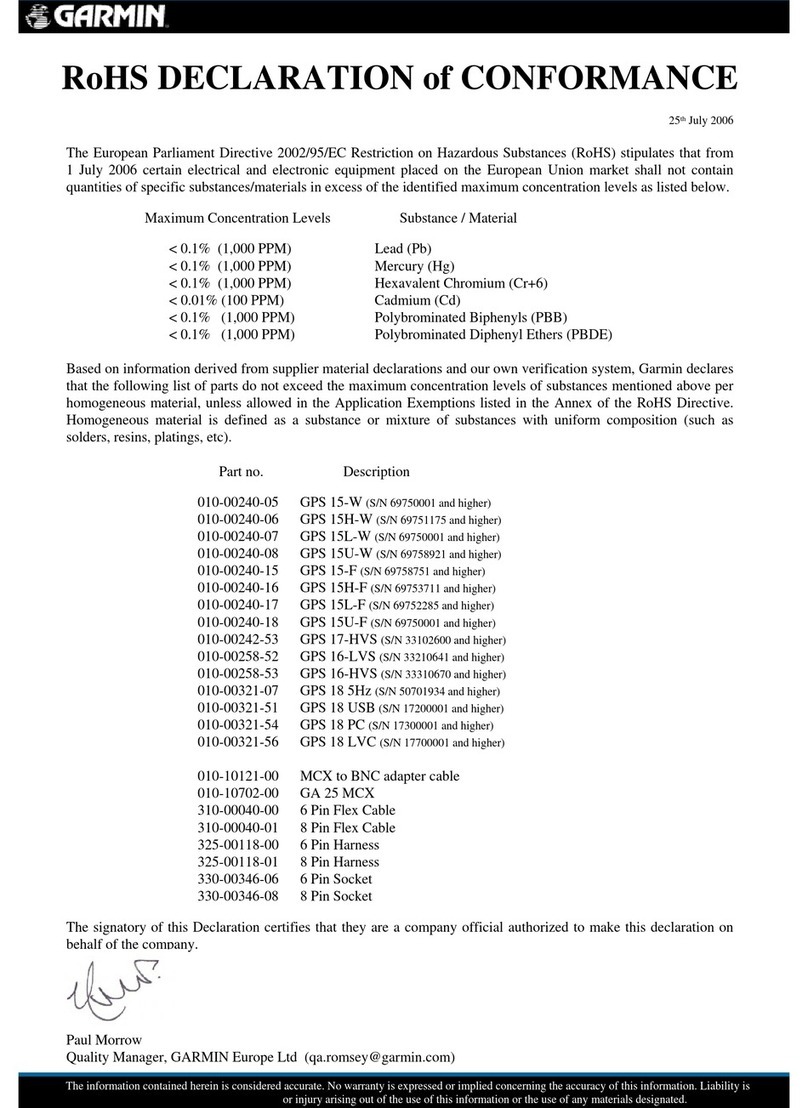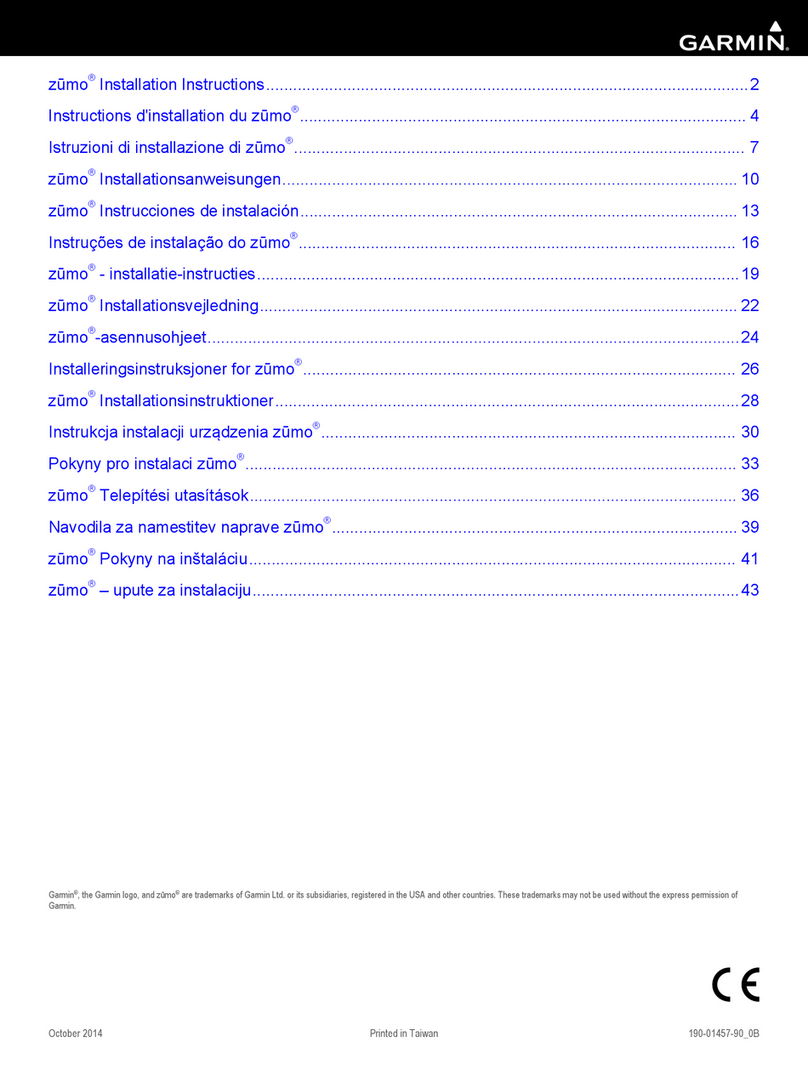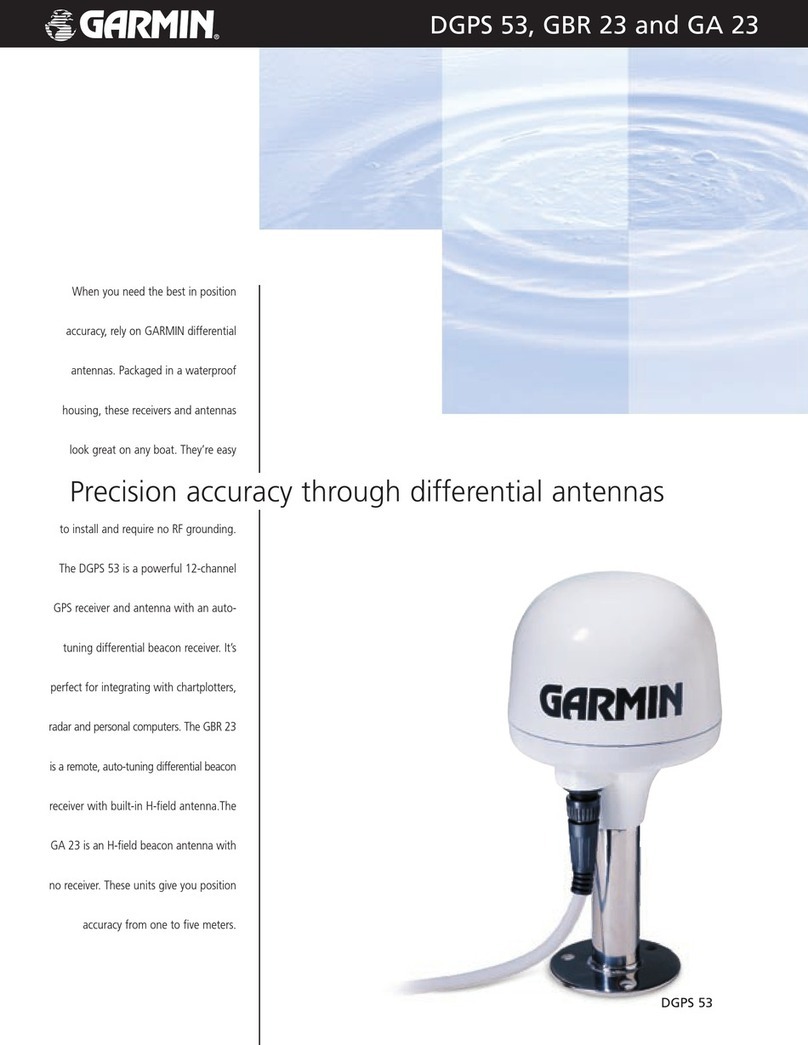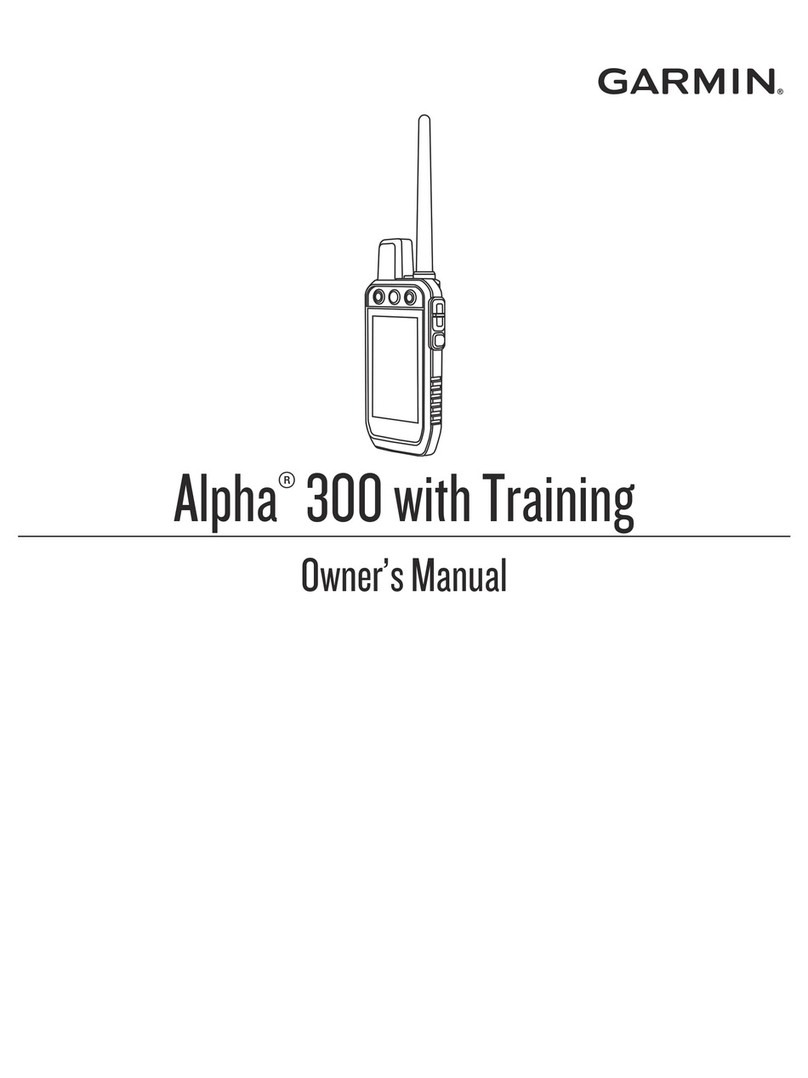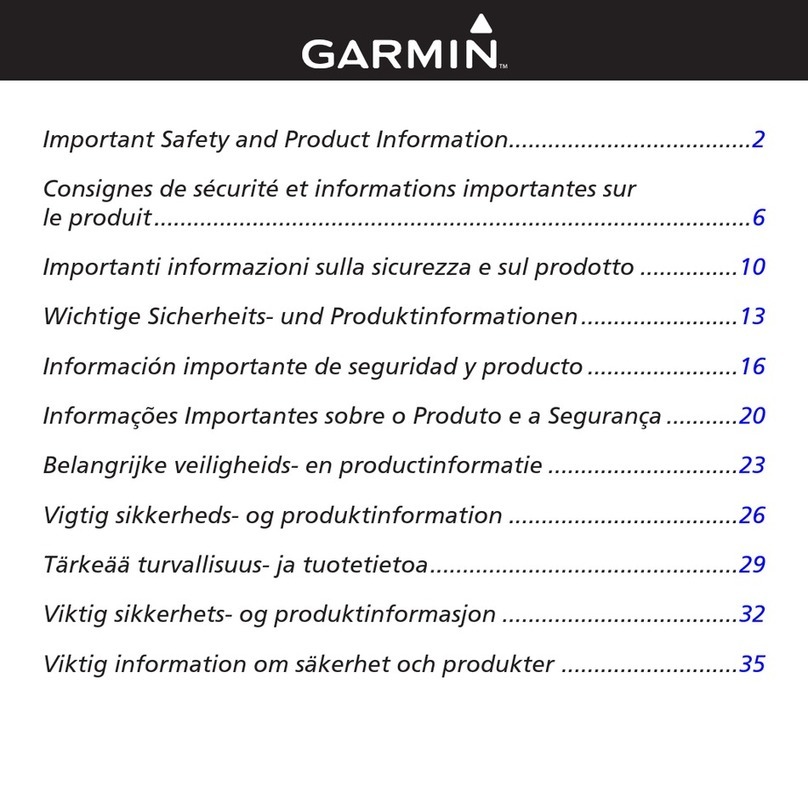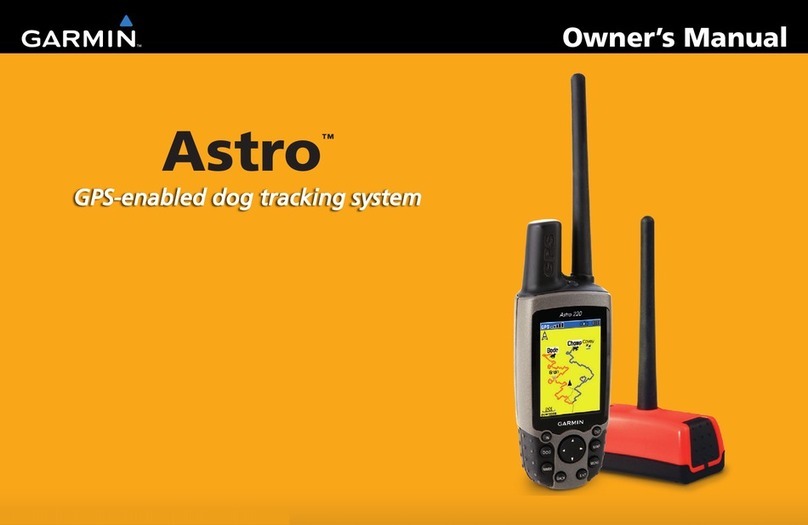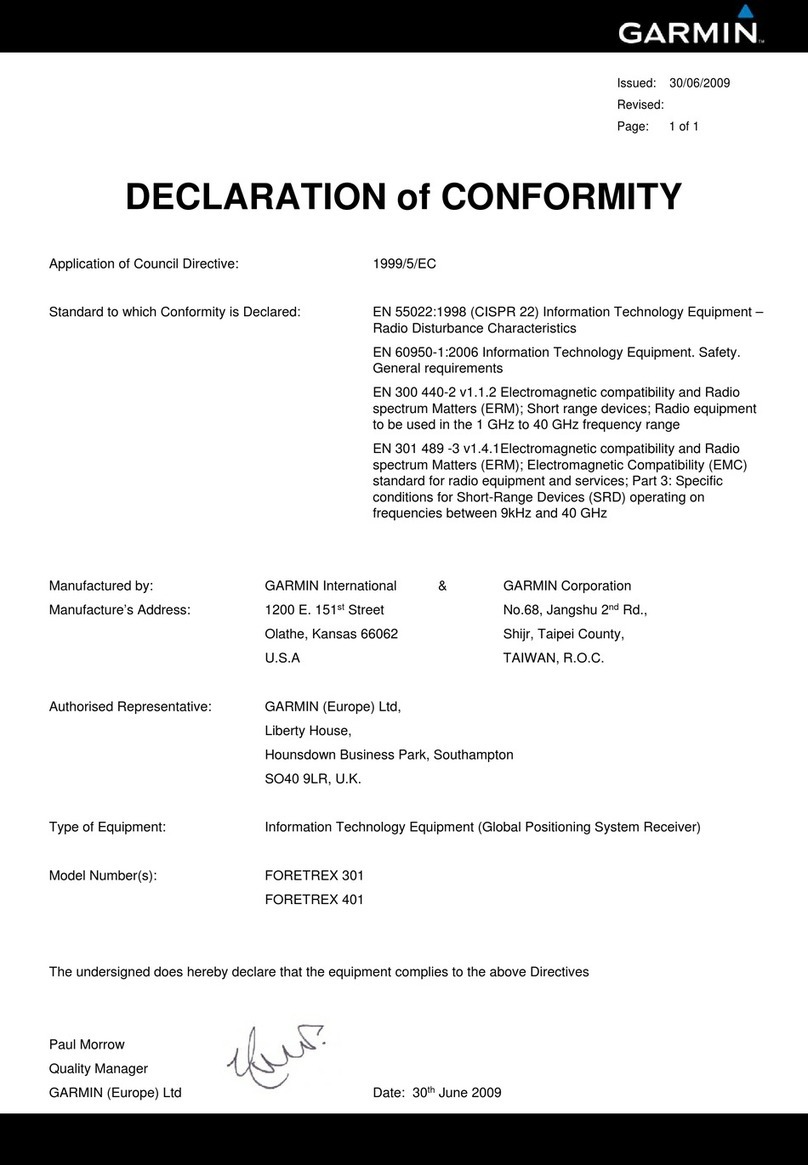Using the Man OverBoard Feature
The Man OverBoard (MOB) function lets you simultaneously mark and set
a course to a position for quick response to emergency situations.
To activate the MOB function:
1. Press and hold the NAV/MOB key, or press the NAV/MOB key twice.
2. Press ENTER/MARK to confirm and begin navigating to the MOB
position.
Man OverBoard confirmation screen
Once a MOB has been activated, an “MOB” waypoint with an international
MOB symbol is created, and the unit begins actively navigating to that
point. Use any of the navigation pages to guide you back to the MOB point.
The MOB waypoint is stored in the waypoint list and may be deleted like
any other waypoint.
Finding Items
To find a waypoint or other item from your current location:
1. From any page, press FIND.
2. Highlight the desired category from the list and press ENTER.
3. Highlight the desired item from the list and press ENTER.
Find Menu
Navaid search result list
To find an item from another location through the Find Menu:
1. From any page, press FIND.
2. Press MENU. Highlight Near Other and press ENTER.
3. Select a reference position on the map and press ENTER. The list
changes to display items nearest to the new map position.
To find an item from another location through the Map Page:
1 From the Map page, use the Rocker key to pan to the desired
location and press FIND.
2. Highlight the desired category from the list and press ENTER.
3. Highlight the desired item from the list and press ENTER.
Creating a Route
To create a route using the Find Menu:
1. Press the MENU key twice to display the Main Menu page.
2. Highlight Route from the vertical list of tabs.
3. Highlight the first available blank route slot and press ENTER.
4. Press ENTER to find items to add to the route.
Adding points to the route
Route Tab of the Main Menu
To create a route graphically:
1. From the Route Tab of the Main Menu, highlight the first blank slot in
the Route Tab and press ENTER.
2. On the Route Review page, press the MENU key to open the options
menu.
3. Highlight Edit on Map and press ENTER.
4. Highlight the desired map item and press ENTER.
5. When finished, press QUIT.
When you are navigating a route, you can edit the route from the Navigate
menu. Press the NAV/MOB key. Select Edit Navigation to add points to
your route.
Marking a Waypoint
To mark your present position:
1. Press and hold the ENTER/MARK
key until the New Waypoint page
appears.
2. To change any information on the
New Waypoint page, highlight the
appropriate field and press ENTER/
MARK.
3. After entering and confirming your
changes, highlight OK and press
ENTER/MARK.
To create a new waypoint using the Map Page:
1. Press PAGE or QUIT until the Map page is displayed.
2. Move the arrow to the desired map position or map feature.
3. Press and quickly release the ENTER/MARK key to capture the
arrow’s position.
4. To change any information on the New Map Waypoint page, highlight
the appropriate field and press ENTER/MARK.
5. After entering and confirming your changes, highlight OK and press
ENTER/MARK.
New Waypoint Page