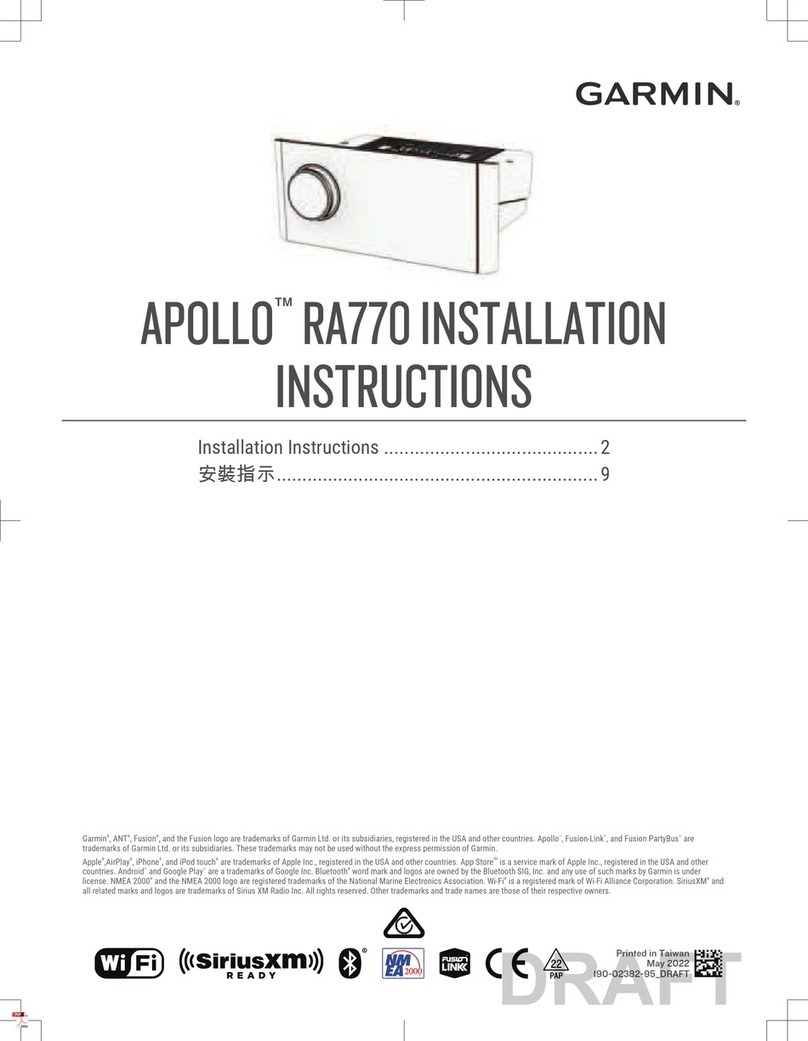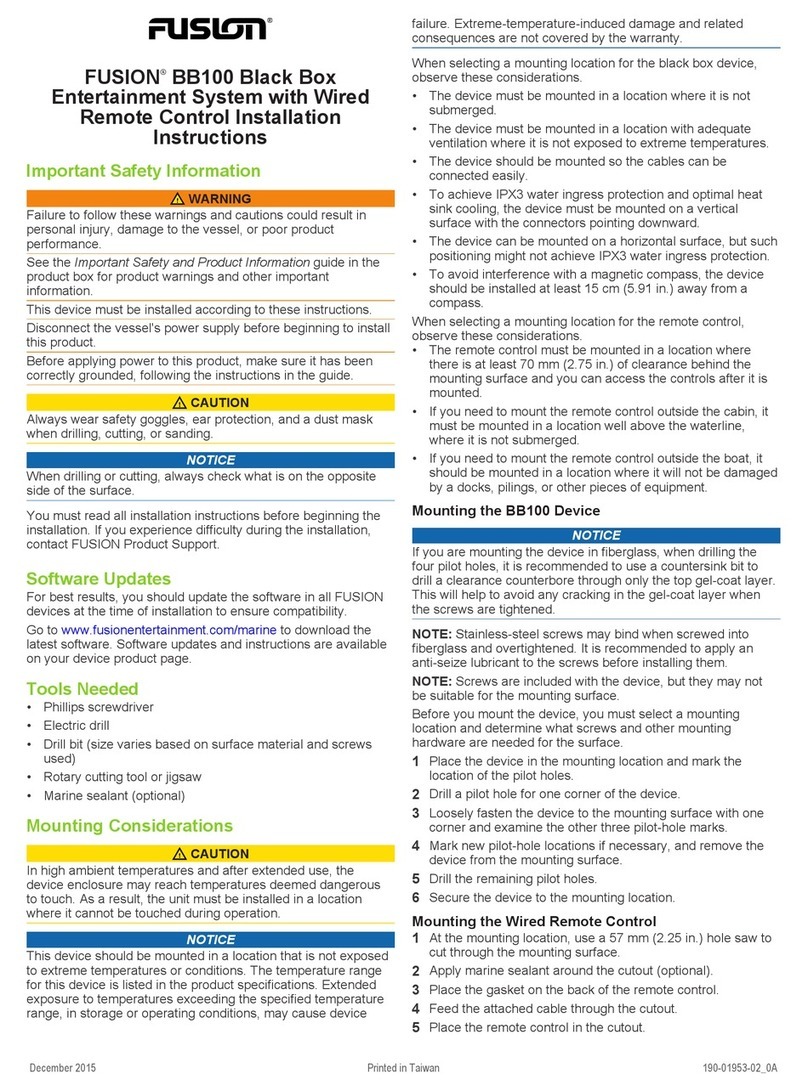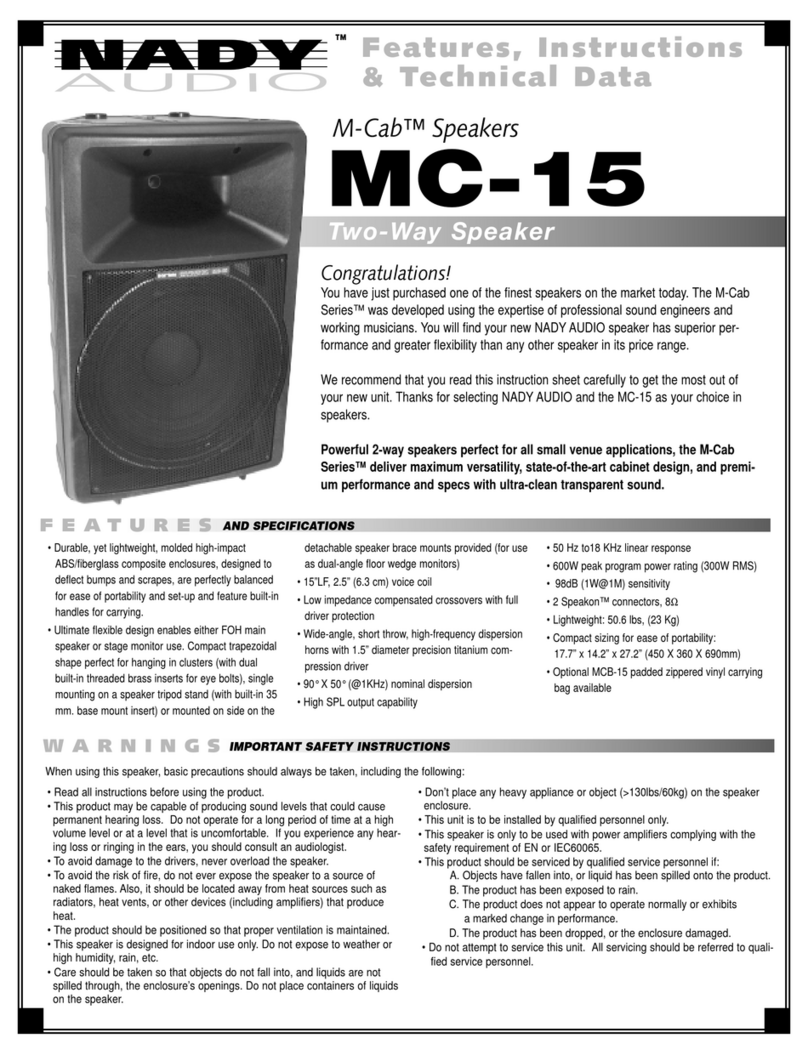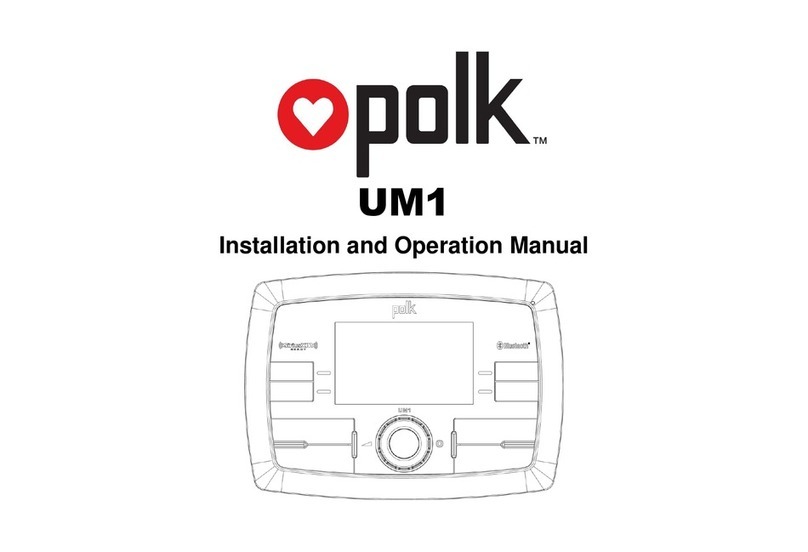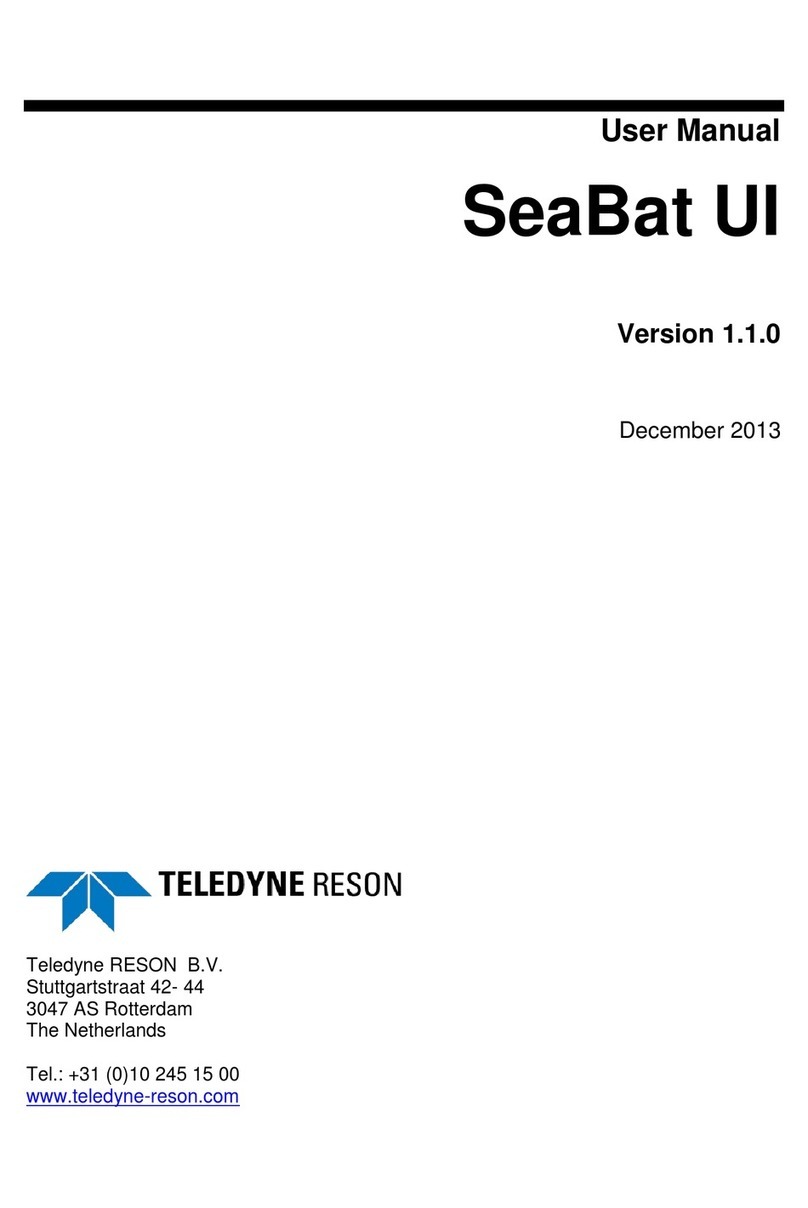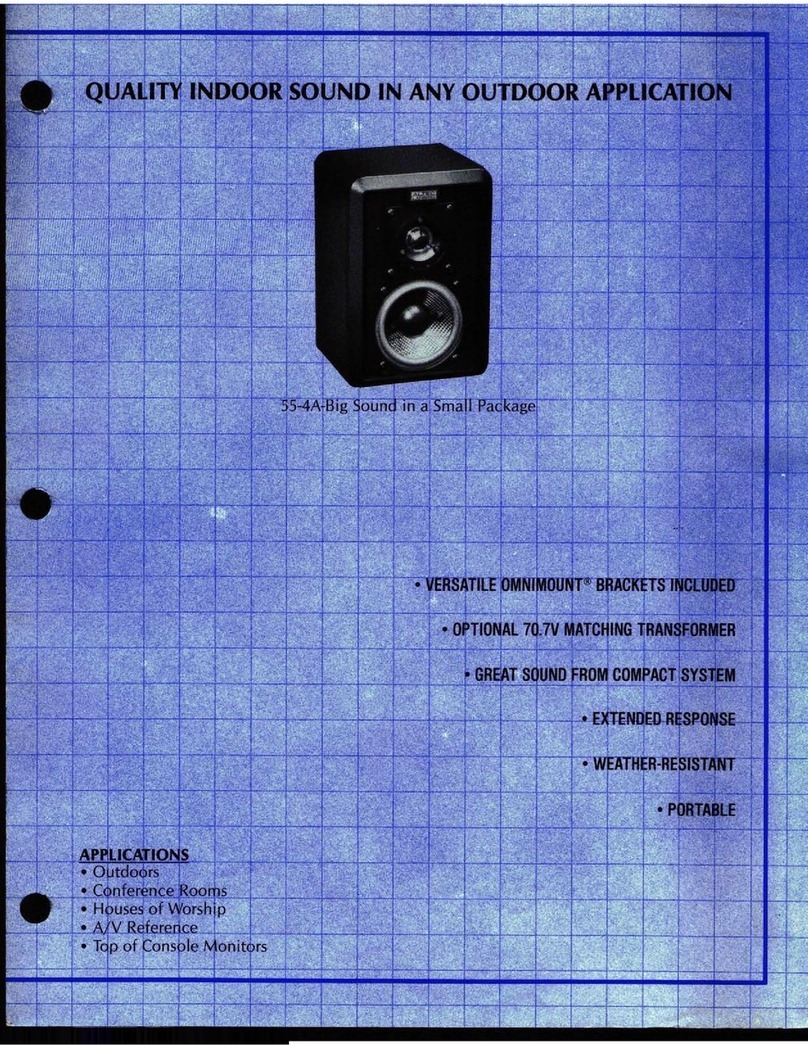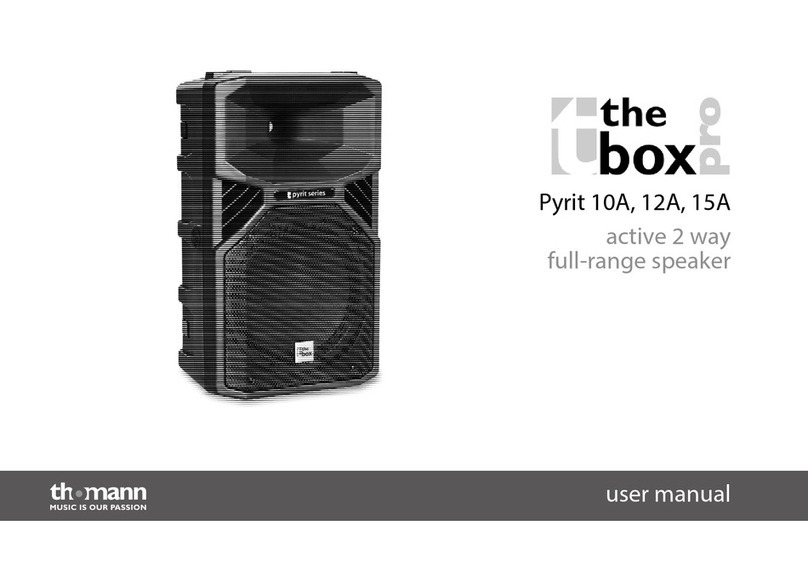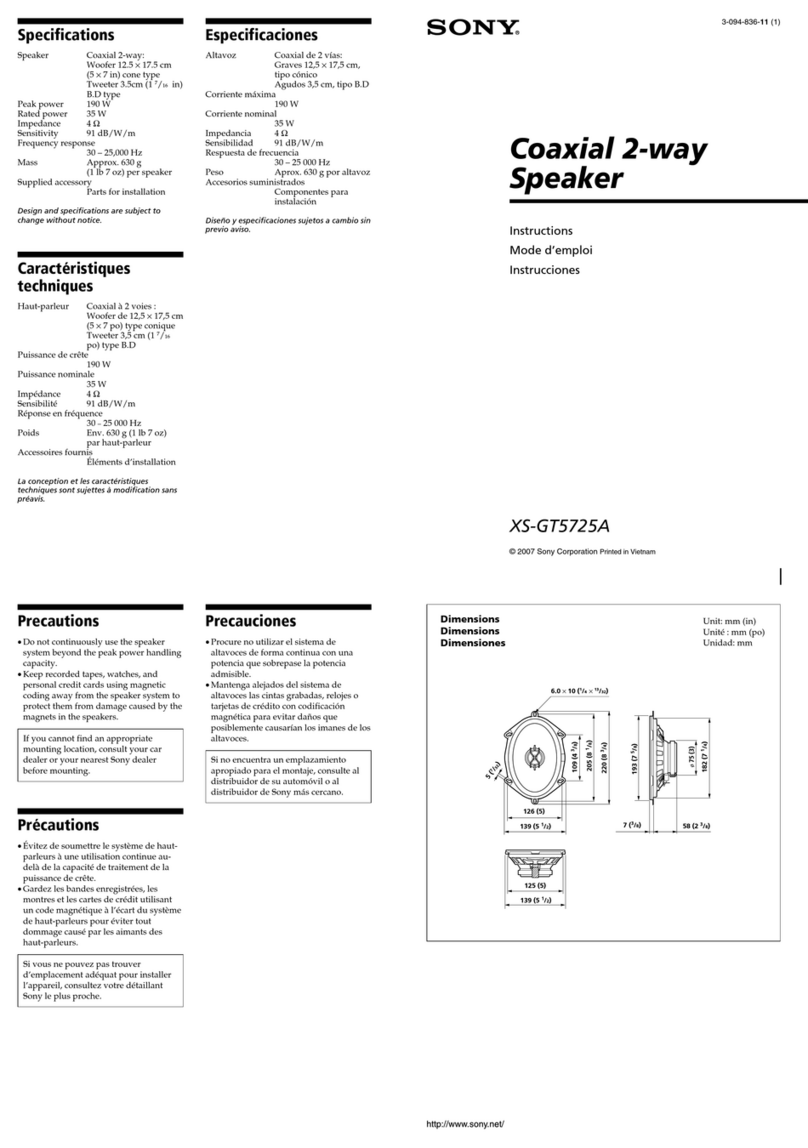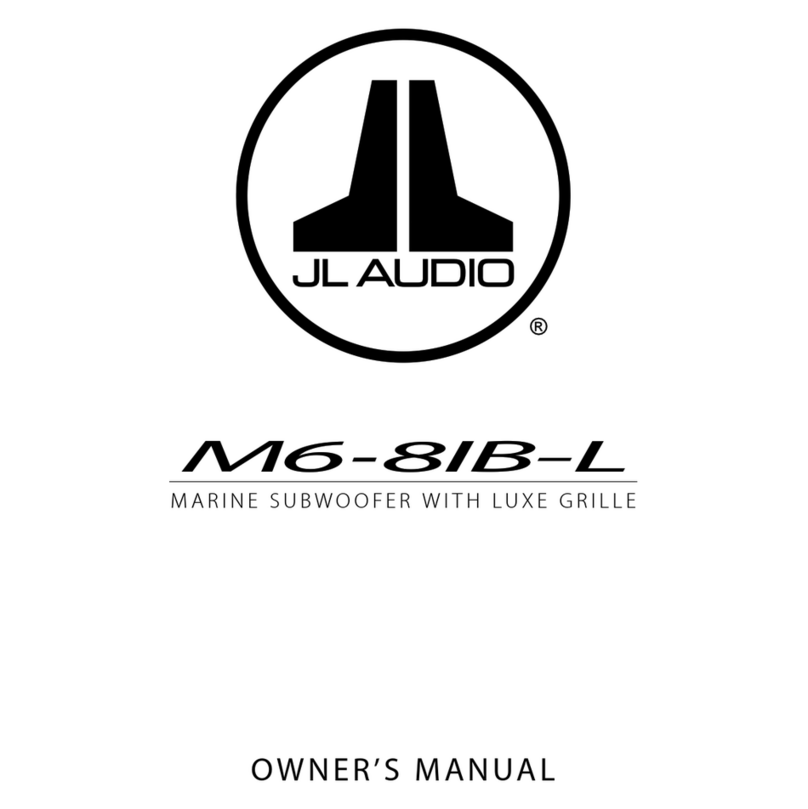Unlocking the Parental Controls.......18
Locking Channels.............................. 18
Clearing All Locked Channels........... 18
Changing the Parental Control
Passcode........................................... 19
SiriusXM Troubleshooting.................... 19
Clearing SiriusXM Data..................... 20
DAB Playback................................. 20
Setting the Tuner Region...................... 20
Scanning for DAB Stations................... 20
Changing DAB Stations.....................20
Selecting a DAB Station from a
List...................................................... 20
Selecting a DAB Station from a
Category............................................. 21
Presets...........................................21
Saving a Station or Channel as a
Preset..................................................... 21
Selecting a Preset from a List.............. 21
Removing Presets................................. 21
Fusion PartyBus Networking...........22
Creating a Group................................... 22
Editing a Group...................................... 22
Leaving a Group.................................... 22
Grouped Stereo Functions.................... 23
Grouped Stereo Source
Considerations...................................... 23
Group Synchronization......................... 24
Enabling Group Synchronization...... 24
General Settings............................. 25
Speaker Zone Settings..........................25
Disabling the Internal Amplifier........ 25
Setting the Home Zone..................... 25
Synchronizing the Source and Zone
Volume Levels................................... 26
Adjusting the Power-On Volume
Limit................................................... 26
Maintaining Individual Zone Volume
Levels................................................. 26
Disabling a Zone................................ 26
Setting a Zone Name........................ 26
Linking Zones.................................... 27
Enabling Volume Control of Zone 3 or
4 from a Connected Amplifier.......... 27
Adjusting the Subwoofer Filter......... 27
Adjusting Additional Audio Settings
for a Zone...........................................27
Power Options....................................... 28
Enabling Standby Mode.................... 28
Source Settings..................................... 28
Network Settings...................................29
Connecting the Fusion PartyBus
Device to a Wireless Access Point... 29
Connecting the Device to a Wireless
Access Point Using Wi‑Fi Protected
Setup.............................................. 29
Connecting the Device to a Wireless
Access Point Using Apple Wireless
Accessory Configuration.............. 29
Setting the Fusion PartyBus Device as
a Wireless Access Point................... 30
Wireless Access Point Settings.... 30
Advanced Network Configuration.... 31
Setting the Fusion PartyBus Device
as the DHCP Server....................... 31
Configuring the Stereo for use with
a Garmin Marine Network............. 31
Setting a Static IP Address........... 32
Resetting Network Settings.............. 32
Update Options..................................... 32
Additional Stereo Control Options...33
Connecting to a Garmin Watch............ 33
Connecting to an ARX70 Remote
Control................................................... 33
Fusion-Link Wireless Remote Control
App......................................................... 33
FUSION-Link™ Network Technology.... 34
Remote Control and Display................. 34
Configuring an Optional Wired NRX
Remote Control................................. 34
EmpirBus Digital Switching.................. 34
Appendix........................................ 35
Registering Your Fusion Device........... 35
Cleaning the Device.............................. 35
Software Updates................................. 35
Updating the Software Using a USB
Flash Drive......................................... 35
ii Table of Contents