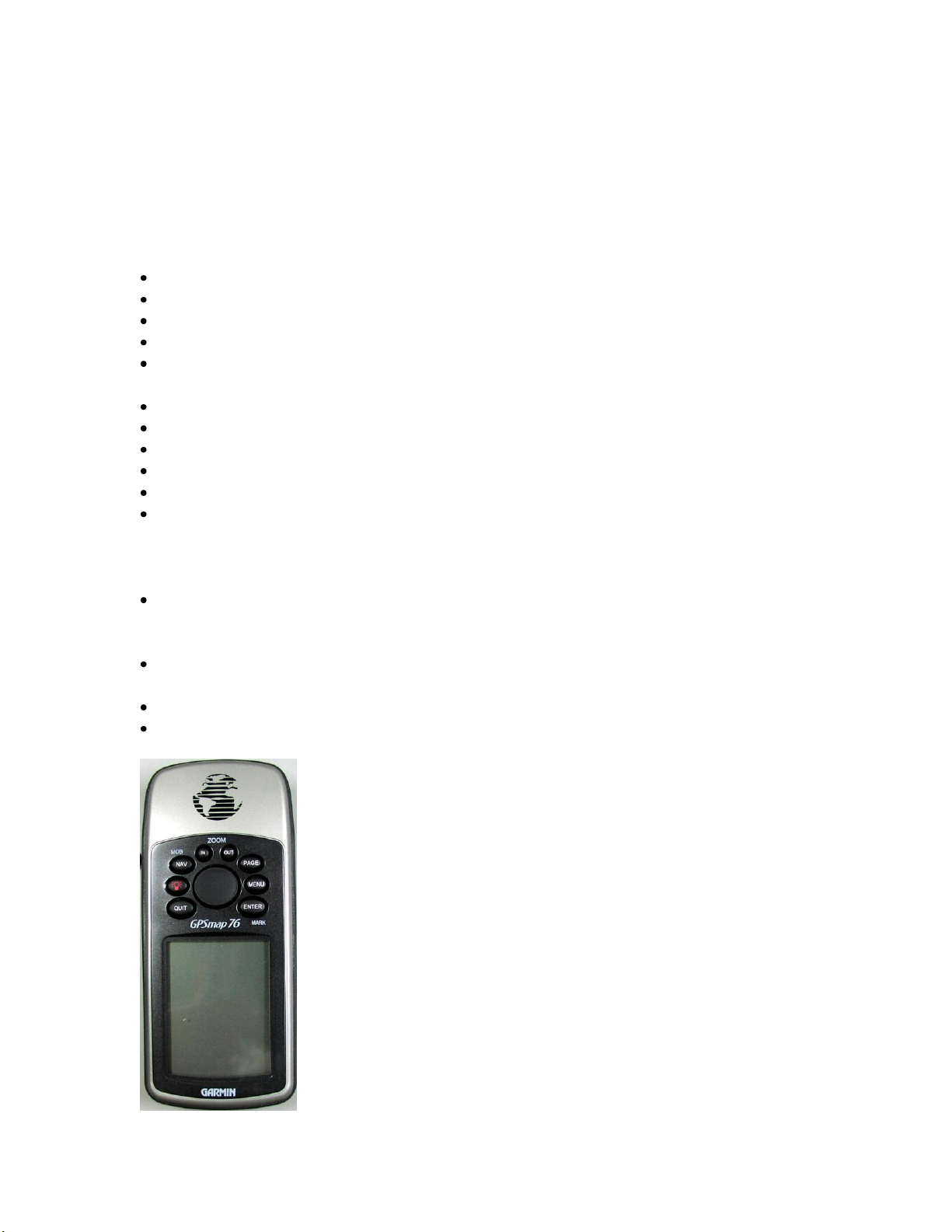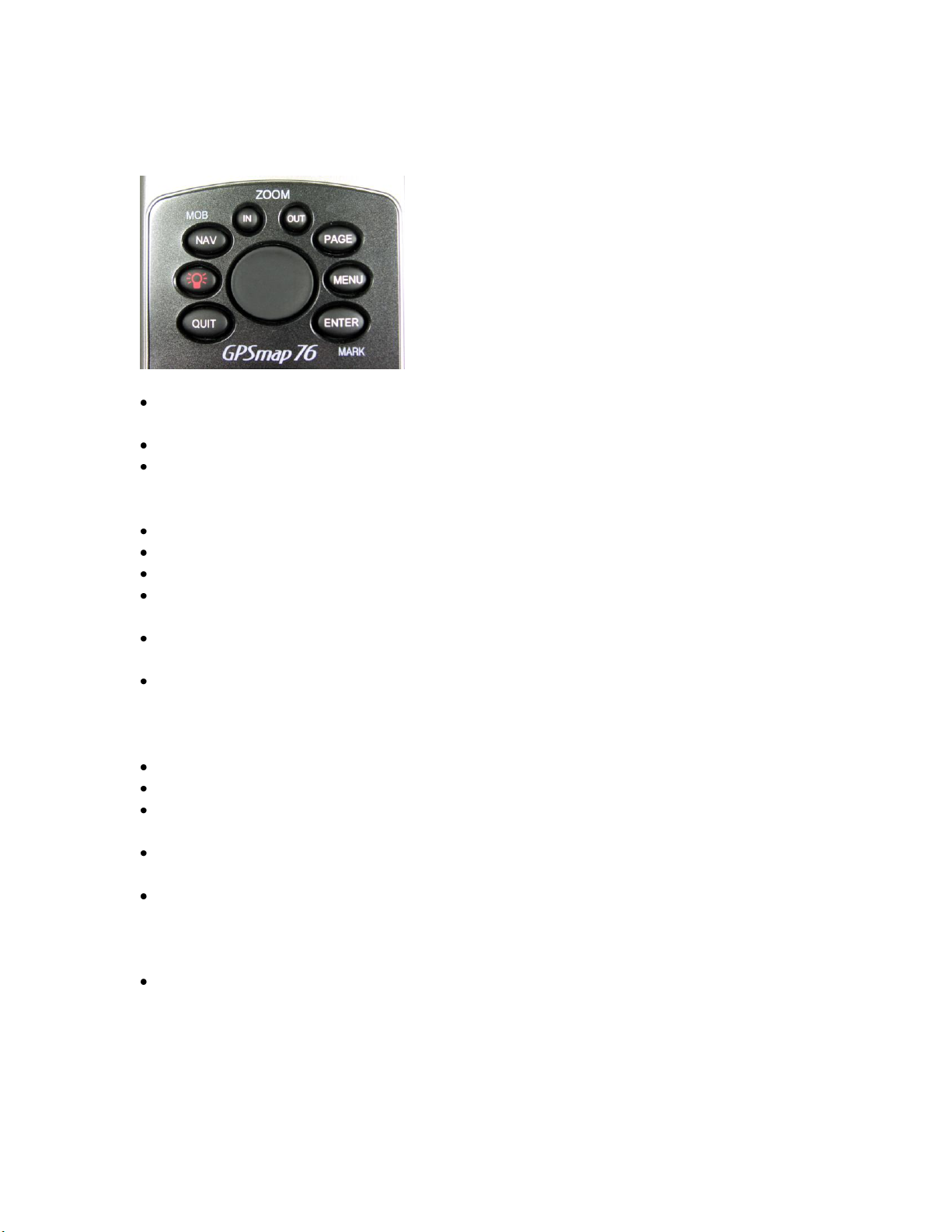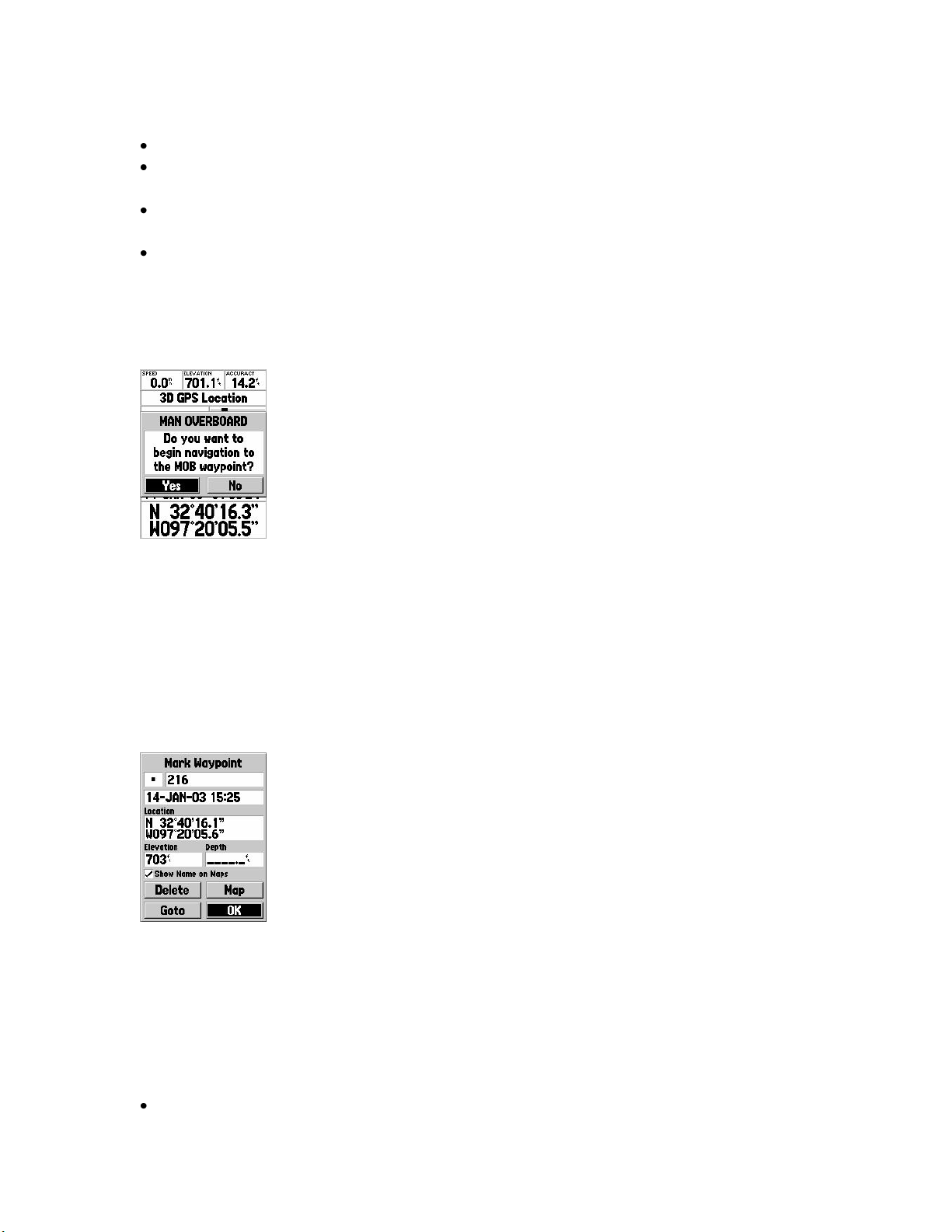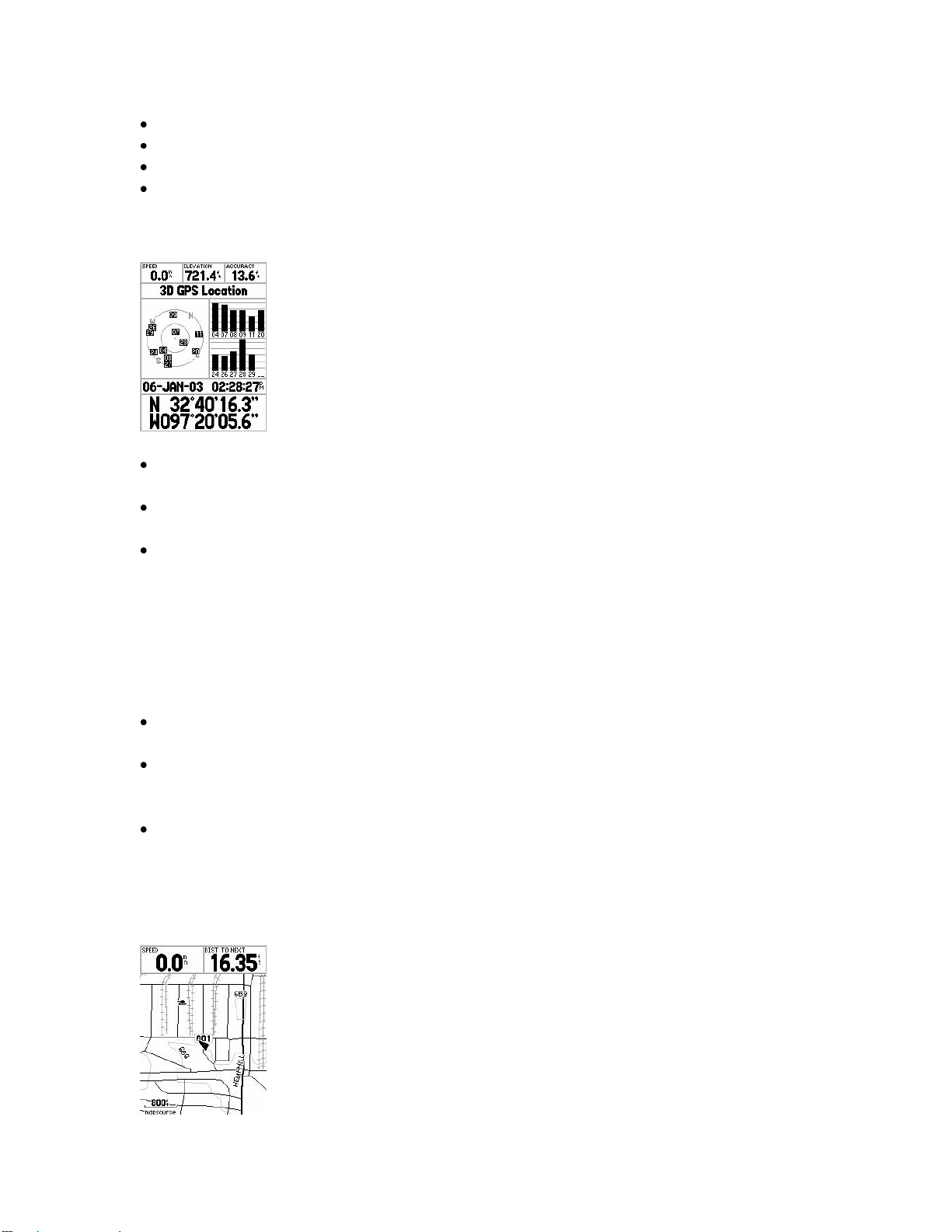Garmin GPS Map 76 User manual
Other Garmin Receiver manuals

Garmin
Garmin GRT 10 Transceiver User manual
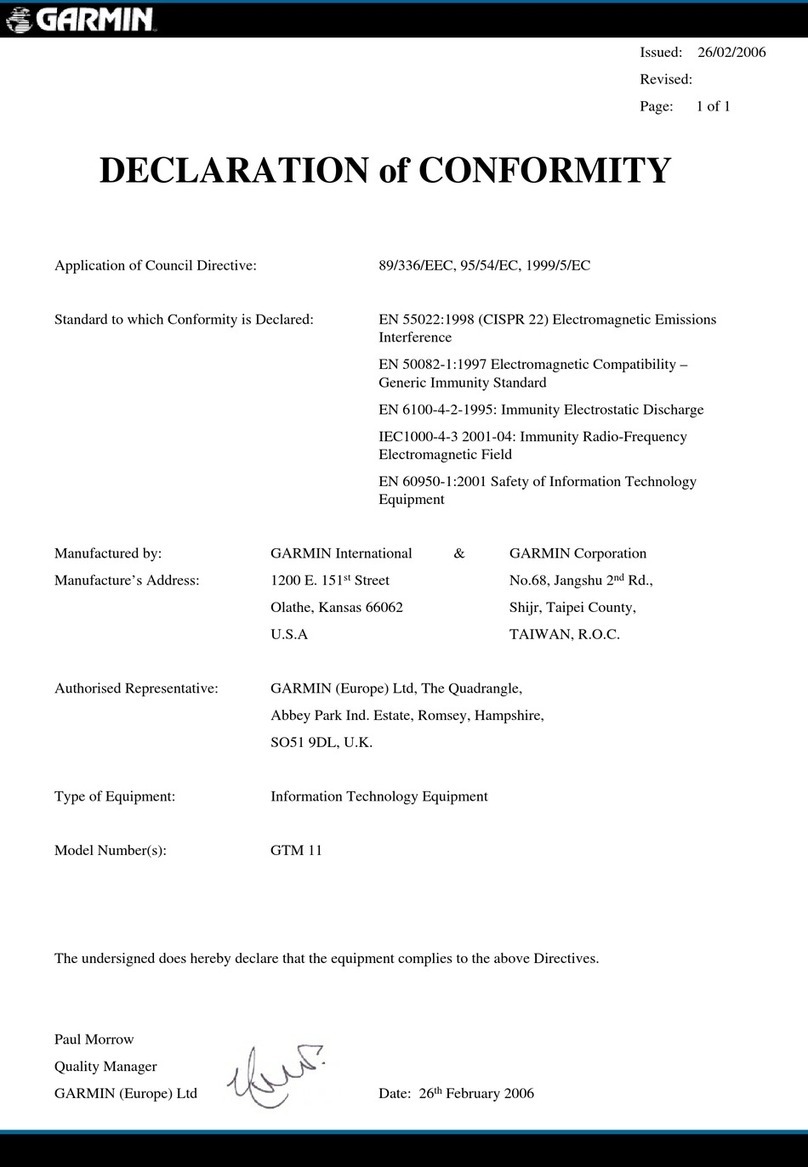
Garmin
Garmin GTM 11 - TMC Module Reference guide

Garmin
Garmin GTM 10 - TMC Module Assembly instructions

Garmin
Garmin GDL 51 User manual

Garmin
Garmin GTM 10 User manual

Garmin
Garmin GPSMAP 176 User manual

Garmin
Garmin GTM 21 User manual

Garmin
Garmin GDL 69 User manual

Garmin
Garmin GDL 30A User manual

Garmin
Garmin GDL 52 User manual

Garmin
Garmin GTM 20 User manual

Garmin
Garmin GTM 25 User manual

Garmin
Garmin GXM 42 SiriusXM User manual

Garmin
Garmin GTM 20 User manual

Garmin
Garmin GTM-12 User manual

Garmin
Garmin GTM 11 User manual

Garmin
Garmin GDL 69/69A User manual

Garmin
Garmin GTM 11 User manual

Garmin
Garmin GDL 69AH User manual

Garmin
Garmin 190-00336-00 User manual